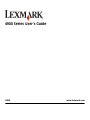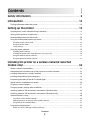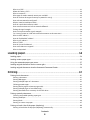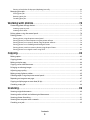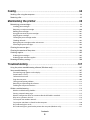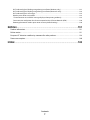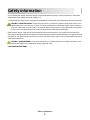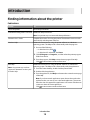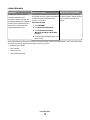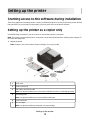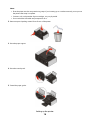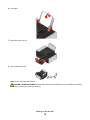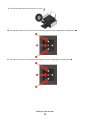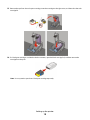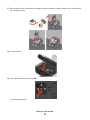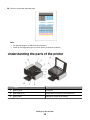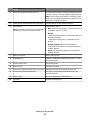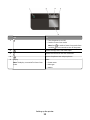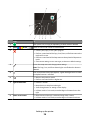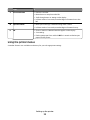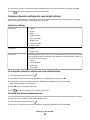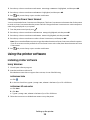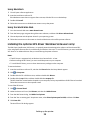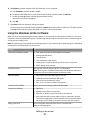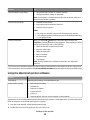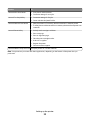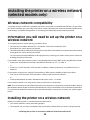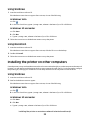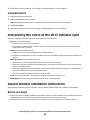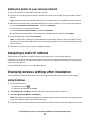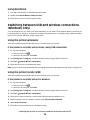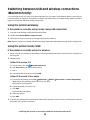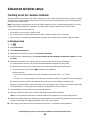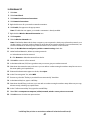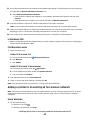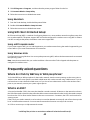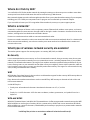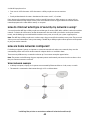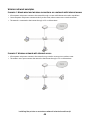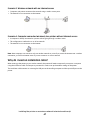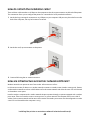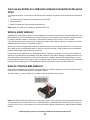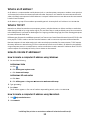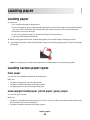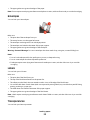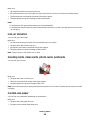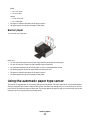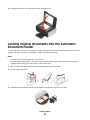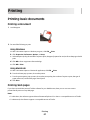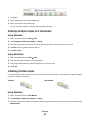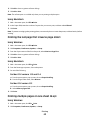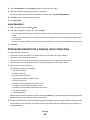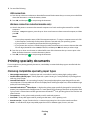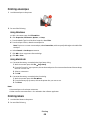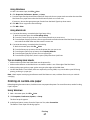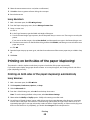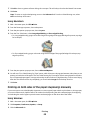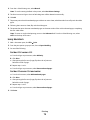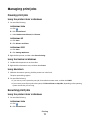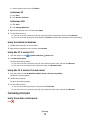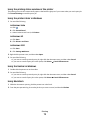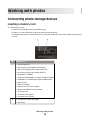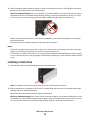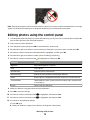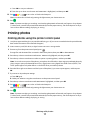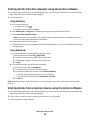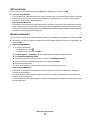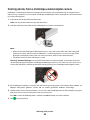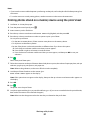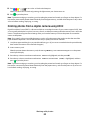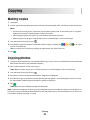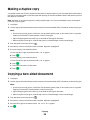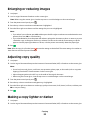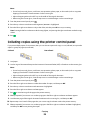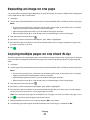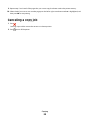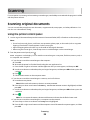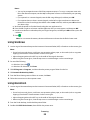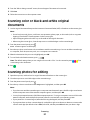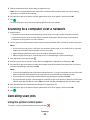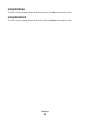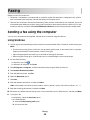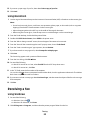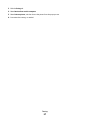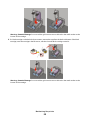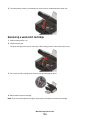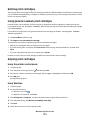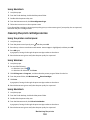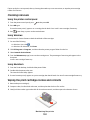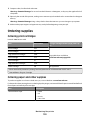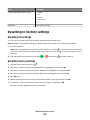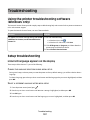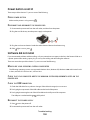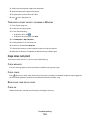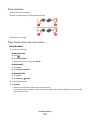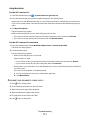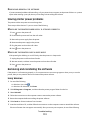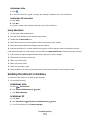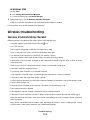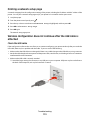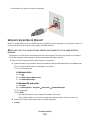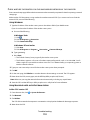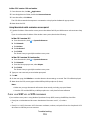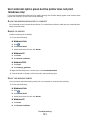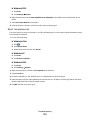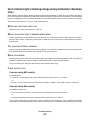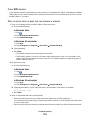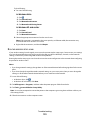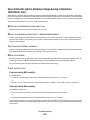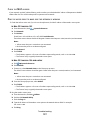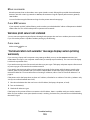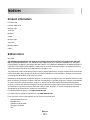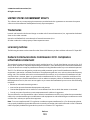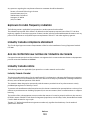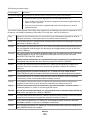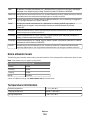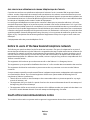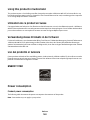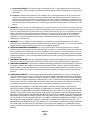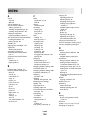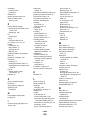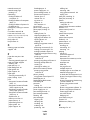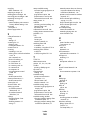Lexmark 40S0300 Manuale utente
- Categoria
- Multifunzionali
- Tipo
- Manuale utente

4900 Series User's Guide
2008 www.lexmark.com


Contents
Safety information.............................................................................9
Introduction......................................................................................10
Finding information about the printer........................................................................................................................10
Setting up the printer......................................................................13
Granting access to the software during installation...............................................................................................13
Setting up the printer as a copier only........................................................................................................................13
Understanding the parts of the printer.......................................................................................................................20
Using the control panel buttons and menus............................................................................................................22
Using the printer control panel .................................................................................................................................................22
Using the printer menus .............................................................................................................................................................. 25
Saving settings................................................................................................................................................................................. 27
Using the printer software...............................................................................................................................................29
Installing printer software ...........................................................................................................................................................29
Installing the optional XPS driver (Windows Vista users only).......................................................................................30
Using the Windows printer software.......................................................................................................................................31
Using the Macintosh printer software..................................................................................................................................... 32
Installing the printer on a wireless network (selected
models only)......................................................................................34
Wireless network compatibility......................................................................................................................................34
Information you will need to set up the printer on a wireless network..........................................................34
Installing the printer on a wireless network..............................................................................................................34
Installing the printer on other computers..................................................................................................................35
Interpreting the colors of the Wi-Fi indicator light.................................................................................................36
Special wireless installation instructions....................................................................................................................36
Assigning a static IP address............................................................................................................................................37
Changing wireless settings after installation............................................................................................................37
Switching between USB and wireless connections (Windows only)................................................................38
Switching between USB and wireless connections (Macintosh only)..............................................................39
Advanced wireless setup..................................................................................................................................................40
Creating an ad hoc wireless network ......................................................................................................................................40
Adding a printer to an existing ad hoc wireless network ................................................................................................42
Using WPS (Wi-Fi Protected Setup)..........................................................................................................................................43
Frequently asked questions.............................................................................................................................................43
Where do I find my WEP key or WPA passphrase?.............................................................................................................. 43
Contents
3

What is an SSID?..............................................................................................................................................................................43
Where do I find my SSID?............................................................................................................................................................. 44
What is a network? ......................................................................................................................................................................... 44
What types of wireless network security are available? ...................................................................................................44
How do I find out what type of security my network is using?...................................................................................... 45
How are home networks configured?..................................................................................................................................... 45
Why do I need an installation cable?....................................................................................................................................... 47
How do I attach the installation cable?................................................................................................................................... 48
How are infrastructure and ad hoc networks different?...................................................................................................48
Finding the signal strength......................................................................................................................................................... 49
How can I improve wireless signal strength? ....................................................................................................................... 50
Can I use my printer on a USB and a network connection at the same time?.......................................................... 51
What is a MAC address?................................................................................................................................................................ 51
How do I find the MAC address?...............................................................................................................................................51
What is an IP address?................................................................................................................................................................... 52
What is TCP/IP?................................................................................................................................................................................52
How do I locate IP addresses?....................................................................................................................................................52
How are IP addresses assigned?................................................................................................................................................ 53
What is a key index?....................................................................................................................................................................... 53
Loading paper...................................................................................54
Loading paper.......................................................................................................................................................................54
Loading various paper types...........................................................................................................................................54
Using the automatic paper type sensor......................................................................................................................57
Loading original documents on the scanner glass.................................................................................................58
Loading original documents into the Automatic Document Feeder...............................................................59
Printing...............................................................................................61
Printing basic documents.................................................................................................................................................61
Printing a document...................................................................................................................................................................... 61
Printing Web pages........................................................................................................................................................................ 61
Printing multiple copies of a document.................................................................................................................................62
Collating printed copies............................................................................................................................................................... 62
Printing the last page first (reverse page order).................................................................................................................. 63
Printing multiple pages on one sheet (N-Up)....................................................................................................................... 63
Printing documents from a memory card or flash drive .................................................................................................. 64
Printing specialty documents.........................................................................................................................................65
Choosing compatible specialty paper types ........................................................................................................................ 65
Printing envelopes ......................................................................................................................................................................... 66
Printing labels .................................................................................................................................................................................. 66
Printing on custom-size paper................................................................................................................................................... 67
Printing on both sides of the paper (duplexing)......................................................................................................68
Printing on both sides of the paper (duplexing) automatically..................................................................................... 68
Contents
4

Printing on both sides of the paper (duplexing) manually .............................................................................................69
Managing print jobs...........................................................................................................................................................71
Pausing print jobs........................................................................................................................................................................... 71
Resuming print jobs....................................................................................................................................................................... 71
Canceling print jobs....................................................................................................................................................................... 72
Working with photos.......................................................................74
Connecting photo storage devices...............................................................................................................................74
Inserting a memory card.............................................................................................................................................................. 74
Inserting a flash drive....................................................................................................................................................................75
Editing photos using the control panel.......................................................................................................................76
Printing photos.....................................................................................................................................................................77
Printing photos using the printer control panel ................................................................................................................. 77
Printing photos from the computer using the printer software ...................................................................................78
Printing photos from a memory device using the printer software ............................................................................78
Printing photos from a PictBridge-enabled digital camera ............................................................................................80
Printing photos stored on a memory device using the proof sheet............................................................................81
Printing photos from a digital camera using DPOF ...........................................................................................................82
Copying...............................................................................................83
Making copies.......................................................................................................................................................................83
Copying photos....................................................................................................................................................................83
Making a duplex copy........................................................................................................................................................84
Copying a two-sided document....................................................................................................................................84
Enlarging or reducing images.........................................................................................................................................85
Adjusting copy quality.......................................................................................................................................................85
Making a copy lighter or darker.....................................................................................................................................85
Collating copies using the printer control panel.....................................................................................................86
Repeating an image on one page.................................................................................................................................87
Copying multiple pages on one sheet (N-Up)..........................................................................................................87
Canceling a copy job..........................................................................................................................................................88
Scanning.............................................................................................89
Scanning original documents.........................................................................................................................................89
Scanning color or black-and-white original documents.......................................................................................91
Scanning photos for editing............................................................................................................................................91
Scanning to a computer over a network....................................................................................................................92
Canceling scan jobs............................................................................................................................................................92
Contents
5

Faxing.................................................................................................94
Sending a fax using the computer................................................................................................................................94
Receiving a fax......................................................................................................................................................................95
Maintaining the printer...................................................................98
Maintaining print cartridges............................................................................................................................................98
Installing print cartridges............................................................................................................................................................. 98
Removing a used print cartridge ............................................................................................................................................100
Refilling print cartridges.............................................................................................................................................................101
Using genuine Lexmark print cartridges..............................................................................................................................101
Aligning print cartridges............................................................................................................................................................101
Cleaning the print cartridge nozzles......................................................................................................................................102
Checking ink levels.......................................................................................................................................................................103
Wiping the print cartridge nozzles and contacts..............................................................................................................103
Preserving the print cartridges................................................................................................................................................104
Cleaning the scanner glass............................................................................................................................................104
Cleaning the exterior of the printer............................................................................................................................104
Ordering supplies..............................................................................................................................................................105
Ordering print cartridges...........................................................................................................................................................105
Ordering paper and other supplies........................................................................................................................................105
Resetting to factory settings.........................................................................................................................................106
Troubleshooting.............................................................................107
Using the printer troubleshooting software (Windows only)...........................................................................107
Setup troubleshooting....................................................................................................................................................107
Incorrect language appears on the display.........................................................................................................................107
Power button is not lit ................................................................................................................................................................108
Software did not install...............................................................................................................................................................108
Page does not print......................................................................................................................................................................109
Solving printer power problems.............................................................................................................................................112
Removing and reinstalling the software..............................................................................................................................112
Enabling the USB port in Windows ........................................................................................................................................113
Wireless troubleshooting...............................................................................................................................................114
Wireless troubleshooting checklist........................................................................................................................................114
Printing a network setup page ................................................................................................................................................115
Wireless configuration does not continue after the USB cable is attached ............................................................115
Why isn't my printer in this list?...............................................................................................................................................116
Cannot print over wireless network.......................................................................................................................................117
Cannot print and there is a firewall on the computer.....................................................................................................120
Wi-Fi indicator light is not lit.....................................................................................................................................................120
Wi-Fi indicator light is green but the printer does not print (Windows only) ........................................................121
Contents
6

Wi-Fi indicator light is blinking orange during installation (Windows only)...........................................................123
Wi-Fi indicator light is blinking orange during installation (Macintosh only) ........................................................126
Wi-Fi indicator light is still orange ..........................................................................................................................................128
Wireless print server not installed ..........................................................................................................................................129
“Communication not available” message displays when printing wirelessly........................................................129
Communication with printer lost when connected to Virtual Private Network (VPN)........................................130
Resetting the internal wireless print server to factory default settings....................................................................130
Notices..............................................................................................131
Product information.........................................................................................................................................................131
Edition notice.....................................................................................................................................................................131
European EC directives conformity statement for radio products.................................................................134
Power consumption.........................................................................................................................................................140
Index.................................................................................................145
Contents
7

8

Safety information
Use only the power supply and power supply cord provided with this product or the manufacturer's authorized
replacement power supply and power supply cord.
Connect the power supply cord to a properly grounded electrical outlet that is near the product and easily accessible.
CAUTION—POTENTIAL INJURY: Do not twist, bind, crush, or place heavy objects on the power cord. Do not
subject the power cord to abrasion or stress. Do not pinch the power cord between objects such as furniture
and walls. If the power cord is misused, a risk of fire or electrical shock results. Inspect the power cord regularly
for signs of misuse. Remove the power cord from the electrical outlet before inspecting it.
Refer service or repairs, other than those described in the user documentation, to a professional service person.
This product is designed, tested, and approved to meet strict global safety standards with the use of specific Lexmark
components. The safety features of some parts may not always be obvious. Lexmark is not responsible for the use of
other replacement parts.
CAUTION—SHOCK HAZARD: Do not set up this product or make any electrical or cabling connections, such
as the power supply cord or telephone, during a lightning storm.
SAVE THESE INSTRUCTIONS.
Safety information
9

Introduction
Finding information about the printer
Publications
See the For
Quick Setup sheet
Initial setup instructions.
Printed Networking Guide / Fax Guide
Additional setup instructions.
Note: Your printer may not come with these publications.
Electronic User's Guide
Complete instructions for using the printer. The electronic version installs
automatically with the printer software.
Windows Help Additional instructions for using the printer software on a Windows
operating system. The Help installs automatically with the programs.
1 Do one of the following:
• In Windows Vista, click .
• In Windows XP and earlier, click Start.
2 Click All Programs or Programs, and then select the printer program
folder from the list.
3 From the program, click Help to view the main page of the Help.
Click to view context-sensitive information.
Mac Help
Note: Your printer may not have
support for Macintosh and may not
have this Help.
Additional instructions for using the printer software on a Macintosh
operating system. The Help installs automatically with the applications.
1 From the Finder desktop, double-click the printer folder.
2 Double-click the application.
3 From the application, click Help on the menu bar to view the main page
of the Help.
Note: If you have several applications open, then make sure that the
application that you want to use is the active application. The correct
menu bar does not appear if the application is not active. Click the main
screen to make it the active application.
Click to view context-sensitive information.
Introduction
10

Customer support
Description Where to find (North America) Where to find (rest of world)
Telephone support
Call us at
• US: 1-800-332-4120
– Monday–Friday (8:00 AM–11:00 PM
ET), Saturday (Noon–6:00 PM ET)
• Canada: 1-800-539-6275
– Support in English: Monday–Friday
(8:00 AM–11:00 PM ET), Saturday
(Noon–6:00 PM ET)
– Support in French: Monday–Friday
(9:00 AM–7:00 PM ET)
• Mexico: 01-800-253-9627
– Monday–Friday (8:00 AM–8:00 PM ET)
Note: Support numbers and times may
change without notice. For the most recent
telephone numbers available, see the printed
warranty statement that came with your
printer.
Telephone numbers and support hours vary
by country or region.
Visit our Web site at www.lexmark.com.
Select a country or region, and then select the
Customer Support link.
Note: For additional information about
contacting Lexmark, see the printed warranty
that came with your printer.
E-mail support
For e-mail support, visit our Web site:
www.lexmark.com.
1 Click SUPPORT.
2 Click Technical Support.
3 Select your printer family.
4 Select your printer model.
5 From the Support Tools section, click e-
Mail Support.
6 Complete the form, and then click
Submit Request.
E-mail support varies by country or region,
and may not be available in some instances.
Visit our Web site at www.lexmark.com.
Select a country or region, and then select the
Customer Support link.
Note: For additional information about
contacting Lexmark, see the printed warranty
that came with your printer.
Introduction
11

Limited Warranty
Description Where to find (USA) Where to find (rest of world)
Limited Warranty Information
Lexmark International, Inc.
furnishes a limited warranty that
this printer will be free of defects in
materials and workmanship for a
period of 12 months after the
original date of purchase.
To view the limitations and conditions of
this limited warranty, see the Statement of
Limited Warranty included with this
printer, or set forth at
www.lexmark.com.
1 Click SUPPORT.
2 Click Warranty Information.
3 Click Statement of Limited
Warranty for Inkjet & All-In-One
Printers.
4 Scroll through the Web page to view
the warranty.
Warranty information varies by
country or region. See the printed
warranty that came with your
printer.
Record the following information (located on the store receipt and the back of the printer), and have it ready when
you contact customer support so that they may serve you faster:
• Machine Type number
• Serial number
• Date purchased
• Store where purchased
Introduction
12

Setting up the printer
Granting access to the software during installation
Third-party applications, including antivirus, security, and firewall programs may alert you about the printer software
being installed. For your printer to work properly, you must grant access to the printer software.
Setting up the printer as a copier only
Use the following instructions if you do not want to connect the printer to a computer.
Note: If you want to connect the printer to a computer, use the setup documentation and the printer software CD
that came with the printer.
1 Unpack the printer.
Note: Contents, such as the number of print cartridges, may vary by model.
1
Power cord
2
Printer software CD
3
USB cable or installation cable
Note: Your printer model may not come with a USB cable. Purchase a USB cable separately.
4
Networking Guide
Note: Your printer model may not come with this publication.
5
Quick Setup sheet
6
Print cartridges
Note: Your printer model may come with only one cartridge.
Setting up the printer
13

Notes:
• Place the printer near the computer during setup. If you're setting up on a wireless network, you may move
the printer after setup is complete.
• Contents, such as the number of print cartridges, may vary by model.
• Do not attach the USB cable until prompted to do so.
2 Remove tape and packing material from all areas of the printer.
3 Raise the paper support.
4 Raise the control panel.
5 Extend the paper guides.
Setting up the printer
14

6 Load paper.
7 Extend the paper exit tray.
8 Connect the power cord.
Note: Do not attach the USB cable yet.
CAUTION—POTENTIAL INJURY: Read the safety information included with this product before connecting
power or making any cabling connections.
Setting up the printer
15

9 If the printer does not automatically turn on, press .
10 If prompted, press the up or down arrow until the language you want is highlighted, and then press OK.
11 Press the up or down arrow until the country/region you want is highlighted, and then press OK.
Setting up the printer
16

12 Open the printer, and then press down on the print cartridge carrier levers.
13 Open the color cartridge foil, and then remove the cartridge from the pack.
14 If a storage unit is included, remove the color cartridge from the storage unit.
Setting up the printer
17

15 Remove the tape from the color print cartridge, insert the cartridge in the right carrier, and then close the color
cartridge lid.
16 If a black print cartridge is included in the box contents, open the black cartridge foil, and then remove the
cartridge from the pack.
Note: You may need to purchase a black print cartridge separately.
Setting up the printer
18

17 Remove the tape from the black print cartridge, insert the cartridge in the left cartridge carrier, and then close
the cartridge carrier lid.
18 Close the printer.
19 From the printer control panel, press OK.
An alignment page prints.
Setting up the printer
19

20 Discard or recycle the alignment page.
Notes:
• The alignment page may differ from the one shown.
• Streaks on the alignment page are normal and do not indicate a problem.
Understanding the parts of the printer
Use the To
1
Paper support Load paper.
2
Paper feed guard Prevent items from falling into the paper slot.
3
Paper guides Keep paper straight when feeding.
Setting up the printer
20
La pagina sta caricando ...
La pagina sta caricando ...
La pagina sta caricando ...
La pagina sta caricando ...
La pagina sta caricando ...
La pagina sta caricando ...
La pagina sta caricando ...
La pagina sta caricando ...
La pagina sta caricando ...
La pagina sta caricando ...
La pagina sta caricando ...
La pagina sta caricando ...
La pagina sta caricando ...
La pagina sta caricando ...
La pagina sta caricando ...
La pagina sta caricando ...
La pagina sta caricando ...
La pagina sta caricando ...
La pagina sta caricando ...
La pagina sta caricando ...
La pagina sta caricando ...
La pagina sta caricando ...
La pagina sta caricando ...
La pagina sta caricando ...
La pagina sta caricando ...
La pagina sta caricando ...
La pagina sta caricando ...
La pagina sta caricando ...
La pagina sta caricando ...
La pagina sta caricando ...
La pagina sta caricando ...
La pagina sta caricando ...
La pagina sta caricando ...
La pagina sta caricando ...
La pagina sta caricando ...
La pagina sta caricando ...
La pagina sta caricando ...
La pagina sta caricando ...
La pagina sta caricando ...
La pagina sta caricando ...
La pagina sta caricando ...
La pagina sta caricando ...
La pagina sta caricando ...
La pagina sta caricando ...
La pagina sta caricando ...
La pagina sta caricando ...
La pagina sta caricando ...
La pagina sta caricando ...
La pagina sta caricando ...
La pagina sta caricando ...
La pagina sta caricando ...
La pagina sta caricando ...
La pagina sta caricando ...
La pagina sta caricando ...
La pagina sta caricando ...
La pagina sta caricando ...
La pagina sta caricando ...
La pagina sta caricando ...
La pagina sta caricando ...
La pagina sta caricando ...
La pagina sta caricando ...
La pagina sta caricando ...
La pagina sta caricando ...
La pagina sta caricando ...
La pagina sta caricando ...
La pagina sta caricando ...
La pagina sta caricando ...
La pagina sta caricando ...
La pagina sta caricando ...
La pagina sta caricando ...
La pagina sta caricando ...
La pagina sta caricando ...
La pagina sta caricando ...
La pagina sta caricando ...
La pagina sta caricando ...
La pagina sta caricando ...
La pagina sta caricando ...
La pagina sta caricando ...
La pagina sta caricando ...
La pagina sta caricando ...
La pagina sta caricando ...
La pagina sta caricando ...
La pagina sta caricando ...
La pagina sta caricando ...
La pagina sta caricando ...
La pagina sta caricando ...
La pagina sta caricando ...
La pagina sta caricando ...
La pagina sta caricando ...
La pagina sta caricando ...
La pagina sta caricando ...
La pagina sta caricando ...
La pagina sta caricando ...
La pagina sta caricando ...
La pagina sta caricando ...
La pagina sta caricando ...
La pagina sta caricando ...
La pagina sta caricando ...
La pagina sta caricando ...
La pagina sta caricando ...
La pagina sta caricando ...
La pagina sta caricando ...
La pagina sta caricando ...
La pagina sta caricando ...
La pagina sta caricando ...
La pagina sta caricando ...
La pagina sta caricando ...
La pagina sta caricando ...
La pagina sta caricando ...
La pagina sta caricando ...
La pagina sta caricando ...
La pagina sta caricando ...
La pagina sta caricando ...
La pagina sta caricando ...
La pagina sta caricando ...
La pagina sta caricando ...
La pagina sta caricando ...
La pagina sta caricando ...
La pagina sta caricando ...
La pagina sta caricando ...
La pagina sta caricando ...
La pagina sta caricando ...
La pagina sta caricando ...
La pagina sta caricando ...
La pagina sta caricando ...
La pagina sta caricando ...
La pagina sta caricando ...
La pagina sta caricando ...
La pagina sta caricando ...
-
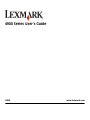 1
1
-
 2
2
-
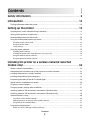 3
3
-
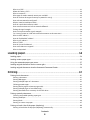 4
4
-
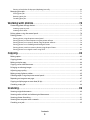 5
5
-
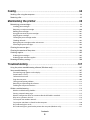 6
6
-
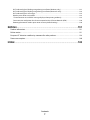 7
7
-
 8
8
-
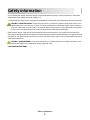 9
9
-
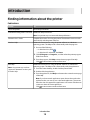 10
10
-
 11
11
-
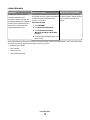 12
12
-
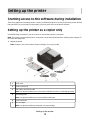 13
13
-
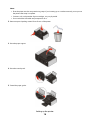 14
14
-
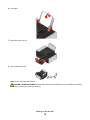 15
15
-
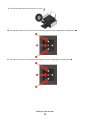 16
16
-
 17
17
-
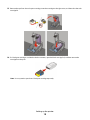 18
18
-
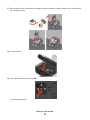 19
19
-
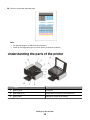 20
20
-
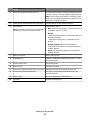 21
21
-
 22
22
-
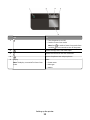 23
23
-
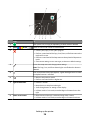 24
24
-
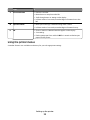 25
25
-
 26
26
-
 27
27
-
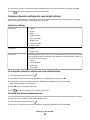 28
28
-
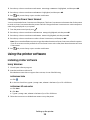 29
29
-
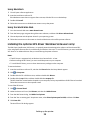 30
30
-
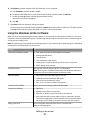 31
31
-
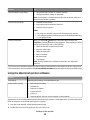 32
32
-
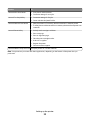 33
33
-
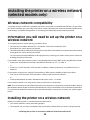 34
34
-
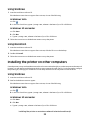 35
35
-
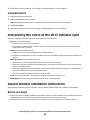 36
36
-
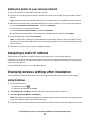 37
37
-
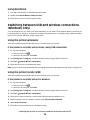 38
38
-
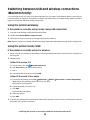 39
39
-
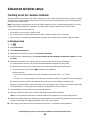 40
40
-
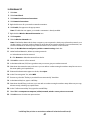 41
41
-
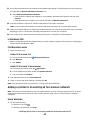 42
42
-
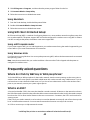 43
43
-
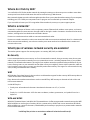 44
44
-
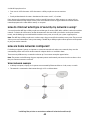 45
45
-
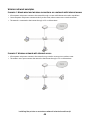 46
46
-
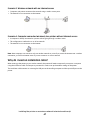 47
47
-
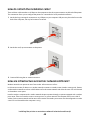 48
48
-
 49
49
-
 50
50
-
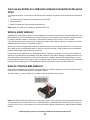 51
51
-
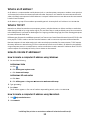 52
52
-
 53
53
-
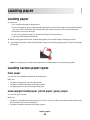 54
54
-
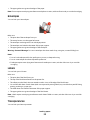 55
55
-
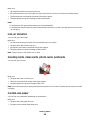 56
56
-
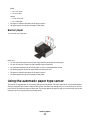 57
57
-
 58
58
-
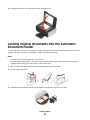 59
59
-
 60
60
-
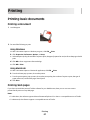 61
61
-
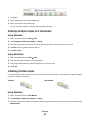 62
62
-
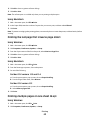 63
63
-
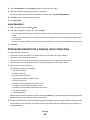 64
64
-
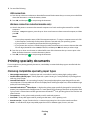 65
65
-
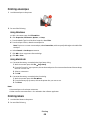 66
66
-
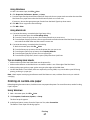 67
67
-
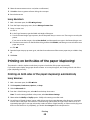 68
68
-
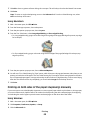 69
69
-
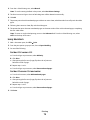 70
70
-
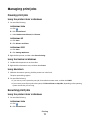 71
71
-
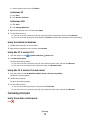 72
72
-
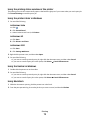 73
73
-
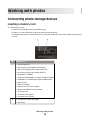 74
74
-
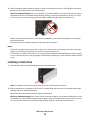 75
75
-
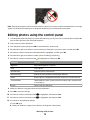 76
76
-
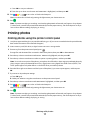 77
77
-
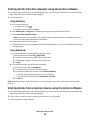 78
78
-
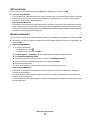 79
79
-
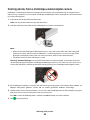 80
80
-
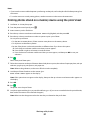 81
81
-
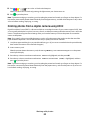 82
82
-
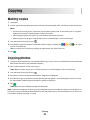 83
83
-
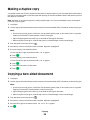 84
84
-
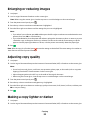 85
85
-
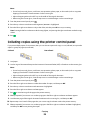 86
86
-
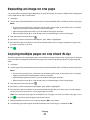 87
87
-
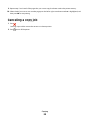 88
88
-
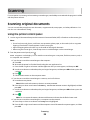 89
89
-
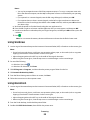 90
90
-
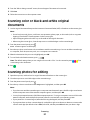 91
91
-
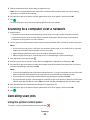 92
92
-
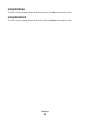 93
93
-
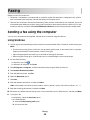 94
94
-
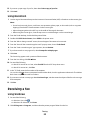 95
95
-
 96
96
-
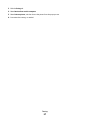 97
97
-
 98
98
-
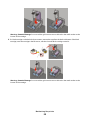 99
99
-
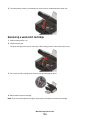 100
100
-
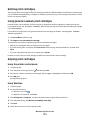 101
101
-
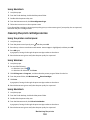 102
102
-
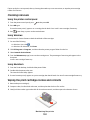 103
103
-
 104
104
-
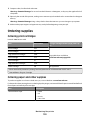 105
105
-
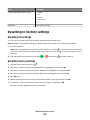 106
106
-
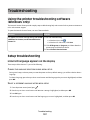 107
107
-
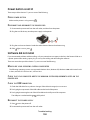 108
108
-
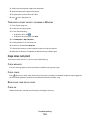 109
109
-
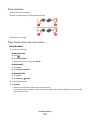 110
110
-
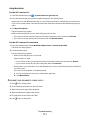 111
111
-
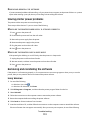 112
112
-
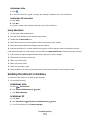 113
113
-
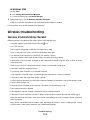 114
114
-
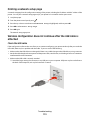 115
115
-
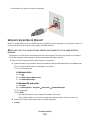 116
116
-
 117
117
-
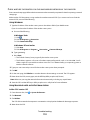 118
118
-
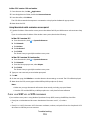 119
119
-
 120
120
-
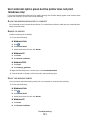 121
121
-
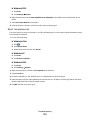 122
122
-
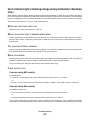 123
123
-
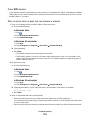 124
124
-
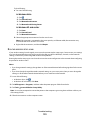 125
125
-
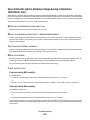 126
126
-
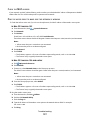 127
127
-
 128
128
-
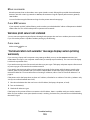 129
129
-
 130
130
-
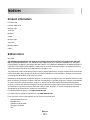 131
131
-
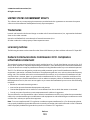 132
132
-
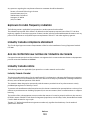 133
133
-
 134
134
-
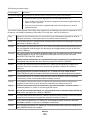 135
135
-
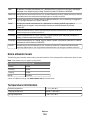 136
136
-
 137
137
-
 138
138
-
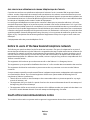 139
139
-
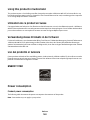 140
140
-
 141
141
-
 142
142
-
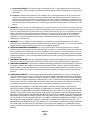 143
143
-
 144
144
-
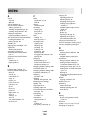 145
145
-
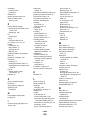 146
146
-
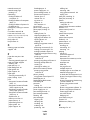 147
147
-
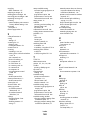 148
148
-
 149
149
Lexmark 40S0300 Manuale utente
- Categoria
- Multifunzionali
- Tipo
- Manuale utente
in altre lingue
- English: Lexmark 40S0300 User manual
Documenti correlati
-
Lexmark 9575 - X Professional Color Inkjet Getting Started
-
Lexmark 5600 Series Manuale utente
-
Lexmark X940e Setup Manual
-
Lexmark P315 Manuale utente
-
Lexmark 2490 - Forms Printer B/W Dot-matrix Manuale utente
-
Lexmark 4600 Series Manuale utente
-
Lexmark MX410 Series Manuale utente
-
Lexmark 8300 series Manuale utente
-
Lexmark 4300 Manuale utente
-
Lexmark Color Jetprinter Z55 Manuale utente
Altri documenti
-
Dell P513w All In One Photo Printer Manuale del proprietario
-
Dell V313 Manuale utente
-
Panasonic KXP6150 Istruzioni per l'uso
-
Canon 6870i Image Runner Advance Dx Guida utente
-
TSC CPX4 Series User's Setup Guide
-
Belkin SERVEUR D’IMPRESSION SANS FIL #F1UP0001FR Manuale del proprietario
-
Canon SELPHY CP760 Manuale del proprietario
-
Canon SELPHY CP900 Manuale utente
-
Canon SELPHY CP770 Manuale del proprietario
-
Epson Expression Photo XP-850 Manuale del proprietario