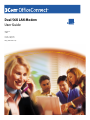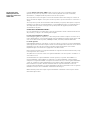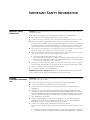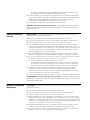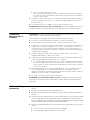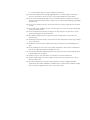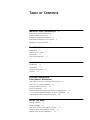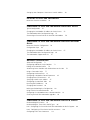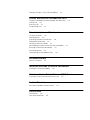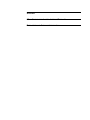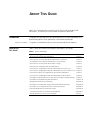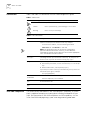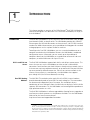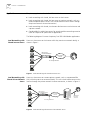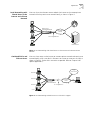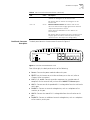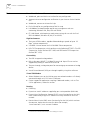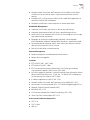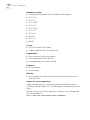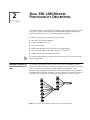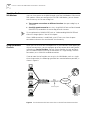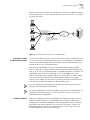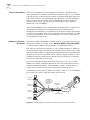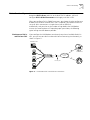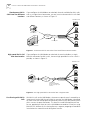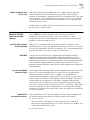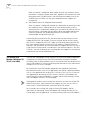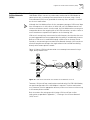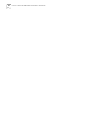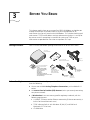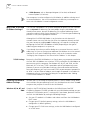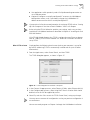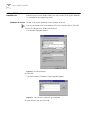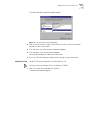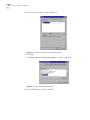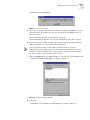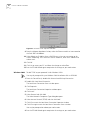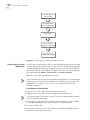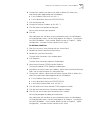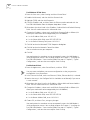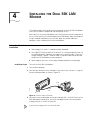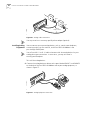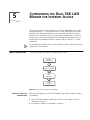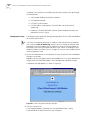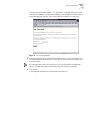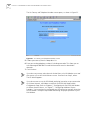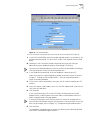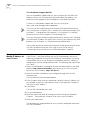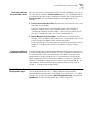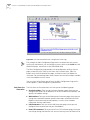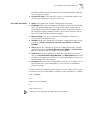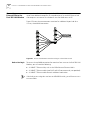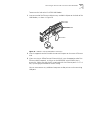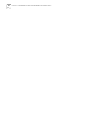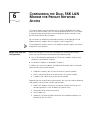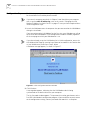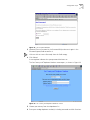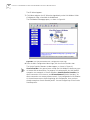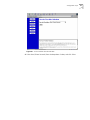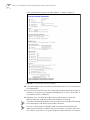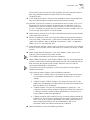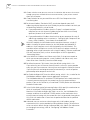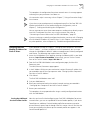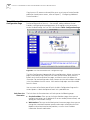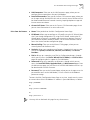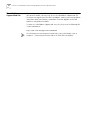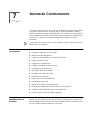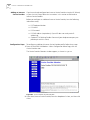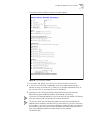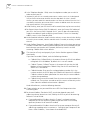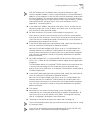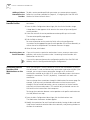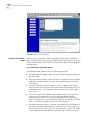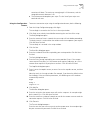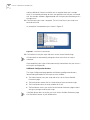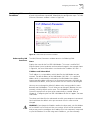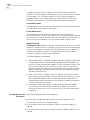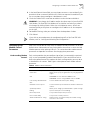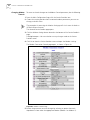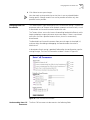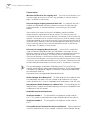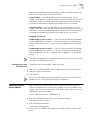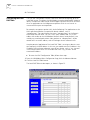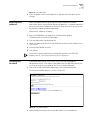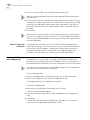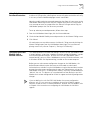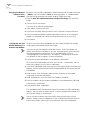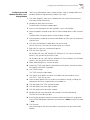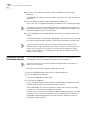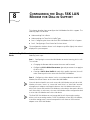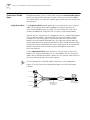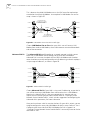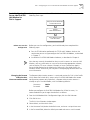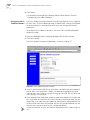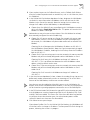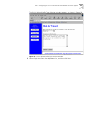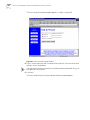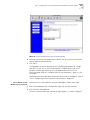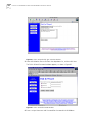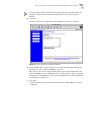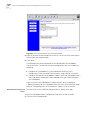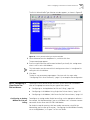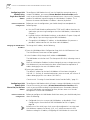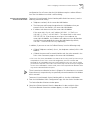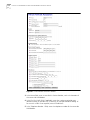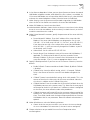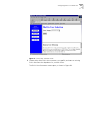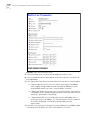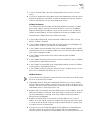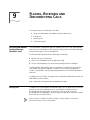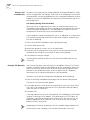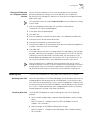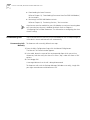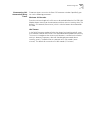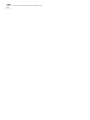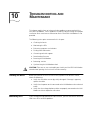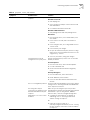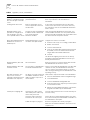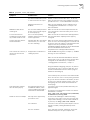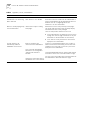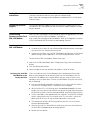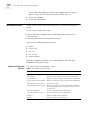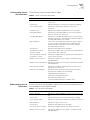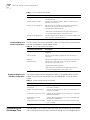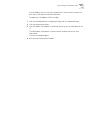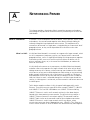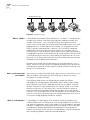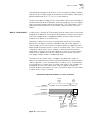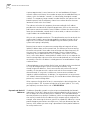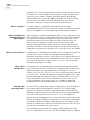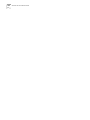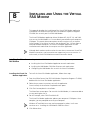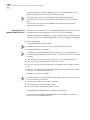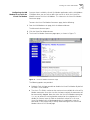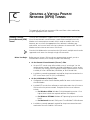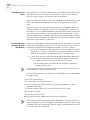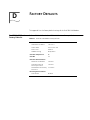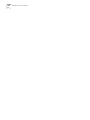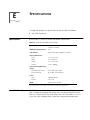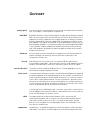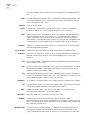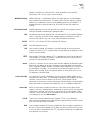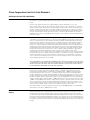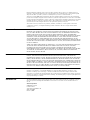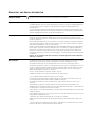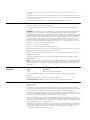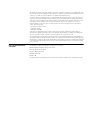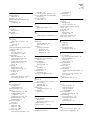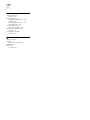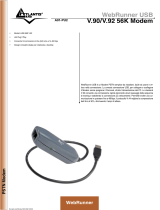3com 3C888 - OfficeConnect Dual 56K LAN Modem Router Manuale utente
- Categoria
- Router
- Tipo
- Manuale utente
Questo manuale è adatto anche per

http://www.3com.com/
Dual 56K LAN Modem
User Guide
MODEL NO.
3C888
Part No. 1.018.1752
Published May 2000
http://www.3com.com/

3Com Corporation
5400 Bayfront Plaza
Santa Clara, California
95052-8145
Copyright ©
3Com Corporation, 2000.
All rights reserved. No part of this documentation may be
reproduced in any form or by any means or used to make any derivative work (such as translation,
transformation, or adaptation) without permission from 3Com Corporation.
3Com Corporation reserves the right to revise this documentation and to make changes in content from
time to time without obligation on the part of 3Com Corporation to provide notification of such revision or
change.
3Com Corporation provides this documentation without warranty of any kind, either implied or expressed,
including, but not limited to, the implied warranties of merchantability and fitness for a particular purpose.
3Com may make improvements or changes in the product(s) and/or the program(s) described in this
documentation at any time.
UNITED STATES GOVERNMENT LEGENDS:
If you are a United States government agency, then this documentation and the software described herein
are provided to you subject to the following restricted rights:
For units of the Department of Defense:
Restricted Rights Legend:
Use, duplication, or disclosure by the Government is subject to restrictions as set
forth in subparagraph (c) (1) (ii) for Restricted Rights in Technical Data and Computer Software Clause at 48
C.F.R. 52.227-7013. 3Com Corporation, 5400 Bayfront Plaza, Santa Clara, California 95052-8145.
For civilian agencies:
Restricted Rights Legend:
Use, reproduction, or disclosure is subject to restrictions set forth in subparagraph
(a) through (d) of the Commercial Computer Software - Restricted Rights Clause at 48 C.F.R. 52.227-19 and
the limitations set forth in 3Com Corporation’s standard commercial agreement for the software.
Unpublished rights reserved under the copyright laws of the United States.
Unless otherwise indicated, 3Com registered trademarks are registered in the United States and may or may
not be registered in other countries.
3Com, OfficeConnect, and U.S. Robotics are registered trademarks of 3Com Corporation. 3ComFacts is a
service mark of 3Com.
Acrobat and Adobe are registered trademarks of Adobe Systems, Incorporated. America Online is a
registered trademark of America Online, Inc. Macintosh is a registered trademark of Apple Computer.
Compuserve is a registered trademark of Compuserve Interactive Services, Inc. LZS is a registered trademarks
of hi/fn, Inc. Pentium is a registered trademark of Intel Corporation. IBM is a trademark of International
Business Machines Corporation. Windows and Windows NT are registered trademarks of Microsoft
Corporation. Netscape Navigator is a registered trademark of Netscape Communications. IPX is a registered
trademark of Novell, Inc. UL is a trademark of Underwriters Laboratory, Inc.
Other brand and product names may be registered trademarks or trademarks of their respective holders.
Guide written by Eric Heller.

I
MPORTANT
S
AFETY
I
NFORMATION
Important Safety
Information
WARNING:
Warnings contain directions that you must follow for your personal safety. Follow all
instructions carefully.
Please read the following information carefully and thoroughly before installing the unit:
■
Take exceptional care during the installation and removal of the unit.
■
Locate the unit close to the mains socket outlet, and ensure that the mains socket is accessible.
■
Use the power adapter supplied with the unit to ensure compliance with national and
international safety standards. If there is no power adapter supplied, the mains cordset used must
be compliant with the local and national regulations of the target country and must not violate
the safety approval of the product (refer to the Approvals section at the back of this manual).
■
Disconnect the power adapter before moving the unit. Power can only be disconnected from the
unit by removing the power adapter from the unit or from the socket outlet.
■
Only connect apparatus complying with the relevant interface requirements to the ports on this
unit. The safety status of the ports on this equipment are as follows.
■
Ports identified by the labels LAN and Phone = SELV.
SELV (Safety Extra Low Voltage) is a secondary circuit which is designed and protected so that
under normal and single-fault conditions, the voltage between any two accessible parts does
not exceed a safe value (42.2 V peak or 60 V DC).
■
There are no user-replaceable fuses or user-serviceable parts inside the unit. If there is a physical
problem with the unit that cannot be solved with problem solving actions in this guide, contact
the 3Com reseller from whom the equipment was purchased.
■
If the units are stackable, only stack similar units.
WARNING: Twisted Pair RJ45 data ports.
These are shielded RJ45 data sockets. They cannot be
used as telephone sockets. Only connect RJ45 data connectors to these ports.
Wichtige
Sicherheits-Informatio
nen
WARNUNG:
Warnungen enthalten Anweisungen, die Sie zu Ihrer persönlichen Sicherheit befolgen
müssen. Bitte halten Sie sich daran.
Bitte lesen Sie die folgenden Informationen aufmerksam, ehe Sie die Einheit installieren:
■
Lassen Sie bei Installation und Abbau besondere Vorsicht walten.
■
Stellen Sie die Einheit in der Nähe einer Stromquelle auf und achten Sie darauf, daß diese
zugänglich ist.
■
Verwenden Sie immer den mitgelieferten Netzadapter, damit die Einhaltung nationaler und
internationaler Sicherheitsnormen gewährleistet ist. Wurde kein Adapter mitgeliefert, muß das
verwendete Netzkabel den lokalen und nationalen Bestimmungen des Landes entsprechen und
darf die Sicherheitsbestimmungen des Produkts (siehe den entsprechenden Abschnitt am Ende
dieses Handbuchs) nicht verletzen.
■
Trennen Sie den Netzadapter von der Stromversorgung, bevor Sie die Einheit bewegen. Die
Einheit kann nur von der Stromversorgung getrennt werden, indem Sie die Verbindung des
Netzadapters entweder von Einheit oder der Stromquelle trennen.
■
Schließen Sie nur Geräte an den Schnittstellen dieser Einheit an, die den
Interface-Voraussetzungen entsprechen. Die Sicherheitsmerkmale der Schnittstellen dieses Geräts
sind:
■
Schnittstellen mit der Bezeichnung LAN und Phone = SELV. SELV (Safety Extra Low Voltage) ist
ein sekundärer Schaltkreis, der unter normalen und Single-Fault-Bedingungen so eingerichtet

ist, daß die Spannung zwischen zwei zugänglichen Bauteilen einen Sicherheitswert nicht
übersteigt (42,2 V Spitzenspannung bzw. 60 V Gleichspannung).
■
Die Einheit enthält keine Sicherungen oder sonstige Bauteile, die vom Benutzer ausgewechselt
oder gewartet werden können. Sollte ein physikalischer Fehler auftreten, der mit den in diesem
Handbuch beschriebenen Maßnahmen nicht zu beheben ist, setzen Sie sich mit dem
3Com-Vertreter in Verbindung, bei dem Sie das Gerät erworben haben.
■
Bei stapelfähiger Konstruktion nur gleichartige Einheiten verwenden.
WARNUNG: Twisted Pair RJ45-Datenschnittstellen.
Dies sind abgeschirmte RJ45-Schnittstellen,
die nicht für Telefonsignale verwendet werden können. Schließen Sie an diesen Schnittstellen nur
RJ45-Datenstecker an.
Important Notice de
Securite
AVERTISSEMENT:
les avertissements présentent des instructions que vous devez suivre très
attentivement pour votre sécurité personnelle.
Veuillez lire les informations suivantes attentivement avant l'installation de l'appareil.
■
Soyez très prudents pendant toute la durée de l'installation et du déplacement de l'appareil.
■
Placez l'appareil près d'une prise murale qui doit rester accessible à tout instant.
■
Utilisez l'adaptateur électrique fourni avec l'appareil pour garantir la conformité totale aux
normes de sécurité nationales et internationales. Si aucun adaptateur n'est fourni, le câble
électrique utilisé doit être conforme aux normes locales et nationales du pays et ne doit en aucun
cas contrevenir aux normes de sécurité d'utilisation de l'appareil (veuillez consulter la section
Approvals (Agréments) au dos du présent manuel).
■
Déconnectez l'adaptateur électrique avant de déplacer l'appareil. L'alimentation ne peut être
déconnectée de l'appareil qu'en retirant l'adaptateur de l'appareil ou de la prise de courant.
■
Ne connectez l'appareil qu'en conformité avec les exigences techniques des ports de connexion
de l'appareil. Les normes de sécurité de chaque port sont les suivantes :
■
Les ports identifiés par les étiquettes LAN et Phone = SELV.
Les circuits SELV (Safety Extra Low Voltage, très basse tension de sécurité) sont des circuits
secondaires qui sont conçus et protégés pour qu'en conditions normales et à défaillance
unique, la tension n'excède jamais la valeur de sécurité de 42,2 V en crête, ou 60 V DC.
■
L'appareil ne contient aucun fusible remplaçable par l'utilisateur ni aucune pièce dont la
maintenance peut être effectuée par l'utilisateur. Si un problème physique survient dans
l'appareil, qui ne peut être résolu au moyen des techniques de dépannage du présent manuel,
contactez le revendeur 3Com qui vous a fourni l'appareil.
■
Si vous disposez de plusieurs appareils empilables sur racks, n'empilez que les appareils similaires.
AVERTISSEMENT:
ports de données RJ45 à paires torsadées.
Il s'agit de prises de données RJ45
blindées. Elles ne peuvent être utilisées comme prises de téléphone. Elles ne doivent recevoir que les
connecteurs de données RJ45.
Medidas de Seguridad
Importantes
ADVERTENCIA:
las advertencias contienen instrucciones que es preciso seguir al pie de la letra para
evitar daños personales.
Antes de instalar la unidad, lea atentamente la siguiente información.
■
Tome todas las precauciones necesarias a la hora de instalar o desinstalar la unidad.
■
Coloque la unidad cerca de una toma de corriente de fácil acceso.
■
Utilice el adaptador de corriente suministrado con la unidad, de este modo se asegura el pleno
cumplimiento de las normas de seguridad nacionales e internacionales. En caso de no recibir un
adaptador con la unidad, deberá utilizar un cable que responda a los requisitos estipulados por la
normativa local o nacional pertinente y que no contravenga la garantía de seguridad del producto
(consulte la sección relativa a este punto al final de esta guía).
■
Desenchufe el adaptador antes de mover la unidad. La única forma de interrumpir el paso de
corriente consiste en desenchufar el adaptador de la unidad o de la toma de corriente.
■
No deben conectarse a los puertos de la unidad aparatos que no cumplan los requisitos de la
interfaz en uso. Los puertos de la unidad son de los siguientes tipos:

■
Puertos con etiqueta LAN o Phone= SELV.
SELV (Safety Extra Low Voltage) es un circuito secundario diseñado para que el voltaje entre
dos puntos accesibles no exceda límites seguros (42,2 V punta ó 60 V CC) en circunstancias
normales o de fallo simple.
■
La unidad no contiene fusibles ni otros componentes que el usuario pueda cambiar o reparar. De
producirse problemas cuya resolución no se explique en esta guía, póngase en contacto con el
proveedor de 3Com.
■
Si las unidades que posee son apilables, acople las que sean similares entre sí.
ADVERTENCIA: puertos de datos de par trenzado RJ45.
Son enchufes blindados RJ45 a los que
sólo deben acoplarse conectores de datos RJ45. No pueden utilizarse como enchufes telefónicos.
Informazioni
Importanti per la
Sicurezza
AVVERTENZA:
il testo delle avvertenze riporta importanti istruzioni alle quali occorre attenersi per
motivi di sicurezza. Seguire attentamente tutte le istruzioni.
Prima di installare l'unità, leggere attentamente le informazioni riportate di seguito.
■
Procedere con estrema cautela durante l'installazione e la rimozione dell'unità.
■
Collocare l'unità vicino a una presa di corrente e verificare che la presa sia accessibile.
■
Per garantire la conformità alle norme di sicurezza nazionali e internazionali, usare l'adattatore di
corrente fornito con l'unità. Se l'adattatore non è compreso, il cavo alimentatore deve essere
conforme alle norme locali e nazionali del paese di destinazione nonché all'omologazione di
sicurezza del prodotto (per ulteriori informazioni consultare la sezione relativa alle omologazioni
riportata alla fine del manuale).
■
Scollegare l'adattatore prima di spostare l'unità. Per scollegare l'unità occorre rimuovere
l'adattatore dall'unità stessa o dalla presa di corrente.
■
Collegare alle porte dell'unità solamente apparecchi conformi ai requisiti della relativa interfaccia.
Le specifiche riguardanti la sicurezza delle porte sono le seguenti:
■
Porte contrassegnate dalle targhette LAN e Phone = SELV. SELV (Safety Extra Low Voltage) è
un circuito secondario ideato e protetto in modo tale che, in condizioni normali e in caso di
un unico guasto, la tensione tra due parti accessibili qualsiasi non superi il valore di sicurezza
(42,2 V picco o 60 V CC).
■
All'interno dell'unità non vi sono fusibili sostituibili dall'utente o parti la cui manutenzione può
essere effettuata dall'utente. Se si verifica un problema che non si è in grado di risolvere
seguendo le istruzioni per la risoluzione dei problemi riportate nel presente manuale, contattare il
rivenditore 3Com presso il quale si è acquistata l'unità.
■
Se le unità sono impilabili, impilare solamente unità simili.
AVVERTENZA: porte dati RJ45 per doppino intrecciato.
Si tratta di prese dati RJ45 schermate e
non possono essere utilizzate come prese telefoniche. Collegare solamente connettori dati RJ45 a
queste porte.
Additional Safety
Information
■
Only connect apparatus complying with the relevant interface requirements to the ports on
this unit.
■
Disconnect the power adapter before moving the unit.
■
Retain this user’s guide for later use and pass it on in the event of change of ownership of
the unit.
■
Protect the unit from sudden, transient increases and decreases in electrical power by fitting
an in-line surge suppressor or uninterruptible power supply. Products manufactured by us
are safe and without risk provided they are installed, used and maintained in good working
order in accordance with our instructions and recommendations.
■
If any of the following conditions occur, isolate the electricity supply and refer to your 3Com
reseller.
■
If the case or cover is not correctly fitted or if it is damaged.
■
If the unit begins to make an odd noise, smell or smoke.

■
If the unit shows signs of a distinct change in performance.
■
Never install telephone wires during a lightning storm, or install telephone connection
sockets in wet locations, unless the socket is specifically designed for wet locations.
■
Do not touch uninstalled telephone wires or terminals unless the telephone line has been
disconnected at the network interface. Always exercise caution when installing or modifying
telephone lines.
■
Do not use a telephone, which is connected to the unit, to report a gas leak in the vicinity of
the leak.
■
Do not spill food or liquids on the unit. If the unit gets wet, isolate the electrical supply and
contact your 3Com reseller.
■
Do not push any objects into the openings of the unit. Doing so can cause fire or electric
shock by shorting out internal components.
■
Only equipment approved for use by your telecom company can be connected to the
telephone port.
■
Avoid using a telephone, which is connected to the unit (other than a cordless type), during
an electrical storm.
■
Equipment connected to the telephone port must be located in the same building as the
unit.
■
Be sure nothing rests on the units system cables and that the cables are not located where
they can be stepped on and cause damage to the unit.
■
Keep the unit away from radiators and heat sources. Allow 25mm (1inch) around the unit to
provide adequate air circulation.
■
Install the unit in a clean area that is free from dust or extreme temperatures.
■
Allow a clearance gap of at least a 150 mm (6 inches) from the rear panel of the unit, to
allow for cable access.
■
Interconnecting directly, or by way of other apparatus, to ports complying with SELV
requirements may produce hazardous conditions on the network. Advice should be sought
from a competent engineer before such a connection is made.

T
ABLE
OF
C
ONTENTS
I
MPORTANT
S
AFETY
I
NFORMATION
3
Wichtige Sicherheits-Informationen 3
Important Notice de Securite 4
Medidas de Seguridad Importantes 4
Informazioni Importanti per la Sicurezza 5
Additional Safety Information 5
A
BOUT
T
HIS
G
UIDE
Introduction 11
How to Use This Guide 11
Conventions 12
Year 2000 Compliance 12
I
NTRODUCTION
Introduction 13
Applications 14
Hardware Description 16
Features 18
D
UAL
56K LAN M
ODEM
F
UNCTIONALITY
D
ESCRIPTION
LAN Side Connectivity: Installing an Ethernet Hub 21
Wan Side: The Two 56K Modems 22
Using the Modem Channels 22
Dial-in Functionality 25
Understanding Multilink PPP and Other Line Usage Options 27
The Virtual FAX Modem (Windows 95, 98, NT, and 2000) 28
Support for Virtual Private Networks (VPNs) 29
B
EFORE
Y
OU
B
EGIN
Package Contents 31
Before You Begin 31
Why Check TCP/IP and IP Address Settings? 32
Checking TCP/IP and IP Address Settings 32
Adding TCP/IP to Your Protocols List 34

Setting Up Your Computer If You Have a Static IP Address 39
INSTALLING THE DUAL 56K LAN MODEM
Before You Start the Installation 43
CONFIGURING THE DUAL 56K LAN MODEM FOR INTERNET ACCESS
Typical Configuration 47
Changing the LAN Modem IP Address for Static IP Users 52
The LAN Modem Main Configuration Page 53
Connecting an External Hub to the Dual 56K LAN Modem 56
CONFIGURING THE DUAL 56K LAN MODEM FOR PRIVATE NETWORK
A
CCESS
Before You Start the Configuration 59
Configuration Steps 60
Changing the LAN Modem IP Address for Static IP Users 67
The LAN Modem Main Configuration Page 68
The LAN Modem Support Web Site 70
ADVANCED CONFIGURATION
Advanced Configuration 71
Configuring Additional Service Providers 71
Editing Service Provider Profiles 76
Associating Service Providers with Workstations on the LAN 76
Using a Connection Script 77
Configuring LAN Parameters 81
Configuring V.90 Modem Control Parameters 83
Changing Data Call Parameters 85
Specifying a WINS Server Address 87
Configuring the Local DNS Table 88
Reserving DHCP Addresses 89
Changing Your Password 89
Locking and Unlocking the Configuration 90
Using Selective Password Protection 91
Configuring the LAN Modem from a Remote Location 91
Checking for Dual 56K LAN Modem upgrades 94
CONFIGURING THE DUAL 56K LAN MODEM FOR DIAL-IN SUPPORT
Understanding Dial-in Basics 95
Understanding the Three Dial-in Profile Types 96
Part I. Configuring the Server-side Dual 56K LAN Modem for Dial-in Support 99
Part II. Configuring a Client Device for Dial-out Access 109
Configuring Dial-in User Parameters 114

Placing a Call from a Client-side LAN Modem 118
PLACING, RECEIVING AND DISCONNECTING CALLS
Using the LAN Modem Desktop Manager (Windows only) 119
Placing Calls 119
Receiving Calls 121
Disconnecting Calls 122
TROUBLESHOOTING AND MAINTENANCE
Checking the Basics 125
Monitoring LEDs 125
Evaluating Symptoms and Solutions 126
Finding More Information 131
Contacting Technical Support 131
Downloading Firmware to Your Dual 56K LAN Modem 131
Resetting the Dual 56K LAN Modem 131
Reviewing Statistics 132
Synchronizing the LAN Modem Clock 134
NETWORKING PRIMER
What is a network? 137
INSTALLING AND USING THE VIRTUAL FAX MODEM
Installing the Virtual FAX Modem 147
CREATING A VIRTUAL PRIVATE NETWORK (VPN) TUNNEL
Creating a Virtual Private Network (VPN) Tunnel 151
FACTORY DEFAULTS
Dual 56K LAN Modem Factory Defaults 153
SPECIFICATIONS
Specifications 155
Year 2000 Compliance 155

GLOSSARY
3COM CORPORATION LIMITED LIFETIME WARRANTY
REGULATORY AND APROVAL INFORMATION

ABOUT THIS GUIDE
About This Guide provides an overview of this User Guide, describes guide
conventions, and shows you where to look for specific information.
Introduction This guide tells you how to install and configure the Dual 56K LAN Modem and
provides descriptions of key applications and networking concepts.
Audience Description This guide is intended for end users with no presumed level of expertise.
How to Use
This Guide
Table 1 shows you where to find specific information in this guide.
Table 1 Specific Information
If you are looking for... Turn to...
An overview of the Dual 56K LAN Modem Chapter 1
A description of the Dual 56K LAN Modem hardware components Chapter 1
An explanation of the Dual 56K LAN Modem’s key functionality Chapter 2
Instructions on checking TCP/IP and IP address settings Chapter 3
Instructions on installing the Dual 56K LAN Modem Chapter 4
Instructions on configuring the Dual 56K LAN Modem for Internet access Chapter 5
Instructions on configuring the Dual 56K LAN Modem for private network access Chapter 6
Instructions on advanced configuration of the Dual 56K LAN Modem Chapter 7
Instructions on configuring the Dual 56K LAN Modem for dial-in support Chapter 8
Information on placing and disconnecting calls and using the Desktop Manager Chapter 9
Information on troubleshooting and maintenance Chapter 10
Background information on networking Appendix A
Information on installing and using the Virtual FAX Modem application Appendix B
Information on creating a virtual private network (VPN) tunnel Appendix C
Dual 56K LAN Modem factory default settings Appendix D
Technical specifications for the Dual 56K LAN Modem Appendix E
Glossary definitions for terms used in this guide Glossary

12 ABOUT THIS GUIDE
Conventions Table 2 and Table 3 list conventions that are used throughout this guide.
Year 2000 Compliance The OfficeConnect LAN Modem is Year 2000 compliant. Specifically, its system
clock is capable of accepting and storing dates including and beyond the year
2000. For information on Year 2000 compliance and 3Com products, visit the
3Com Year 2000 web page:
http://www.3com.com/products/yr2000.html.
Table 2 Notice Icons
Icon Notice Type Alerts you to...
Information note Important features or instructions
Caution Risk of personal safety, system damage, or loss of data
Warning Risk of severe personal injury
Table 3 Text Conventions
Convention Description
Commands The word “command” means you must enter the command exactly as
shown in text and press the Return or Enter key. Example:
To remove the IP address, enter the following command:
SETDefault!0 -IP NETaddr = 0.0.0.0
NOTE: This guide always gives the full form of a command in
uppercase and lowercase letters. However, you can abbreviate
commands by entering only the uppercase letters and the appropriate
value. Commands are not case-sensitive.
The words “enter”
and “type”
When you see the word “enter” in this guide, you must type
something and then press the Return or Enter key. Do not press the
Return or Enter key when an instruction simply says “type.”
[Key] names Key names appear in text in one of two ways:
■ Referred to by their labels, such as “the Return key” or “the Escape
key”
■ Written with brackets, such as [Return] or [Esc].
If you must press two or more keys simultaneously, the key names are
linked with a plus sign (+). Example:
Press [Ctrl]+[Alt]+[Del].
Menu commands
and buttons
Menu commands or button names appear in italics. Example:
From the Help menu, select Contents.
Words in italicized
type
Italics emphasize a point or denote new terms at the place where they
are defined in the text.
Words in bold-face
type
Bold text denotes key features.

1
INTRODUCTION
This chapter provides an overview of the OfficeConnect
®
Dual 56K LAN Modem,
referred to throughout this document as the Dual 56K LAN Modem, or simply as
the LAN Modem.
Introduction The Dual 56K LAN Modem is an easy-to-install, Local Area Network (LAN) to Wide
Area Network (WAN), analog IP router. The LAN Modem provides four 10BASE-T
Ethernet ports for LAN-side connections and two internal, V.90 ITU 56K-standard
modems for WAN-side connections, plus two additional analog ports for standard
analog equipment such as a phone and/or fax machine.
To configure the Dual 56K LAN Modem, you use a standard web browser on a
computer attached to the LAN Modem to access the LAN Modem’s web-based
configuration screens. Afterwards, you can attach up to three additional
computers directly to the LAN Modem, or a combination of external hubs and
computers, to create WAN access for up to 25 users.
Dial-in and Dial-out
Access
The Dual 56K LAN Modem supports both dial-in and dial-out remote access. This
means that you can use the LAN Modem on either end of a LAN-to-WAN
connection: to call out from your local LAN to an already existing network (such as
the Internet or a private, corporate network), or to receive calls into your LAN from
up to ten previously-defined remote sites. For calls to a private network via the
Internet, where security is a consideration, the LAN Modem also supports
pass-though VPN (Virtual Private Network) tunneling.
Dual 56K Analog
Modems
The V.90 56K ITU standard used on each of the Dual 56K’s internal modems
provides download speeds of up to 56K
1
for each analog line. The two modems
can be accessed independently on a first-come, first-served basis by any
combination of users dialing out from the LAN and users dialing in to the LAN for
separate, 56K connections. Or, the LAN Modem can be configured to provide one
high-speed connection at a time.
The Dual 56K LAN Modem is software upgradeable, allowing for easy upgrades to
new features and enhancements as they become available. Visit the LAN Modem
Web site for the latest firmware releases:
http://www.3com.com/support/docs/lanmodem.
1.Capable of receiving downloads at up to 56 Kbps and sending at up to 31.2 Kbps. Due to FCC regu-
lations, receiving speeds are limited to 53 Kbps. Actual speeds may vary. Requires compatible analog
phone line and server equipment. The Dual 56K LAN Modem complies with the V.90 ITU standard and
is backwards-compatible with all US Robotics 56K standards. Standard officially determined in February,
1998; ratified in September, 1998.

14 CHAPTER 1: INTRODUCTION
Applications The primary applications for the Dual 56K LAN Modem are:
■ Local networking with shared, dial-out access to the Internet
■ Local networking with shared, dial-out access to a private network, such as a
remote corporate office LAN (this can include indirect Internet access through
the private network’s Internet connection)
■ Local networking with shared, simultaneous dial-out access to the Internet and
a private network
■ Combined dial-in and dial-out access for several possible networking scenarios
(refer to Chapter 8 for specific dial-in applications).
The following diagrams illustrate the primary Dual 56K LAN Modem applications:
Local Networking with
Shared Internet Access
Users can share access to the Internet while they continue to network locally, as
shown in Figure 1.
Figure 1 Local Networking with Shared Internet Access
Local Networking with
Shared Private Network
Access
Users can share access to a remote private network, such as a corporate office
LAN, while they continue to network locally. This can include indirect access to the
Internet through the private network’s Internet connection, as shown in Figure 2.
Figure 2 Local Networking with Remote Private Network Access
OfficeConnect
Dual 56K LAN Modem
Public telephone
network
Two analog POTs lines
Internet
A
l
e
r
t
P
o
w
e
r
M
e
s
s
a
g
e
R
D
A
A
C
D
S
D
O
H
R
D
A
A
C
D
S
D
O
H
OfficeConnect Dual 56k LAN Modem
1
T
X
C
O
L
L
2
3
4
LAN StatusMODEM 2MODEM 1
OfficeConnect
Dual 56K LAN Modem
Private network
Public telephone
network
Two analog POTS lines
Dedicated or
leased line
connection
More
c
onnec
ted
3
C
o
m
S
t
a
t
u
s
R
e
s
e
t
T
X
D
D
1
2
1
2
4
3
1
/
2
3
/
4
3
4
R
X
T
X
L
K
R
X
L
A
N
R
e
m
o
t
e
A
c
c
e
s
s
S
y
s
t
e
m
1
5
0
0
W
A
N
C
O
P
o
w
e
r
B
R
I
I
S
D
N
U
A
N
A
L
O
G
S
L
O
T
1
S
L
O
T
2
S
T
A
C
K
N
E
T
C
O
N
S
O
L
E
S
U
P
E
R
S
T
A
C
K
3
C
o
m
A
l
e
r
t
P
o
w
e
r
M
e
s
s
a
g
e
R
D
A
A
C
D
S
D
O
H
R
D
A
A
C
D
S
D
O
H
OfficeConnect Dual 56k LAN Modem
1
T
X
C
O
L
L
2
3
4
LAN StatusMODEM 2MODEM 1
Internet

Applications 15
Local Networking with
Shared Access to the
Internet and a Private
Network
Users can share simultaneous access to both the Internet and a remote private
network while they continue to network locally, as shown in Figure 3.
Figure 3 Local Networking with Shared Access to the Internet and a Remote Private
Network
Combined Dial-in and
Dial-out Access
Users can share access to the Internet or a remote private network and continue to
network locally, while a user dials in for access to a server or servers on the LAN, as
shown in Figure 4. (Other dial-in scenarios are possible. Refer to Chapter 8 for
specific applications.)
Figure 4 Local Networking and Dial-out Access with Dial-in Support
OfficeConnect
Dual 56K LAN Modem
Private network
Public telephone
network
Two analog POTS lines
M
o
r
e
co
n
n
ec
ted
3
C
o
m
S
t
a
t
u
s
R
e
s
e
t
T
X
D
D
1
2
1
2
4
3
1
/
2
3
/
4
3
4
R
X
T
X
L
K
R
X
L
A
N
R
e
m
o
t
e
A
c
c
e
s
s
S
y
s
t
e
m
1
5
0
0
W
A
N
C
O
P
o
w
e
r
B
R
I
I
S
D
N
U
A
N
A
L
O
G
S
L
O
T
1
S
L
O
T
2
S
T
A
C
K
N
E
T
C
O
N
S
O
L
E
S
U
P
E
R
S
T
A
C
K
3
C
o
m
Internet
A
l
e
r
t
P
o
w
e
r
M
e
s
s
a
g
e
R
D
A
A
C
D
S
D
O
H
R
D
A
A
C
D
S
D
O
H
OfficeConnect Dual 56k LAN Modem
1
T
X
C
O
L
L
2
3
4
LAN StatusMODEM 2MODEM 1
OfficeConnect
Dual 56K LAN Modem
Public telephone
network
Two analog POTs lines
Dial-in modem user
Server
Workstation
Workstation
Workstation
Internet
or
private network
A
l
e
r
t
P
o
w
e
r
M
e
s
s
a
g
e
R
D
A
A
C
D
S
D
O
H
R
D
A
A
C
D
S
D
O
H
1
T
X
C
O
L
L
2
3
4
OfficeConnect Dual 56k LAN Modem
LAN StatusMODEM 2MODEM 1

16 CHAPTER 1: INTRODUCTION
Hardware Description The following is an overview of the Dual 56K LAN Modem hardware, including the
function of the front panel LEDs and back panel connectors.
Front Panel LED
Description
The front panel contains the LEDs illustrated in Figure 5.
Figure 5 Dual 56K LAN Modem Front Panel
The functions of the front panel LEDs are described in Table 4. These front panel
LEDs indicate proper operation and display analog modem and Ethernet port
activity status.
Table 4 Front Panel LED Indicator Definitions
LED Color Description
Alert Amber Operational Status. Lit during power-on self-diagnostic test
or after pressing the reset button.
Off indicates that the unit has passed the diagnostic test and
is working properly.
Flashes if one or more of the diagnostics have failed or after
the unit is placed in firmware download mode and is awaiting
firmware upgrade.
Power Green Power Indicator. Remains lit as long as power is supplied to
the unit.
Message Not implemented.
AA (MODEM 1 or 2) Green Auto Answer. Shows the answer status for Modem 1 or 2,
as follows:
■ Flashes during an incoming call.
■ Remains lit for the duration of the call.
■ Off when the LAN Modem originates a call.
CD (MODEM 1 or 2) Green Carrier Detect. Remains lit for the indicated modem if the
Dual 56K LAN Modem receives a valid data signal (carrier)
from a remote modem (such as an ISP), indicating that data
transmission is possible.
RD (MODEM 1 or 2) Green Received Data. Flashes when the indicated modem receives
data from a remote site.
SD (MODEM 1 or 2) Green Send Data. Flashes when the indicated modem sends data to
a remote site.
OH (MODEM 1 or 2) Green Off Hook. Remains lit when the indicated modem has gone
off hook.
TX Green Ethernet Transmit Status. Flashes green when data is being
transmitted to the Ethernet LAN from the Dual 56K LAN
Modem.
Off indicates that no data is being transmitted to the Ethernet
LAN from the Dual 56K LAN Modem.
Alert
Pow
er
M
essage
RD
AA
CD
SD
OH
RD
AA
CD
SD
OH
OfficeConnect Dual 56k LAN Modem
1
TX
COLL
2
3
4
LAN StatusMODEM 2MODEM 1

Hardware Description 17
Back Panel Connector
Description
The back panel contains the connectors illustrated in Figure 6.
Figure 6 Dual 56K LAN Modem Back Panel
From left to right, the back panel consists of the following:
■ Power: Connect the power module cable to this port.
■ RESET: Press this button to re-initialize or factory re-set the unit (refer to
Chapter 10 for instructions).
■ LAN 1, 2, 3, and 4: Connect up to four computers (or a combination of
computers and an external hub), to these four 10BASE-T Ethernet ports.
■ LINE 1: Connect one of the provided RJ-11 analog cables from the wall outlet
to this port.
■ PHONE 1: Connect an external analog device, such as a telephone or fax
machine, to this port.
■ LINE 2: Connect the second RJ-11 analog cable from the wall outlet to this
port.
■ PHONE 2: Connect an additional external analog device, such as a telephone
or fax machine, to this port.
COLL Amber Ethernet Collision Status. Flashes amber when some
collisions are taking place on the Ethernet LAN.
Off indicates that no collisions are taking place on the
Ethernet LAN.
Ports 1-4 Green Ethernet LAN Port Status. On indicates that the unit
detects the Ethernet link integrity signal from an attached
computer and operation is normal.
Flashes when the LAN Modem receives data on the
associated port.
Off indicates that the unit does not detect the Ethernet link
integrity signal. The Ethernet cable may not be properly
connected or the cable may be the wrong polarity.
Table 4 Front Panel LED Indicator Definitions (continued)
LED Color Description
10-30V DC
2A MAX
RESET
1
3
2
4
LAN
LINE 1 PHONE 1 LINE 2 PHONE 2

18 CHAPTER 1: INTRODUCTION
Features Ease of Installation and Use
■ Web-based, point-and-click user interface for easy configuration
■ Automatic Internet configuration verification via your Internet Service Provider
(ISP)
■ Web-based, context-sensitive online help
■ Dial-in Wizard for easy configuration of dial-in setup
■ LAN Modem Desktop Manager tool for easy management and stats
monitoring (Windows 95
®
, 98
®
, NT
®
and 2000
®
)
■ EZ- LAN Wizard, which optimizes workstation settings for use with the Dual
56K LAN Modem (Windows 95, 98, NT and 2000)
High Performance
■ Two internal 56K modems, capable of downloading at speeds of up to 112
Kbps
1
(without compression)
■ V.42/MNP 2-4 error control and V.42 bis/MNP 5 data compression
■ Hi/fn™ LZS
®
compression, which conforms to the following IETF RFCs: The PPP
Compression Control Protocol (RFC 1962) and PPP Stacker LZS Compression
Protocol (RFC 1974)
Connectivity
■ Two 56K integrated analog modems
■ Built-in four-port 10BASE-T, 10 Mbps Ethernet hub. Up to 25 users can be
supported by adding an external Ethernet hub
■ Two pass-through, analog voice ports for connecting up to two external analog
devices
■ Virtual Private Network (VPN) pass-through capability using client software
Virtual FAX Modem
■ Allows Windows users on the LAN to access one or both modems as if directly
connected through an RS-232 serial (COM) port.
■ Creates support for applications requiring a dedicated modem, such as Class
2.0 fax applications, and online services.
Routing
■ IP Routing
■ Dynamic or static IP addresses supplied by your service provider (WAN side)
■ Dynamic Host Configuration Protocol (DHCP) server functionality on the LAN,
which automatically assigns an IP address to a newly-attached PC on the IP
network
■ Domain Name Service (DNS) server functionality for the LAN, which translates
the common, alphanumeric name of a device (for example,
“www.3com.com”) to its numeric IP address
1.Current FCC rules limit download speeds to 53Kbps per modem.

Features 19
■ Network Address Translation (NAT) between LAN and WAN, which allows
multiple users on the LAN to share a single remote connection and user
account.
■ Intelligent NAT, an enhancement to NAT which enables UDP applications to
work with the Dual 56K LAN Modem.
■ Multiplexing traffic from several computers to remote destinations
Bandwidth Management
■ Automatic call initiation (also known as dial-on-demand routing)
■ Automatic disconnection of idle calls after a specified length of time
■ Multilink PPP, which combines two PPP calls on two analog lines into a single,
high-speed network connection.
■ Bandwidth on Demand using Bandwidth Allocation Control Protocol
(BACP)/Bandwidth Allocation Protocol (BAP), based on a specified threshold.
■ Dynamic Bandwidth Allocation (DBA), which allows you to place a voice or
data call while a Multilink PPP call is active.
■ Manual call connection and disconnection
Remote Management
■ Remote management via Web browser-based interface
■ Remote firmware upgrades
Protocols
■ IETF PPP (RFC 1661, 1662, 1663)
■ IETF Multilink PPP (RFC 1990)
■ IETF Password Authentication Protocol (PAP) and Challenge Handshake
Authentication Protocol (CHAP) security (RFC 1994)
■ MS-CHAP support (as defined in Network Working Group Information Memo:
Microsoft PPP CHAP Extensions. S. Cob, Rev. 1.3 March 1997 including only
the functionality that keeps with IETF 1994).
■ IP address negotiation using IPCP (RFC 1332)
■ Network Address Translation (NAT) between LAN and WAN (RFC 1631)
■ Point-to-Point Tunneling Protocol (PPTP—PPTP draft-ietf-pppext-pptp-02.txt).
■ Microsoft Callback Control Protocol (CBCP)
■ BACP/BAP (RFC 2125)
■ LCP Extension Protocol (for Callback functionality) (RFC 1570)
■ Telnet Com Port Control Option (RFC 2217)
Error Control and Data Compression
■ ITU-T V.42
■ ITU-T V.42bis
■ MNP 2-5

20 CHAPTER 1: INTRODUCTION
Modulation Schemes
■ V.90 (backwards-compatible with all US Robotics 56K Standards)
■ ITU-T V.34+
■ ITU-T V.34
■ ITU-T V.32bis
■ ITU-T V.32
■ ITU-T V.22bis
■ ITU-T V.22
■ ITU-T V.23
■ Bell 212A
■ ITU-T V.21
■ Bell 103
Security
■ PAP, CHAP and MS-CHAP support
■ Callback support for dial-in and dial-out calls
Upgradeability
■ Flash memory for field firmware updates
■ Firmware posted on 3Com’s Web site
■ Fully upgradeable to future 56K standards
Diagnostics
■ LED status display
■ Statistics display
Warranty
■ 3Com Corporation Limited Lifetime Warranty (refer to the end of this User
Guide for details).
Support for Internet Applications
Support for applications that use the User Datagram Protocol (UDP) and the
Transmission Control Protocol (TCP). The UDP protocol is used primarily by Internet
games.
Look for the latest list of Internet applications and games that are interoperable
with the LAN Modem at
http://www.3com.com/support/docs/lanmodem/.
La pagina sta caricando ...
La pagina sta caricando ...
La pagina sta caricando ...
La pagina sta caricando ...
La pagina sta caricando ...
La pagina sta caricando ...
La pagina sta caricando ...
La pagina sta caricando ...
La pagina sta caricando ...
La pagina sta caricando ...
La pagina sta caricando ...
La pagina sta caricando ...
La pagina sta caricando ...
La pagina sta caricando ...
La pagina sta caricando ...
La pagina sta caricando ...
La pagina sta caricando ...
La pagina sta caricando ...
La pagina sta caricando ...
La pagina sta caricando ...
La pagina sta caricando ...
La pagina sta caricando ...
La pagina sta caricando ...
La pagina sta caricando ...
La pagina sta caricando ...
La pagina sta caricando ...
La pagina sta caricando ...
La pagina sta caricando ...
La pagina sta caricando ...
La pagina sta caricando ...
La pagina sta caricando ...
La pagina sta caricando ...
La pagina sta caricando ...
La pagina sta caricando ...
La pagina sta caricando ...
La pagina sta caricando ...
La pagina sta caricando ...
La pagina sta caricando ...
La pagina sta caricando ...
La pagina sta caricando ...
La pagina sta caricando ...
La pagina sta caricando ...
La pagina sta caricando ...
La pagina sta caricando ...
La pagina sta caricando ...
La pagina sta caricando ...
La pagina sta caricando ...
La pagina sta caricando ...
La pagina sta caricando ...
La pagina sta caricando ...
La pagina sta caricando ...
La pagina sta caricando ...
La pagina sta caricando ...
La pagina sta caricando ...
La pagina sta caricando ...
La pagina sta caricando ...
La pagina sta caricando ...
La pagina sta caricando ...
La pagina sta caricando ...
La pagina sta caricando ...
La pagina sta caricando ...
La pagina sta caricando ...
La pagina sta caricando ...
La pagina sta caricando ...
La pagina sta caricando ...
La pagina sta caricando ...
La pagina sta caricando ...
La pagina sta caricando ...
La pagina sta caricando ...
La pagina sta caricando ...
La pagina sta caricando ...
La pagina sta caricando ...
La pagina sta caricando ...
La pagina sta caricando ...
La pagina sta caricando ...
La pagina sta caricando ...
La pagina sta caricando ...
La pagina sta caricando ...
La pagina sta caricando ...
La pagina sta caricando ...
La pagina sta caricando ...
La pagina sta caricando ...
La pagina sta caricando ...
La pagina sta caricando ...
La pagina sta caricando ...
La pagina sta caricando ...
La pagina sta caricando ...
La pagina sta caricando ...
La pagina sta caricando ...
La pagina sta caricando ...
La pagina sta caricando ...
La pagina sta caricando ...
La pagina sta caricando ...
La pagina sta caricando ...
La pagina sta caricando ...
La pagina sta caricando ...
La pagina sta caricando ...
La pagina sta caricando ...
La pagina sta caricando ...
La pagina sta caricando ...
La pagina sta caricando ...
La pagina sta caricando ...
La pagina sta caricando ...
La pagina sta caricando ...
La pagina sta caricando ...
La pagina sta caricando ...
La pagina sta caricando ...
La pagina sta caricando ...
La pagina sta caricando ...
La pagina sta caricando ...
La pagina sta caricando ...
La pagina sta caricando ...
La pagina sta caricando ...
La pagina sta caricando ...
La pagina sta caricando ...
La pagina sta caricando ...
La pagina sta caricando ...
La pagina sta caricando ...
La pagina sta caricando ...
La pagina sta caricando ...
La pagina sta caricando ...
La pagina sta caricando ...
La pagina sta caricando ...
La pagina sta caricando ...
La pagina sta caricando ...
La pagina sta caricando ...
La pagina sta caricando ...
La pagina sta caricando ...
La pagina sta caricando ...
La pagina sta caricando ...
La pagina sta caricando ...
La pagina sta caricando ...
La pagina sta caricando ...
La pagina sta caricando ...
La pagina sta caricando ...
La pagina sta caricando ...
La pagina sta caricando ...
La pagina sta caricando ...
La pagina sta caricando ...
La pagina sta caricando ...
La pagina sta caricando ...
La pagina sta caricando ...
La pagina sta caricando ...
La pagina sta caricando ...
La pagina sta caricando ...
La pagina sta caricando ...
La pagina sta caricando ...
La pagina sta caricando ...
-
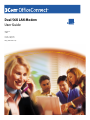 1
1
-
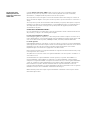 2
2
-
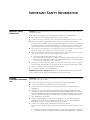 3
3
-
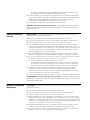 4
4
-
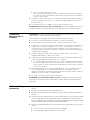 5
5
-
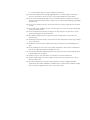 6
6
-
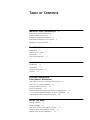 7
7
-
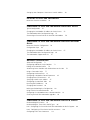 8
8
-
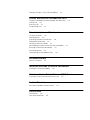 9
9
-
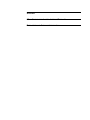 10
10
-
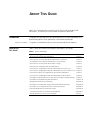 11
11
-
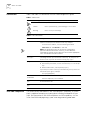 12
12
-
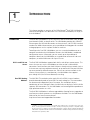 13
13
-
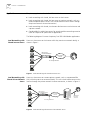 14
14
-
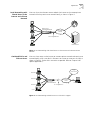 15
15
-
 16
16
-
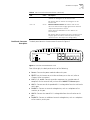 17
17
-
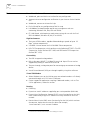 18
18
-
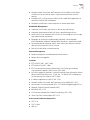 19
19
-
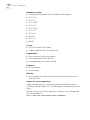 20
20
-
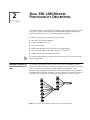 21
21
-
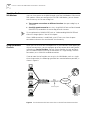 22
22
-
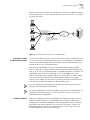 23
23
-
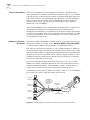 24
24
-
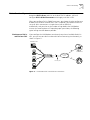 25
25
-
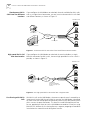 26
26
-
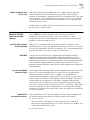 27
27
-
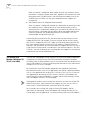 28
28
-
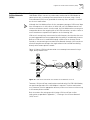 29
29
-
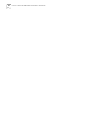 30
30
-
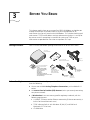 31
31
-
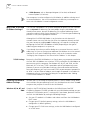 32
32
-
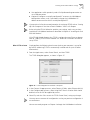 33
33
-
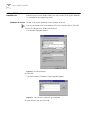 34
34
-
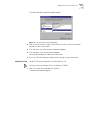 35
35
-
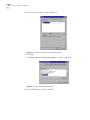 36
36
-
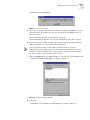 37
37
-
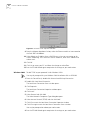 38
38
-
 39
39
-
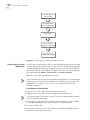 40
40
-
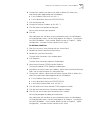 41
41
-
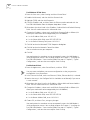 42
42
-
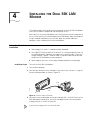 43
43
-
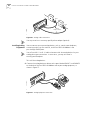 44
44
-
 45
45
-
 46
46
-
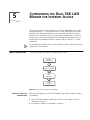 47
47
-
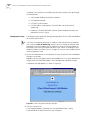 48
48
-
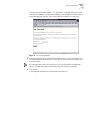 49
49
-
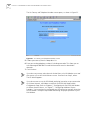 50
50
-
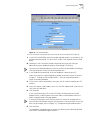 51
51
-
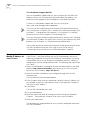 52
52
-
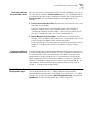 53
53
-
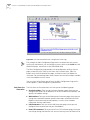 54
54
-
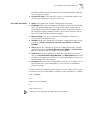 55
55
-
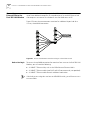 56
56
-
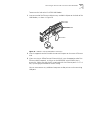 57
57
-
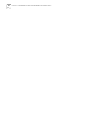 58
58
-
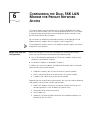 59
59
-
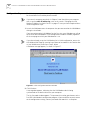 60
60
-
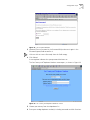 61
61
-
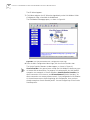 62
62
-
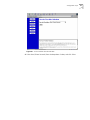 63
63
-
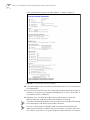 64
64
-
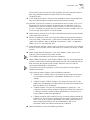 65
65
-
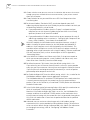 66
66
-
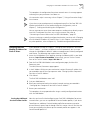 67
67
-
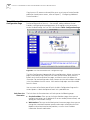 68
68
-
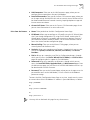 69
69
-
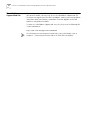 70
70
-
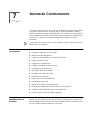 71
71
-
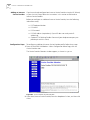 72
72
-
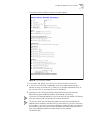 73
73
-
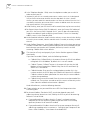 74
74
-
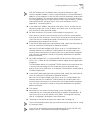 75
75
-
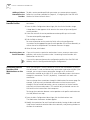 76
76
-
 77
77
-
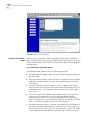 78
78
-
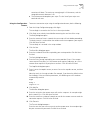 79
79
-
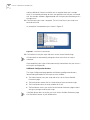 80
80
-
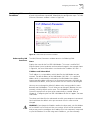 81
81
-
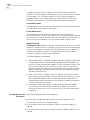 82
82
-
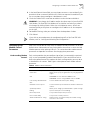 83
83
-
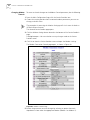 84
84
-
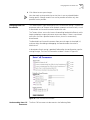 85
85
-
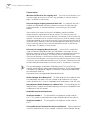 86
86
-
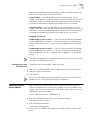 87
87
-
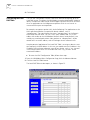 88
88
-
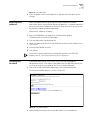 89
89
-
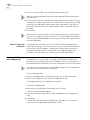 90
90
-
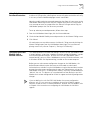 91
91
-
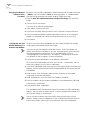 92
92
-
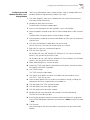 93
93
-
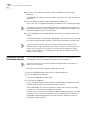 94
94
-
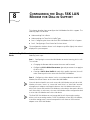 95
95
-
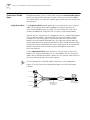 96
96
-
 97
97
-
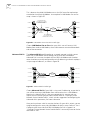 98
98
-
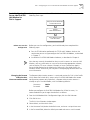 99
99
-
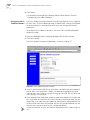 100
100
-
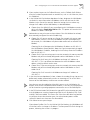 101
101
-
 102
102
-
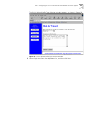 103
103
-
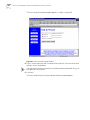 104
104
-
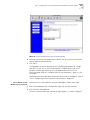 105
105
-
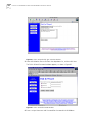 106
106
-
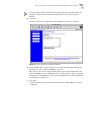 107
107
-
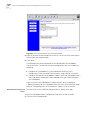 108
108
-
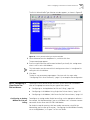 109
109
-
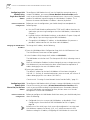 110
110
-
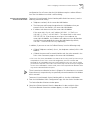 111
111
-
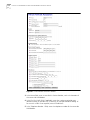 112
112
-
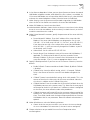 113
113
-
 114
114
-
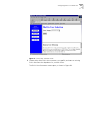 115
115
-
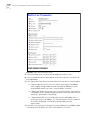 116
116
-
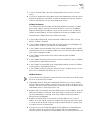 117
117
-
 118
118
-
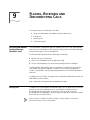 119
119
-
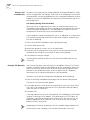 120
120
-
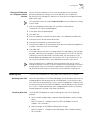 121
121
-
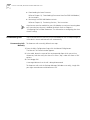 122
122
-
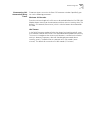 123
123
-
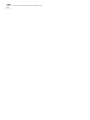 124
124
-
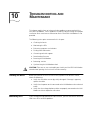 125
125
-
 126
126
-
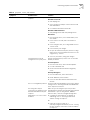 127
127
-
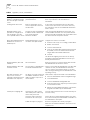 128
128
-
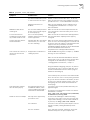 129
129
-
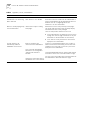 130
130
-
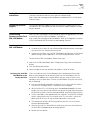 131
131
-
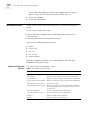 132
132
-
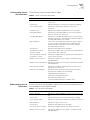 133
133
-
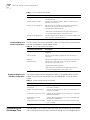 134
134
-
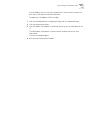 135
135
-
 136
136
-
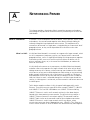 137
137
-
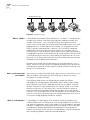 138
138
-
 139
139
-
 140
140
-
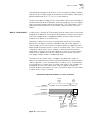 141
141
-
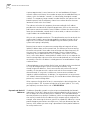 142
142
-
 143
143
-
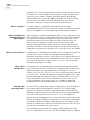 144
144
-
 145
145
-
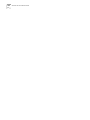 146
146
-
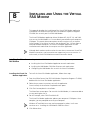 147
147
-
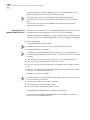 148
148
-
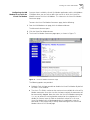 149
149
-
 150
150
-
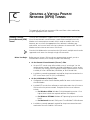 151
151
-
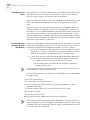 152
152
-
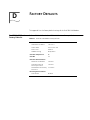 153
153
-
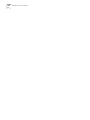 154
154
-
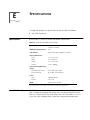 155
155
-
 156
156
-
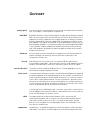 157
157
-
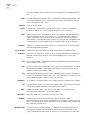 158
158
-
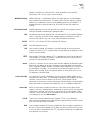 159
159
-
 160
160
-
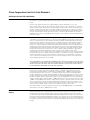 161
161
-
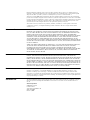 162
162
-
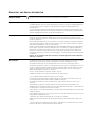 163
163
-
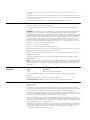 164
164
-
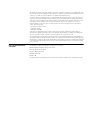 165
165
-
 166
166
-
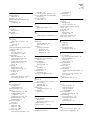 167
167
-
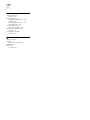 168
168
3com 3C888 - OfficeConnect Dual 56K LAN Modem Router Manuale utente
- Categoria
- Router
- Tipo
- Manuale utente
- Questo manuale è adatto anche per
in altre lingue
Documenti correlati
-
3com OfficeConnect 3C892A Manuale utente
-
3com OfficeConnect Remote 812 Get Started Manual
-
3com OfficeConnect 3CR414492 Getting Started Manual
-
3com OfficeConnect 3CR100A97 Manuale utente
-
3com 612 Manuale utente
-
3com 612 Manuale utente
-
3com FEM656C Manuale utente
-
3com FEM656C Guida Rapida
-
3com HomeConnect 3CP4130 Manuale utente
-
3com 3CRWER200-75 Manuale utente
Altri documenti
-
Planet RT-101 Manuale utente
-
HP 3C905B-TX Manuale utente
-
Multitech MultiModemII Manuale utente
-
Ivoclar Vivadent MultiLINK Instructions For Use Manual
-
Palm Connect Manuale utente
-
Palm CONNECT USB KIT Manuale utente
-
Nortel BayStack 820 Installation Instructions Manual
-
HP 3000 Router Series Guida Rapida
-
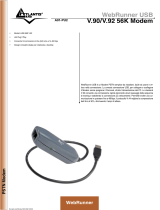 Atlantis Land WebRunner A01-PU2 Manuale utente
Atlantis Land WebRunner A01-PU2 Manuale utente