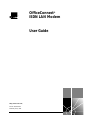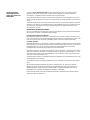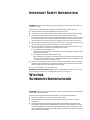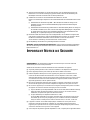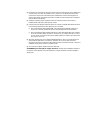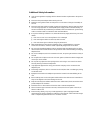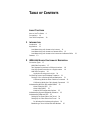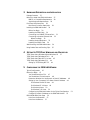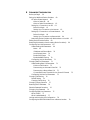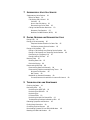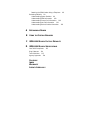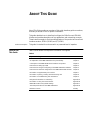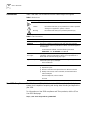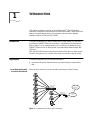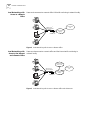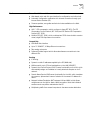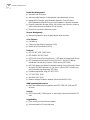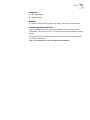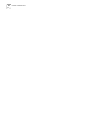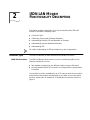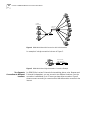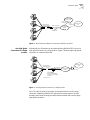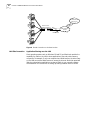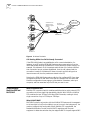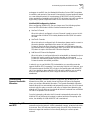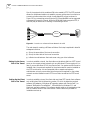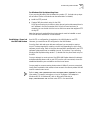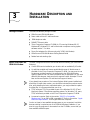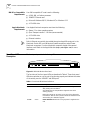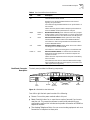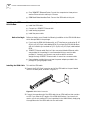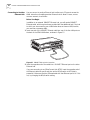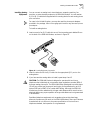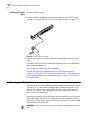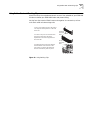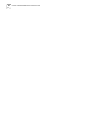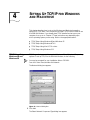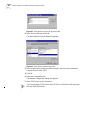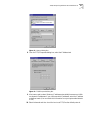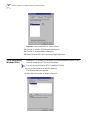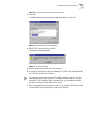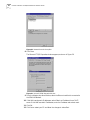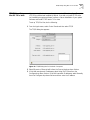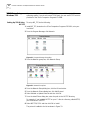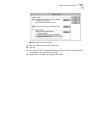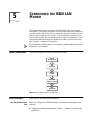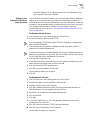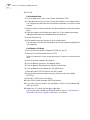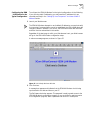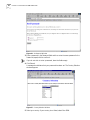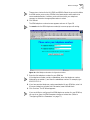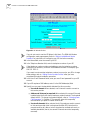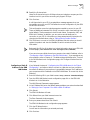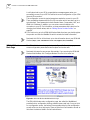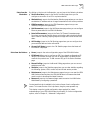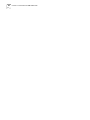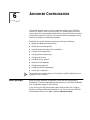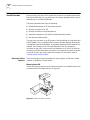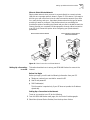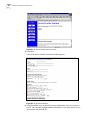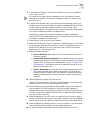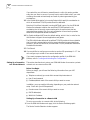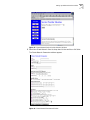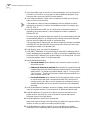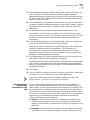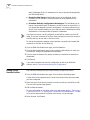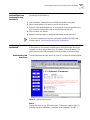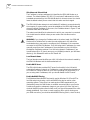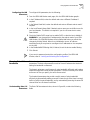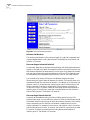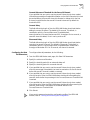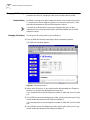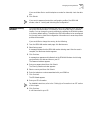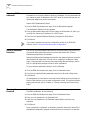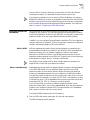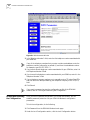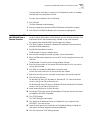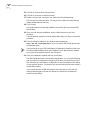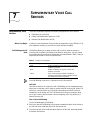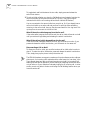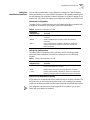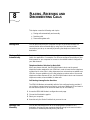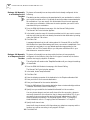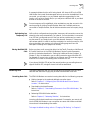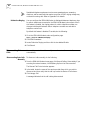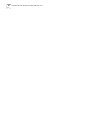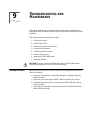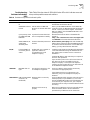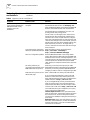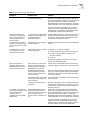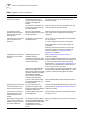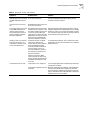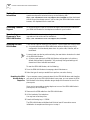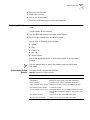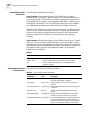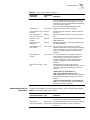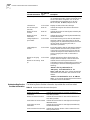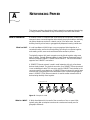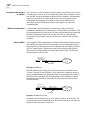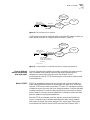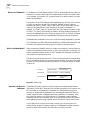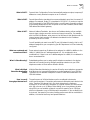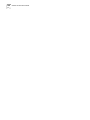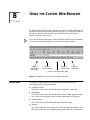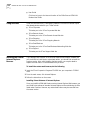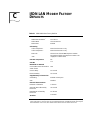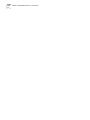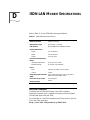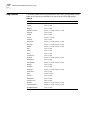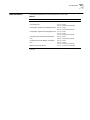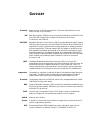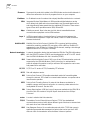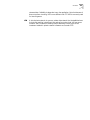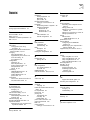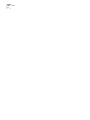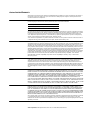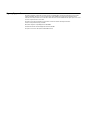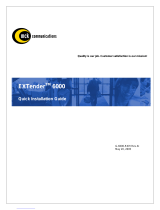3com OfficeConnect 3C892A Manuale utente
- Categoria
- Dispositivi di accesso ISDN
- Tipo
- Manuale utente

http://www.3com.com/
®
OfficeConnect
®
ISDN LAN Modem
User Guide
Part No. 984/000026-2
Published January 1999

3Com Corporation
5400 Bayfront Plaza
Santa Clara, California
95052-8145
Copyright ©
3Com Technologies, 1999.
All rights reserved. No part of this documentation may be
reproduced in any form or by any means or used to make any derivative work (such as translation,
transformation, or adaptation) without permission from 3Com Technologies.
3Com Technologies reserves the right to revise this documentation and to make changes in content from
time to time without obligation on the part of 3Com Technologies to provide notification of such revision or
change.
3Com Technologies provides this documentation without warranty of any kind, either implied or expressed,
including, but not limited to, the implied warranties of merchantability and fitness for a particular purpose.
3Com may make improvements or changes in the product(s) and/or the program(s) described in this
documentation at any time.
UNITED STATES GOVERNMENT LEGENDS:
If you are a United States government agency, then this documentation and the software described herein
are provided to you subject to the following restricted rights:
For units of the Department of Defense:
Restricted Rights Legend:
Use, duplication, or disclosure by the Government is subject to restrictions as set
forth in subparagraph (c) (1) (ii) for Restricted Rights in Technical Data and Computer Software Clause at 48
C.F.R. 52.227-7013. 3Com Corporation, 5400 Bayfront Plaza, Santa Clara, California 95052-8145.
For civilian agencies:
Restricted Rights Legend:
Use, reproduction, or disclosure is subject to restrictions set forth in subparagraph
(a) through (d) of the Commercial Computer Software - Restricted Rights Clause at 48 C.F.R. 52.227-19 and
the limitations set forth in 3Com Corporation’s standard commercial agreement for the software.
Unpublished rights reserved under the copyright laws of the United States.
If there is any software on removable media described in this documentation, it is furnished under a license
agreement included with the product as a separate document, in the hard copy documentation, or on the
removable media in a directory file named LICENSE.TXT. If you are unable to locate a copy, please contact
3Com and a copy will be provided to you.
Unless otherwise indicated, 3Com registered trademarks are registered in the United States and may or may
not be registered in other countries.
3Com and OfficeConnect are registered trademarks of 3Com Corporation. 3ComFacts is a service mark of
3Com.
Stac and LZS are registered trademarks and Hi/fn is a trademark of Stac, Inc. Pentium is a registered
trademark of Intel. Windows and Windows NT are registered trademarks of Microsoft. Macintosh is a
registered trademark of Apple Computer Corporation. IBM is a registered trademark of International
Business Machines Corporation. TunnelBuilder is a trademark of TeleSystem.
Other brand and product names may be registered trademarks or trademarks of their respective holders.
Guide written by Anne Vigna Stone.

I
MPORTANT
S
AFETY
I
NFORMATION
WARNING:
Warnings contain directions that you must follow for your personal safety. Follow all
instructions carefully.
Please read the following information carefully and thoroughly before installing the unit:
■
Take exceptional care during the installation and removal of the unit.
■
Locate the unit close to the mains socket outlet, and ensure that the mains socket is accessible.
■
Use the power adapter supplied with the unit to ensure compliance with national and
international safety standards. If there is no power adapter supplied, the mains cordset used must
be compliant with the local and national regulations of the target country and must not violate
the safety approval of the product (refer to the Approvals section at the back of this manual).
■
Disconnect the power adapter before moving the unit. Power can only be disconnected from the
unit by removing the power adapter from the unit or from the socket outlet.
■
Only connect apparatus complying with the relevant interface requirements to the ports on this
unit. The safety status of the ports on this equipment are as follows.
■
Port identified by the label ISDN = TNV.
TNV (Telecoms Network Voltage) is a circuit which, under normal operating conditions, carries
telecommunication signals.
■
Ports identified by the labels LAN and Phone = SELV.
SELV (Safety Extra Low Voltage) is a secondary circuit which is designed and protected so that
under normal and single-fault conditions, the voltage between any two accessible parts does
not exceed a safe value (42.2 V peak or 60 V DC).
■
There are no user-replaceable fuses or user-serviceable parts inside the unit. If there is a physical
problem with the unit that cannot be solved with problem solving actions in this guide, contact
the 3Com reseller from whom the equipment was purchased.
■
If the units are stackable, only stack similar units.
WARNING: Twisted Pair RJ45 data ports.
These are shielded RJ45 data sockets. They cannot be
used as telephone sockets. Only connect RJ45 data connectors to these ports.
W
ICHTIGE
S
ICHERHEITS
-I
NFORMATIONEN
WARNUNG:
Warnungen enthalten Anweisungen, die Sie zu Ihrer persönlichen Sicherheit befolgen
müssen. Bitte halten Sie sich daran.
Bitte lesen Sie die folgenden Informationen aufmerksam, ehe Sie die Einheit installieren:
■
Lassen Sie bei Installation und Abbau besondere Vorsicht walten.
■
Stellen Sie die Einheit in der Nähe einer Stromquelle auf und achten Sie darauf, daß diese
zugänglich ist.
■
Verwenden Sie immer den mitgelieferten Netzadapter, damit die Einhaltung nationaler und
internationaler Sicherheitsnormen gewährleistet ist. Wurde kein Adapter mitgeliefert, muß das
verwendete Netzkabel den lokalen und nationalen Bestimmungen des Landes entsprechen und
darf die Sicherheitsbestimmungen des Produkts (siehe den entsprechenden Abschnitt am Ende
dieses Handbuchs) nicht verletzen.

■
Trennen Sie den Netzadapter von der Stromversorgung, bevor Sie die Einheit bewegen. Die
Einheit kann nur von der Stromversorgung getrennt werden, indem Sie die Verbindung des
Netzadapters entweder von Einheit oder der Stromquelle trennen.
■
Schließen Sie nur Geräte an den Schnittstellen dieser Einheit an, die den
Interface-Voraussetzungen entsprechen. Die Sicherheitsmerkmale der Schnittstellen dieses Geräts
sind:
■
Schnittstellen mit der Bezeichnung ISDN = TNV. TNV (Telecoms Network Voltage) ist ein
Schaltkreis, auf dem unter normalen Betriebsbedingungen Telekommunikationssignale
übertragen werden.
■
Schnittstellen mit der Bezeichnung LAN und Phone = SELV. SELV (Safety Extra Low Voltage) ist
ein sekundärer Schaltkreis, der unter normalen und Single-Fault-Bedingungen so eingerichtet
ist, daß die Spannung zwischen zwei zugänglichen Bauteilen einen Sicherheitswert nicht
übersteigt (42,2 V Spitzenspannung bzw. 60 V Gleichspannung).
■
Die Einheit enthält keine Sicherungen oder sonstige Bauteile, die vom Benutzer ausgewechselt
oder gewartet werden können. Sollte ein physikalischer Fehler auftreten, der mit den in diesem
Handbuch beschriebenen Maßnahmen nicht zu beheben ist, setzen Sie sich mit dem
3Com-Vertreter in Verbindung, bei dem Sie das Gerät erworben haben.
■
Bei stapelfähiger Konstruktion nur gleichartige Einheiten verwenden.
WARNUNG: Twisted Pair RJ45-Datenschnittstellen.
Dies sind abgeschirmte RJ45-Schnittstellen,
die nicht für Telefonsignale verwendet werden können. Schließen Sie an diesen Schnittstellen nur
RJ45-Datenstecker an.
I
MPORTANT
N
OTICE
DE
S
ECURITE
AVERTISSEMENT:
les avertissements présentent des instructions que vous devez suivre très
attentivement pour votre sécurité personnelle.
Veuillez lire les informations suivantes attentivement avant l'installation de l'appareil.
■
Soyez très prudents pendant toute la durée de l'installation et du déplacement de l'appareil.
■
Placez l'appareil près d'une prise murale qui doit rester accessible à tout instant.
■
Utilisez l'adaptateur électrique fourni avec l'appareil pour garantir la conformité totale aux
normes de sécurité nationales et internationales. Si aucun adaptateur n'est fourni, le câble
électrique utilisé doit être conforme aux normes locales et nationales du pays et ne doit en aucun
cas contrevenir aux normes de sécurité d'utilisation de l'appareil (veuillez consulter la section
Approvals (Agréments) au dos du présent manuel).
■
Déconnectez l'adaptateur électrique avant de déplacer l'appareil. L'alimentation ne peut être
déconnectée de l'appareil qu'en retirant l'adaptateur de l'appareil ou de la prise de courant.
■
Ne connectez l'appareil qu'en conformité avec les exigences techniques des ports de connexion
de l'appareil. Les normes de sécurité de chaque port sont les suivantes :
■
Les ports identifiés par les étiquettes ISDN = TNV. Les circuits TNV (Telecoms Network Voltage,
tension du réseau de télécommunications) sont des circuits qui, en condition normale
d'utilisation, transportent les signaux de télécommunication.
■
Les ports identifiés par les étiquettes LAN et Phone = SELV.
Les circuits SELV (Safety Extra Low Voltage, très basse tension de sécurité) sont des circuits
secondaires qui sont conçus et protégés pour qu'en conditions normales et à défaillance
unique, la tension n'excède jamais la valeur de sécurité de 42,2 V en crête, ou 60 V DC.
■
L'appareil ne contient aucun fusible remplaçable par l'utilisateur ni aucune pièce dont la
maintenance peut être effectuée par l'utilisateur. Si un problème physique survient dans
l'appareil, qui ne peut être résolu au moyen des techniques de dépannage du présent manuel,
contactez le revendeur 3Com qui vous a fourni l'appareil.
■
Si vous disposez de plusieurs appareils empilables sur racks, n'empilez que les appareils similaires.

AVERTISSEMENT:
ports de données RJ45 à paires torsadées.
Il s'agit de prises de données RJ45
blindées. Elles ne peuvent être utilisées comme prises de téléphone. Elles ne doivent recevoir que les
connecteurs de données RJ45.
M
EDIDAS
DE
S
EGURIDAD
I
MPORTANTES
ADVERTENCIA:
las advertencias contienen instrucciones que es preciso seguir al pie de la letra para
evitar daños personales.
Antes de instalar la unidad, lea atentamente la siguiente información.
■
Tome todas las precauciones necesarias a la hora de instalar o desinstalar la unidad.
■
Coloque la unidad cerca de una toma de corriente de fácil acceso.
■
Utilice el adaptador de corriente suministrado con la unidad, de este modo se asegura el pleno
cumplimiento de las normas de seguridad nacionales e internacionales. En caso de no recibir un
adaptador con la unidad, deberá utilizar un cable que responda a los requisitos estipulados por la
normativa local o nacional pertinente y que no contravenga la garantía de seguridad del producto
(consulte la sección relativa a este punto al final de esta guía.
■
Desenchufe el adaptador antes de mover la unidad. La única forma de interrumpir el paso de
corriente consiste en desenchufar el adaptador de la unidad o de la toma de corriente.
■
No deben conectarse a los puertos de la unidad aparatos que no cumplan los requisitos de la
interfaz en uso. Los puertos de la unidad son de los siguientes tipos:
■
Puertos con etiqueta ISDN = TNV.
TNV (Telecoms Network Voltage) es un circuito que, en condiciones normales, transmite
señales de telecomunicación.
■
Puertos con etiqueta LAN o Phone= SELV.
SELV (Safety Extra Low Voltage) es un circuito secundario diseñado para que el voltaje entre
dos puntos accesibles no exceda límites seguros (42,2 V punta ó 60 V CC) en circunstancias
normales o de fallo simple.
■
La unidad no contiene fusibles ni otros componentes que el usuario pueda cambiar o reparar. De
producirse problemas cuya resolución no se explique en esta guía, póngase en contacto con el
proveedor de 3Com.
■
Si las unidades que posee son apilables, acople las que sean similares entre sí.
ADVERTENCIA: puertos de datos de par trenzado RJ45.
Son enchufes blindados RJ45 a los que
sólo deben acoplarse conectores de datos RJ45. No pueden utilizarse como enchufes telefónicos.
I
NFORMAZIONI
I
MPORTANTI
PER
LA
S
ICUREZZA
AVVERTENZA:
il testo delle avvertenze riporta importanti istruzioni alle quali occorre attenersi per
motivi di sicurezza. Seguire attentamente tutte le istruzioni.
Prima di installare l'unità, leggere attentamente le informazioni riportate di seguito.
■
Procedere con estrema cautela durante l'installazione e la rimozione dell'unità.
■
Collocare l'unità vicino a una presa di corrente e verificare che la presa sia accessibile.

■
Per garantire la conformità alle norme di sicurezza nazionali e internazionali, usare l'adattatore di
corrente fornito con l'unità. Se l'adattatore non è compreso, il cavo alimentatore deve essere
conforme alle norme locali e nazionali del paese di destinazione nonché all'omologazione di
sicurezza del prodotto (per ulteriori informazioni consultare la sezione relativa alle omologazioni
riportata alla fine del manuale).
■
Scollegare l'adattatore prima di spostare l'unità. Per scollegare l'unità occorre rimuovere
l'adattatore dall'unità stessa o dalla presa di corrente.
■
Collegare alle porte dell'unità solamente apparecchi conformi ai requisiti della relativa interfaccia.
Le specifiche riguardanti la sicurezza delle porte sono le seguenti:
■
Porte contrassegnate dalle targhette ISDN = TNV. TNV (Telecoms Network Voltage) è un
circuito che, in normali condizioni di esercizio, trasmette segnali di telecomunicazione.
■
Porte contrassegnate dalle targhette LAN e Phone = SELV. SELV (Safety Extra Low Voltage) è
un circuito secondario ideato e protetto in modo tale che, in condizioni normali e in caso di
un unico guasto, la tensione tra due parti accessibili qualsiasi non superi il valore di sicurezza
(42,2 V picco o 60 V CC).
■
All'interno dell'unità non vi sono fusibili sostituibili dall'utente o parti la cui manutenzione può
essere effettuata dall'utente. Se si verifica un problema che non si è in grado di risolvere
seguendo le istruzioni per la risoluzione dei problemi riportate nel presente manuale, contattare il
rivenditore 3Com presso il quale si è acquistata l'unità.
■
Se le unità sono impilabili, impilare solamente unità simili.
AVVERTENZA: porte dati RJ45 per doppino intrecciato.
Si tratta di prese dati RJ45 schermate e
non possono essere utilizzate come prese telefoniche. Collegare solamente connettori dati RJ45 a
queste porte.

Additional Safety Information
■
Only connect apparatus complying with the relevant interface requirements to the ports on
this unit.
■
Disconnect the power adapter before moving the unit.
■
Retain this user’s guide for later use and pass it on in the event of change of ownership of
the unit.
■
Protect the unit from sudden, transient increases and decreases in electrical power by fitting
an in-line surge suppressor or uninteruptable power supply. Products manufactured by us
are safe and without risk provided they are installed, used and maintained in good working
order in accordance with our instructions and recommendations.
■
If any of the following conditions occur, isolate the electricity supply and refer to your 3Com
reseller.
■
If the case or cover is not correctly fitted or if it is damaged.
■
If the unit begins to make an odd noise, smell or smoke.
■
If the unit shows signs of a distinct change in performance.
■
Never install telephone wires during a lightning storm, or install telephone connection
sockets in wet locations, unless the socket is specifically designed for wet locations.
■
Do not touch uninstalled telephone wires or terminals unless the telephone line has been
disconnected at the network interface. Always exercise caution when installing or modifying
telephone lines.
■
Do not use a telephone, which is connected to the unit, to report a gas leak in the vicinity of
the leak.
■
Do not spill food or liquids on the unit. If the unit gets wet, isolate the electrical supply and
contact your 3Com reseller.
■
Do not push any objects into the openings of the unit. Doing so can cause fire or electric
shock by shorting out internal components.
■
Only equipment approved for use by your telecoms company can be connected to the
telephone port.
■
Avoid using a telephone, which is connected to the unit (other than a cordless type), during
an electrical storm.
■
Equipment connected to the telephone port must be located in the same building as the
unit.
■
Be sure nothing rests on the units system cables and that the cables are not located where
they can be stepped on and cause damage to the unit.
■
Keep the unit away from radiators and heat sources. Allow 25mm (1inch) around the unit to
provide adequate air circulation.
■
Install the unit in a clean area that is free from dust or extreme temperatures.
■
Allow a clearance gap of at least a 150 mm (6 inches) from the rear panel of the unit, to
allow for cable access.
■ Interconnecting directly, or by way of other apparatus, to ports complying with SELV
requirements may produce hazardous conditions on the network. Advice should be sought
from a competent engineer before such a connection is made.


TABLE OF CONTENTS
ABOUT THIS GUIDE
How to Use This Guide 9
Conventions 10
Year 2000 Compliance 10
1 INTRODUCTION
Introduction 11
Applications 11
Local Networking with Access to the Internet 11
Local Networking with Access to a Remote Office 12
Local Networking with Access to the Internet and a Remote Office 12
Features 13
2 ISDN LAN MODEM FUNCTIONALITY DESCRIPTION
Connection Types 17
WAN Side Connection 17
Two Separate Connections to Different Locations 18
One High Speed Connection to a Single Location 19
LAN Side Connection 20
Application Sharing over the LAN 20
Call Routing Protocol and IP Address Translation 21
Placing a Call to a Previously Defined Destination 21
Call Routing While No Other Calls Are Connected 21
Call Routing While One Call Is Already Connected 22
Understanding Multilink PPP and BACP/BAP 22
What is Multilink PPP? 22
What is BACP/BAP? 22
Multilink PPP Configuration Options 23
Understanding Dynamic Bandwidth Allocation 23
Understanding VPNs and PPTP 23
Setting Up the Server Side of the Tunnel 24
Setting Up the Client Side of the Tunnel 24
For Windows Dial-Up Networking Users 25
Establishing a Tunnel via the ISDN LAN Modem 25

3 HARDWARE DESCRIPTION AND INSTALLATION
Package Contents 27
Before You Install the ISDN LAN Modem 27
IBM PC or Compatible Requirements 28
Apple Macintosh Requirements 28
Front Panel LED Description 28
Back Panel Connector Description 29
Installing the ISDN LAN Modem 30
Before You Begin 30
Installing the ISDN Cable 30
Connecting to a 10BASE-T Ethernet Port 31
Connecting to Another Ethernet Hub 32
Before You Begin 32
Installing Analog Equipment 33
Installing the Power Cable 34
Wall Mounting the ISDN LAN Modem 34
Using Rubber Feet and Stacking Clips 35
4 SETTING UP TCP/IP FOR WINDOWS AND MACINTOSH
TCP/IP Setup Using Windows 98 and Windows 95 37
TCP/IP Setup Using Windows NT 4.0 40
TCP/IP Setup Using Mac OS 7.6 or later 43
TCP/IP Setup Using Windows 3.11 44
Setting Up TCP/IP Using MS TCP 44
5 CONFIGURING THE ISDN LAN MODEM
Typical Configuration 47
Before You Begin 47
You Should Have Done This 47
You Should Have This Information 48
Determine Whether You Use Dynamic or Static IP Addresses 48
Setting Up Your Computer If You Have a Static IP Address 49
For Windows 98 and 95 Users 49
For Windows NT 4.0 Users 49
For Macintosh Users 50
For Windows 3.11 Users 50
Configuring the ISDN LAN Modem for the Typical Configuration 51
Configuring a Static IP Address on the ISDN LAN Modem 55
ISDN LAN Modem Main Page 56
Links from the Illustration 57
Links from the Buttons 57

6 ADVANCED CONFIGURATION
Before you Begin 59
Setting Up Additional Service Providers 60
ISP versus Private Network 60
When to Select ISP 60
When to Select Private Network 61
Setting Up a Connection to an ISP 61
Before You Begin 61
Setting Up a Connection to the Internet 61
Setting Up a Connection to a Private Network 64
Before You Begin 64
Setting Up a Connection to a Remote LAN 64
Associating Service Providers with Workstations on the LAN 67
Editing Service Provider Profiles 68
Restricting Workstations from Accessing Service Provider(s) 69
Configuring Your LAN Parameters 69
Understanding LAN Parameters 69
Name 69
IP Address and Subnet Mask 70
Local Domain Name 70
Enable DHCP Server 70
Enable NetBIOS Filtering 70
Configuring the LAN Parameters 71
Changing Data Call Parameters 71
Understanding Data Call Parameters 71
Minimum Call Duration 72
Disconnecting an Automatic Data Call 72
Disconnecting a Manual Data Call 72
Connect/Disconnect Threshold for the Second B Channel 73
Configuring the Data Call Parameters 73
Changing Call Routing 74
Default Setting 74
Changing Call Routing 74
Changing Country Selection 75
Reserving DHCP Addresses 76
Selective Password Protection 76
Changing Your Password 76
Configuring ISDN Line Parameters 77
What is MSN? 77
What is subaddressing? 77
Locking and Unlocking the Configuration 78
Configuring the ISDN LAN Modem from a Remote Location 79

7 SUPPLEMENTARY VOICE CALL SERVICES
Supplementary Voice Services 81
Before You Begin 81
Call Waiting and Call Hold 81
Call Hold 81
How to Use Call Waiting 81
Disconnecting a Call on Hold 82
Calling Line Identification Restriction 83
Permanent Configuration 83
Malicious Call Identification (MCID) 83
8 PLACING, RECEIVING AND DISCONNECTING CALLS
Placing Calls 85
Placing a Call Automatically 85
Telephone Number Selection for Data Calls 85
Call Routing Among Service Providers 85
Placing a Call Manually 85
Placing a Call Manually to an Existing Service Provider 86
Placing a Call Manually to a Temporary Service Provider 86
Participating in a Temporary Call 87
Placing Multilink PPP Calls 87
Receiving Calls 87
Receiving Data Calls 87
Distinctive Ringing 88
Disconnecting Data Calls 88
Disconnecting Data Calls Manually 88
Disconnecting Calls Automatically Using Timers 89
Minimum Call Duration 89
Idle Timeout 89
Bandwidth on Demand Parameters 89
Connect/Disconnect threshold for the second B channel 89
9 TROUBLESHOOTING AND MAINTENANCE
Checking the Basics 91
Monitoring LEDs 92
Monitoring the ALERT LED 92
Monitoring the ISDN LED 92
Monitoring the
B Channel LEDs 92
Monitoring the LAN Port Status LEDs 92
Troubleshooting Problems Indicated by LEDs 93
Evaluating Symptoms and Solutions 94
Finding More Information 98
Contacting Technical Support 98
Downloading Firmware to Your ISDN LAN Modem 98
Resetting the ISDN LAN Modem 98

Resetting the ISDN Modem Using a Telephone 98
Reviewing Statistics 99
Understanding System Statistics 99
Understanding ISDN Information 100
Understanding Current Call Information 100
Understanding Last Call Information 101
Understanding Service Provider Information 102
A NETWORKING PRIMER
B USING THE CUSTOM BROWSER
C ISDN LAN MODEM FACTORY DEFAULTS
D ISDN LAN MODEM SPECIFICATIONS
Year 2000 Compliance 113
Ring Cadences 114
Tone Definitions 115
Agency Approvals 124
GLOSSARY
INDEX
WARRANTY
AGENCY APPROVALS


ABOUT THIS GUIDE
About This Guide provides an overview of this guide, describes guide conventions,
and tells you where to look for specific information.
This guide describes how to install and configure the OfficeConnect ISDN LAN
Modem and provides descriptions of key applications and networking concepts.
These instructions apply to the international version of the product and cover both
hardware versions, ISDN U (3C892) and S/T (3C891).
Audience Description This guide is intended for end users with no presumed level of expertise.
How to Use
This Guide
Table 1 shows where to find specific information in this guide.
Table 1
If you are looking for... Turn to...
An overview of the ISDN LAN Modem Chapter 1
An explanation of the ISDN LAN Modem’s key functionality Chapter 2
A description of the ISDN LAN Modem’s hardware components Chapter 3
Instructions on setting up TCP/IP Chapter 4
Instructions for the typical configuring of the ISDN LAN Modem software Chapter 5
Instructions for advanced configuration of the ISDN LAN Modem software Chapter 6
Information on supplementary voice services Chapter 7
Information on placing, receiving and disconnecting calls Chapter 8
Information on troubleshooting and maintenance Chapter 9
Background information on networking Appendix A
Information on using the custom browser Appendix B
ISDN LAN Modem factory default settings Appendix C
Technical specifications for the ISDN LAN Modem Appendix D
Definition of terms Glossary

10 ABOUT THIS GUIDE
Conventions Table 2 and Table 3 list conventions that are used throughout this guide.
Year 2000 Compliance The OfficeConnect ISDN LAN Modem is Year 2000 compliant. Specifically, its
system clock is capable of accepting and storing dates including and beyond the
year 2000.
For information on Year 2000 compliance and 3Com products, visit the 3Com
Year 2000 Web page:
http://www.3com.com/products/yr2000.html
Table 2 Notice Icons
Icon Notice Type Description
Information note Information that describes important features or instructions
Caution Information that alerts you to potential loss of data or potential
damage to an application, system, or device
Warning Information that alerts you to potential personal injury
Table 3 Text Conventions
Convention Description
Screen displays This typeface represents information as it appears on the screen.
Commands The word “command” means that you must enter the command
exactly as shown and then press Return or Enter. Commands appear in
bold. Example:
To remove the IP address, enter the following command:
SETDefault !0 -IP NETaddr = 0.0.0.0
The words “enter”
and “type”
When you see the word “enter” in this guide, you must type
something, and then press Return or Enter. Do not press Return or
Enter when an instruction simply says “type.”
Keyboard key names If you must press two or more keys simultaneously, the key names are
linked with a plus sign (+). Example:
Press Ctrl+Alt+Del
Words in italics Italics are used to:
■ Emphasize a point.
■ Denote a new term at the place where it is defined in the text.
■ Identify menu names, menu commands, and software button
names. Examples:
From the Help menu, select Contents.
Click OK.

1
INTRODUCTION
This chapter provides an overview of the OfficeConnect
®
ISDN LAN Modem,
referred to throughout this document as the ISDN LAN Modem. These instructions
apply to the international version of the product and cover both hardware
variations, ISDN U (3C892) and S/T (3C891).
Introduction The ISDN LAN Modem is an easy to install, LAN to WAN modem. For the LAN, it
provides four 10BASE-T Ethernet connections— expandable to 25 connections.
Refer to Figure 1 for an example showing 10 connections by adding an 8-port
10BASE-T Ethernet hub. For WAN access, it provides a Basic Rate Interface (BRI)
ISDN port.
With the ISDN LAN Modem, small office and home office users can share remote
access to the Internet or to a remote office while continuing to network locally.
Applications The primary application for the ISDN LAN Modem is:
■ Local networking with shared access to the Internet and/or a remote office
LAN.
Local Networking with
Access to the Internet
Users can share access to the Internet while continuing to network locally.
Figure 1 Local Networking with Access to the Internet
OfficeConnect
®
ISDN LAN Modem
Public telephone
network
Internet/Intranet
or
online service
ISDN BRI line
OfficeConnect™
ISDN LAN Modem
OfficeConnect
®
Hub 8 TPO
Alert
PWR COLLPKT COAX1234
green = link OK, off = link fail, yellow = partition
Port Status
5678
1% 2% 3% 6% 12% 25%50% 80%
Network Utilization
Office
Connect
¤
Hub
3 Com
PWR
ISDN
B1
B2
3 Com
Alert
Tx
Coll
1
2 3 4
LAN STATUS

12 CHAPTER 1: INTRODUCTION
Local Networking with
Access to a Remote
Office
Users can share access to a remote office LAN while continuing to network locally.
Figure 2 Local Networking with Access to a Remote Office
Local Networking with
Access to the Internet
and a Remote Office
Users can share access to a remote office and the Internet while continuing to
network locally.
Figure 3 Local Networking with Access to a Remote Office and the Internet
OfficeConnect
®
ISDN LAN Modem
Public telephone
network
Remote office
LAN
ISDN BRI line
PWR
ISDN
B1
B2
3 Com
Alert
Tx
Coll
1
2 3 4
LAN STATUS
OfficeConnect™
ISDN LAN Modem
OfficeConnect
®
ISDN LAN Modem
Public telephone
network
Remote office
LAN
ISDN BRI line
Internet/Intranet or
online service
PWR
ISDN
B1
B2
3 Com
Alert
Tx
Coll
1
2 3 4
LAN STATUS
OfficeConnect™
ISDN LAN Modem

Features 13
Features Ease of Installation and Use
■ Web-based, point-and-click user interface for configuration and online help.
■ Automatic configuration verification with Internet connection through your
Internet Service Provider (ISP).
■ Firmware updates, user guides and technical notes available on the Web.
High Performance
■ Hi/fn™ LZS
®
compression, which conforms to these IETF RFCs: The PPP
Compression Control Protocol (RFC 1962) and PPP Stacker LZS Compression
Protocol (RFC 1974).
■ Multilink PPP (RFC 1990), which combines two PPP B channel calls to create a
virtual, single 128 Kbps network connection.
Connectivity
■ ISDN Basic Rate interface.
■ Up to 25 10BASE-T, 10 Mbps Ethernet connections.
■ Two analog voice ports.
■ Preferred Provider support which allows simultaneous connections to two
different ISPs.
Routing
■ IP Routing.
■ Dynamic or static IP addresses supplied by the ISP (WAN side).
■ WAN access for up to 25 local workstations on the LAN (10BASE-T).
■ Dynamic Host Control Protocol (DHCP) server functionality on the LAN, which
automatically assigns an IP address to a newly-attached computer on an IP
network.
■ Domain Name Service (DNS) server functionality for the LAN, which translates
the common, alphanumeric name of a device to the numeric IP address of a
device .
■ Network Address Translation (NAT) between LAN and WAN, which allows
multiple users on the LAN to share a WAN connection. Note that individual
email accounts may still be maintained at the ISP.
■ Multiplexing traffic from several computers to the same remote destination.

14 CHAPTER 1: INTRODUCTION
Bandwidth Management
■ Automatic call connection.
■ Automatic disconnection of idle calls after a specified length of time.
■ Bandwidth on Demand using Bandwidth Allocation Control Protocol
(BACP)/Bandwidth Allocation Protocol (BAP) based on a specified threshold.
■ Dynamic bandwidth allocation (DBA), which allows you to place or receive a
voice or data call while a Multilink PPP call is active.
■ Manual call connection and disconnection.
Remote Management
■ Remote management using the same Web browser interface.
Voice Features
■ Call Waiting
■ Calling Line Identification Restriction (CLIR)
■ Malicious Call Identification (MCID)
Protocols
■ IETF PPP (RFC 1661, 1662, 1663).
■ IETF Multilink PPP (RFC 1990).
■ PPTP (Point-to-Point Tunneling Protocol— PPTP draft-ietf-pppext-pptp-02.txt).
■ IETF Password Authentication Protocol (PAP) (RFC 1334) and Challenge
Handshake Authentication Protocol (CHAP) security (RFC 1994).
■ MS-CHAP support (as defined in Network Working Group Information Memo:
Microsoft PPP CHAP Extensions. S. Cob, Rev. 1.3 March 1997 including only
the functionality that keeps with IETF 1994).
■ IP address negotiation using IPCP (RFC 1332).
■ CCP (RFC 1962, 1974).
■ BACP/BAP (RFC 2125).
■ Network Address Translation between LAN and WAN (RFC 1631).
ISDN Standards and Interface
■ Basic Rate ISDNinterface compatibility with ETSI, BTNR 191, VN3 and NTT
switches.
Security
■ PAP, CHAP and MS_CHAP support on both single-channel and Multilink PPP
calls.
Upgradability
■ Flash memory for field firmware updates.
■ Firmware posted on 3Com’s Web sites.
La pagina si sta caricando...
La pagina si sta caricando...
La pagina si sta caricando...
La pagina si sta caricando...
La pagina si sta caricando...
La pagina si sta caricando...
La pagina si sta caricando...
La pagina si sta caricando...
La pagina si sta caricando...
La pagina si sta caricando...
La pagina si sta caricando...
La pagina si sta caricando...
La pagina si sta caricando...
La pagina si sta caricando...
La pagina si sta caricando...
La pagina si sta caricando...
La pagina si sta caricando...
La pagina si sta caricando...
La pagina si sta caricando...
La pagina si sta caricando...
La pagina si sta caricando...
La pagina si sta caricando...
La pagina si sta caricando...
La pagina si sta caricando...
La pagina si sta caricando...
La pagina si sta caricando...
La pagina si sta caricando...
La pagina si sta caricando...
La pagina si sta caricando...
La pagina si sta caricando...
La pagina si sta caricando...
La pagina si sta caricando...
La pagina si sta caricando...
La pagina si sta caricando...
La pagina si sta caricando...
La pagina si sta caricando...
La pagina si sta caricando...
La pagina si sta caricando...
La pagina si sta caricando...
La pagina si sta caricando...
La pagina si sta caricando...
La pagina si sta caricando...
La pagina si sta caricando...
La pagina si sta caricando...
La pagina si sta caricando...
La pagina si sta caricando...
La pagina si sta caricando...
La pagina si sta caricando...
La pagina si sta caricando...
La pagina si sta caricando...
La pagina si sta caricando...
La pagina si sta caricando...
La pagina si sta caricando...
La pagina si sta caricando...
La pagina si sta caricando...
La pagina si sta caricando...
La pagina si sta caricando...
La pagina si sta caricando...
La pagina si sta caricando...
La pagina si sta caricando...
La pagina si sta caricando...
La pagina si sta caricando...
La pagina si sta caricando...
La pagina si sta caricando...
La pagina si sta caricando...
La pagina si sta caricando...
La pagina si sta caricando...
La pagina si sta caricando...
La pagina si sta caricando...
La pagina si sta caricando...
La pagina si sta caricando...
La pagina si sta caricando...
La pagina si sta caricando...
La pagina si sta caricando...
La pagina si sta caricando...
La pagina si sta caricando...
La pagina si sta caricando...
La pagina si sta caricando...
La pagina si sta caricando...
La pagina si sta caricando...
La pagina si sta caricando...
La pagina si sta caricando...
La pagina si sta caricando...
La pagina si sta caricando...
La pagina si sta caricando...
La pagina si sta caricando...
La pagina si sta caricando...
La pagina si sta caricando...
La pagina si sta caricando...
La pagina si sta caricando...
La pagina si sta caricando...
La pagina si sta caricando...
La pagina si sta caricando...
La pagina si sta caricando...
La pagina si sta caricando...
La pagina si sta caricando...
La pagina si sta caricando...
La pagina si sta caricando...
La pagina si sta caricando...
La pagina si sta caricando...
La pagina si sta caricando...
La pagina si sta caricando...
La pagina si sta caricando...
La pagina si sta caricando...
La pagina si sta caricando...
La pagina si sta caricando...
La pagina si sta caricando...
La pagina si sta caricando...
La pagina si sta caricando...
La pagina si sta caricando...
-
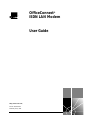 1
1
-
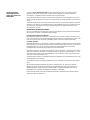 2
2
-
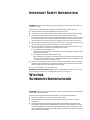 3
3
-
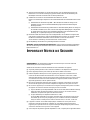 4
4
-
 5
5
-
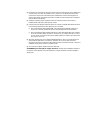 6
6
-
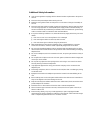 7
7
-
 8
8
-
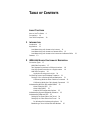 9
9
-
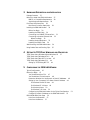 10
10
-
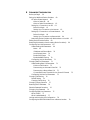 11
11
-
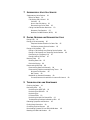 12
12
-
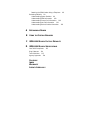 13
13
-
 14
14
-
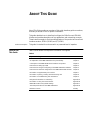 15
15
-
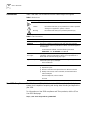 16
16
-
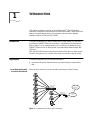 17
17
-
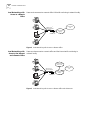 18
18
-
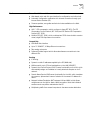 19
19
-
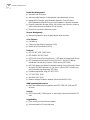 20
20
-
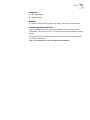 21
21
-
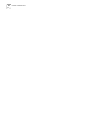 22
22
-
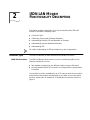 23
23
-
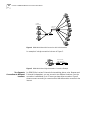 24
24
-
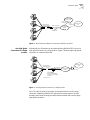 25
25
-
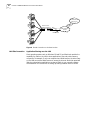 26
26
-
 27
27
-
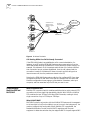 28
28
-
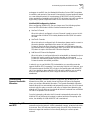 29
29
-
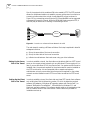 30
30
-
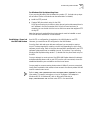 31
31
-
 32
32
-
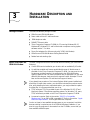 33
33
-
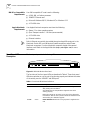 34
34
-
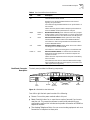 35
35
-
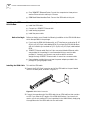 36
36
-
 37
37
-
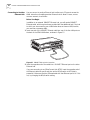 38
38
-
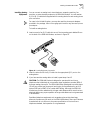 39
39
-
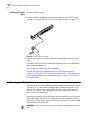 40
40
-
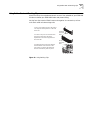 41
41
-
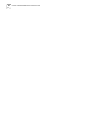 42
42
-
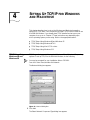 43
43
-
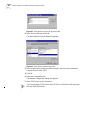 44
44
-
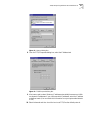 45
45
-
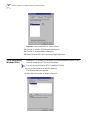 46
46
-
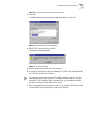 47
47
-
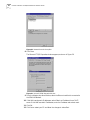 48
48
-
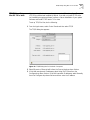 49
49
-
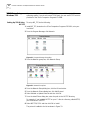 50
50
-
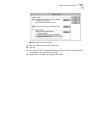 51
51
-
 52
52
-
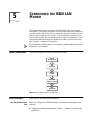 53
53
-
 54
54
-
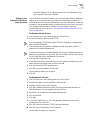 55
55
-
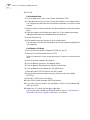 56
56
-
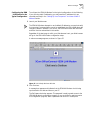 57
57
-
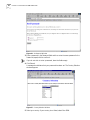 58
58
-
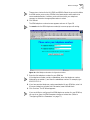 59
59
-
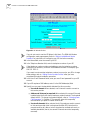 60
60
-
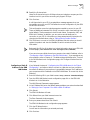 61
61
-
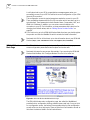 62
62
-
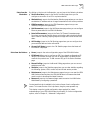 63
63
-
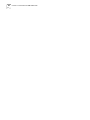 64
64
-
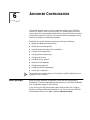 65
65
-
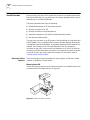 66
66
-
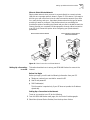 67
67
-
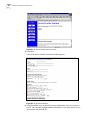 68
68
-
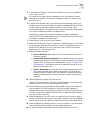 69
69
-
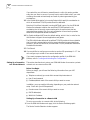 70
70
-
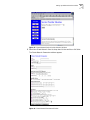 71
71
-
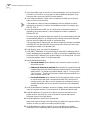 72
72
-
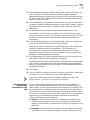 73
73
-
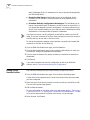 74
74
-
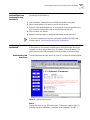 75
75
-
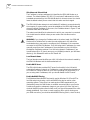 76
76
-
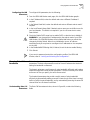 77
77
-
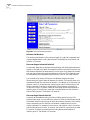 78
78
-
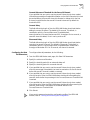 79
79
-
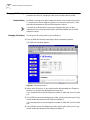 80
80
-
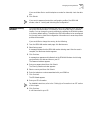 81
81
-
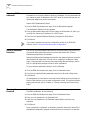 82
82
-
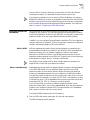 83
83
-
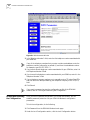 84
84
-
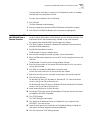 85
85
-
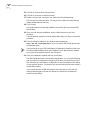 86
86
-
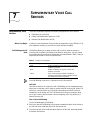 87
87
-
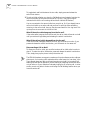 88
88
-
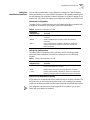 89
89
-
 90
90
-
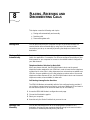 91
91
-
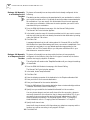 92
92
-
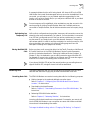 93
93
-
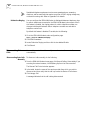 94
94
-
 95
95
-
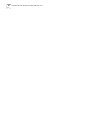 96
96
-
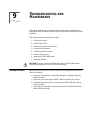 97
97
-
 98
98
-
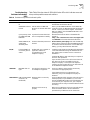 99
99
-
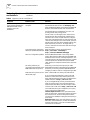 100
100
-
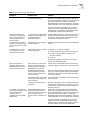 101
101
-
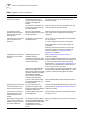 102
102
-
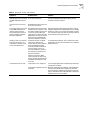 103
103
-
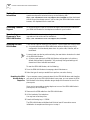 104
104
-
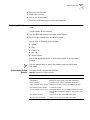 105
105
-
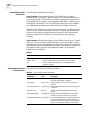 106
106
-
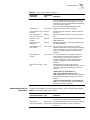 107
107
-
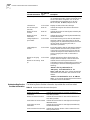 108
108
-
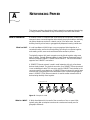 109
109
-
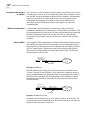 110
110
-
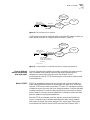 111
111
-
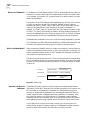 112
112
-
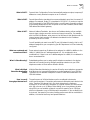 113
113
-
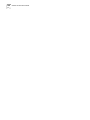 114
114
-
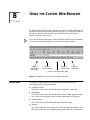 115
115
-
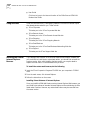 116
116
-
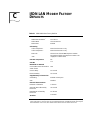 117
117
-
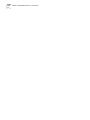 118
118
-
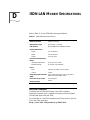 119
119
-
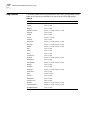 120
120
-
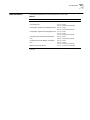 121
121
-
 122
122
-
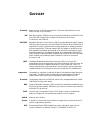 123
123
-
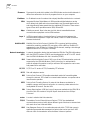 124
124
-
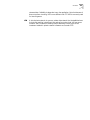 125
125
-
 126
126
-
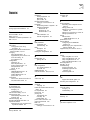 127
127
-
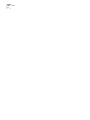 128
128
-
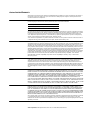 129
129
-
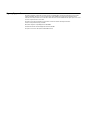 130
130
3com OfficeConnect 3C892A Manuale utente
- Categoria
- Dispositivi di accesso ISDN
- Tipo
- Manuale utente
in altre lingue
Documenti correlati
-
3com 56K INTERNAL VOICE FAXMODEM - QUICK FOR WINDOWS REV 1.2 Manuale utente
-
3com OfficeConnect 3CR100A97 Manuale utente
-
3com HomeConnect 3CP4130 Manuale utente
-
3com OfficeConnect 3CR414492 Getting Started Manual
-
3com OfficeConnect Remote 812 Get Started Manual
-
3com 3CRWER200-75 Manuale utente
-
3com 612 Manuale utente
-
3com 612 Manuale utente
-
HP Email Firewall Appliance Series Guida d'installazione
-
3com OfficeConnect 9 Manuale utente
Altri documenti
-
Planet RT-101 Manuale utente
-
HP 3000 Router Series Guida Rapida
-
Ivoclar Vivadent MultiLINK Instructions For Use Manual
-
Palm Connect Manuale utente
-
Nortel BayStack 820 Installation Instructions Manual
-
Multitech MultiModemII Manuale utente
-
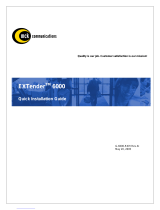 Citel EXTender 3000 Guida d'installazione
Citel EXTender 3000 Guida d'installazione
-
Raritan Computer Paragon II Manuale utente
-
Sunstech CEL3 Istruzioni per l'uso