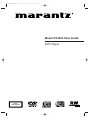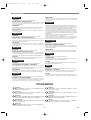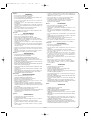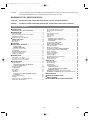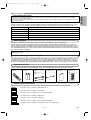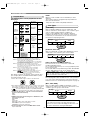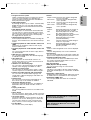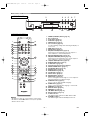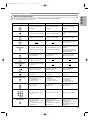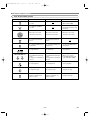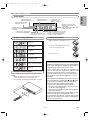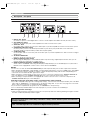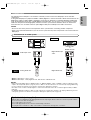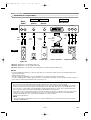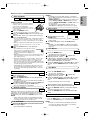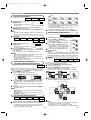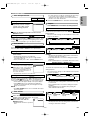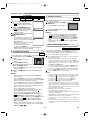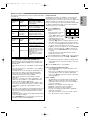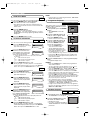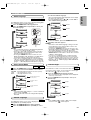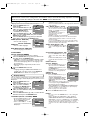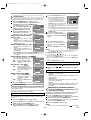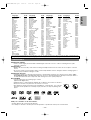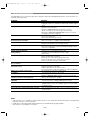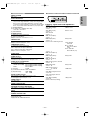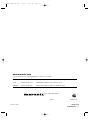Marantz DV4500 Manuale utente
- Categoria
- Lettori DVD
- Tipo
- Manuale utente
Questo manuale è adatto anche per

Model DV4500 User Guide
vii
DVD Player
CLASS 1
LASER PRODUCT
E59M2/M4ED(EN).qx3 04.4.27 2:50 PM Page 1

–
2
–
EN
ENGLISH
WARRANTY
For warranty information, contact your local Marantz distributor.
RETAIN YOUR PURCHASE RECEIPT
Your purchase receipt is your permanent record of a valuable purchase. It should be
kept in a safe place to be referred to as necessary for insurance purposes or when
corresponding with Marantz.
IMPORTANT
When seeking warranty service, it is the responsibility of the consumer to establish proof
and date of purchase. Your purchase receipt or invoice is adequate for such proof.
FOR U.K. ONLY
This undertaking is in addition to a consumer's statutory rights and does not affect
those rights in any way.
FRANÇAIS
GARANTIE
Pour des informations sur la garantie, contacter le distributeur local Marantz.
CONSERVER L'ATTESTATION D'ACHAT
L'attestation d'achat est la preuve permanente d'un achat de valeur. La conserver en
lieu sur pour s'y reporter aux fins d'obtention d'une couverture d'assurance ou dans le
cadre de correspondances avec Marantz.
IMPORTANT
Pour l'obtention d'un service couvert par la garantie, il incombe au client d'établir la
preuve de l'achat et d'en corroborer la date. Le reçu ou la facture constituent des
preuves suffisantes.
DEUTSCH
GARANTIE
Bei Garantiefragen wenden Sie sich bitte an Ihren Marantz-Händler.
HEBEN SIE IHRE QUITTING GUT AUF
Die Quittung dient Ihnen als bleibende Unterlage für Ihren wertvollen Einkauf Das
Aufbewahren der Quittung ist wichtig, da die darin enthaltenen Angaben für
Versicherungswecke oder bei Korrespondenz mit Marantz angeführt werden müssen.
WICHTIG!
Bei Garantiefragen muß der Kunde eine Kaufunterlage mit Kaufdatum vorlegen.
Ihren Quittung oder Rechnung ist als Unterlage ausreichend.
NEDERLANDS
GARANTIE
Voor inlichtingen omtrent garantie dient u zich tot uw plaatselijke Marantz.
UW KWITANTIE, KASSABON E.D. BEWAREN
Uw kwitantie, kassabon e.d. vormen uw bewijs van aankoop van een waardevol
artikel en dienen op een veilige plaats bewaard te worden voor evt, verwijzing bijv, in
verbend met verzekering of bij correspondentie met Marantz.
BELANGRIJK
Bij een evt, beroep op de garantie is het de verantwoordelijkheid van de consument een
gedateerd bewijs van aankoop te tonen. Uw kassabon of factuurzijn voldoende bewijs.
ESPAÑOL
GARANTIA
Para obtener información acerca de la garantia póngase en contacto con su distribuidor Marantz.
GUARDE SU RECIBO DE COMPRA
Su recibo de compra es su prueba permanente de haber adquirido un aparato de
valor, Este recibo deberá guardarlo en un lugar seguro y utilizarlo como referencia
cuando tenga que hacer uso del seguro o se ponga en contacto con Marantz.
IMPORTANTE
Cuando solicite el servicio otorgado por la garantia el usuario tiene la responsabilidad
de demonstrar cuándo efectuó la compra. En este caso, su recibo de compra será la
prueba apropiada.
ITALIANO
GARANZIA
L’apparecchio è coperto da una garanzia di buon funzionamento della durata di un anno,
o del periodo previsto dalla legge, a partire dalla data di acquisto comprovata da un
documento attestante il nominativo del Rivenditore e la data di vendita. La garanzia
sarà prestata con la sostituzione o la riparazione gratuita delle parti difettose.
Non sono coperti da garanzia difetti derivanti da uso improprio, errata installazione,
manutenzione effettuata da personale non autorizzato o, comunque, da circostanze
che non possano riferirsi a difetti di funzionamento dell’apparecchio. Sono inoltre
esclusi dalla garanzia gli interventi inerenti l’installazione e l’allacciamento agli impianti
di alimentazione.
Gli apparecchi verranno riparati presso i nostri Centri di Assistenza Autorizzati.
Le spese ed i rischi di trasporto sono a carico del cliente.
La casa costruttrice declina ogni responsabilità per danni diretti o indiretti provocati
dalla inosservanza delle prescrizioni di installazione, uso e manutenzione dettagliate
nel presente manuale o per guasti dovuti ad uso continuato a fini professionali.
PORTUGUÊS
GARANTIA
Para informações sobre a garantia, contactar o distribuidor Marantz local.
GUARDAR O RECIBO DE COMPRA
O recibo é o registo permanente da compra que fez. Deve ser guardado num local
seguro, para ser apresentado em questões relacionadas com o seguro ou para quando
tiver de contactar a Marantz.
IMPORTANTE
Quando procurar assisténcia técnica ao abrigo da garantia, é da responsabilidade
do consumidor estabelecer a prova e data de compra. O recibe é prova adequada.
SVENSKA
GARANTI
För information om garantin, kontakta Marantz lokalagent.
SPAR KVITTOT
Kvittot är ett inköpsbevis på en värdefull vara. Det skall förvaras säkert och hänvisas
till vid försäkringsfall eller vidkorrespondens mod Marantz.
VIKTIGT
Fö att garantin skall gälla är det kundens sak att framställa bevis och datum om köpet.
Kvitto eller faktura är tillräokligt bevis fö detta.
DANSK
GARANTI
Henvend dem til Deres MARANTZ-forhandler angående inrformation om garantien.
GEM DERES KVITTERING
Deres købskvittering er Deres varige bevis på et dyrt køb. Den bør gemmes godt og anvendes
som bevis, hvis De vil tegne en forsikring, eller hvis De kommunikerer med Marantz.
VIGTIGT
Det påhviler forbrugeren at skaffe bevis for købet og købsdatoen, hvis han eller hun
ønsker garantiservice. Deres købskvittering eller faktura er et fuldgyldigt bevis herpå.
CE MARKING
English
The DV4500 is in conformity with the EMC directive
and low-voltage directive.
Français
Le DV4500 est conforme à la directive EMC et à la
directive sur les basses tensions.
Deutsch
Das Modell DV4500 entspricht den EMC-Richtlinien
und den Richtlinien für Niederspannungsgeräte.
Nederlands
De DV4500 voldoet aan de EMC eisen en de vereisten
voor laag-voltage.
Español
El DV4500 está de acuerdo con las normas EMC y las
relacionadas con baja tensión.
Italiano
Il DV4500 è conforme alle direttive CEE ed a quelle
per i bassi voltaggi.
Português
O DV4500 conforma com as diretrizes EMC e de baixa
voltagem.
Svenska
DV4500 är tillverkad i enlighet med EMC direktiven och
direktiven för lågvoltsutrusning.
Dansk
Model DV4500 er i overensstemmelse med EMC-
direktiveet og direktivet om lavspænding.
PRECAUTIONS
E59M2/M4ED(EN).qx3 04.4.27 2:50 PM Page 2

–
3
–
EN
English
WARNINGS
– Do not expose the equipment to rain or moisture.
–Do not remove the cover from the equipment.
– Do not insert anything into the equipment through the ventilation holes.
– Do not handle the mains lead with wet hands.
– Do not cover the ventilation with any items such as tablecloths,
newspapers, curtains, etc.
– No naked flame sources, such as lighted candles, should be placed on
the equipment.
– When disposing of used batteries, please comply with governmental
regulations or environmental public instruction’s rules that apply in your
country or area.
– Do not place anything about 1 meter above the top panel.
– Make a space of about 0.2 meter around the unit.
– Never spill liquid of any kind on this unit. If liquid is spilled into the unit,
consult qualified service engineer.
Français
AVERTISSEMENTS
– Ne pas exposer l’appareil à la pluie ni à l’humidité.
– Ne pas essayer de retirer le boîtier de l’appareil.
– Ne rien insérer dans l’appareil par les orifices de ventilation.
–Ne pas manipuler le cordon d’alimentation avec les mains mouillées.
–Ne pas recouvrir les ouïes de ventilation avec un objet quelconque comme
une nappe, un journal, un rideau, etc.
–Ne placer aucune source de flamme nue, comme une bougie allumée,
sur l'appareil.
– Pour mettre au rebut les piles usées, respecter les lois gouvernementales
ou les règlements officiels concernant l’environnement qui s'appliquent à
votre pays ou région.
– Ne placer aucun objet à moins d'un mètre environ du panneau supérieur
.
–Veiller à ce qu’aucun objet ne soit à moins de 0,2 mètre des côtés de
l'appareil.
– Ne renverser aucun liquide sur cet appareil. Si du liquide se répand
dans l’appareil, consulter un ingénieur de service qualifié.
Deutsch
WARNHINWEISE
– Das Gerät nicht Regen oder Feuchtigkeit aussetzen.
–Die Abdeckung nicht vom Gerät abnehmen.
– Keine Gegenstände durch die Belüftungsschlitze stecken.
– Das Netzkabel nicht mit feuchten oder nassen Händen anfassen.
–Decken Sie die Lüftungsöffnungen nicht mit einem Tischtuch, einer
Zeitung, einem Vorhang usw. ab.
–Es dürfen keine Gegenstände mit offener Flamme, wie etwa brennende
Kerzen, auf dem Gerät aufgestellt werden.
–Beachten Sie bei der Entsorgung der verbrauchten Batterien alle geltenden
lokalen und überregionalen Regelungen.
– Darauf achten, daß über dem Gerät ein Freiraum von mindestens 1 meter
vorhanden ist.
– Auf allen Geräteseiten muß ein Zwischenraum von ungefähr 0,2 meter
vorhanden sein.
–Niemals irgendwelche Flüssigheiten auf dem Gerät verschütten. Falls
dennoch Flüssigkeit in das Gerät eindringen sollte, suchen Sie bitte
einen qualifizierten Kundendiensttechniker auf.
Nederlands
WAARSCHUWINGEN
–Stel het apparaat niet bloot aan regen of vocht.
–Verwijder de afdekplaat van het apparaat niet.
– Duw niets door de ventilatieopeningen in het apparaat.
– Raak het netsnoer niet met natte handen aan.
–Bedek de ventilatieopeningen niet met enige voorwerpen, zoals
tafelkleden, kranten, gordijnen, enz.
–Plaats geen brandende voorwerpen, zoals kaarsen, op het apparaat.
–Volg bij het weggooien van verbruikte batterijen de overheidswetgeving
of milieuvoorschriften op die van kracht zijn in het land of de regio waarin
u zich bevindt.
– Zorg dat er tenminste 1 meter vrije ruimte boven het toestel is.
– Zorg dat er 0,2 meter vrije ruimte rond het toestel is.
– Mors nooit vloeistoffen over dit apparaat. Laat het apparaat nakijken door
een gekwalificeerd servicemonteur wanneer er vloeistof in het
apparaat is gemorst
Español
ADVERTENCIAS
– No exponga el equipo a la lluvia ni a la humedad.
– No extraiga la tapa del equipo.
– No introduzca nada en el interior del equipo a través de los orificios de
ventilación.
– No maneje el cable de alimentación con las manos mojadas.
– No cubra la ventilación con objetos como manteles, periódicos, cortinas,
etc.
–No deben colocarse sobre el equipo elementos con fuego, por ejemplo
velas encendidas.
–Cuando se eliminen baterías usadas, deben cumplirse las
reglamentaciones oficiales o las normas de protección medioambiental
aplicables en su país o en su zona.
–No ponga nada a menos de 1 metro por encima del panel superior.
–Deje un espacio de unos 0,2 metro alrededor de la unidad.
–No derrame nunca líquidos de ninguna clase en este aparato. Si se
derrama algún líquido en el interior del aparato, consulte a un
ingeniero de servicio cualificado.
Italiano
AVVERTENZE
–Non esporre l’apparecchio alla pioggia o all’umidità.
–Non rimuovere il coperchio dell’apparecchio.
–Non introdurre oggetti all’interno dell’apparecchio attraverso i fori di
ventilazione.
–Non toccare il cavo di alimentazione con le mani bagnate.
–Non coprire le fessure di ventilazione con tovaglie, giornali, tende od oggetti
analoghi.
– Non posare sull'apparecchio sorgenti di fiamme scoperte quali candele
accese.
–Smaltire le pile usate in conformità alle norme governative o disposizioni
ambientali vigenti nel proprio paese o zona.
– Non posare nulla per circa un metro sopra il pannello superiore.
–Lasciare 0,2 metro liberi tutto intorno l'unità.
–Non spruzzare mai liquidi di qualsiasi tipo su quest'unità. In caso di
penetrazione di liquido nell'unità, rivolgersi ad un tecnico qualificato.
Português
ADVERTÊNCIAS
–Não exponha o equipamento à chuva nem à humidade.
–Não retire a tampa do equipamento.
– Não atire nada para dentro do equipamento através dos orificíos de
ventilação.
–Não manuseie o cabo de alimentação com as mãos molhadas.
– Não cobrir os orifícios de ventilação com objectos tais como toalhas de
mesa, jornais, cortinas, etc.
–Não colocar chamas abertas tais como velas acesas, sobre o aparelho.
–Ao deitar foras as pilhas usadas, favor observar os regulamentos
governamentais ou as regras com respeito ao meio ambiente que se
aplicam no seu país ou área de residência.
– Deixar um espaço completamente livre de cerca de 1 metro acima do
painel superior.
–Deixar um espaço de cerca de 0,2 metro ao redor do aparelho.
–Nunca derramar líquidos nesta unidade. Se derramar-se líquido e o
mesmo penetrar na unidade, consultar o pessoal de atendimento
técnico qualificado.
Svenska
VARNINGAR
–Utsätt inte utrustningen för regn eller fukt.
–Ta inte bort utrustningens hölje.
– För inte in föremål i utrustningen genom ventilationshålen.
–Hantera inte nätsladden med våta händer.
– Täck inte för ventilationsöppningarna med några föremål som till exempel
bordsdukar, dagstidningar, gardiner e.d.
–Inga föremål med öppen låga, som till exempel tända stearinljus, bör
placeras på utrustningen.
– Följ de lagar och miljöskyddsråd som gäller i det land eller område där du
bor när du gör dig av med batterier.
–Placera inte någonting närmare än 1 meter ovanför apparaten eller
enheten.
– Se till att det finns omkring 0,2 meter fri plats runt omkring enheten.
– Spill aldrig vätskor på DVD-spelaren.Om du skulle spilla vätska inuti den,
måste du vända dig till en kvalificerad servicetekniker.
Dansk
ADVARSLER
–Udsæt ikke udstyret for regn eller fugt.
–Fjern ikke dækslet fra udstyret.
–Stik ikke noget ind i udstyret gennem ventilationshullerne.
– Rør ikke ved netledningen med våde hænder.
–Tildæk ikke ventilationsåbningerne med ting som duge, aviser
, gardiner
og lignende.
–Kilder til åben ild, som for eksempel tændte sterarinlys, må ikke anbringes
på apparatet.
– Når du skiller dig af med gamle batterier, bedes du gøre dette i
overensstemmelse med de love, regler og miljømæssige forskrifter
, som
er gældende i dit land eller område.
– Anbring ikke noget nærmere end 1 m over apparatets overside,
– Sørg for, at der er et frit område på omkring 0,2 m omkring apparatet.
– Spild aldrig væske på denne enhed.Hvis der spildes væske,som trænger
ind i enheden, kontakt da kvalificeret servicereparatør.
E59M2/M4ED(EN).qx3 04.4.27 2:50 PM Page 3

TABLE OF CONTENTS
■
PRECAUTIONS . . . . . . . . . . . . . . . . . . . . . . . . . . . . . . 2
WARNINGS FOR LASER RADIATION. . . . . . . . . . . . . . 4
■
INTRODUCTION . . . . . . . . . . . . . . . . . . . . . . . . . . . . . . 5
About Copyright. . . . . . . . . . . . . . . . . . . . . . . . . . . . . . . 5
Notice for the progressive scan outputs . . . . . . . . . . . . . 5
Supplied Accessories . . . . . . . . . . . . . . . . . . . . . . . . . . 5
Symbols Used in this Manual. . . . . . . . . . . . . . . . . . . . . 5
■
ABOUT THE DISCS . . . . . . . . . . . . . . . . . . . . . . . . . . . 6
Playable Discs. . . . . . . . . . . . . . . . . . . . . . . . . . . . . . . . 6
Disc Types. . . . . . . . . . . . . . . . . . . . . . . . . . . . . . . . . . . 6
■
FEATURES . . . . . . . . . . . . . . . . . . . . . . . . . . . . . . . . . . 7
■
FUNCTIONAL OVERVIEW . . . . . . . . . . . . . . . . . . . . . . 8
FRONT PANEL . . . . . . . . . . . . . . . . . . . . . . . . . . . . . 8
REMOTE CONTROL . . . . . . . . . . . . . . . . . . . . . . . . . 8
Tour of the remote control . . . . . . . . . . . . . . . . . . . . . . . 9
Panel display . . . . . . . . . . . . . . . . . . . . . . . . . . . . . . . . 11
Displays During Operation . . . . . . . . . . . . . . . . . . . . . . 11
Using the remote control . . . . . . . . . . . . . . . . . . . . . . . 11
Loading the Batteries. . . . . . . . . . . . . . . . . . . . . . . . . . 11
■
CONNECTIONS . . . . . . . . . . . . . . . . . . . . . . . . . . . . . 12
Description - rear panel . . . . . . . . . . . . . . . . . . . . . . . . 12
Connection to an audio system . . . . . . . . . . . . . . . . . . 13
Connection to a TV (for video) . . . . . . . . . . . . . . . . . . . 14
■
PLAYING A DISC . . . . . . . . . . . . . . . . . . . . . . . . . . . . 15
Basic Playback . . . . . . . . . . . . . . . . . . . . . . . . . . . . . . 15
CANCELLING AND CALLING BACK
THE PBC FUNCTION . . . . . . . . . . . . . . . . . . . . . . . 15
General Features. . . . . . . . . . . . . . . . . . . . . . . . . . . . . 15
FL OFF Mode . . . . . . . . . . . . . . . . . . . . . . . . . . . . . . . 15
Still / Pause . . . . . . . . . . . . . . . . . . . . . . . . . . . . . . . . . 15
Disc Menus . . . . . . . . . . . . . . . . . . . . . . . . . . . . . . . . . 15
Title Menu . . . . . . . . . . . . . . . . . . . . . . . . . . . . . . . . . . 15
CALLING UP A MENU SCREEN DURING
PLAYBACK . . . . . . . . . . . . . . . . . . . . . . . . . . . . . . . 15
Step by Step Playback. . . . . . . . . . . . . . . . . . . . . . . . . 16
Resume. . . . . . . . . . . . . . . . . . . . . . . . . . . . . . . . . . . . 16
Playing the disc recorded in VR mode
(Video Recording format). . . . . . . . . . . . . . . . . . . . . . . 16
Fast Forward / Reverse Search . . . . . . . . . . . . . . . . . . 16
Slow Forward / Slow Reverse . . . . . . . . . . . . . . . . . . . 16
Zoom. . . . . . . . . . . . . . . . . . . . . . . . . . . . . . . . . . . . . . 16
Title / Chapter Search . . . . . . . . . . . . . . . . . . . . . . . . . 17
Track Search . . . . . . . . . . . . . . . . . . . . . . . . . . . . . . . . 17
Time Search . . . . . . . . . . . . . . . . . . . . . . . . . . . . . . . . 17
Repeat . . . . . . . . . . . . . . . . . . . . . . . . . . . . . . . . . . . . 17
REPEAT TITLE / CHAPTER. . . . . . . . . . . . . . . . . . . 17
REPEAT TRACK / GROUP / ALL . . . . . . . . . . . . . . . 17
A-B REPEAT . . . . . . . . . . . . . . . . . . . . . . . . . . . . . . 18
Programme Playback (CD) . . . . . . . . . . . . . . . . . . . . . 18
Random Playback (CD) . . . . . . . . . . . . . . . . . . . . . . . . 18
MP3 / JPEG / WMA Playback . . . . . . . . . . . . . . . . . . . 18
Slide Show Mode. . . . . . . . . . . . . . . . . . . . . . . . . . . . . 20
On-Screen Information. . . . . . . . . . . . . . . . . . . . . . . . . 20
Programme Playback (MP3/JPEG/WMA) . . . . . . . . . . . 20
Random Playback (MP3/JPEG/WMA) . . . . . . . . . . . . . 20
Audio Language . . . . . . . . . . . . . . . . . . . . . . . . . . . . . 21
Stereo Sound Mode. . . . . . . . . . . . . . . . . . . . . . . . . . . 21
Subtitle Language . . . . . . . . . . . . . . . . . . . . . . . . . . . . 21
Camera Angle . . . . . . . . . . . . . . . . . . . . . . . . . . . . . . . 21
Changing the On-Screen Display . . . . . . . . . . . . . . . . . 22
Marker Setup Screen. . . . . . . . . . . . . . . . . . . . . . . . . . 22
Virtual Surround . . . . . . . . . . . . . . . . . . . . . . . . . . . . . 22
■
DVD SETUP . . . . . . . . . . . . . . . . . . . . . . . . . . . . . . . . 23
Language Setting . . . . . . . . . . . . . . . . . . . . . . . . . . . . 23
Display Setting. . . . . . . . . . . . . . . . . . . . . . . . . . . . . . . 23
Audio Setting. . . . . . . . . . . . . . . . . . . . . . . . . . . . . . . . 24
Parental Control. . . . . . . . . . . . . . . . . . . . . . . . . . . . . . 24
PARENTAL LEVEL. . . . . . . . . . . . . . . . . . . . . . . . . . 24
IF YOU FORGET THE PASSWORD . . . . . . . . . . . . . 24
CONTROL LEVELS . . . . . . . . . . . . . . . . . . . . . . . . . 24
Returning all selections of SETUP(except for
PARENTAL and VIDEO OUT) to their default settings. . 24
■
MAINTENANCE . . . . . . . . . . . . . . . . . . . . . . . . . . . . . 25
■
TROUBLESHOOTING GUIDE. . . . . . . . . . . . . . . . . . . 26
■
SPECIFICATIONS. . . . . . . . . . . . . . . . . . . . . . . . . . . . 27
■
PIN CONNECTION (A/V EURO CONNECTOR). . . . . . 27
–
4
–
EN
WARNINGS FOR LASER RADIATION
CAUTION : INVISIBLE LASER RADIATION WHEN OPEN. DO NOT STARE INTO BEAM.
DANGER : INVISIBLE LASER RADIATION WHEN OPEN. AVOID DIRECT EXPOSURE TO BEAM.
CAUTION :
USE OF CONTROLS OR ADJUSTMENTS OR PERFORMANCE OF PROCEDURES OTHER THAN THOSE
SPECIFIED HEREIN MAY RESULT IN HAZARDOUS RADIATION EXPOSURE.
E59M2/M4ED(EN).qx3 04.4.27 2:50 PM Page 4

–
5
–
EN
English
INTRODUCTION
Supplied Accessories
Symbols Used in this Manual
The following symbols appear below in some headings and notes in this manual, with the following meanings.
: Description refers to playback of DVD-Video discs.
: Description refers to playback of Audio CDs.
: Description refers to playback of discs formatted with MP3.
: Description refers to playback of Video CDs.
: Description refers to viewing of JPEG discs.
: Description refers to playback of discs formatted with WMA.
: Description refers to playback of the VR mode (Video Recording format).
DVD-RW
WMA
JPEG
VCD
MP3
CD
DVD-V
OPEN/
CLOSE
1
23
4
56
7
89
+10
0
SEARCH
MODE
CLEAR
A-B
REPEAT
RANDOM
ENTER
B
A
C
D
F
E
K
L
Bs
i
j
SETUP
TOP MENU
MENU
AUDIO
ANGLE
MODE
ZOOM
SKIP
PAGE
PAUSE
PLAY
FWD
REV
STOP
GROUP
SOUND MODE
DISPLAY
S. TITLE
RETURN
POWER
RC6500DV
REMOTE CONTROLLER
“AA” (R6P)
batteries
• • • • • •
2
Operating
Instruction
• • • •
1
Product
Registration
Card
• • • • • • • • • •
1
Audio
(Red and White)
cable
• • • • • • • • • • •
1
Video
(Yellow)
cable
• • • • • • • • • • •
1
Remote Control
bus cable
(Orange)
• • • • • • • • • • • • • • •
1
Remote
control
• • • • • • • •
1
Please check to make sure the following items are included with the main unit in the carton.
The serial number of this product may be found on the back of the DVD player. No others have the same serial
number as yours. You should record the number and other vital information here and retain this book as a per-
manent record of your purchase to aid identification in case of theft. Serial numbers are not kept on file.
Date of Purchase
Dealer Purchase from
Dealer Address
Dealer Phone No.
Model No.
Serial No.
Unauthorized copying, broadcasting, public performance and lending of discs are prohibited.
This product incorporates copyright protection technology that is protected by method claims of certain U.S.
patents and other intellectual property rights owned by Macrovision Corporation and other rights owners. Use of
this copyright protection technology must be authorised by Macrovision Corporation, and is intended for home
and other limited viewing uses only unless otherwise authorised by Macrovision Corporation. Reverse engineer-
ing or disassembly is prohibited.
About Copyright
Apparatus Claims of U. S. Patent Nos, 4,631,603, 4,577,216, 4,819,098, and 4,907,093 licensed for limited
viewing uses only.
A NOTE ABOUT RECYCLING:
This product's packaging materials are recyclable and can be reused. Please dispose of any materials in accordance
with your local recycling regulations.
Batteries should never be thrown away or incinerated but disposed of in accordance with your local regulations concern-
ing chemical wastes.
Notice for the progressive scan outputs
Consumers should note that not all high definition television sets are fully compatible with this product and may
cause artifacts to be displayed in the picture. In case of 625 progressive scan picture problems, it is recom-
mended that the user switch the connection to the ‘standard definition’ output. If there are questions regarding
our TV set compatibility with this model 625p (576p) DVD player, please contact our customer service centre.
E59M2/M4ED(EN).qx3 04.4.27 2:50 PM Page 5

This player conforms to the PAL colour system. Also
you can play discs recorded with the NTSC system
via a PAL system TV set.
¡Some discs include region codes as shown below.
¡The number inside the symbol refers to a region of the world,
and a disc encoded in a specific region format can only be
played back on DVD players with the same region code.
¡ :
This label indicates playback compatibility with DVD-RW
discs recorded in VR mode (Video Recording Format).
¡On the following discs, only the sound can be heard
(picture cannot be viewed).
CDV
CD-G
¡NEVER play back the following discs. Otherwise, mal-
function may result!
DVD-RAM
CD-I
Photo CD
DVD with region codes other than 2 or ALL
DVD-ROM for personal computers
CD-ROM for personal computers
¡
On the following disc, the sound MAY NOT be heard.
Super Audio CD
–
6
–
EN
ABOUT THE DISCS
Disc Types
Playable Discs
The following discs can be played back on this
DVD player.
CAUTION:
• Use caution not to pinch your finger in the disc slot.
• Be sure to remove a disc and unplug the AC power cord
from the outlet before carrying the DVD player.
[DVD-Video]
Data on a DVD is divided into sections called "titles" and
then into subsections called “chapters” each of which is given
a title or chapter number. Playback conditions are
preset on some DVD-Video discs, and these playback
conditions take priority over user operations on this player.
If a function you selected does not run as desired, refer to
the manual accompanying the disc.
[Audio CD, Video CD]
Data on an Audio CD, or a Video CD is divided into sections
called “tracks” each of which is given a track number.
[MP3, JPEG, WMA]
Data on an MP3, JPEG or WMA are divided into sections
called “groups” and then into subsections called “tracks” each
of which is given an group or track number.
Example
Title 1 Title 2
Chapter 1 Chapter 2 Chapter 1 Chapter 2Chapter 3 Chapter 4
Example
Track 1 Track 2 Track 3 Track 4 Track 5 Track 6
Example
Group 1 Group 2
Track 1 Track 2 Track 5 Track 6Track 3 Track 4
DVD-Video
(NOTE 1)
DVD-R
DVD-RW
(NOTE 2, 3)
CD
CD-R
CD-RW
(NOTE 4)
Picture CD
Digital video
(MPEG2)
Digital audio
MP3
WMA
(NOTE 5)
Digital picture
(JPEG)
JPEG
Mark (logo)
Usable
discs
Recorded
signals
Disc Size
12 cm
12 cm
12 cm
8 cm
8 cm
NOTE 1: Some DVD-Video discs do not operate as described in this
manual due to the intentions of the discs’ producers.
NOTE 2: This unit can play DVD-RW discs recorded in DVD video
format or DVD video recording format.
* The disc may not be played back due to recording quality
or properties of the disc, dirt on the disc or the pickup lens,
or condensation on the pickup lens.
NOTE 3: Discs that have not be finalized cannot be played.
Depending on the disc’s recording status, the disc may not
be accepted or may not be played normally (the picture or
sound may not be smooth, etc.).
NOTE 4: Some of CD-R/CD-RW discs may be incompatible
because of “scratch and stain of disc”, “Recording
condition”, and “Characteristic of Recorder”.
NOTE 5: Windows Media and the Windows logo are
trademarks or registered trademarks of
Microsoft Corporation in the United States
and/or other countries.
Sound
and
Pictures
12 cm
8 cm
(Singles)
Video
CD
DIGITAL VIDEO
ABOUT THE PBC FUNCTION OF VIDEO CD
This unit conforms to ver.1.1 and ver.2.0 of Video CD
standard, with PBC function.
Ver.1.1 (without PBC function): You can enjoy playback picture
as well as music CD.
Ver.2.0 (with PBC function): While using a Video CD with PBC
function, “PBC” appears on the screen and the display.
NOTE:
When playing Video CDs with PBC function, some operations
(e.g., track search and repeat tracks) cannot be performed
unless the function is cancelled temporarily (Refer to page 15).
What is PBC? “PBC” stands for the Playback Control.
You can play interactive software using menu screens.
Refer to instructions in the Video CD.
NOTE:
Only the sound recorded on the normal CD layer can be
delivered.
The sound recorded on the high density Super Audio CD
layer cannot be delivered.
¡Any other discs without compatibility indications.
E59M2/M4ED(EN).qx3 04.4.27 2:50 PM Page 6

English
–
7
–
EN
English
FEATURES
¡Progressive Scan system
Unlike conventional interlace scanning, the progres-
sive scan system provides less flickering and
images in higher resolution than that of traditional
625i (576i) television signals.
¡Dolby Digital Sound
By hooking this player up to a Multi - Channel Dolby
Digital decoder, you can enjoy high-quality Dolby
Digital 5.1 channel surround sound as heard in the
movie theatres.
¡DTS (Digital Theater System)
When this player is connected to the DTS decoder,
you can enjoy 5.1 channel surround system which
reproduces the original sound as truthfully as possi-
ble. 5.1 channel surround system is developed by
the Digital Theater System, Inc.
¡Still/fast/slow/step playback
Various playback modes are available including still
pictures, fast forward/reverse, slow motion and step
frames.
¡Random playback for audio CD, MP3, JPEG, and
WMA
This player can shuffle the order of tracks to play
them in random order.
¡Program playback for audio CD, MP3, JPEG, and
WMA
You can program the order of tracks to play them in
any desired order.
¡DVD menus in a desired language
You can display DVD menus in a desired language,
if available on a DVD.
¡Auto Power Off
The power turns off automatically if there is no
activity at the player or its remote for more than 35
minutes. (Refer to page 23.)
¡Subtitles in a desired language
You can select a desired language for the display
subtitles, if that language is available on a disc.
¡Selecting a camera angle
You can select the desired camera angle, if a disc
contains sequences recorded from different angles.
¡Choices for audio language and sound mode
You can select the desired audio language and
sound mode, if different languages and modes are
available on a disc.
¡Parental lock
You can set the control level to limit playback of
discs which may not be suitable for children.
¡Automatic detection of discs
This player automatically detects if a loaded disc is
DVD-Video,Video CD, Audio CD, MP3, JPEG, or
WMA.
¡Playing an MP3 disc
You can enjoy MP3 files which are recorded on CD-
R/RW.
¡Direct Search
You can search the desired title, chapter, and track
with numeric button during playback or in stop mode.
¡On-screen display
Information about the current operation can be dis-
played on a TV screen, allowing you to confirm the
currently active functions (such as program play-
back), on the TV screen using the remote control.
¡FL OFF Mode
You can turn off the panel display.
¡Search
Chapter search: Search for the chapter designated
by user is possible.
Title search: Search for the title designated by
user is possible.
Track search: Search for the track designated by
user is possible.
Time search: Search for the time designated by
user is possible.
¡Repeat
Chapter: Repeated playback of the chapter of
the disc being played is possible.
Title: Repeated playback of the title of the
disc being played is possible.
Track: Repeated playback of the track of the
disc being played is possible.
All: Repeated playback is possible
(exclude DVD-Video).
A-B: The part between A and B designat-
ed by user is possible.
Group: Repeated playback of the folder of
the MP3/JPEG/WMA disc being
played is possible.
¡Zoom
2-time or 4-time magnified screen can be displayed.
¡Marker
The part designated by user can be called back.
¡Resume Play
You can resume playback from the point at which the
play has been stopped even if the power is turned off.
¡Component Video Out Jacks
Jacks located on the back of the DVD Player which
are used to send high-quality video to a TV via
Component Video In Jacks.
¡Bit rate indication
¡DRC (Dynamic Range Control)
You can control the range of sound volume.
¡MPEG sound
This player can handle a disc that supports MPEG
audio and the DVD player is connected to an MPEG
decoder.
¡Displaying a JPEG picture
Kodak Picture CDs can be played. Still images stored
in JPEG format on CD-R/RW can also be played.
¡Reproducing WMA data
You can enjoy WMA files which are recorded on
CD-R/RW.
“Kodak Picture CD
COMPATIBLE
”is trademark of
Eastman Kodak Company.
“WMA” (Windows Media Audio) is a new audio
codec developed by Microsoft
®
in the United
States of America.
E59M2/M4ED(EN).qx3 04.4.27 2:50 PM Page 7

–
8
–
EN
16
17
18
19
8
6
11
4
12
26
1
13
2921
7
25
27
28
10
5
9
3
30
20
23
24
22
OPEN/
CLOSE
123
456
789
+10
0
SEARCH
MODE
CLEAR
A-B
REPEAT
RANDOM
ENTER
B
A
C
D
F
E
K
L
Bs
ij
SETUP
TOP MENU
MENU
AUDIOANGLE
MODEZOOM
SKIP
PAGE
PAUSE
PLAY
FWDREV
STOP
GROUP
SOUND MODE
DISPLAY
SUBTITLE
RETURN
POWER
RC6500DV
REMOTE CONTROLLER
FUNCTIONAL OVERVIEW
1. POWER (STANDBY) Button [page 15]
2. Disc loading tray
3. PLAY Button [page 15]
4. STOP Button [page 15]
5. PAUSE Button [page 15]
6. Cursor Buttons [page 15]
Use when making settings while watching the display on
a TV screen.
7.
MENU Button [page 15]
8. ENTER Button [page 15]
9. G (SKIP UP/FWD) Button [page 17]
Plays back from the beginning of the next chapter or
track. Hold down to fast forward playback.
10. g (FWD SEARCH) Button [page 16]
11. H (SKIP DOWN/REV) Button [page 17]
Plays back from the beginning of the current chapter or
track. Hold down to fast reverse playback.
12. h (REV SEARCH) Button [page 16]
13. OPEN/CLOSE Button [page 15]
14. FL OFF Button [page 15]
15. Panel Display, Remote Sensor Window
16. SEARCH MODE Button [page 17]
17. A-B REPEAT Button [page 18]
18. REPEAT Button [page 17]
19. RANDOM Button [page 18]
20. CLEAR Button [page 17]
21. SETUP Button [page 23]
22. RETURN Button [page 15]
23. ANGLE Button [page 21]
Press to change the camera angle to see the sequence
being played back from a different angle.
24. SUBTITLE Button [page 21]
Press to select a desired subtitle language.
25. AUDIO Button [page 21]
Press to select a desired audio language or sound mode.
26. ZOOM Button [page 16]
27. DISPLAY Button [page 20]
28. MODE Button [page 18]
29. TOP MENU Button [page 15]
30. Numeric Buttons [page 17]
31. FL OFF Indicator
This indicator lights when the FL OFF button is ON.
32. STANDBY Indicator
This indicator lights when the DVD player turns off.
FRONT PANEL
REMOTE CONTROL
1 2345 6 7
813
11/12
15
9/10
14
3132
FL OFF
B PLAY C STOP F PAUSE
g/ ij / h
ENTER
MENU
A
OPEN/CLOSE
FL OFF
STANDBY
POWER ON/STANDBY
DVD PLAYER DV4500
NOTES:
• The buttons in gray ( ) do not function on this player.
• The buttons with circled numbers can only be operated
with the remote control.
E59M2/M4ED(EN).qx3 04.4.27 2:50 PM Page 8

–
9
–
EN
English
Buttons on remote control work in different ways for DVD, VCD, CD, MP3, JPEG, and WMA:
Refer to the following table for correct use.
POWER Button
A-B REPEAT Button
REPEAT Button
MODE Button
SUBTITLE Button
DVD
• Press this to switch the
power between on and
standby.
• Press this to switch the
power between on and
standby.
• Press this to switch the
power between on and
standby.
•
Marks a segment between A
and B for repeated playback.
•
Marks a segment between A
and B for repeated playback.
•
Marks a segment between A
and B for repeated playback
(CD).
• Allows you to repeat play
back of a Title or Chapter.
• Allows you to repeat play
back of a Track or Disc.
• Allows you to repeat play
back of a Track or Disc.
RANDOM Button
• Allows you to play tracks in
random order.
ZOOM Button
• To activate the 3D sound
(Virtual surround system).
• To activate the 3D sound
(Virtual surround system).
• Allows you to programme
a specific order or random
playback.
• To activate the 3D sound
(Virtual surround system)
(CD, MP3, WMA).
• To magnify part of the
picture (x2/x4).
• To magnify part of the
picture (x2).
• To magnify part of the
picture (x2) (JPEG).
ANGLE Button
• Accesses various camera
angles on the disc.
• Accesses various subtitles
on the disc.
AUDIO Button
DISPLAY Button
• Accesses various audio
functions on the disc.
• To select STEREO,
L-CH or R-CH.
• To select STEREO,
L-CH or R-CH.
• Displays the current
disc mode.
• Displays the current
disc mode.
• Displays the current
disc mode.
• To search for a chapter, title,
time or marker.
• To rapidly return to a
location on disc.
OPEN/CLOSE Button
• To search for a track.
• To search for time or a
marker (CD).
• To rapidly return to
a location on the disc.
• To search for a track, time
or marker.
• To rapidly return to
a location on the disc.
SEARCH MODE Button
Numeric Buttons
CLEAR Button
• To open or close
the disc tray.
• To open or close
the disc tray.
• To open or close
the disc tray.
• To select chapter or title
directly.
• To select tracks directly.• To select tracks directly.
• Clear the markers.
• Clear the numbers entered
incorrectly.
• To cancel the A point for
A-B Repeat.
• Clear the markers.
• Clear the numbers entered
incorrectly.
• To cancel the A point for
A-B Repeat.
• Clear the markers.
• Removes a status number in
program input.
• Clear the numbers entered
incorrectly.
• To cancel the A point for
A-B Repeat.
VCD CD, MP3, JPEG, WMA
Tour of the remote control
FUNCTIONAL OVERVIEW
E59M2/M4ED(EN).qx3 04.4.27 2:50 PM Page 9

–
10
–
EN
Tour of the remote control
FUNCTIONAL OVERVIEW
DVDVCD CD, MP3, JPEG, WMA
MENU Button
TOP MENU Button
ENTER, Cursor Buttons
RETURN Button
• To call up the Menu
on a disc.
• To call up the Top Menu
on a disc.
• Moves the cursor and
determines its position.
• Moves the cursor and
determines its position.
SETUP Button
• To return to the previous
menu.
• To return to the previous
menu.
• To call up the DVD player’s
Setup menu.
• To call up the DVD player’s
Setup menu.
• To call up the DVD player’s
Setup menu.
SKIP Buttons
REV / FWD Buttons
• To skip Chapters.
• Allows you to search
forward/backward through
a disc.
• To begin slow forward/slow
reverse.
• Allows you to search
forward/backward through
a disc.
• To begin slow forward/slow
reverse.
STOP Button
PLAY Button
• To stop playback. • To stop playback.
• To begin disc play. • To begin disc play.
• To stop playback.
• To begin disc play.
PAUSE Button
• Moves the cursor and
determines its position.
• To return to the first item in
the hightest hierarchy of the
FILE LIST.
• To call up the FILE LIST
(MP3, JPEG, WMA).
• To skip Tracks.• To skip Tracks.
• Allows you to search
forward/backward through
a disc (CD, MP3, WMA).
• To pause disc play.
• Advances playback one
frame at a time.
• To pause disc play.
• Advances playback one
frame at a time.
• To pause disc play.
E59M2/M4ED(EN).qx3 04.4.27 2:50 PM Page 10

–
11
–
EN
English
Loading the Batteries
FUNCTIONAL OVERVIEW
Panel display
Displays During Operation
P.SCAN
DVD
VCD
Lights up when the inserted
disc is being played back.
Displays a type of the disc
which is inserted on the tray.
• DVD: DVD
• CD:
Audio CD, MP3, JPEG, WMA
• VCD: Video CD
Lights up when the
inserted disc comes
to a pause.
Lights up when the
A-B repeat function is on.
Lights up when the
repeat function is on.
Lights up when playing back
in slow mode. (DVD, VCD)
Displays the elapsed time of the title
or track. The number of a new title,
chapter, or track is displayed when
a chapter or track is switched.
Lights up when the ALL
repeat function is on.
Lights up when the
progressive scan
system is activated.
Power on
No disc inserted or
cannot read
Tray open
Tray closed
Loading the Disc
Power off
Lights up when the playback
control is activated (VCD)
1. Open the battery compartment cover.
2. Insert two “AA” (R6P) batteries, with
each one oriented correctly.
3. Close the cover.
Using the remote control
Keep in mind the following when using the remote
control:
• Make sure that there is no obstacle between the
remote and the remote sensor on the unit.
• Use within the operating range and angle, as shown.
F
L
O
F
F
PLAY
STOP
PAUSE
E
N
T
E
R
M
E
N
U
OPEN/CLOSE
FL OFF
S
T
A
N
D
B
Y
P
O
W
E
R
O
N
/
S
T
A
N
D
B
Y
D
V
D
P
L
A
Y
E
R
D
V
4
5
0
0
O
P
E
N
/
C
L
O
S
E
1
23
4
5
6
7
8
9
+
1
0
0
S
E
A
R
C
H
M
O
D
E
C
L
E
A
R
A
-
B
R
E
P
E
A
T
R
A
N
D
O
M
E
N
T
E
R
B
A
C
D
F
E
K
L
Bs
ij
S
E
T
U
P
T
O
P
M
E
N
U
M
E
N
U
A
U
D
I
O
A
N
G
L
E
M
O
D
E
Z
O
O
M
S
K
I
P
P
A
G
E
P
A
U
S
E
P
L
A
Y
F
W
D
R
E
V
S
T
O
P
G
R
O
U
P
S
O
U
N
D
M
O
D
E
D
I
S
P
L
A
Y
S
U
B
T
I
T
L
E
R
E
T
U
R
N
P
O
W
E
R
R
C
6
5
0
0
D
V
R
E
M
O
T
E
C
O
N
T
R
O
L
L
E
R
60
Within about 5 m
Cautions On Batteries
• Use “AA” (R6P) batteries in this remote control unit.
• Replace the batteries with new ones approximately
once a year, though this depends on the frequency
with which the remote control unit is used.
• If the remote control unit does not operate from
close to the main unit, replace the batteries with
new ones, even if less then a year has passed.
• The included batteries are only for verifying opera-
tion. Replace them with new batteries as soon as
possible.
• When inserting the batteries, be careful to do so in
the proper direction, following the and marks
in the remote control unit’s battery compartment.
• To prevent damage or battery fluid leakage:
• Do not use a new battery with an old one.
• Do not use two different types of batteries such
as alkaline and manganese.
• Do not short-circuit, disassemble, heat or dispose
of batteries in flames.
• Remove the batteries when not planning to use the
remote control unit for a long period of time.
• If the batteries should leak, carefully wipe off the
fluid from the inside of the battery compartment,
then insert new batteries.
E59M2/M4ED(EN).qx3 04.4.27 2:50 PM Page 11

–
12
–
EN
1. DIGITAL OUT JACKS
Use either an optical or coaxial digital cable to connect to an AV amplifier with a built-in decoder (AV control center).
2. 2CH AUDIO OUT JACKS
Connect to the Audio input jacks of A/V-compatible TV or wide screen TV, Stereo system.
3. VIDEO OUT JACK
Use a video cable to connect one of the jack to Video input on your A/V-compatible TV or wide screen TV, Stereo system.
4. COMPONENT VIDEO OUT JACKS
Use these jacks if you have a TV with Component Video in jacks. These jacks provide C
R
/P
R
, C
B
/P
B
and Y video.
Along with S-Video, Component Video provides the best picture quality.
5. S-VIDEO OUT JACK
Use the S-Video cable to connect this jack to the S-Video jack on your A/V-compatible TV or wide screen TV for a higher
quality picture.
6. A/V EURO CONNECTOR
Connect to the 21-pin scart jack of a TV.
7. REMOTE CONTROL IN/OUT JACKS
By connecting this DVD player to another Marantz audio component using a supplied System Control cable, you can
remotely operate the components as a signal system.
8. REMOTE CONTROL EXTERNAL / INTERNAL SWITCH
Set this switch to “INTERNAL” when using this DVD player independently. If you use this DVD player in a system with a
Marantz receiver equipped with a remote sensor, set the switch to “EXTERNAL”.
NOTES:
• Be sure not to use both the A/V EURO CONNECTOR jack and component Video jacks for video output at the same time.
• When changing the VIDEO OUT setting (SCART or Component(I)/Component(P)), connect to a VIDEO jack or an S-VIDEO
jack on the TV. If the setting is changed, for example, to Component(I)/Component(P) while the Euro A/V(SCART) jack is
connected to the TV, a distorted video signal may be output.
• When connecting to component with a remote sensor, be sure to connect the component to the “REMOTE CONTROL IN”
jack of this DVD player to the “REMOTE CONTROL OUT” jack of the component with the remote sensor.
• When connecting to component which is not equipped with a remote sensor, be sure to connect the component to the
“REMOTE CONTROL OUT” jack of this DVD player.
Selecting Progressive Scan (625p <576p> or Interlaced 625i <576i>) Playback
¡If your TV is compatible with progressive scanning (625p <576p>), connect the TV to the Component Video jacks of the DVD
player and set “VIDEO OUT” to “Component (P)” in the display setting. Next, set your TV to the progressive scan mode.
Refer to page 23 for instructions on changing the display setting.
¡If your TV is not compatible with progressive scan, set “VIDEO OUT” to “Component (I)”.
¡Use a commercially available adaptor if the video input jacks of your TVs or monitors are the BNC type.
What is Progressive Scanning?
¡Unlike conventional interlace scanning, the progressive scan system provides less flickering and images in higher resolution
than that of traditional (625i/576i) television signals.
CONNECTIONS
6 85431 27
Description - rear panel
“DTS” and “DTS Digital Out” are trademarks of Digital Theater Systems,Inc.
Manufactured under license from Dolby Laboratories. “Dolby” and the double-D symbol are trademarks
of Dolby Laboratories.
E59M2/M4ED(EN).qx3 04.4.27 2:50 PM Page 12

–
13
–
EN
English
Connection to an audio system
Stereo system
NOTES:
• When using Dolby Digital, DTS, or MPEG decoder, set
“
DOLBY DIGITAL
”
,
“
DTS
”
or
“
MPEG
”
to
“
ON
”
accordingly for audio
output in the setup mode (Refer to page 24). Set it to
“
OFF
”
for the decoder that is not used currently. Playing a DVD using
incorrect settings may generate noise distortion, and may also damage the speakers.
• The audio source on a disc in Dolby Digital 5.1 channel surround format cannot be recorded as digital sound by an MD or
DAT deck.
•
Set “DOLBY DIGITAL” and “DTS” to “OFF” for audio output in the setup mode for method 1 only. Playing a DVD using incorrect
settings may generate noise distortion, and may also damage the speakers (Refer to page 24).
AUDIO
DVD
Audio Input Jacks
Digital Audio Input
Jacks
Analog Audio Out
Digital Audio Out
• Method 1 DVD Player + Stereo system
• Method 2 DVD Player + Dolby Digital decoder, DTS decoder or MPEG decoder
Dolby Digital decoder,
DTS decoder
or
MPEG decoder
Method 1 Method 2
CONNECTIONS
The following show examples of connections commonly used to connect the DVD player to TV and other
components.
If using this DVD player to playback a DVD in a Dolby Digital 5.1 channel surround or DTS surround format, the
DVD player outputs a Dolby Digital or DTS data stream from its OPTICAL or COAXIAL DIGITAL AUDIO OUT
jacks. By hooking the player up to a Dolby Digital or DTS decoder, you can enjoy a more convincing, realistic
ambience with powerful and high-quality surround sound of a professional standard, which can be heard in
movie theaters. Use an audio coaxial or optical digital cable (not included) for the audio connections.
NOTES:
• Be sure to turn off the power to all components in the system before connecting another component.
• Refer to the Instruction Manuals for your TV, stereo system and any other components to be connected to the
DVD player.
Optical cable (not supplied)
• Optical cable (not supplied) may be damaged when bent at sharp angles. Ensure cables are coiled in loops with a diame-
ter of 15 cm or more when storing them.
• Use a cable which is 3m or shorter.
• Insert cable plugs firmly into the connectors when making connections.
• If a plug has minor scratches or is dirty, clean it with a soft cloth before inserting it into a connector.
E59M2/M4ED(EN).qx3 04.4.27 2:50 PM Page 13

S-VIDEO IN
21-pin Scart jack
VIDEO IN
LR
CB/PBYCR/PR
COMPONENT
VIDEO IN
DVD
• Method 1 DVD Player + TV with Video Input Jack
• Method 2 DVD Player + TV with S-Video Input Jack
• Method 3 DVD Player + TV with AV1 Jack or DVD Player + TV with Component Video Jacks
TV
NOTES:
• Connect the DVD player directly to a TV. If the A/V cables are connected to a VCR, pictures may be distorted due to the
copy protection system.
• S-Video output connector
The video signals are divided into color (C) and brightness (Y) signals, achieving a clearer picture.
If the TV is equipped with a S-Video input connector, we recommend connecting it to the this product’s S-Video output con-
nector using a commercially available S-Video connection cord.
HOW TO CONNECT TO A TV WITHOUT AUDIO/VIDEO INPUT JACKS
If your TV does not have RCA type audio and video input jacks it is still possible to connect this DVD
player to your TV’s 75-ohm coaxial antenna terminal using an optional Stereo Audio/Video RF Modulator, not includ-
ed. Connect the audio and video outputs of the DVD player to the audio and video inputs on the RF Modulator, and
then connect the coaxial output of the RF Modulator (usually marked “TO TV”) to the 75 ohm coaxial antenna termi-
nal on your TV. Follow the instruction supplied with the RF Modulator for more details.
If your TV’s 75 ohm coaxial antenna terminal is already occupied by an antenna or cable box connection, remove that
cable from your TV’s antenna terminal and reconnect it to the coaxial antenna input terminal of the RF Modulator
(usually marked “ANT IN”), then connect the RF modulator to your TV’s antenna
terminal as described above.
NOTE:
• The picture quality from DVD discs will not be as good if the DVD player is connected to the TV’s antenna terminal
through an RF Modulator.
Connection to a TV (for video)
–
14
–
EN
CONNECTIONS
Good
picture
Basic
Audio
Better
picture
Best picture
Method 1 Method 2
Method 3
Video
Cable
S-Video
Cable
Euro
Audio/Video
Cable
Component
Video
Cable
or
Analog
Audio Out
Video Out S-Video Out
A/V Euro Connector
Component Video
O
ut
Audio
Cable
E59M2/M4ED(EN).qx3 04.4.27 2:50 PM Page 14

Getting started
•Turn on the power of the TV, amplifier
and any other components which are
connected to the DVD player.
• Make sure the TV and audio receiver
(commercially available) are set to the
correct channel.
Press the POWER button.
• “P-ON” will appear briefly on the display panel.
Press the OPEN/CLOSE button to open disc load-
ing tray.
Place the disc in the tray, with the label facing up.
Press the PLAY button.
• The tray will close automatically, and playback will then
start from the first chapter or track of the disc. If the
playback does not start automatically, press the PLAY
button.
• When you playback the DVD with a title menu, it may
appear on the screen. In this case, refer to “Title
menu”.
Press the STOP button to stop playback.
NOTES:
•A “prohibited icon” may appear at the top-
right on the TV screen during operation,
warning that a prohibited operation has
been encountered by the DVD player or
the disc.
•With DVDs that use some titles for playback program
signals, playback may start from the second title, or it
may skip these titles.
• During the playback of two layered disc, pictures may
stop for a moment. This happens when the 1st layer
switches to the 2nd layer. This is not a malfunction.
• The operation may vary when you playback DVDs with
disc menu or Video CDs with PBC. Refer to the manual
accompanying the disc for details.
•A DVD-RW disc recorded in the VR mode may freeze
momentarily during playback depending on how the
playlist was made and edited (deleted titles, repeated
recording).
5
4
3
2
1
WMAJPEG
MP3CDVCDDVD-RWDVD-V
–
15
–
EN
English
PLAYING A DISC
NOTES:
• In SETUP menu, the FL OFF mode is not available.
• The FL OFF mode will be released when you press the
buttons listed below.
OPEN/CLOSE button (on both the remote and the front
panel), SETUP, POWER or DISPLAY button (on the
remote), POWER ON/STANDBY or FL OFF button (on
the front panel)
•To call back the setting in SETUP menu, turn off
(STANDBY) the DVD player first and turn it on again.
Press the FL OFF button on the front panel to turn
off the panel display.
• The FL OFF indicator will light up.
1
FL OFF Mode
During playback, press the
PAUSE button.
• Playback will pause and sound
will be muted.
To continue playback, press the PLAY button.
NOTE:
• On DVDs, set “STILL MODE” to “FIELD” on the display
menu if pictures in the pause mode are blurred. (Refer to
page 23.)
2
1
WMAJPEG
MP3CDVCDDVD-RWDVD-V
Still / Pause
Press the MENU button.
• The DVD main menu will appear.
If the feature is not available, symbol may
appear on the TV screen.
If disc menu is available on the disc, audio lan-
guage, subtitle options, chapters for the title and
other options will appear for selection.
Press the Cursor buttons ( L / K / B / s ) to select
an item, and the ENTER button to confirm selec-
tion.
4
3
2
1
DVD-V
Basic Playback
Disc Menus
DVD may contain menus to navigate the disc and access spe-
cial features. Press the appropriate numerical key or use the
Cursor buttons ( L / K / B / s ) to highlight your selection in
the DVD main menu and press the ENTER button to confirm.
NOTE:
• Unless stated, all operations described are based on
remote control use. Some operations can be carried
out using the menu bar on the TV screen.
DVD-V
General Features
Press the TOP MENU button.
• The title menu will appear.
If the feature is not available, symbol may
appear on the TV screen.
Press the Cursor buttons ( L / K / B / s ) to select
an item, and the ENTER button to confirm selec-
tion.
• Playback will begin at the selected Title.
When playing a Video CD with PBC func-
tion, the title menu will appear automatically.
Press the Numeric buttons to select the desired
title.
• Playback will begin at the selected title.
Press the RETURN button to go back to the title
menu.
3
2
1
VCD
3
2
1
DVD-V
Title Menu
• Press the MENU button to call up the DVD main menu.
• Press the TOP MENU button to call up the title menu.
NOTE:
• Contents of menus and corresponding menu opera-
tions may vary between discs. Refer to the manual
accompanying the disc for details.
DVD-V
CALLING UP A MENU SCREEN DURING PLAYBACK
F
Insert a Video CD.
Press the STOP button.
Press the Numeric buttons to enter the desired
Track number.
• The PBC function is now cancelled and the playback of
the Video CD will start.
To call back the PBC function, press the STOP but-
ton twice, and then press the PLAY button.
• Title menu will appear on the display.
4
3
2
1
VCD
CANCELLING AND CALLING BACK THE PBC FUNCTION
E59M2/M4ED(EN).qx3 04.4.27 2:50 PM Page 15

–
16
–
EN
PLAYING A DISC
Fast Forward / Reverse Search
During playback, press the
STOP button.
• Resume message will appear
on the TV screen.
Press the PLAY button, play-
back will resume from the point at which playback
was stopped.
•To cancel resume, press the STOP button twice.
NOTES:
• Some Video CDs with the PBC function resume play-
back from the beginning of the track.
• The resume information will be saved even when the
power is switched off.
•For MP3, JPEG or WMA, playback will resume from the
beginning of the current track.
2
1
WMAJPEG
MP3CDVCDDVD-RWDVD-V
Resume
Press 'PLAY' to play from here.
To play the beginning,
press 'STOP' first and then 'PLAY'.
Resume ON
During playback, press the
PAUSE button.
• Playback will pause and sound
will be muted.
The disc advances by one frame each time the
PAUSE button is pressed.
To exit step by step playback, press the PLAY button.
NOTE:
• On DVDs, set “STILL MODE” to “FIELD” on the display menu
if pictures in the pause mode are blurred. (Refer to page 23.)
3
2
1
VCDDVD-RWDVD-V
Step by Step Playback
F
During playback, press the g or h button repeat-
edly to select the required forward or reverse speed.
•For DVDs, fast forward or reverse search speed is dif-
ferent depending on the disc. Approximate speed is 1
(x2), 2(x8), 3 (x50), and 4 (x100).
1
WMA
MP3CDVCDDVD-RWDVD-V
DVDs recorded in VR mode can have a PLAYLIST assigned to
alter the order or content to be played. If a PLAYLIST has been
created, you can choose the ORIGINAL or PLAYLIST option.
Press MENU in stop mode.
• The current setting screen will appear.
• Pressing MENU during playback is not valid.
Press s or B to select ORIGINAL or PLAYLIST.
•PLAYLIST will not be displayed when it has not been
made.
• Resume playback will not be possible if you change the
setting.
Press K or L to select a title, then press ENTER.
• Playback will start.
NOTE:
• [ORIGINAL]: A list of titles which are recorded with a
DVD recorder.
[PLAYLIST]: A list of titles which is made based on the
ORIGINAL edited list.
3
2
1
DVD-RW
Playing the disc recorded in
VR mode (Video Recording format)
ORIGINAL PLAYLIST
1 PLAYLIST1
2 PLAYLIST2
3 PLAYLIST3
4 PLAYLIST4
5 PLAYLIST5
6PLAYLIST6
1
234
Button
1234
Button
During playback, press the PAUSE button.
Press the g or h button.
• Slow motion playback will begin and
sound will be muted.
Press the g or h button repeat-
edly to select the required speed.
•
Slow forward or reverse speed is differ-
ent depending on the disc. Approximate
speed is 1 (1/16), 2 (1/8), and 3 (1/2).
To return to normal playback, press
the PLAY button.
NOTES:
• On DVDs, set “STILL MODE” to “FIELD” on the display menu
if pictures in the pause mode are blurred. (Refer to page 23.)
• Only Slow Forward is available when playing Video CD.
4
3
2
1
VCDDVD-RWDVD-V
Slow Forward / Slow Reverse
1
2
3
D
Button
The Zoom function allows you to enlarge the video image
and to pan through the enlarged image.
Press the ZOOM button during playback.
• Playback will continue.
Press the ZOOM button repeatedly to select the
required zoom factor: x2, x4 or OFF.
• Only x2 zoom is available on Video CDs and JPEG.
Use the Cursor buttons ( L / K / B / s ) to move
the zoomed picture across the screen.
To exit zoom mode, press the ZOOM button to OFF.
NOTES:
•
Zooming function does not work while disc menu is shown.
• x4 zoom is not available on some discs.
•Navigation screen is not available on JPEG.
•
You cannot move the zoomed picture on some JPEG files.
4
3
2
1
JPEGVCDDVD-RWDVD-V
Zoom
x2 x4
•For video CDs, fast forward or reverse search speed is
different depending on the disc. Approximate speed is
1(x2), 2(x8) or 3(x30).
•For audio CDs, the approximate speed is x16.
•For MP3 and WMA, the approximate speed is x8.
To return to normal playback, press the PLAY button.
2
E59M2/M4ED(EN).qx3 04.4.27 2:50 PM Page 16

Press the SEARCH MODE button.
• The track search display appears.
Within 30 seconds, select a desired
track number using the Numeric
buttons. For single digits press “0”
first if the total track of the disc is
more than 10 tracks.
• Playback will start at the selected track.
2
1
There are three ways to begin playback on an Audio CD,
Video CD, MP3, JPEG or WMA disc at a specific Track.
WMAJPEGMP3VCDCD
Track Search
DVD-RWDVD-V
Title / Chapter Search
•For Time Search, “0” appears automatically when there
is no need to enter a number. For example, “0:0_:_ _”
appears in the Time Search screen if the total time of
the disc is less than 10 minutes.
Press the CLEAR button to erase the incorrect input.
3
By using the Numeric buttons
Press the Numeric buttons to enter the desired
Track number.
• Playback will start at the selected track.
•For single digit tracks (1-9), press a single number
(eg. track 3, press 3).
•
To play track 26, press +10, 2, 6 on the Numeric button.
1
During playback, press the SKIP
GG
button to move to the
next track. Press it repeatedly to skip subsequent tracks.
Press the SKIP
HH
button to go back to the beginning of the
current track. Press it repeatedly to go to the previous tracks.
•Track number will appear briefly on the panel display.
• If any SKIP button is pressed while the playback is
paused, the playback will be paused again after skip-
ping to the next track.
NOTE:
• The SKIP HGbuttons are not available when play-
back is stopped.
By using the SEARCH MODE button
By using the SKIP buttons
HH GG
Press the SEARCH MODE button
repeatedly until the Chapter
search, or the Title search
appears during playback.
Enter the desired chapter/title number with the
Numeric buttons.
2
1
By using the SEARCH MODE button
By using the SKIP buttons
HH GG
During playback, press the
SKIP
GG
button to move to the next
chapter. Press it repeatedly to skip subsequent chapters. Press
the
SKIP
HH
button to go back to the beginning of the current
chapter. Press it repeatedly to go to the previous chapter
.
To activate the repeat function, press the REPEAT button
during playback.
• The repeat mode changes as described below every time
you press the button.
VCDCD
REPEAT TRACK / GROUP / ALL
To activate the repeat function, press the REPEAT button
during playback.
• The repeat mode changes as described below every time
you press the button.
DVD-V
NOTES:
• The Repeat Title/Chapter setting will be cleared when
moving to other title or chapter.
• Repeat playback does not function during A-B repeat
playback.
• Repeat Title/Chapter is not available with some scenes.
Repeat
REPEAT TITLE / CHAPTER
• The REPEAT button is available only during playback.
NOTES:
• The Repeat Track setting will be cleared when moving
to other track.
• Repeat playback does not function during A-B repeat
playback.
• Repeat playback is not available when playing the
Video CD with PBC function.
WMAJPEGMP3
CHAPTER TITLEOFF
(current chapter repeat) (current title repeat)
(repeat off)
TRACK ALLOFF
(current track repeat) (entire disc repeat)
(repeat off)
TRACK ALL
OFF
(current track
repeat)
(entire disc
repeat)
(repeat off)
GROUP
(current folder
repeat)
NOTE:
• The Repeat Track / Group setting will be cleared when
moving to other Track or Group.
Press the SEARCH MODE button until the Time
Search screen appears on the TV screen.
Within 30 seconds, enter a
desired disc time with the
Numeric buttons.
• Playback will start at the specified
time.
2
1
VCDCDDVD-RWDVD-V
Time Search
–
17
–
EN
English
PLAYING A DISC
__/ 15
/2
CHAPTER
TITLE
OFF
(current chapter repeat)
(current title repeat)
(repeat off)
ALL
(entire disc repeat)
DVD-RW
::
1 : 23 : 45
TOTAL
E59M2/M4ED(EN).qx3 04.4.27 2:50 PM Page 17

When a CD-R or CD-RW disc with MP3, JPEG or WMA files
is inserted in the DVD player and the MENU button is
pressed, the FILE LIST will appear on display. The number of
tracks is also displayed on the front panel.
Press the Cursor buttons ( K or L ) to select the desired
group (folder) or track.
•To return to the previous screen, press the s button
.
• If a group (folder) is selected, press the B or ENTER
button to go on to the track selection screen. Press the
Cursor buttons ( K or L ) to choose a track, then press
the PLAY or ENTER button.
• If a track is selected, press the PLAY or ENTER button
to start playing tracks. Starting from the one that has
been chosen and the subsequent tracks will be played.
• Press the TOP MENU button to return to the first item.
Press the STOP button to stop playback.
NOTES:
• Folders are known as Groups; files are known as Tracks.
• A symbol of “ ” is shown on the top of the group name.
• A symbol of “ ” is shown on the top of MP3 files.
• A symbol of “ ” is shown on the top of JPEG files.
• A symbol of “ ” is shown on the top of WMA files.
• Maximum of 255 folders can be recognised.
• If the track extends beyond the scope of screen, a down
arrow “L” appears, indicating that the user can view
another part on the previous page. The current page
number and the number of total pages are shown on the
left of the down arrow “L”.
• Maximum of 512 files can be recognised.
• Up to 8 hierarchies can be created.
• If no MP3, JPEG or WMA files are found in the group, the
group is not displayed.
• The DVD player can reproduce data recorded as per ISO
9660 Level 1, Level 2 or Joliet on the disc.
• It can also run a disc on which data is recorded in a
multi-session.
• For more details of recording systems, refer to the instruc-
tion manual for the CD-R / CD-RW drive or the writing
software.
2
1
WMAJPEGMP3
You may determine the order in which tracks will play.
In stop mode, press the MODE
button.
• The PROGRAM screen will
appear.
Press the Cursor buttons
(▲ or ▼) to select a track, then
press the ENTER button.
• Press the CLEAR button to erase the most recently
entered program.
Press the PLAY button to play the programmed
tracks.
NOTES:
•
While the programme is being played back, the STOP button
works as follows.
•
Press the STOP button once and then the PLAY button
again, playback will restart from the point where the STOP
button was pressed. (Programme continued)
•
Press the STOP button twice and then the PLAY button
again, playback will restart from the first track in the usual
way. Your programmes are still stored until either the disc
tray is open or power is turned off.
• Up to 99 programmes can be entered.
•To erase all tracks in the programme at once, select
ALL CLEAR at the bottom of the list at step
.
• If you wish to repeat the current track in the pro-
gramme, press the REPEAT button repeatedly until
TRACK appears during playback. If you wish to
repeat the entire programme press the REPEAT button
repeatedly until ALL appears during playback.
• Refer to page 20 for programme playback of MP3,
WMA, and JPEG.
• If eight or more tracks have been set in a programme,
the user can switch the right part of the screen with the
SKIP
button
HH
or
GG
.
2
3
2
1
CD
A-B REPEAT
Press the A-B REPEAT button
at your chosen starting point.
• A- appears briefly on the TV
screen.
Press the A-B REPEAT button
again at your chosen end point.
• A-B appears briefly on the
TV screen, and the repeat
sequence begins.
To exit the sequence, press the
A-B REPEAT button.
NOTES:
• The A-B Repeat section can only
be set within the current title (for
DVDs), or current track (for Audio
CDs, Video CDs).
• A-B Repeat is not available with
some scenes in DVD.
•
To cancel the A point which was
set, press the CLEAR button.
• A-B Repeat playback does not function during title,
chapter, track or all repeat playback.
3
2
1
VCDCDDVD-RWDVD-V
Programme Playback
This shuffles the playing order of tracks instead of playback
in the original sequence.
In stop mode, press the RAN-
DOM button.
• The
RANDOM screen will appear
.
Press the PLAY button to start
random playback.
NOTES:
• If you wish to repeat the current track in the random
selection, press the REPEAT button repeatedly until
TRACK appears during playback. If you wish to
repeat the entire random selection press the REPEAT
button repeatedly until ALL appears during play-
back.
• Refer to page 20 for random playback of MP3, WMA,
and JPEG.
2
1
CD
Random Playback
MP3 / JPEG / WMA Playback
–
18
–
EN
PLAYING A DISC
A -
A - B
OFF
PROGRAM
ENTER
PLAY
CLEAR
TOTAL
CD-DA
RANDOM
PLAY
RANDOM PROGRAM
--no indication--
CD-DA TOTAL 0:45:55
E59M2/M4ED(EN).qx3 04.4.27 2:50 PM Page 18

–
19
–
EN
English
PLAYING A DISC
Applicable MP3 file Remarks
Sampling fre-
quency
44.1kHz
48kHz
• It is prohibited to record
MP3 sound on a digital
device when connection is
made digitally.
Type
MPEG1
audio layer 3
• MP3 files recorded at fixed
bit rate of 112 kbps or high-
er are recommended.
Applicable JPEG file Remarks
Size of
image
Upper limit:
6300x5100 dots
Lower limit:
32x32 dots
• A JPEG image that extends
beyond the screen is
reduced so that it will be
displayed within the screen.
Applicable WMA file Remarks
Sampling fre-
quency
44.1kHz
48kHz
• Those frequencies are
applicable to WMA version
9.
Bit rate 48–192kbps
• Ensure that the copyright
function is set to off when
preparing a WMA disc.
Type
WMA version 9
• A prohibition “disable” sym-
bol will appear if the user
attempts to run a non-repro-
ducible file such as copy-
right-protected.
• Recorded in 5.1 channel
format cannot be played
back.
This player recommends the use of files recorded at the below
specifications:
Press the MENU button.
Kodak Picture CD menu
appears.
• If all menu items cannot be
displayed in the screen
scope, “G ” appears at the
right bottom of the screen,
indicating that the user can
view remaining items on the
next page. “H” appears, it indicates that the user can
view other items on the previous page. The track num-
ber of the currently highlighted item and the total tracks
are shown at the centre bottom of the screen.
• If “G” is shown at the right bottom, use the SKIP G
button to view the next page. If “H” is shown at the
left bottom, use the SKIP H button to view the previ-
ous page.
• It may take some time until all menu items are dis-
played on the menu screen.
Press the Cursor buttons (s / B / K / L), select a desired
track to be played, then press the PLAY or ENTER but-
ton.
• If a Kodak Picture CD file is selected, an image will be
played back from the selected track and go to the next
one in turn.
Press the STOP button, to stop playback.
Notes on JPEG and Kodak Picture CD:
•A track is displayed for 5 seconds and then the next
track is displayed.
•Every press on the B button will turn the image clock-
wise by 90 degrees when an image is displayed. A
press on the s button will turn the image counterclock-
wise by 90 degrees.
3
2
1
Picture1 Picture2 Picture3
Picture4
Current track number /
the number of total tracks
Picture5 Picture6
1/32
Information on MP3, JPEG and WMA discs
• This DVD player can play back images and sounds from
data recorded in MP3 and JPEG formats on CD-R and
CD-RW discs.
• A file with an extension of “.mp3 (MP3)” is called an “MP3
file”.
• A file with an extension of “.jpg (JPG)” or “.jpeg (JPEG)” is
called a “JPEG file”.
The DVD player can run an image file conforming to the
Exif specification. Exif is a file format, Exchangeable
Image File format established by Japanese Electronic
Industry Development Association (JEIDA).
• A file with an extension of “.wma (WMA)” is called a
“WMA file”.
• Files whose extension is other than “.mp3 (MP3)”, “.jpg
(JPG)” and “.jpeg (JPEG)” or “.wma (WMA)” will not be
listed in the MP3, JPEG or WMA menu.
• If the file is not recorded in MP3, JPEG or WMA format,
noise may be produced even if the file extension is either
“.mp3 (MP3)”, “.jpg (JPG)”, “.jpeg (JPEG)” or “.wma
(WMA)”.
• The name of group and track can be displayed in up to 25
characters. Unrecognisable characters will be replaced
with asterisks. The ninth and deeper hierarchies cannot
be displayed.
• Unplayable groups or tracks may be displayed depending
on the recording conditions.
• If the TOP MENU button is pressed when a file list is dis-
played, the first item will be highlighted.
Kodak Picture CD
The DVD player can also run JPEG files stored on Kodak
Picture CDs. The Picture CD is a service to convert pho-
tographs taken by a conventional film camera into digital data
and write the data on a CD. The user can enjoy picture
images on the television set by playing back the Picture CDs.
For details of Kodak Picture CD, contact a shop that deals
with developing service of Kodak Inc.
Notes on WMA:
• The DVD player can reproduce data recorded as ISO
9660 level 2 with 31 characters file name included
punctuation marks. The name of file can be displayed
in up to 25 characters.
• Maximum of 8 subfolders can be recognised.
• Maximum of 255 folders can be recognised.
• Maximum of 512 files can be recognised.
• It can also be displayed tag information of WMA 64
characters at maximum.
•A file with an extension of Joliet as Unicode format in
up to 64 characters can be recognised.
E59M2/M4ED(EN).qx3 04.4.27 2:50 PM Page 19

You can check each file during playback.
Press the DISPLAY button.
• The name of the file currently in
play will be displayed.
<Example: MP3>
Press the DISPLAY button to
show the track number, the
elapsed time, the repeat sta-
tus, and the playback status
at the top of the screen.
• will be displayed when the repeat play has been
selected.
T- indicates Track repeat
G- indicates Group (folder) repeat
A- indicates Disc repeat
Press the DISPLAY button to exit.
• During program or random playback, each playback
status will be displayed when you press the DISPLAY
button. Then press the DISPLAY button to exit.
3
2
1
JPEGMP3
On-Screen Information
You can check each file during playback.
Press the DISPLAY button.
• The name of the file currently in
play will be displayed.
Press the DISPLAY button.
• Title name based on tag infor-
mation currently in play will be
displayed.
Press the DISPLAY button.
•Artist name based on tag infor-
mation currently in play will be
displayed.
Press the DISPLAY button to
show the track number, the
elapsed time, the repeat sta-
tus, and the playback status
at the top of the screen.
• will be displayed when the repeat play has been
selected.
T- indicates Track repeat
G- indicates Group (folder) repeat
A- indicates Disc repeat
Press the DISPLAY button to exit.
• During program or random playback, each playback
status will be displayed when you press the DISPLAY
button. Then press the DISPLAY button to exit.
5
4
3
2
1
WMA
Slide Show Mode
You can switch to the slide show mode during playback.
Press the MODE button during playback.
• The slide show mode screen will appear.
• The slide show mode cannot be switched when it is
stopped, or from the file list screen or the Picture CD
menu screen.
Press the ENTER button.
• The slide show mode will change.
CUT IN/OUT: The entire image appears in one time.
FADE IN/OUT: The image appears gradually and then
disappears.
Press the MODE button to exit.
3
2
1
JPEG
NOTE:
• If the file does not contain tag information, “NOT AVAIL-
ABLE” will be displayed.
Programme Playback
This feature allows you to programme
an MP3, JPEG or WMA disc to play in
a desired sequence.
In stop mode, press the MODE
button.
• The PROGRAM screen will
appear.
Press the Cursor buttons (K
or L) to select a group, then
press the ENTER button.
•A track selection screen appears.
Press the Cursor buttons (K
or L) to select a track, then
press the ENTER button to
save it in a programme.
• Press the CLEAR button to
erase the incorrect input.
• The programmed track is dis-
played in the right-hand screen.
• If the entire programme cannot
be displayed at once on the
screen, “
L” appears to go to the next page.
• Pressing the
s button will show a list of folders that
belong to the one-level upper hierarchy than the cur-
rently selected folder.
Press the PLAY button to start programmed play-
back.
• Programmed play starts.
NOTES:
• Press the CLEAR button, and the last-programmed
entry will be deleted.
•To erase all tracks in the programme at once, select
ALL CLEAR at the bottom of the list at step
.
• Press the RETURN button, and the STOP screen will
show up with the programme contents in memory.
•
Press the STOP button once and then press the PLAY
button, playback will restart from the beginning of the track
being played previously. (programme continued.)
•
Press the STOP button twice and then the PLAY button
again, playback will restart from the first track in the usual
way. Your programmes are still stored until either the disc
tray is open or power is turned off.
• Up to 99 tracks can be set in a programme.
• If a disc in inserted that contains mixed MP3, JPEG
and WMA files, programme setting allows 99 tracks for
combination of MP3, JPEG and WMA files.
• If eight or more tracks have been set in a programme,
the user can switch the right part of the screen with the
SKIP button H or G.
2
4
3
2
1
WMAJPEGMP3
I
n stop mode, press the RANDOM button.
• The
RANDOM screen will appear
.
Press the PLAY button to play
the tracks in random order.
• Random play starts.
•For a disc containing mixed MP3,
JPEG and WMA files, random play of those files will be
performed.
2
1
WMAJPEGMP3
Random Playback
PLAYING A DISC
–
20
–
EN
TRACK 01
TR 1/36 0:01:15
T
TRACK 01
TITLE NAME
ARTIST NAME
TR 1/36 0:01:15
T
2/32/3
ALBUM05
TRACK48
TRACK49
TRACK50
TRACK51
TRACK52
TRACK53
TRACK54
TRACK11
TRACK81
TRACK31
TRACK22
TRACK03
TRACK53
TRACK25
TRACK51
1/11/3
MP3 - COLECTION
ALBUM01
ALBUM02
ALBUM03
ALBUM04
ALBUM05
ALBUM06
ALBUM07
ALBUM01
1/12/3
ALBUM01
PROGRAM
FOLDER
TRACK11
TRACK08
TRACK09
TRACK10
TRACK11
TRACK12
TRACK13
TRACK14
TRACK11
MP3
WMA
JPEG
ENTER
PLAY
CLEAR
PROGRAM
FOLDER
MP3
WMA
JPEG
ENTER
PLAY
CLEAR
ENTER
PLAY
CLEAR
MP3
WMA
JPEG
FOLDER
PROGRAM
RANDOM
PLAY
DISC TITLE
RANDOM PROGRAM
--no indication --
E59M2/M4ED(EN).qx3 04.4.27 2:50 PM Page 20
La pagina si sta caricando...
La pagina si sta caricando...
La pagina si sta caricando...
La pagina si sta caricando...
La pagina si sta caricando...
La pagina si sta caricando...
La pagina si sta caricando...
La pagina si sta caricando...
-
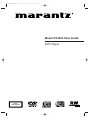 1
1
-
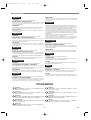 2
2
-
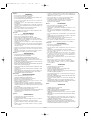 3
3
-
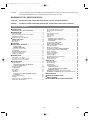 4
4
-
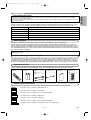 5
5
-
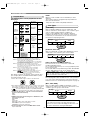 6
6
-
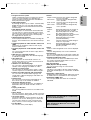 7
7
-
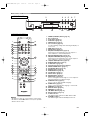 8
8
-
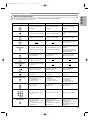 9
9
-
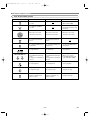 10
10
-
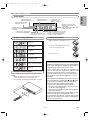 11
11
-
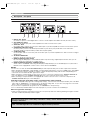 12
12
-
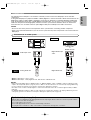 13
13
-
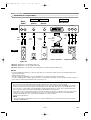 14
14
-
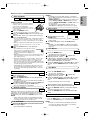 15
15
-
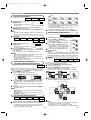 16
16
-
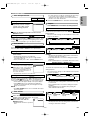 17
17
-
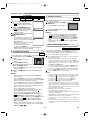 18
18
-
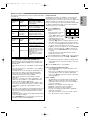 19
19
-
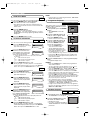 20
20
-
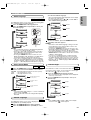 21
21
-
 22
22
-
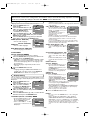 23
23
-
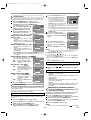 24
24
-
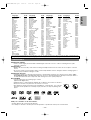 25
25
-
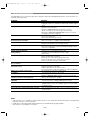 26
26
-
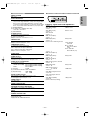 27
27
-
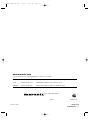 28
28
Marantz DV4500 Manuale utente
- Categoria
- Lettori DVD
- Tipo
- Manuale utente
- Questo manuale è adatto anche per
in altre lingue
- English: Marantz DV4500 User manual
Documenti correlati
Altri documenti
-
Yamaha BD-S1065 Manuale del proprietario
-
Yamaha BD-S1900 Manuale del proprietario
-
LG Electronics DVD Player DGK588XB Manuale utente
-
Yamaha CDX-397MK2 Manuale del proprietario
-
Sony MV-101 Manuale del proprietario
-
LG DX8901PK Manuale utente
-
Sony MV-65ST Manuale del proprietario
-
Sanyo RB-SL25 Manuale utente
-
Pioneer DV-360 Manuale utente
-
Kenwood KDV-S220P Manuale utente