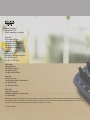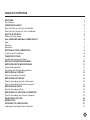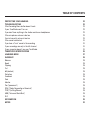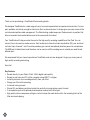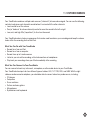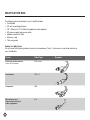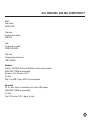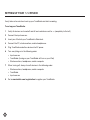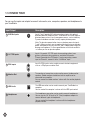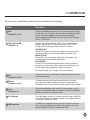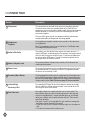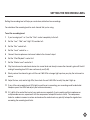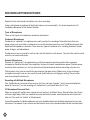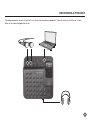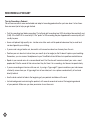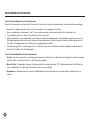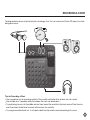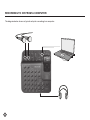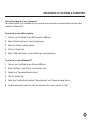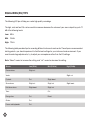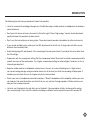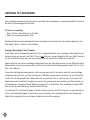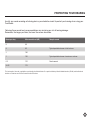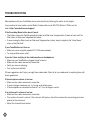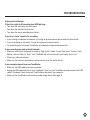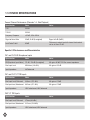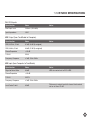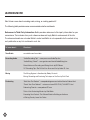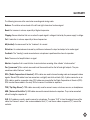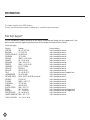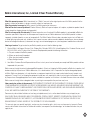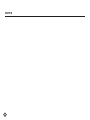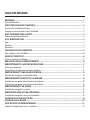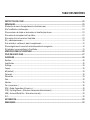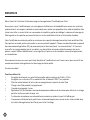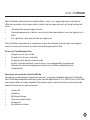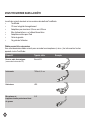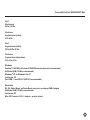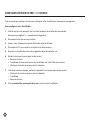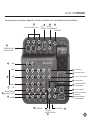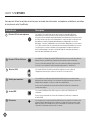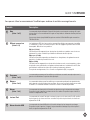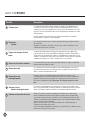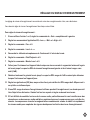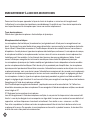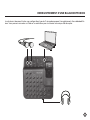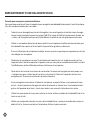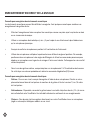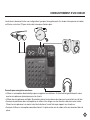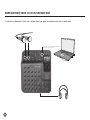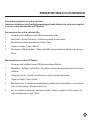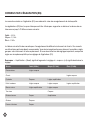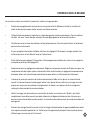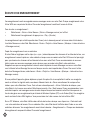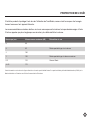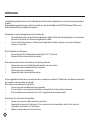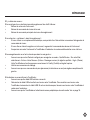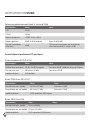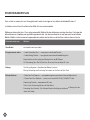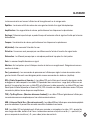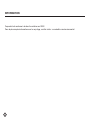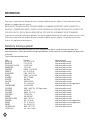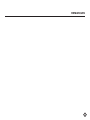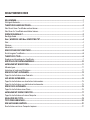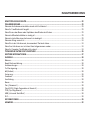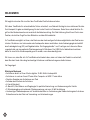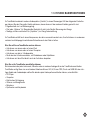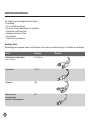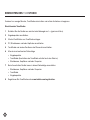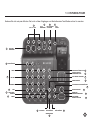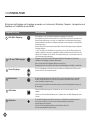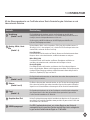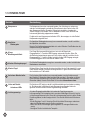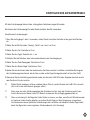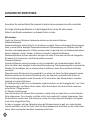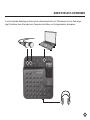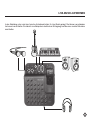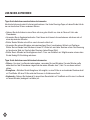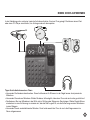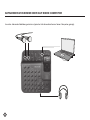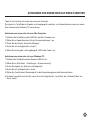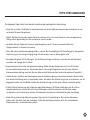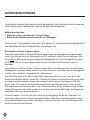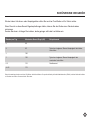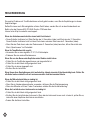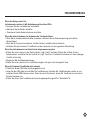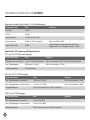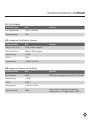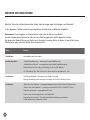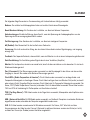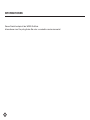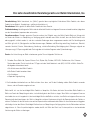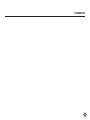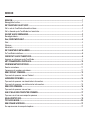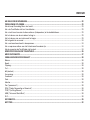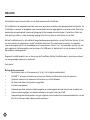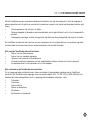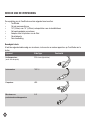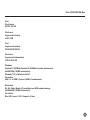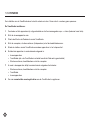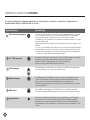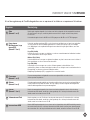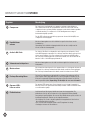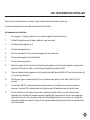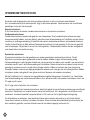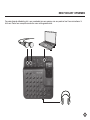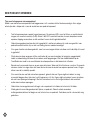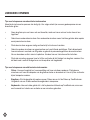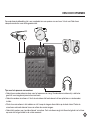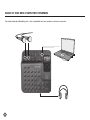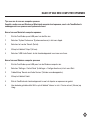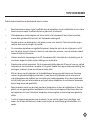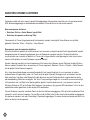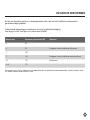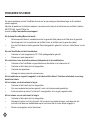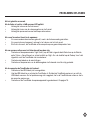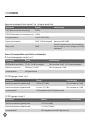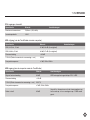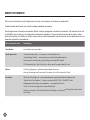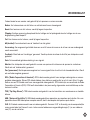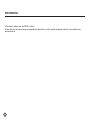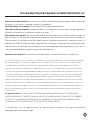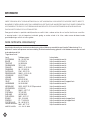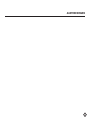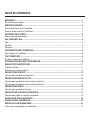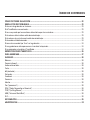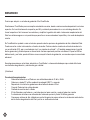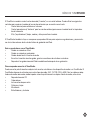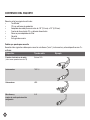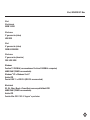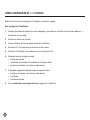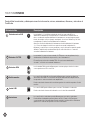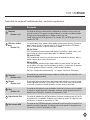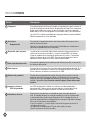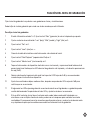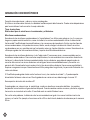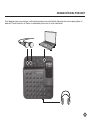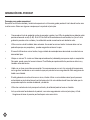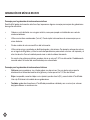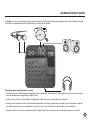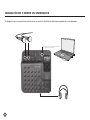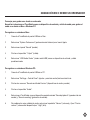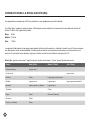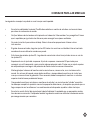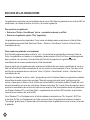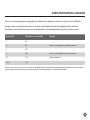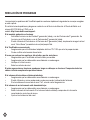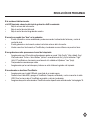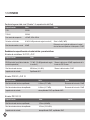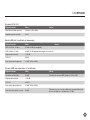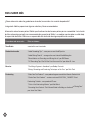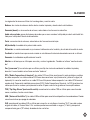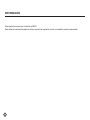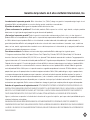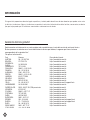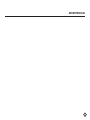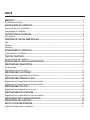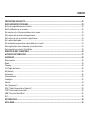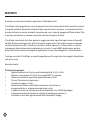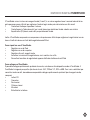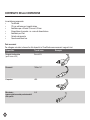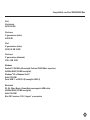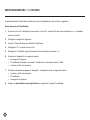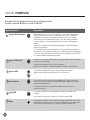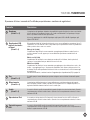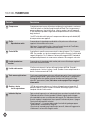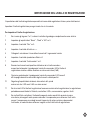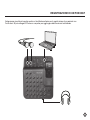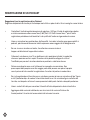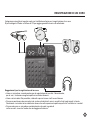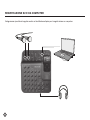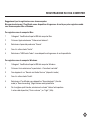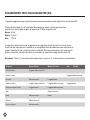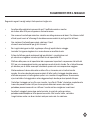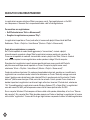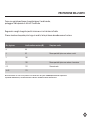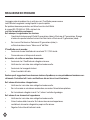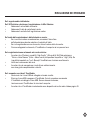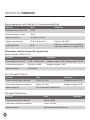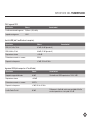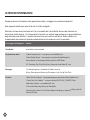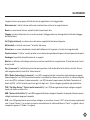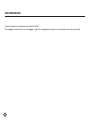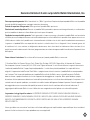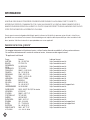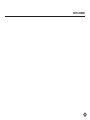Belkin TUNESTUDIO #F8Z109EA Manuale del proprietario
- Categoria
- Mixer audio
- Tipo
- Manuale del proprietario

© 2007 Belkin International, Inc. All rights reserved. All trade names are registered trademarks of respective manufacturers listed. iPod, iTunes, Mac, Macintosh,
iMac, PowerBook, Apple, iBook, Mac OS are trademarks of Apple Inc., registered in the U.S. and other countries. Windows and Windows Vista are either registered
trademarks or trademarks of Microsoft Corporation in the United States and/or other countries.
P75236ea • F8Z109ea
Belkin Tech Support
UK: 0845 607 77 87
Europe: www.belkin.com/support
Belkin Ltd.
Express Business Park
Shipton Way, Rushden
NN10 6GL, United Kingdom
+44 (0) 1933 35 2000
+44 (0) 1933 31 2000 fax
Belkin SAS
130 rue de Silly
92100 Boulogne-Billancourt, France
+33 (0) 1 41 03 14 40
+33 (0) 1 41 31 01 72 fax
Belkin GmbH
Hanebergstrasse 2
80637 Munich, Germany
+49 (0) 89 14 34 05 0
+49 (0) 89 14 34 05 100 fax
Belkin B.V.
Boeing Avenue 333
1119 PH Schiphol-Rijk, The Netherlands
+31 (0) 20 654 7300
+31 (0) 20 654 7349 fax
Belkin Iberia
Avda. Cerro del Aguila 3
28700 San Sebastián de los Reyes, Spain
+34 91 625 80 00
La pagina si sta caricando...

ENGLISH
La pagina si sta caricando...
La pagina si sta caricando...
La pagina si sta caricando...
La pagina si sta caricando...
La pagina si sta caricando...
La pagina si sta caricando...
La pagina si sta caricando...
La pagina si sta caricando...

7
TUNESTUDIO TOUR
You can use the inputs and outputs to connect instruments, mics, computers, speakers, and headphones to
your TuneStudio.
Input/Output Description
1
XLR Mic Inputs
Inputs 1 and 2 provide XLR cable microphone inputs with optional
phantom power for condenser mics. A condenser mic usually requires
phantom power unless it has its own power source, such as a battery.
Dynamic and ribbon mics don’t usually require phantom power.
Note: The phantom power button turns on phantom power for inputs
1 and 2. Always connect your microphones before turning on phantom
power. Microphones are very sensitive, and a sudden power surge can
damage a microphone. It’s also a good idea to set the level control to
-∞ before you turn on phantom power.
2
1/4" TRS Inputs
Inputs 1–3 provide 1/4" TRS inputs for connecting guitars, bass
guitars, synthesizers, drum machines, and other instruments.
Channel 3 provides two TRS inputs. If you’re connecting a mono
input to Channel 3, connect it to the “Left/Mono” input.
3
RCA Inputs
Input 4’s RCA inputs can be used to connect electronic equipment
such as a CD player or another iPod.
4
Monitor Out
The monitor out connection can be used to connect studio monitor
speakers. Studio monitors should have built-in amplifiers or be
connected to an amplifier.
You can control the studio monitors’ volume with the monitor playback
control.
5
USB Audio
The USB connection can be used to connect your TuneStudio to a
computer.
You can control the computer’s volume with the USB input control.
6
Headphones
The headphones connection can be used to connect headphones.
You can use the 1/8" (3.5mm) to 1/4" (7mm) headphone adapter to
connect different types of headphones.
You can control the headphone’s volume with the headphones
playback control.
La pagina si sta caricando...
La pagina si sta caricando...
La pagina si sta caricando...
La pagina si sta caricando...
La pagina si sta caricando...
La pagina si sta caricando...
La pagina si sta caricando...
La pagina si sta caricando...
La pagina si sta caricando...
La pagina si sta caricando...
La pagina si sta caricando...
La pagina si sta caricando...

20
MIXING TIPS
The following tips will help you produce the best mix possible.
•
Listen to commercial recordings through your TuneStudio using a studio monitor or headphones to develop a
sound reference.
•
Don’t pan kick drums or bass instruments to the left or right. These “high energy” sounds should be shared
equally between the speakers for best results.
•
Don’t vary the level of drums or bass guitars. These instruments provide a foundation for other instruments.
•
If you record multiple inputs, make your final EQ adjustments to the full mix. A single input will often sound
different when heard by itself.
•
Avoid making large EQ adjustments. Your recording will sound more natural if you adjust the mics rather than
the EQ settings.
•
Experiment with the compressor setting. Set the compressor below 30 percent for subtle compression and to
smooth out some of the audio peaks. Try a higher compression setting to achieve higher “loudness” or for an
interesting audio effect.
•
Keep the studio monitor or headphone volume low or, at most, at a normal listening level. A high volume
can cause hearing damage, and you should always mix at the level you think the recording will be played. If
needed, you can check the mix at a higher volume for short periods.
•
Check your mix on headphones and studio monitors. “Studio” headphones that completely isolate your ears
can help you find small distortions and clicks that you may not hear through speakers. Studio monitors can
help you fine-tune bass sounds.
•
Listen to your finished mix the day after you’ve finished it. Your perception is likely to change after resting
your ears overnight. Also, check the master recording on different sound systems to ensure it sounds OK.
La pagina si sta caricando...
La pagina si sta caricando...

23
TROUBLESHOOTING
Most problems with your TuneStudio can be solved quickly by following the advice in this chapter.
If you continue to have trouble, contact Belkin Customer Service at 800-223-5546 ext. 2263 or on the
web at http://www.belkin.com/support.
If the Recording Menu button doesn’t work:
•
This button works with iPod 5th generation (video) and iPod nano 2nd generation. It does not work with the
iPod classic or iPod nano 3rd generation (video).
•
If you are using the iPod classic or iPod nano 3rd generation (video), simply navigate to the “Voice Memo”
menu on the iPod itself.
If your TuneStudio won’t turn on:
•
Make sure you’re using the supplied 12V 1.25A power adapter.
•
Try using another power outlet.
If you don’t hear anything in the studio monitors or headphones:
•
Make sure your TuneStudio is plugged in and turned on.
•
Make sure the cables are securely connected.
•
Verify your source is playing.
•
Turn up the level control(s).
If these suggestions don’t help, you might have a bad cable. Check all of your cables and try replacing them with
known good ones.
If the microphone volume is too low:
•
Make sure the cables are securely connected.
•
If you are using a condenser mic, try turning on phantom power.
•
If the microphone is connected to channel 1 or 2, turn up the gain control.
If an instrument’s volume is too low:
•
Make sure the cables are securely connected.
•
Turn up the instrument’s volume. If the volume is still too low, check the instrument by connecting your head-
phones to the instrument.
•
Adjust the channel’s level control.
La pagina si sta caricando...
La pagina si sta caricando...

26
TUNESTUDIO SPECIFICATIONS
CH4 RCA Inputs
Specification Value Notes
Max Input Level 5.4Vrms (+16.9 dBu)
Input Impedance 22kΩ
USB Output (from TuneStudio to Computer)
Specification Value Notes
SNR, 44.1kHz, 16-bit 81 dB, 84 dB (A-weighed)
SNR, 48kHz, 16-bit 84 dB, 87 dB (A-weighted)
Stereo Separation > 80 dB
THD+N 0.03%
Frequency Response ±1 dB, 20Hz–20kHz
USB Input (from Computer to TuneStudio)
Specification Value Notes
Signal to Noise Ratio 83 dB USB mix control set to 100% USB
Stereo Separation > 80 dB
THD+N 0.007%
Frequency Response ±1 dB, 20Hz–20kHz
Level Fader Cutoff 80 dB
Difference in output level with channel level control
set to –inf then +15 dB

27
LEARNING MORE
Want to learn more about recording audio, mixing, or creating podcasts?
The following table provides some recommended websites and books.
References to Third-Party Information: Belkin provides references to third-party information for your
convenience. The inclusion of any such references does not imply Belkin’s endorsement of the info.
The referenced media are not under Belkin’s control and Belkin is not responsible for the content of any
such publication or any link contained in such site.
To learn about... Check out...
TuneStudio www.belkin.com/tunestudio
Recording Audio
“Audio Recording Tips” - www.pcmus.com/AudioTips.htm
“Audio Mixing Tutorial” - www.garritan.com/tutorial/AudioMixing.htm
Sound Advice on Recording and Mixing Vocals by Bill Gibson
101 Recording Tips: Stuff All the Pros Know and Use by Adam St. Jam
Mixing
The Mixing Engineer’s Handbook by Bobby Owsinski
Mixing, Recording and Producing Techniques of the Pros by Rick Clark
Podcasting
“Make Your First Podcast” - www.podcastingnews.com/articles/How-to-Podcast.html
“Create Your Own Podcast” - reviews.cnet.com/4520-11293_7-6246557-1.html
Podcasting Tutorials - www.podcast411.com
Tricks of the Podcasting Masters by Rob Walch
Promoting Your Podcast: The Ultimate Guide to Building an Audience
of Raving Fans by Jason Van Orden
La pagina si sta caricando...
La pagina si sta caricando...

30
Belkin International, Inc., Limited 3-Year Product Warranty
What this warranty covers. Belkin International, Inc. (“Belkin”) warrants to the original purchaser of this Belkin product that the
product shall be free of defects in design, assembly, material, or workmanship.
What the period of coverage is. Belkin warrants the Belkin product for three years.
What will we do to correct problems? Product Warranty. Belkin will repair or replace, at its option, any defective product free of
charge (except for shipping charges for the product).
What is not covered by this warranty? All above warranties are null and void if the Belkin product is not provided to Belkin for
inspection upon Belkin’s request at the sole expense of the purchaser, or if Belkin determines that the Belkin product has been
improperly installed, altered in any way, or tampered with. The Belkin Product Warranty does not protect against acts of God such
as flood, lightning, earthquake, war, vandalism, theft, normal-use wear and tear, erosion, depletion, obsolescence, abuse, damage
due to low voltage disturbances (i.e. brownouts or sags), non-authorized program, or system equipment modification or alteration.
How to get service. To get service for your Belkin product you must take the following steps:
1. Contact Belkin Ltd. Express Business Park, Shipton Way, Rushden, NN10 6GL, United Kingdom, Attn: Customer Service, or call
(800)-223-5546, within 15 days of the Occurrence. Be prepared to provide the following information:
a. The part number of the Belkin product.
b. Where you purchased the product.
c. When you purchased the product.
d. Copy of original receipt.
2. Your Belkin Customer Service Representative will then instruct you on how to forward your receipt and Belkin product and how
to proceed with your claim.
Belkin reserves the right to review the damaged Belkin product. All costs of shipping the Belkin product to Belkin for inspection shall
be borne solely by the purchaser. If Belkin determines, in its sole discretion, that it is impractical to ship the damaged equipment
to Belkin, Belkin may designate, in its sole discretion, an equipment repair facility to inspect and estimate the cost to repair such
equipment. The cost, if any, of shipping the equipment to and from such repair facility and of such estimate shall be borne solely
by the purchaser. Damaged equipment must remain available for inspection until the claim is finalized. Whenever claims are settled,
Belkin reserves the right to be subrogated under any existing insurance policies the purchaser may have.
How country law relates to the warranty. THIS WARRANTY CONTAINS THE SOLE WARRANTY OF BELKIN. THERE ARE NO
OTHER WARRANTIES, EXPRESSED OR, EXCEPT AS REQUIRED BY LAW, IMPLIED, INCLUDING THE IMPLIED WARRANTY OR
CONDITION OF QUALITY, MERCHANTABILITY OR FITNESS FOR A PARTICULAR PURPOSE, AND SUCH IMPLIED WARRANTIES,
IF ANY, ARE LIMITED IN DURATION TO THE TERM OF THIS WARRANTY.
Some countrys do not allow limitations on how long an implied warranty lasts, so the above limitations may not apply to you.
IN NO EVENT SHALL BELKIN BE LIABLE FOR INCIDENTAL, SPECIAL, DIRECT, INDIRECT, CONSEQUENTIAL OR MULTIPLE
DAMAGES SUCH AS, BUT NOT LIMITED TO, LOST BUSINESS OR PROFITS ARISING OUT OF THE SALE OR USE OF ANY
BELKIN PRODUCT, EVEN IF ADVISED OF THE POSSIBILITY OF SUCH DAMAGES.
This warranty gives you specific legal rights, and you may also have other rights, which may vary from country to country. Some
countrys do not allow the exclusion or limitation of incidental, consequential, or other damages, so the above limitations may not
apply to you.
La pagina si sta caricando...


FRANÇAIS
La pagina si sta caricando...
La pagina si sta caricando...
La pagina si sta caricando...
La pagina si sta caricando...
La pagina si sta caricando...
La pagina si sta caricando...
La pagina si sta caricando...
La pagina si sta caricando...

7
GUIDE TUNESTUDIO
Vous pouvez utiliser les entrées et sorties pour raccorder des instruments, microphones, ordinateurs, enceintes
et écouteurs à votre TuneStudio.
Entrée/Sortie Description
Entrées XLR de microphones
Les entrées 1 et 2 offrent des entrées de microphones par câbles XLR avec
alimentation accessoire en option pour les microphones électrostatiques. Un
microphone électrostatique exige habituellement une alimentation accessoire à moins
qu’il ne possède sa propre source d’alimentation, comme une pile. Les microphones
dynamiques et à ruban n’exigent habituellement pas d’alimentation accessoire.
Remarque : Le bouton d’alimentation accessoire active l’alimentation pour les entrées
1 et 2. Raccordez toujours vos microphones avant d’activer l’alimentation accessoire.
Les microphones sont très sensibles et une augmentation soudaine de puissance
peut les endommager. Il est aussi conseillé de régler la commande de niveau à -∞
avant d’activer l’alimentation accessoire.
Entrées TRS de 6,35 mm
Les entrées 1-3 offrent des entrées TRS de 6,35 mm pour raccorder des guitares,
guitares basses, synthétiseurs, batterie électronique et autres instruments.
La voie 3 offre deux entrées TRS. Si vous raccordez une entrée monophonique
à la voie 3, raccordez-la à l’entrée monophonique gauche « Left/Mono ».
Entrées RCA
Les entrées RCA de l’entrée 4 peuvent être utilisées pour raccorder de
l’équipement électronique comme un lecteur CD ou un autre iPod.
Sortie pour moniteur
La connexion de sortie de moniteur peut être utilisée pour raccorder les haut-
parleurs du moniteur de studio. Les moniteurs de studio devraient posséder des
amplificateurs intégrés ou être raccordés à un amplificateur.
Vous pouvez commander le volume du moniteur à l’aide de la commande de
lecture du moniteur.
Audio USB
La connexion USB peut être utilisée pour raccorder votre TuneStudio à un
ordinateur.
Vous pouvez commander le volume de l’ordinateur à l’aide de la commande
d’entrée USB.
Écouteurs
La connexion des écouteurs peut être utilisée pour raccorder les écouteurs. Vous
pouvez utiliser l’adaptateur pour écouteur de 3,5 mm à 6,35 mm pour raccorder
différents types d’écouteurs.Vous pouvez commander le volume de l’écouteur à
l’aide de la commande de lecture des écouteurs.
1
2
3
4
5
6
La pagina si sta caricando...
La pagina si sta caricando...
La pagina si sta caricando...
La pagina si sta caricando...
La pagina si sta caricando...
La pagina si sta caricando...
La pagina si sta caricando...
La pagina si sta caricando...
La pagina si sta caricando...
La pagina si sta caricando...
La pagina si sta caricando...
La pagina si sta caricando...
La pagina si sta caricando...
La pagina si sta caricando...
La pagina si sta caricando...
La pagina si sta caricando...
La pagina si sta caricando...
La pagina si sta caricando...

26
SPÉCIFICATIONS TUNESTUDIO
Entrées RCA CH4
Spécifications Valeur Notes
Niveau d'entrée max. 5,4 Vrms (+16,9 dBu)
Impédance d'entrée 22 kΩ
Sortie USB (du TuneStudio vers l'ordinateur)
Spécifications Valeur Notes
S/B, 44,1 kHz, 16 bits 81 dB, 84 dB (A-weighted)
S/B, 48 kHz, 16 bits 84 dB, 87 dB (A-weighted)
Séparation stéréo > 80 dB
THD+N 0.03%
Réponse de fréquence ±1 dB, 20 Hz – 20 kHz
Entrée USB (de l'ordinateur vers le TuneStudio)
Spécifications Valeur Notes
Rapport signal/bruit 83 dB Contrôle de mixage USB défini à 100 % USB
Séparation stéréo > 80 dB
THD+N 0.007%
Réponse de fréquence ±1 dB, 20 Hz – 20 kHz
Niveau d'interruption de
l'atténuateur
80 dB
Différence du niveau sonore avec le contrôle de
niveau des voies défini à –inf puis +15 dB

27
POUR EN SAVOIR PLUS
Vous voulez en savoir plus sur l’enregistrement audio, le mixage ou la création de baladodiffusions ?
Le tableau suivant fournit certains sites Web et livres recommandés.
Références à des sites tiers : Pour votre commodité, Belkin offre des références vers des sites tiers. L’inclusion de
telles références n’implique pas que Belkin parraine le site. Les sites mentionnés ne sont pas sous le contrôle de
Belkin et Belkin n’est aucunement responsable du contenu de tels sites ou de tout lien contenu dans un tel site.
Pour tout savoir sur… Vérifiez…
TuneStudio www.belkin.com/tunestudio
Enregistrement audio
« Audio Recording Tips » - www.pcmus.com/AudioTips.htm
« Audio Mixing Tutorial » - www.garritan.com/tutorial/AudioMixing.htm
Sound Advice on Recording and Mixing Vocals de Bill Gibson
101 Recording Tips: Stuff All the Pros Know and Use de Adam St. Jam
Mixage
The Mixing Engineer’s Handbook de Bobby Owsinski
Mixing, Recording and Producing Techniques of the Pros de Rick Clark
Baladodiffusion
« Make Your First Podcast » - www.podcastingnews.com/articles/How-to-Podcast.html
« Create Your Own Podcast » - reviews.cnet.com/4520-11293_7-6246557-1.html
Podcasting Tutorials - www.podcast411.com
Tricks of the Podcasting Masters de Rob Walch
Promoting Your Podcast: The Ultimate Guide to Building an Audience
of Raving Fans de
Jason Van Orden
La pagina si sta caricando...
La pagina si sta caricando...
La pagina si sta caricando...
La pagina si sta caricando...

32
REMARQUES


DEUTSCH
La pagina si sta caricando...
La pagina si sta caricando...
La pagina si sta caricando...
La pagina si sta caricando...
La pagina si sta caricando...
La pagina si sta caricando...
La pagina si sta caricando...
La pagina si sta caricando...

7
TUNESTUDIO-TOUR
Sie können die Eingänge und Ausgänge verwenden, um Instrumente, Mikrofone, Computer, Lautsprecher und
Kopfhörer am TuneStudio anzuschließen.
Eingang/Ausgang Beschreibung
XLR-Mikr.-Eingänge
Die Eingänge 1 und 2 sind XLR-Kabelmikrofoneingänge mit optionaler
Phantomspeisung für Kondensatormikrofone. Ein Kondensatormikrofon benötigt in der
Regel Phantomspeisung, es sei denn, es verfügt über eine eigene Stromversorgung,
etwa über Batterie. Dynamische und Bändchenmikrofone benötigen in der Regel keine
Phantomspeisung.
Hinweis:ÜberdenPhantomspeisungsschalterwirddiePhantomspeisungfürfolgende
Eingänge aktiviert:
1 und 2. Schließen Sie die Mikrofone immer erst an, bevor Sie die Phantomspeisung
aktivieren. Mikrofone sind sehr empfindliche Geräte, plötzliche Stromstöße können ein
Mikrofon beschädigen. Es ist ratsam, die Pegelsteuerung auf -∞ einzustellen, bevor Sie
die Phantomspeisung aktivieren.
6,35-mm-TRS-Eingänge
Eingänge 1–3 sind 6,35-mm-TRS-Eingänge für Gitarren, Bassgitarren, Synthesizer,
elektrische Schlagzeuge und andere Instrumente.
Kanal 3 bietet zwei TRS-Eingänge. Wenn Sie einen Mono-
Eingang an Kanal 3 anschließen, wird dieser mit dem Eingang „Links/Mono“ verbunden.
Cinch-Eingänge
Die Cinch-Eingänge an Kanal 4 können für elektronische Geräte wie CD-Player oder
einen weiteren iPod verwendet werden.
Monitor Aus
Der Monitor-Ausgang kann für den Anschluss von Studiomonitorboxen verwendet
werden. Studiomonitorboxen sollten einen integrierten Verstärker haben oder mit
einem Verstärker verbunden sein.
Sie können die Lautstärke der Studiomonitorboxen mit der Wiedergabesteuerung für
Boxen regeln.
USB-Audio
ÜberdieUSB-VerbindungkannTuneStudioaneinenComputerangeschlossen
werden.
Sie können die Lautstärkeeinstellung des Computers über die USB-Eingangskontrolle
steuern.
Kopfhörer
Der Kopfhörereingang kann für den Anschluss von Kopfhörern verwendet werden.
Sie können mit dem 3,5-mm /6,35-mm-Kopfhöreradapter verschiedene
Kopfhörertypen anschließen.
Sie können die Lautstärkeeinstellung des Kopfhörers über die
Kopfhörerwiedergabekontrolle steuern.
1
2
3
4
5
6
La pagina si sta caricando...
La pagina si sta caricando...
La pagina si sta caricando...
La pagina si sta caricando...
La pagina si sta caricando...
La pagina si sta caricando...
La pagina si sta caricando...
La pagina si sta caricando...
La pagina si sta caricando...
La pagina si sta caricando...
La pagina si sta caricando...
La pagina si sta caricando...
La pagina si sta caricando...
La pagina si sta caricando...
La pagina si sta caricando...

23
FEHLERBEHEBUNG
Die meisten Probleme mit TuneStudio können schnell gelöst werden, wenn Sie die Empfehlungen in diesem
Kapitel befolgen.
Sollten Sie immer noch Schwierigkeiten mit dem Gerät haben, wenden Sie sich an den Kundendienst von
Belkin unter der Nummer 800-223-5546 Durchw. 2263 oder über
Internet unter http://www.belkin.com/support.
Wenn der Aufnahmemenüschalter einmal nicht funktioniert:
•DieserSchalterfunktioniertmitiPod-Gerätender5.Generation(video)undiPodnanoder2.Generation.
Dieser Schalter funktioniert nicht mit dem iPod classic oder dem iPod nano der 3. Generation (video).
•WennSiedeniPodclassicoderdeniPodnanoder3.Generation(video)benutzen,öffnenSieeinfachdas
Menü „Sprachmemo“ im iPod selbst.
Wenn Ihr TuneStudio nicht angeht:
•VerwendenSienurdenoriginalen12V1,25ANetzadapter.
•ProbierenSieeineandereSteckdoseaus.
Wenn Sie aus den Boxen oder Kopfhörern des Studios nichts hören:
•PrüfenSie,obTuneStudioangeschlossenundeingeschaltetist.
•PrüfenSie,oballeKabelrichtigeingestecktsind.
•PrüfenSie,obetwasabgespieltwird.
•ErhöhenSiedieLautstärke.
Wenn Ihnen diese Empfehlungen nicht weiterhelfen, könnte eines der Kabel beschädigt sein. Prüfen Sie
alle Kabel und ersetzen Sie sie mit erwiesenermaßen funktionierenden Kabeln.
Wenn die Mikrofonlautstärke zu niedrig ist:
•PrüfenSie,oballeKabelrichtigeingestecktsind.
•WennSieeinKondensatorenmikrofonverwenden,aktivierenSiediePhantomspeisung
•WenndasMikrofonmitKanal1oder2verbunden,erhöhenSiedieVerstärkerleistung
Wenn die Lautstärke eines Instruments zu niedrig ist:
•PrüfenSie,oballeKabelrichtigeingestecktsind.
•ErhöhenSiedieLautstärkedesInstruments.WenndiedasInstrumentimmernochzuleiseist,prüfenSiees,
indem Sie einen Kopfhörer direkt daran anschließen.
•ÄndernSiedieKanal-Lautstärke.
La pagina si sta caricando...
La pagina si sta caricando...

26
TECHNISCHE DATEN VON TUNESTUDIO
CH4 Cinch-Eingänge
Technische Daten Wert Hinweise
Max. Eingangspegel 5,4Vrms (+16,9 dBu)
Eingangsimpedanz 22kΩ
USB-Ausgang (von TuneStudio an Computer)
Technische Daten Wert Hinweise
SNR, 44,1 kHz, 16-Bit 81 dB, 84 dB (A-weighted)
SNR, 48 kHz, 16-Bit 84 dB, 87 dB (A-weighted)
Stereotrennung > 80 dB
THD+N 0.03%
Frequenzbereich ±1 dB, 20 Hz–20 kHz
USB-Eingang (von Computer an TuneStudio)
Technische Daten Wert Hinweise
Rauschabstand 83 dB USB-Abmischungskontrolle eingestellt auf 100% USB
Stereotrennung > 80 dB
THD+N 0.007%
Frequenzbereich ±1 dB, 20 Hz–20 kHz
Pegel-Fader Cutoff 80 dB
Unterschiede im Ausgangslevel bei der Kanal-
Pegelkontrolle auf –inf eingestellt, dann +15 dB

27
WEITERE INFORMATIONEN
Möchten Sie weitere Informationen über Audio, Abmischungen oder Erstellungen von Podcasts?
In der folgenden Tabelle werden einige empfohlene Internetseiten und Bücher aufgeführt.
Referenzen: Diese Angaben zu Informationen Dritter sind ein Service von Belkin.
Aus der Angabe dieser Referenzen können keine Rechte gegenüber Belkin abgeleitet werden.
Die genannten Medien können von Belkin nicht kontrolliert werden. Belkin ist daher für den Inhalt dieser
Publikationen oder verlinkten Seiten nicht verantwortlich.
Über ... Testen ...
TuneStudio www.belkin.com/tunestudio
Audioaufnahmen
„Audio Recording Tips“ - www.pcmus.com/AudioTips.htm
„Audio Mixing Tutorial“ - www.garritan.com/tutorial/AudioMixing.htm
Sound Advice on Recording and Mixing Vocals von Bill Gibson
101 Recording Tips: Stuff All the Pros Know and Use von Adam St. Jam
Abmischen
The Mixing Engineer’s Handbook von Bobby Owsinski
Mixing, Recording and Producing Techniques of the Pros von Rick Clark
Podcasten
„Make Your First Podcast“ - www.podcastingnews.com/articles/How-to-Podcast.html
„Create Your Own Podcast“ - reviews.cnet.com/4520-11293_7-6246557-1.html
Podcasting Tutorials - www.podcast411.com
Tricks of the Podcasting Masters von Rob Walch
Promoting Your Podcast: The Ultimate Guide to Building an Audience
of Raving Fans von Jason Van Orden
La pagina si sta caricando...
La pagina si sta caricando...
La pagina si sta caricando...
La pagina si sta caricando...
La pagina si sta caricando...
La pagina si sta caricando...
La pagina si sta caricando...
La pagina si sta caricando...
La pagina si sta caricando...
La pagina si sta caricando...
La pagina si sta caricando...
La pagina si sta caricando...
La pagina si sta caricando...
La pagina si sta caricando...
La pagina si sta caricando...
La pagina si sta caricando...
La pagina si sta caricando...
La pagina si sta caricando...
La pagina si sta caricando...
La pagina si sta caricando...
La pagina si sta caricando...
La pagina si sta caricando...
La pagina si sta caricando...
La pagina si sta caricando...
La pagina si sta caricando...
La pagina si sta caricando...
La pagina si sta caricando...
La pagina si sta caricando...
La pagina si sta caricando...
La pagina si sta caricando...
La pagina si sta caricando...
La pagina si sta caricando...
La pagina si sta caricando...
La pagina si sta caricando...
La pagina si sta caricando...
La pagina si sta caricando...
La pagina si sta caricando...
La pagina si sta caricando...
La pagina si sta caricando...
La pagina si sta caricando...
La pagina si sta caricando...
La pagina si sta caricando...
La pagina si sta caricando...
La pagina si sta caricando...
La pagina si sta caricando...
La pagina si sta caricando...
La pagina si sta caricando...
La pagina si sta caricando...
La pagina si sta caricando...
La pagina si sta caricando...
La pagina si sta caricando...
La pagina si sta caricando...
La pagina si sta caricando...
La pagina si sta caricando...
La pagina si sta caricando...
La pagina si sta caricando...
La pagina si sta caricando...
La pagina si sta caricando...
La pagina si sta caricando...
La pagina si sta caricando...
La pagina si sta caricando...
La pagina si sta caricando...
La pagina si sta caricando...
La pagina si sta caricando...
La pagina si sta caricando...
La pagina si sta caricando...
La pagina si sta caricando...
La pagina si sta caricando...
La pagina si sta caricando...
La pagina si sta caricando...
La pagina si sta caricando...
La pagina si sta caricando...
La pagina si sta caricando...
La pagina si sta caricando...
La pagina si sta caricando...
La pagina si sta caricando...
La pagina si sta caricando...
La pagina si sta caricando...
La pagina si sta caricando...
La pagina si sta caricando...
La pagina si sta caricando...
La pagina si sta caricando...
La pagina si sta caricando...
La pagina si sta caricando...
La pagina si sta caricando...
La pagina si sta caricando...
La pagina si sta caricando...
La pagina si sta caricando...
La pagina si sta caricando...
La pagina si sta caricando...
La pagina si sta caricando...
La pagina si sta caricando...
La pagina si sta caricando...
La pagina si sta caricando...
La pagina si sta caricando...
La pagina si sta caricando...
La pagina si sta caricando...
La pagina si sta caricando...
La pagina si sta caricando...
La pagina si sta caricando...
La pagina si sta caricando...
La pagina si sta caricando...
La pagina si sta caricando...
La pagina si sta caricando...
La pagina si sta caricando...
La pagina si sta caricando...
La pagina si sta caricando...
La pagina si sta caricando...
La pagina si sta caricando...
La pagina si sta caricando...
La pagina si sta caricando...
La pagina si sta caricando...
La pagina si sta caricando...
La pagina si sta caricando...
-
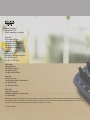 1
1
-
 2
2
-
 3
3
-
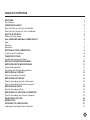 4
4
-
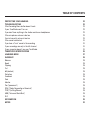 5
5
-
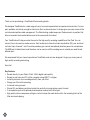 6
6
-
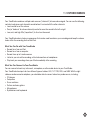 7
7
-
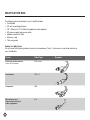 8
8
-
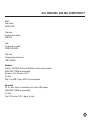 9
9
-
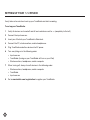 10
10
-
 11
11
-
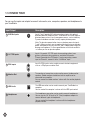 12
12
-
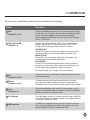 13
13
-
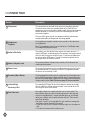 14
14
-
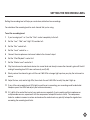 15
15
-
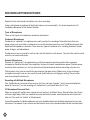 16
16
-
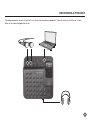 17
17
-
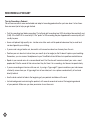 18
18
-
 19
19
-
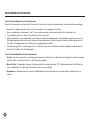 20
20
-
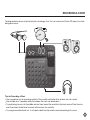 21
21
-
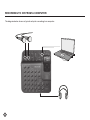 22
22
-
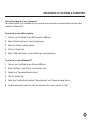 23
23
-
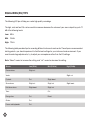 24
24
-
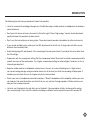 25
25
-
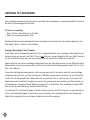 26
26
-
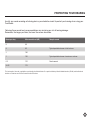 27
27
-
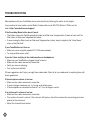 28
28
-
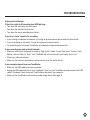 29
29
-
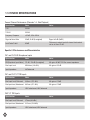 30
30
-
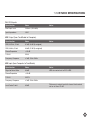 31
31
-
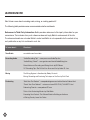 32
32
-
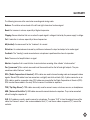 33
33
-
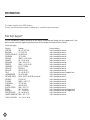 34
34
-
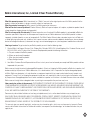 35
35
-
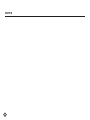 36
36
-
 37
37
-
 38
38
-
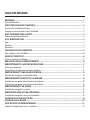 39
39
-
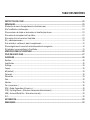 40
40
-
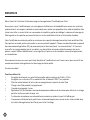 41
41
-
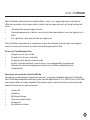 42
42
-
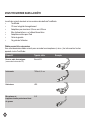 43
43
-
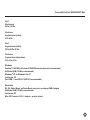 44
44
-
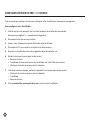 45
45
-
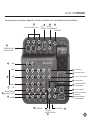 46
46
-
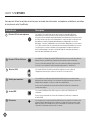 47
47
-
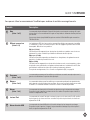 48
48
-
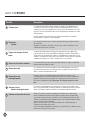 49
49
-
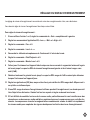 50
50
-
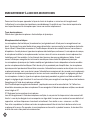 51
51
-
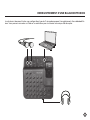 52
52
-
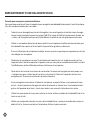 53
53
-
 54
54
-
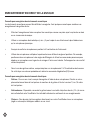 55
55
-
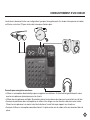 56
56
-
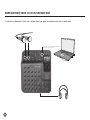 57
57
-
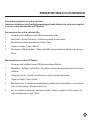 58
58
-
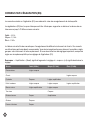 59
59
-
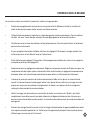 60
60
-
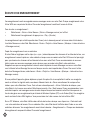 61
61
-
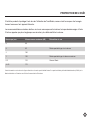 62
62
-
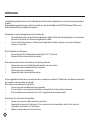 63
63
-
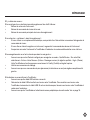 64
64
-
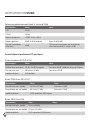 65
65
-
 66
66
-
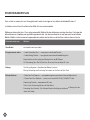 67
67
-
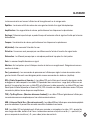 68
68
-
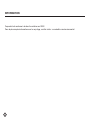 69
69
-
 70
70
-
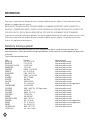 71
71
-
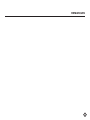 72
72
-
 73
73
-
 74
74
-
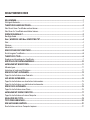 75
75
-
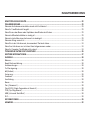 76
76
-
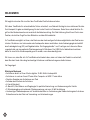 77
77
-
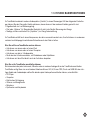 78
78
-
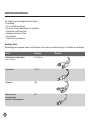 79
79
-
 80
80
-
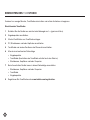 81
81
-
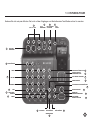 82
82
-
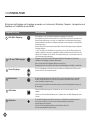 83
83
-
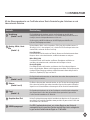 84
84
-
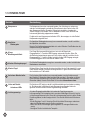 85
85
-
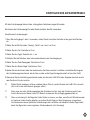 86
86
-
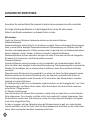 87
87
-
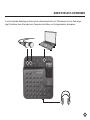 88
88
-
 89
89
-
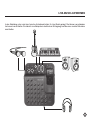 90
90
-
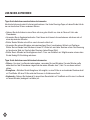 91
91
-
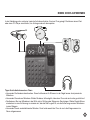 92
92
-
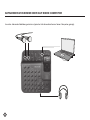 93
93
-
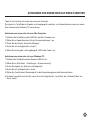 94
94
-
 95
95
-
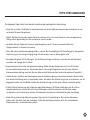 96
96
-
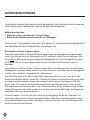 97
97
-
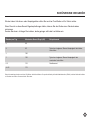 98
98
-
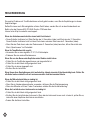 99
99
-
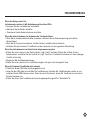 100
100
-
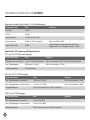 101
101
-
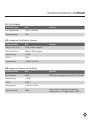 102
102
-
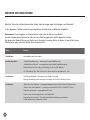 103
103
-
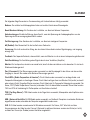 104
104
-
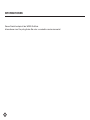 105
105
-
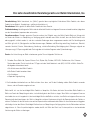 106
106
-
 107
107
-
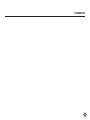 108
108
-
 109
109
-
 110
110
-
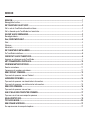 111
111
-
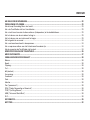 112
112
-
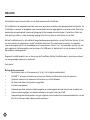 113
113
-
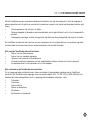 114
114
-
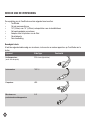 115
115
-
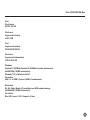 116
116
-
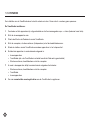 117
117
-
 118
118
-
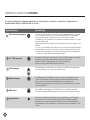 119
119
-
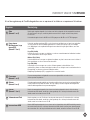 120
120
-
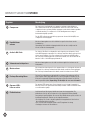 121
121
-
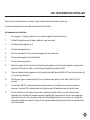 122
122
-
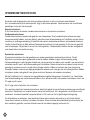 123
123
-
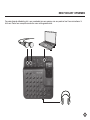 124
124
-
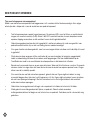 125
125
-
 126
126
-
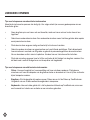 127
127
-
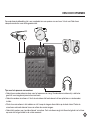 128
128
-
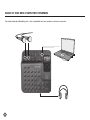 129
129
-
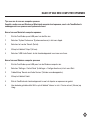 130
130
-
 131
131
-
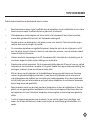 132
132
-
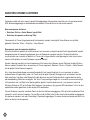 133
133
-
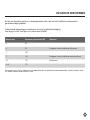 134
134
-
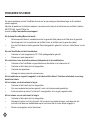 135
135
-
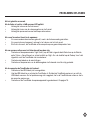 136
136
-
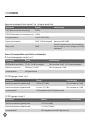 137
137
-
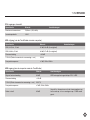 138
138
-
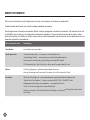 139
139
-
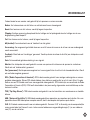 140
140
-
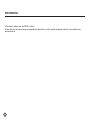 141
141
-
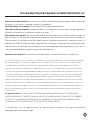 142
142
-
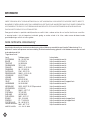 143
143
-
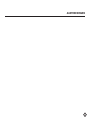 144
144
-
 145
145
-
 146
146
-
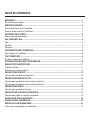 147
147
-
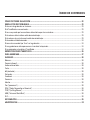 148
148
-
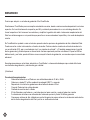 149
149
-
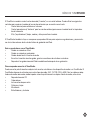 150
150
-
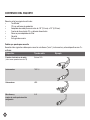 151
151
-
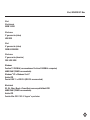 152
152
-
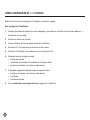 153
153
-
 154
154
-
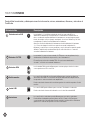 155
155
-
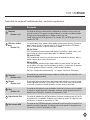 156
156
-
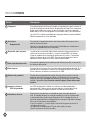 157
157
-
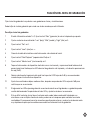 158
158
-
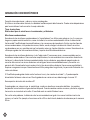 159
159
-
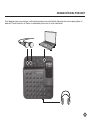 160
160
-
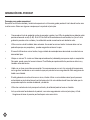 161
161
-
 162
162
-
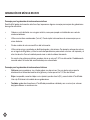 163
163
-
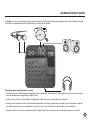 164
164
-
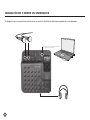 165
165
-
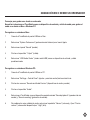 166
166
-
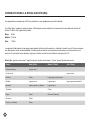 167
167
-
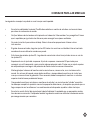 168
168
-
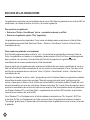 169
169
-
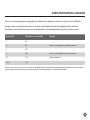 170
170
-
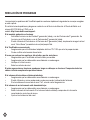 171
171
-
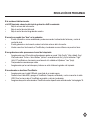 172
172
-
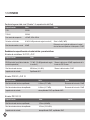 173
173
-
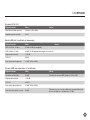 174
174
-
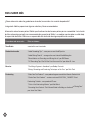 175
175
-
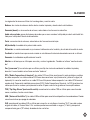 176
176
-
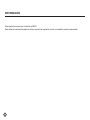 177
177
-
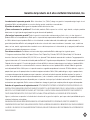 178
178
-
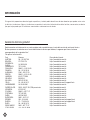 179
179
-
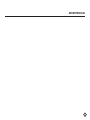 180
180
-
 181
181
-
 182
182
-
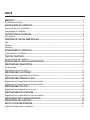 183
183
-
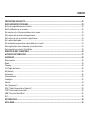 184
184
-
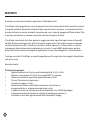 185
185
-
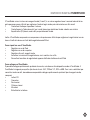 186
186
-
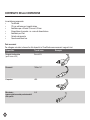 187
187
-
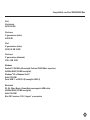 188
188
-
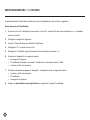 189
189
-
 190
190
-
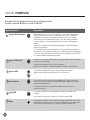 191
191
-
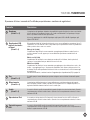 192
192
-
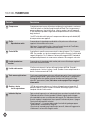 193
193
-
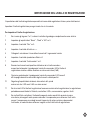 194
194
-
 195
195
-
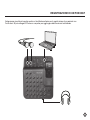 196
196
-
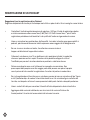 197
197
-
 198
198
-
 199
199
-
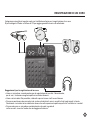 200
200
-
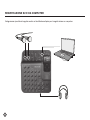 201
201
-
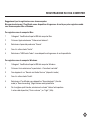 202
202
-
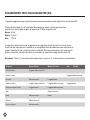 203
203
-
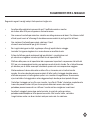 204
204
-
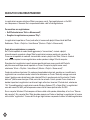 205
205
-
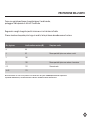 206
206
-
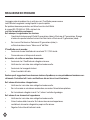 207
207
-
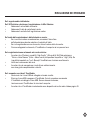 208
208
-
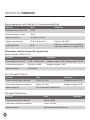 209
209
-
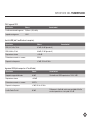 210
210
-
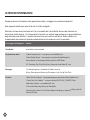 211
211
-
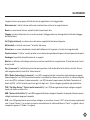 212
212
-
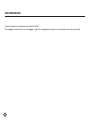 213
213
-
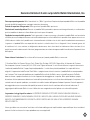 214
214
-
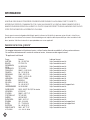 215
215
-
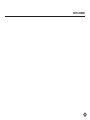 216
216
-
 217
217
Belkin TUNESTUDIO #F8Z109EA Manuale del proprietario
- Categoria
- Mixer audio
- Tipo
- Manuale del proprietario
in altre lingue
Documenti correlati
-
Belkin TUNETALK STEREO POUR IPOD AVEC VIDÉO #F8Z082EABLK Manuale del proprietario
-
Belkin ADAPTATEUR UNIVERSEL POUR MICROPHONE #F8E478EA Manuale del proprietario
-
Belkin TUNESTAGE 2 POUR IPOD® #F8Z919EA Manuale utente
-
Belkin F8E462EA T7419ZM/A Manuale del proprietario
-
Belkin TUNESYNC POUR IPOD #F5U255EA Manuale del proprietario
-
Belkin LECTEUR MULTIMÉDIA POUR IPOD AVEC DOCK CONNECTOR #F8E461EA Manuale utente
Altri documenti
-
Tascam Model 24 Manuale utente
-
Yamaha MW10c Manuale del proprietario
-
Yamaha MW12C Manuale del proprietario
-
Yamaha MG166CX Manuale del proprietario
-
Yamaha MGP16X/MGP12X Manuale utente
-
Yamaha MGP32X Manuale utente
-
Yamaha MT44D Guida utente
-
Focusrite TTPRO Manuale del proprietario
-
Yamaha EMX200 Manuale del proprietario
-
Tascam us-4x4 Manuale del proprietario