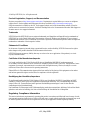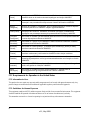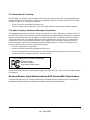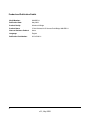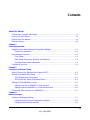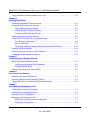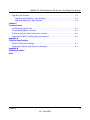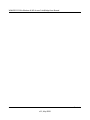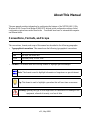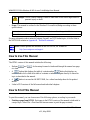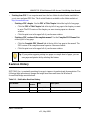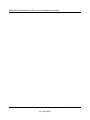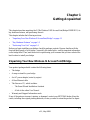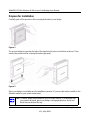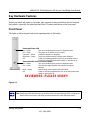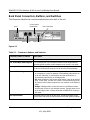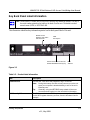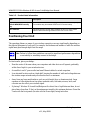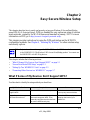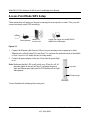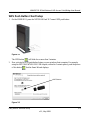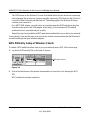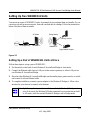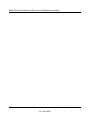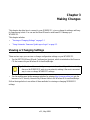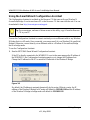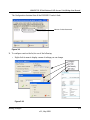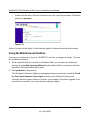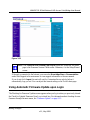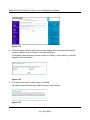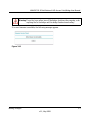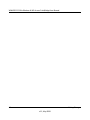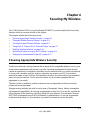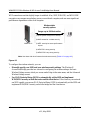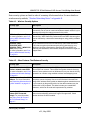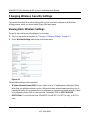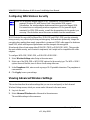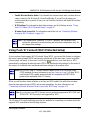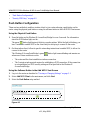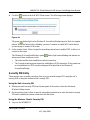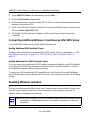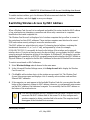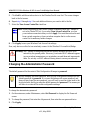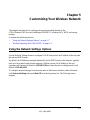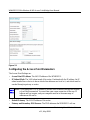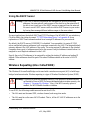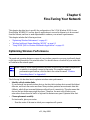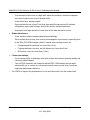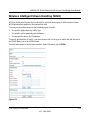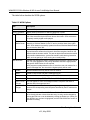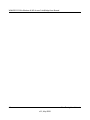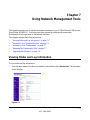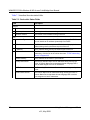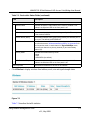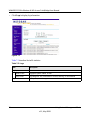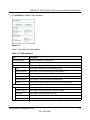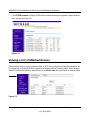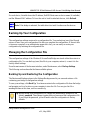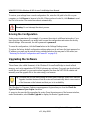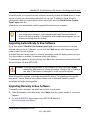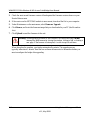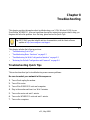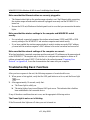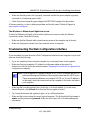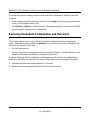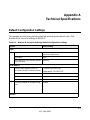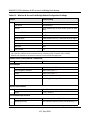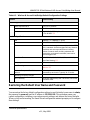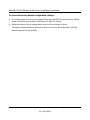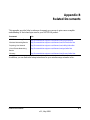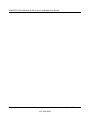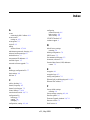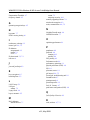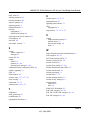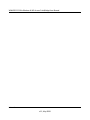Netgear WNHDE111 Manuale utente
- Categoria
- Punti di accesso WLAN
- Tipo
- Manuale utente
Questo manuale è adatto anche per

202-10300-01
May 2008
v1.1
NETGEAR, Inc.
4500 Great America Parkway
Santa Clara, CA 95054 USA
WNHDE111 5GHz
Wireless-N HD Access
Point/Bridge User Manual

ii
v1.1, May 2008
© 2008 by NETGEAR, Inc. All rights reserved.
Product Registration, Support, and Documentation
Register your product at http://www.netgear.com/register. Registration is required before you can use our telephone
support service. Product updates and Web support are always available at http://www.netgear.com/support.
Setup documentation is available on the CD, on the support website, and on the documentation website. When the
wireless router is connected to the Internet, click the Knowledge Base or the Documentation link under Web Support on
the main menu to view support information.
Trademarks
NETGEAR and the NETGEAR logo are registered trademarks, and RangeMax and Smart Wizard are trademarks of
NETGEAR. Inc. in the United States and/or other countries. Microsoft, Windows, and Windows NT are registered
trademarks and Windows Vista is a trademark of Microsoft Corporation. Other brand and product names are registered
trademarks or trademarks of their respective holders.
Statement of Conditions
In the interest of improving internal design, operational function, and/or reliability, NETGEAR reserves the right to
make changes to the products described in this document without notice.
NETGEAR does not assume any liability that may occur due to the use or application of the product(s) or circuit
layout(s) described herein.
Certificate of the Manufacturer/Importer
It is hereby certified that the 5 GHz Wireless-N HD Access Point/Bridge WNHDE111 has been suppressed
in accordance with the conditions set out in the BMPT-AmtsblVfg 243/1991 and Vfg 46/1992. The operation of some
equipment (for example, test transmitters) in accordance with the regulations may, however, be subject to certain
restrictions. Please refer to the notes in the operating instructions.
Federal Office for Telecommunications Approvals has been notified of the placing of this equipment on the market
and has been granted the right to test the series for compliance with the regulations.
Bestätigung des Herstellers/Importeurs
Es wird hiermit bestätigt, daß das 5 GHz Wireless-N HD Access Point/Bridge WNHDE111 gemäß der im BMPT-
AmtsblVfg 243/1991 und Vfg 46/1992 aufgeführten Bestimmungen entstört ist. Das vorschriftsmäßige Betreiben
einiger Geräte (z.B. Testsender) kann jedoch gewissen Beschränkungen unterliegen. Lesen Sie dazu bitte die
Anmerkungen in der Betriebsanleitung.
Das Bundesamt für Zulassungen in der Telekommunikation wurde davon unterrichtet, daß dieses Gerät auf den Markt
gebracht wurde und es ist berechtigt, die Serie auf die Erfüllung der Vorschriften hin zu überprüfen.
Regulatory Compliance Information
This section includes user requirements for operating this product in accordance with National laws for usage of radio
spectrum and operation of radio devices. Failure of the end-user to comply with the applicable requirements may result
in unlawful operation and adverse action against the end-user by the applicable National regulatory authority.

v1.1, May 2008
iii
NOTE: This product's firmware limits operation to only the channels allowed in a particular Region or Country.
Therefore, all options described in this user's guide may not be available in your version of the product.
Europe – EU Declaration of Conformity
Marking by the above symbol indicates compliance with the Essential Requirements of the R&TTE Directive of the
European Union (1999/5/EC). This equipment meets the following conformance standards:
EN300 328, EN301 489-17, EN60950
A printed copy of the EU Declaration of Conformity certificate for this product is provided in the
WNHDE111 product package.
Europe – Declaration of Conformity in Languages of the European Community
Cesky [Czech] NETGEAR Inc. tímto prohlašuje, že tento Radiolan je ve shode se základními
požadavky a dalšími príslušnými ustanoveními smernice 1999/5/ES.
Dansk
[Danish]
Undertegnede NETGEAR Inc. erklærer herved, at følgende udstyr Radiolan overholder
de væsentlige krav og øvrige relevante krav i direktiv 1999/5/EF.
Deutsch
[German]
Hiermit erklärt NETGEAR Inc., dass sich das Gerät Radiolan in Übereinstimmung mit
den grundlegenden Anforderungen und den übrigen einschlägigen Bestimmungen der
Richtlinie 1999/5/EG befindet.
Eesti
[Estonian]
Käesolevaga kinnitab NETGEAR Inc. seadme Radiolan vastavust direktiivi 1999/5/EÜ
põhinõuetele ja nimetatud direktiivist tulenevatele teistele asjakohastele sätetele.
English Hereby, NETGEAR Inc., declares that this Radiolan is in compliance with the essential
requirements and other relevant provisions of Directive 1999/5/EC.
Español
[Spanish]
Por medio de la presente NETGEAR Inc. declara que el Radiolan cumple con los
requisitos esenciales y cualesquiera otras disposiciones aplicables o exigibles de la
Directiva 1999/5/CE.
Ελληνική
[Greek]
ΜΕ ΤΗΝ ΠΑΡΟΥΣΑ NETGEAR Inc. ΔΗΛΩΝΕΙ ΟΤΙ Radiolan ΣΥΜΜΟΡΦΩΝΕΤΑΙ
ΠΡΟΣ ΤΙΣ ΟΥΣΙΩΔΕΙΣ ΑΠΑΙΤΗΣΕΙΣ ΚΑΙ ΤΙΣ ΛΟΙΠΕΣ ΣΧΕΤΙΚΕΣ ΔΙΑΤΑΞΕΙΣ ΤΗΣ
ΟΔΗΓΙΑΣ 1999/5/ΕΚ.
Français
[French]
Par la présente NETGEAR Inc. déclare que l'appareil Radiolan est conforme aux
exigences essentielles et aux autres dispositions pertinentes de la directive 1999/5/CE.
Italiano [Italian] Con la presente NETGEAR Inc. dichiara che questo Radiolan è conforme ai requisiti
essenziali ed alle altre disposizioni pertinenti stabilite dalla direttiva 1999/5/CE.
Latviski
[Latvian]
Ar šo NETGEAR Inc. deklarē, ka Radiolan atbilst Direktīvas 1999/5/EK būtiskajā
m
prasībām un citiem ar to saistītajiem noteikumiem.
Lietuvių
[Lithuanian]
Šiuo NETGEAR Inc. deklaruoja, kad šis Radiolan atitinka esminius reikalavimus ir kitas
1999/5/EB Direktyvos nuostatas.

v1.1, May 2008
iv
FCC Requirements for Operation in the United States
FCC Information to User
This product does not contain any user serviceable components and is to be used with approved antennas only. Any
product changes or modifications will invalidate all applicable regulatory certifications and approvals.
FCC Guidelines for Human Exposure
This equipment complies with FCC radiation exposure limits set forth for an uncontrolled environment. This equipment
should be installed and operated with minimum distance of 20 cm between the radiator and your body.
This transmitter must not be co-located or operating in conjunction with any other antenna or transmitter.
Nederlands
[Dutch]
Hierbij verklaart NETGEAR Inc. dat het toestel Radiolan in overeenstemming is met de
essentiële eisen en de andere relevante bepalingen van richtlijn 1999/5/EG.
Malti [Maltese] Hawnhekk, NETGEAR Inc., jiddikjara li dan Radiolan jikkonforma mal-htigijiet
essenzjali u ma provvedimenti ohrajn relevanti li hemm fid-Dirrettiva 1999/5/EC.
Magyar
[Hungarian]
Alulírott, NETGEAR Inc. nyilatkozom, hogy a Radiolan megfelel a vonatkozó alapvetõ
követelményeknek és az 1999/5/EC irányelv egyéb elõírásainak.
Polski [Polish] Niniejszym NETGEAR Inc. oświadcza, że Radiolan jest zgodny z zasadniczymi
wymogami oraz pozostałymi stosownymi postanowieniami Dyrektywy 1999/5/EC.
Português
[Portuguese]
NETGEAR Inc. declara que este Radiolan está conforme com os requisitos essenciais
e outras disposições da Directiva 1999/5/CE.
Slovensko
[Slovenian]
NETGEAR Inc. izjavlja, da je ta Radiolan v skladu z bistvenimi zahtevami in ostalimi
relevantnimi določili direktive 1999/5/ES.
Slovensky
[Slovak]
NETGEAR Inc. týmto vyhlasuje, _e Radiolan spĺňa základné po_iadavky a všetky
príslušné ustanovenia Smernice 1999/5/ES.
Suomi
[Finnish]
NETGEAR Inc. vakuuttaa täten että Radiolan tyyppinen laite on direktiivin 1999/5/EY
oleellisten vaatimusten ja sitä koskevien direktiivin muiden ehtojen mukainen.
Svenska
[Swedish]
Härmed intygar NETGEAR Inc. att denna Radiolan står I överensstämmelse med de
väsentliga egenskapskrav och övriga relevanta bestämmelser som framgår av direktiv
1999/5/EG.
Íslenska
[Icelandic]
Hér með lýsir NETGEAR Inc. yfir því að Radiolan er í samræmi við grunnkröfur og aðrar
kröfur, sem gerðar eru í tilskipun 1999/5/EC.
Norsk
[Norwegian]
NETGEAR Inc. erklærer herved at utstyret Radiolan er i samsvar med de
grunnleggende krav og øvrige relevante krav i direktiv 1999/5/EF.

v1.1, May 2008
v
FCC Declaration Of Conformity
We NETGEAR, Inc., 4500 Great America Parkway, Santa Clara, CA 95054, declare under our sole responsibility that
the model WNHDE111 5 GHz Wireless-N HD Access Point/Bridge WNHDE111 complies with Part 15 of FCC Rules.
Operation is subject to the following two conditions:
• This device may not cause harmful interference, and
• This device must accept any interference received, including interference that may cause undesired operation.
FCC Radio Frequency Interference Warnings & Instructions
This equipment has been tested and found to comply with the limits for a Class B digital device, pursuant to Part 15 of
the FCC Rules. These limits are designed to provide reasonable protection against harmful interference in a residential
installation. This equipment uses and can radiate radio frequency energy and, if not installed and used in accordance
with the instructions, may cause harmful interference to radio communications. However, there is no guarantee that
interference will not occur in a particular installation. If this equipment does cause harmful interference to radio or
television reception, which can be determined by turning the equipment off and on, the user is encouraged to try to
correct the interference by one or more of the following methods:
• Reorient or relocate the receiving antenna.
• Increase the separation between the equipment and the receiver.
• Connect the equipment into an electrical outlet on a circuit different from that which the radio receiver is connected.
• Consult the dealer or an experienced radio/TV technician for help.
Modifications made to the product, unless expressly approved by NETGEAR, Inc., could void the user's right to operate
the equipment.
Maximum Wireless Signal Rate Derived from IEEE Standard 802.11 Specifications
Actual data throughput will vary. Network conditions and environmental factors, including volume of network traffic,
building materials and construction, and network overhead, lower actual data throughput rate.
FOR HOME OR OFFICE USE
Tested to Comply
with FCC Standards
5 GHz Wireless-N HD Access Point/Bridge

v1.1, May 2008
vi
Product and Publication Details
Model Number: WNHDE111
Publication Date: May 2008
Product Family: Wireless-N Bridge
Product Name: 5 GHz Wireless-N HD Access Point/Bridge WNHDE111
Home or Business Product: Home
Language: English
Publication Part Number: 202-10300-01

vii
v1.1, May 2008
Contents
About This Manual
Conventions, Formats, and Scope ................................................................................... xi
How to Use This Manual ..................................................................................................xii
How to Print This Manual .................................................................................................xii
Revision History ...............................................................................................................xiii
Chapter 1
Getting Acquainted
Unpacking Your New Wireless-N AccessPoint/Bridge ...................................................1-1
Prepare for Installation .............................................................................................1-2
Key Hardware Features ..................................................................................................1-3
Front Panel ...............................................................................................................1-3
Back Panel Connectors, Buttons, and Switches ......................................................1-4
Key Back Panel Label Information ...........................................................................1-5
Positioning Your Unit ......................................................................................................1-6
Chapter 2
Easy Secure Wireless Setup
What If Some of My Devices Don’t Support WPS? ........................................................2-1
Access Point Mode WPS Setup .....................................................................................2-2
WPS Push Button Client Setup ................................................................................2-3
WPS PIN Entry Setup of WIreless Clients ...............................................................2-4
Setting Up Two WNHDE111 Units ..................................................................................2-5
Setting Up a Pair of WNHDE111 Units at Once .......................................................2-5
Adding a Second WNHDE111 to Your Network Later ..............................................2-6
Connecting Other Devices to a WNHDE111 ...................................................................2-7
Chapter 3
Making Changes
Viewing or Changing Settings ........................................................................................3-1
Using the Smart Wizard Configuration Assistant .....................................................3-2
Using the Web Browser Interface ............................................................................3-4

WNHDE111 5GHz Wireless-N HD Access Point/Bridge User Manual
viii Contents
v1.1, May 2008
Using Automatic Firmware Update upon Login ..............................................................3-5
Chapter 4
Securing My Wireless
Choosing Appropriate Wireless Security ........................................................................4-1
Changing Wireless Security Settings .............................................................................4-4
Viewing Basic Wireless Settings ..............................................................................4-4
Configuring WEP Wireless Security .........................................................................4-5
Configuring WPA Wireless Security .........................................................................4-6
Viewing Advanced Wireless Settings .............................................................................4-6
Using Push 'N' Connect (Wi-Fi Protected Setup) ...........................................................4-7
Push Button Configuration .......................................................................................4-8
Security PIN Entry ....................................................................................................4-9
Connecting Additional Wireless Client Devices after WPS Setup ..........................4-10
Enabling Wireless Isolation ..........................................................................................4-10
Restricting Wireless Access by MAC Address ............................................................. 4-11
Changing the Administrator Password .........................................................................4-12
Chapter 5
Customizing Your Wireless Network
Using the Network Settings Options ...............................................................................5-1
Configuring the Access Point Parameters ...............................................................5-2
Using the DHCP Server ...........................................................................................5-3
Wireless Repeating (Also Called WDS) .........................................................................5-3
Chapter 6
Fine-Tuning Your Network
Optimizing Wireless Performance ..................................................................................6-1
Wireless Intelligent Stream Handling (WISH) .................................................................6-3
Using WMM QoS for Wireless Multimedia Applications .................................................6-5
Chapter 7
Using Network Management Tools
Viewing Status and Log Information ...............................................................................7-1
Viewing a List of Attached Devices .................................................................................7-6
Backing Up Your Configuration .......................................................................................7-7
Managing the Configuration File .....................................................................................7-7
Backing Up and Restoring the Configuration ...........................................................7-7
Erasing the Configuration .........................................................................................7-8

WNHDE111 5GHz Wireless-N HD Access Point/Bridge User Manual
Contents ix
v1.1, May 2008
Upgrading the Software ..................................................................................................7-8
Upgrading Automatically to New Software ...............................................................7-9
Upgrading Manually to New Software ......................................................................7-9
Chapter 8
Troubleshooting
Troubleshooting Quick Tips ............................................................................................8-1
Troubleshooting Basic Functions ....................................................................................8-2
Troubleshooting the Web Configuration Interface ..........................................................8-3
Restoring the Default Configuration and Password ........................................................8-4
Appendix A
Technical Specifications
Default Configuration Settings ....................................................................................... A-1
Restoring the Default User Name and Password .......................................................... A-3
Appendix B
Related Documents
Index

WNHDE111 5GHz Wireless-N HD Access Point/Bridge User Manual
x Contents
v1.1, May 2008

xi
v1.1, May 2008
About This Manual
The user manual provides information for configuring the features of the NETGEAR
®
5 GHz
Wireless-N HD Access Point/Bridge WNHDE111 beyond initial configuration settings. Initial
configuration instructions can be found in the . You should have basic to intermediate computer
and Internet skills.
Conventions, Formats, and Scope
The conventions, formats, and scope of this manual are described in the following paragraphs:
• Typographical conventions. This manual uses the following typographical conventions:
• Formats. This manual uses the following formats to highlight special messages:
Italic Emphasis, books, CDs
Bold User input, GUI screen text
Fixed Command prompt, CLI text, code
Italic URL links
Note: This format is used to highlight information of importance or special interest.
Tip: This format is used to highlight a procedure that will save time or resources.
Warning: Ignoring this type of note might result in a malfunction or damage to the
equipment, a breach of security, or a loss of data.

WNHDE111 5GHz Wireless-N HD Access Point/Bridge User Manual
xii About This Manual
v1.1, May 2008
• Scope. This manual is written for the Wireless-N AccessPoint/Bridge according to these
specifications:
For more information about network, Internet, firewall, and VPN technologies, click the links to
the NETGEAR website in Appendix B, “Related Documents.”
How to Use This Manual
The HTML version of this manual includes the following:
• Buttons, and , for browsing forward or backward through the manual one page
at a time.
• A button that displays the table of contents and an button that displays an
index. Double-click a link in the table of contents or index to navigate directly to where the
topic is described in the manual.
• A button to access the full NETGEAR, Inc. online knowledge base for the product
model.
• Links to PDF versions of the full manual and individual chapters.
How to Print This Manual
To print this manual, you can choose one of the following options, according to your needs.
• Printing a page from HTML. Each page in the HTML version of the manual is dedicated to
a major topic. Select File > Print from the browser menu to print the page contents.
Danger: This is a safety warning. Failure to take heed of this notice might result in
personal injury or death.
Product Version 5 GHz Wireless-N HD Access Point/Bridge WNHDE111
Manual Publication Date May 2008
Note: Product updates are available on the NETGEAR, Inc. website at
http://www.netgear.com/support.

WNHDE111 5GHz Wireless-N HD Access Point/Bridge User Manual
About This Manual xiii
v1.1, May 2008
• Printing from PDF. Your computer must have the free Adobe Acrobat Reader installed for
you to view and print PDF files. The Acrobat Reader is available on the Adobe website at
http://www.adobe.com.
– Printing a PDF chapter. Use the PDF of This Chapter link at the top left of any page.
• Click the PDF of This Chapter link at the top left of any page in the chapter you want
to print. The PDF version of the chapter you were viewing opens in a browser
window.
• Click the print icon in the upper left of your browser window.
– Printing a PDF version of the complete manual. Use the Complete PDF Manual link
at the top left of any page.
• Click the Complete PDF Manual link at the top left of any page in the manual. The
PDF version of the complete manual opens in a browser window.
• Click the print icon in the upper left of your browser window.
Revision History
NETGEAR, Inc. is constantly searching for ways to improve its products and documentation. The
following table indicates any changes that might have been made since the Wireless-N
AccessPoint/Bridge was introduced.
Tip: If your printer supports printing two pages on a single sheet of paper, you can
save paper and printer ink by selecting this feature.
Table 2-1. Publication Revision History
Part Number
Version
Number
Date Description
202-10300-01 v1.0 January 2008 First publication.
v1.1 May 2008 Revised to reflect full product feature set.

WNHDE111 5GHz Wireless-N HD Access Point/Bridge User Manual
xiv About This Manual
v1.1, May 2008

1-1
v1.1, May 2008
Chapter 1
Getting Acquainted
This chapter describes unpacking the 5 GHz Wireless-N HD Access Point/Bridge WNHDE111, its
key hardware features, and positioning the unit.
This chapter includes the following sections:
• “Unpacking Your New Wireless-N AccessPoint/Bridge” on page 1-1
• “Key Hardware Features” on page 1-3
• “Positioning Your Unit” on page 1-6
Before you begin installing your bridge, check the package contents. Become familiar with the
front and back panels of your bridge—especially the status lights—and the important information
on the bridge label. Then, read the section on positioning your to ensure that you have selected the
best location to install your bridge.
Unpacking Your New Wireless-N AccessPoint/Bridge
Your product package should contain the following items:
• The bridge
• A snap-on stand for your bridge
• An AC power adapter (varies by region)
• A blue Ethernet cable
•The Resource CD, which includes:
– The Smart Wizard Installation Assistant
– A link to the online User Manual
• Warranty and Support Information cards
If any of the parts are incorrect, missing, or damaged, contact your NETGEAR dealer. Keep the
carton, including the original packing materials, in case you need to return the product for repair.

WNHDE111 5GHz Wireless-N HD Access Point/Bridge User Manual
1-2 Getting Acquainted
v1.1, May 2008
Prepare for Installation
Carefully peel off the protective film covering both sides of your bridge
Set up your bridge by inserting the tabs of the stand into the slots on its bottom as shown. Then,
remove the protective film covering the status light panel.
Place your bridge in a suitable area for installation (near an AC power outlet and accessible to the
Ethernet cables for your wired connections).
Figure 1
Figure 2
Note: To ensure proper heat dissipation and for bridge stability, it is important that
you connect the stand, place your bridge in an upright position, and do not
block the vent holes at the top.

WNHDE111 5GHz Wireless-N HD Access Point/Bridge User Manual
Getting Acquainted 1-3
v1.1, May 2008
Key Hardware Features
Before you install and connect your bridge, take a moment to become familiar with its front and
back panels—especially the status light and Push N Connect push button on the front panel.
Front Panel
The lights on the front panel indicate the operating status of the bridge.
Figure 1-1
Note: Pressing the LED On/Off button on the back of the unit turns off all the LEDs, including the
these on the front (Power, and WPS), as well as those on the rear (Ethernet status).
Illuminated Power LED
On – Amber The unit is performing the power-on diagnostic tests.
On – Green The power is on and the router is ready.
Fast blink – Green A software update is in progress.
Slow blink – Green There is a problem with the wireless router software.
Off Power is not being supplied to the unit, the wireless radio is
turned off, or the LED push button switch on the back is off.
Illuminated WPS Push 'N' Connect Button
On – Amber The unit is performing the power-on diagnostic tests.
On – Green The wireless range extender has acquired an Internet
address.
Blink – Green Data is being communicated with the Internet.
Off Power is not being supplied to the unit, or the LED push button
switch on the back is off.
REVIEWERS: PLEASE VERIFY

WNHDE111 5GHz Wireless-N HD Access Point/Bridge User Manual
1-4 Getting Acquainted
v1.1, May 2008
Back Panel Connectors, Buttons, and Switches
This illustration identifies the connectors and switches on the back of the unit.
Figure 1-2
Table 1-1. Connectors, Buttons, and Switches
Connector, Button, or Switch Description
Power connector Port for connecting the AC power adapter.
Two 10/100 Mbps Ethernet ports For connecting the unit via Ethernet cables to other equipment like
switches, game consoles, media adapters, print servers, or a router.
Factory default reset button Restore factory settings button. Use a paper clip to press this button
for about 10 seconds to reset the unit to its factory default settings.
Mode switch settings • Auto. Auto is the factory default setting. In Auto mode, if it senses it
is connected to a router or gateway, it automatically sets itself to run
as an AP. Otherwise, if connected to any other wired device, it
automatically sets itself to run in Bridge mode.
• AP. When switched to AP (access point) mode, it acts as an access
point. In this mode, connect it to a router. The free Ethernet port can
be used to connect other equipment to your network via an Ethernet
cable.
• Bridge. In Bridge mode, connect devices to it via Ethernet cables
and they will connect to your wireless network. Typically, when a unit
is set to bridge mode, it will be paired with a WNHDE111 working in
AP mode.
LED On/Off button Press this button to turn off all the LEDs, including the those on the
front (Power, and WPS), as well as those on the rear (Ethernet status).
Power
Factory Default
Reset Button LED on/off switch
Ethernet ports
Mode switch

WNHDE111 5GHz Wireless-N HD Access Point/Bridge User Manual
Getting Acquainted 1-5
v1.1, May 2008
Key Back Panel Label Information
This illustration identifies key information printed on the back panel label of the unit.
Note: The WNHDE111 comes with a WPA/WPA2 security key enabled by default. This key is
the serial number printed on the label on the back of on the unit. The default wireless
network name (SSID) is NETGEAR-HD.
Figure 1-3
Table 1-2. Product label information
Item Description
Default Access. Use this URL, user name and password to log in to the unit.
Note: During initial setup, the URL will only connect you to the unit
when your computer is attached directly to one of the unit’s
Ethernet ports.
Tip: Generally, using the NETGEAR setup wizard will be more
convenient than logging in to the unit with this information.
WPS Security PIN. This PIN is used for devices that require manual entry of the WPS PIN,
or with WPS registrar discovery services, found in Windows Vista for
example.
Serial number which is also the
default WPA/WPA2 security key
Default Access
Address, User Name
and Password
WPS
Security Pin
1TX18149020CB
MAC
Address

WNHDE111 5GHz Wireless-N HD Access Point/Bridge User Manual
1-6 Getting Acquainted
v1.1, May 2008
Positioning Your Unit
The operating distance or range of your wireless connection can vary significantly depending on
the physical placement of your unit. For example, the thickness and number of walls the wireless
signal must pass through might limit the range.
For best results, place your bridge:
• Near the center of the area where your computers and other devices will operate, preferably
within line of sight to your wireless devices.
• Accessible to an AC power outlet and near Ethernet cables for wired computers.
• In an elevated location such as a high shelf, keeping the number of walls and ceilings between
the wireless range extender and your other devices to a minimum.
• Away from any large metal surfaces, such as a solid metal door or aluminum studs. Large
expanses of other materials such as glass, insulated walls, fish tanks, mirrors, brick, and
concrete can also affect your wireless signal.
• If placing 2 Wireless-N AccessPoint/Bridges with a direct line of sight between them, do not
place them closer than 15 feet, as the antennas are tuned for this optimum distance. Orient the
2 units with the front panels (the side with the Power light) facing each other.
Serial Number which is also
default WPA/WPA2 security
key.
The serial number is also the factory default WPA/WPA2 security key.
This enables easy automated WPS Push 'N' Connect setup.
MAC Address. The Media Access Control (MAC) address of this unit, which will be
visible in status monitoring screens on the unit or on a router.
Note: Failure to follow these guidelines can result in significant performance degradation
or an inability to wirelessly connect to the bridge.
Table 1-2. Product label information
Item Description
La pagina si sta caricando...
La pagina si sta caricando...
La pagina si sta caricando...
La pagina si sta caricando...
La pagina si sta caricando...
La pagina si sta caricando...
La pagina si sta caricando...
La pagina si sta caricando...
La pagina si sta caricando...
La pagina si sta caricando...
La pagina si sta caricando...
La pagina si sta caricando...
La pagina si sta caricando...
La pagina si sta caricando...
La pagina si sta caricando...
La pagina si sta caricando...
La pagina si sta caricando...
La pagina si sta caricando...
La pagina si sta caricando...
La pagina si sta caricando...
La pagina si sta caricando...
La pagina si sta caricando...
La pagina si sta caricando...
La pagina si sta caricando...
La pagina si sta caricando...
La pagina si sta caricando...
La pagina si sta caricando...
La pagina si sta caricando...
La pagina si sta caricando...
La pagina si sta caricando...
La pagina si sta caricando...
La pagina si sta caricando...
La pagina si sta caricando...
La pagina si sta caricando...
La pagina si sta caricando...
La pagina si sta caricando...
La pagina si sta caricando...
La pagina si sta caricando...
La pagina si sta caricando...
La pagina si sta caricando...
La pagina si sta caricando...
La pagina si sta caricando...
La pagina si sta caricando...
La pagina si sta caricando...
La pagina si sta caricando...
La pagina si sta caricando...
La pagina si sta caricando...
La pagina si sta caricando...
La pagina si sta caricando...
La pagina si sta caricando...
La pagina si sta caricando...
La pagina si sta caricando...
La pagina si sta caricando...
La pagina si sta caricando...
La pagina si sta caricando...
La pagina si sta caricando...
La pagina si sta caricando...
La pagina si sta caricando...
La pagina si sta caricando...
La pagina si sta caricando...
La pagina si sta caricando...
La pagina si sta caricando...
-
 1
1
-
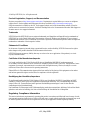 2
2
-
 3
3
-
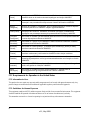 4
4
-
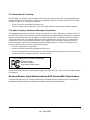 5
5
-
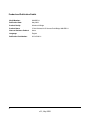 6
6
-
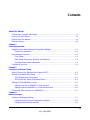 7
7
-
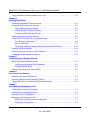 8
8
-
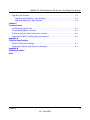 9
9
-
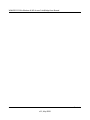 10
10
-
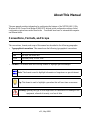 11
11
-
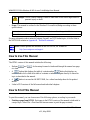 12
12
-
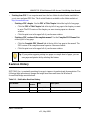 13
13
-
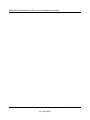 14
14
-
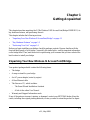 15
15
-
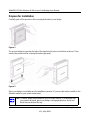 16
16
-
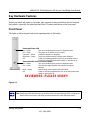 17
17
-
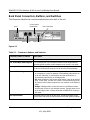 18
18
-
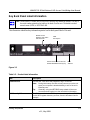 19
19
-
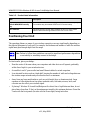 20
20
-
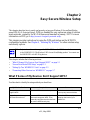 21
21
-
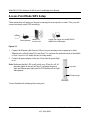 22
22
-
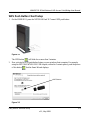 23
23
-
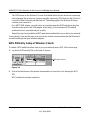 24
24
-
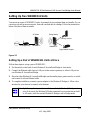 25
25
-
 26
26
-
 27
27
-
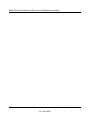 28
28
-
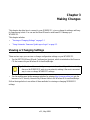 29
29
-
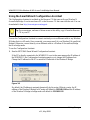 30
30
-
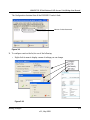 31
31
-
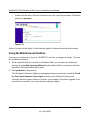 32
32
-
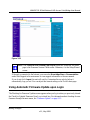 33
33
-
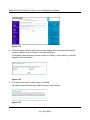 34
34
-
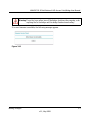 35
35
-
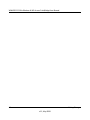 36
36
-
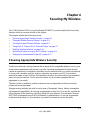 37
37
-
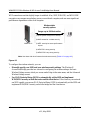 38
38
-
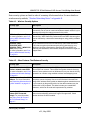 39
39
-
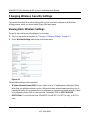 40
40
-
 41
41
-
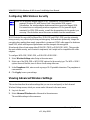 42
42
-
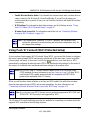 43
43
-
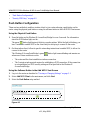 44
44
-
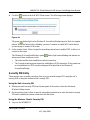 45
45
-
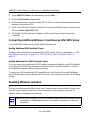 46
46
-
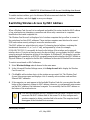 47
47
-
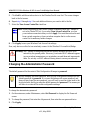 48
48
-
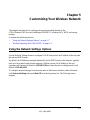 49
49
-
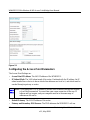 50
50
-
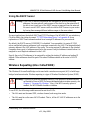 51
51
-
 52
52
-
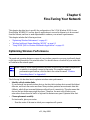 53
53
-
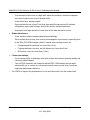 54
54
-
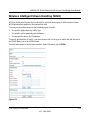 55
55
-
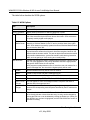 56
56
-
 57
57
-
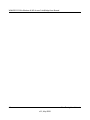 58
58
-
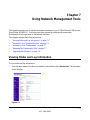 59
59
-
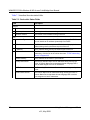 60
60
-
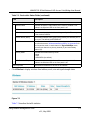 61
61
-
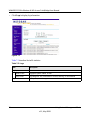 62
62
-
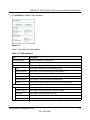 63
63
-
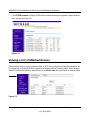 64
64
-
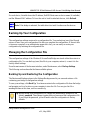 65
65
-
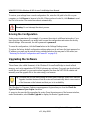 66
66
-
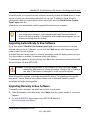 67
67
-
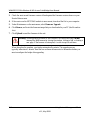 68
68
-
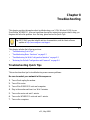 69
69
-
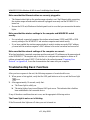 70
70
-
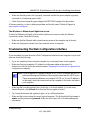 71
71
-
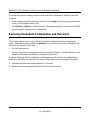 72
72
-
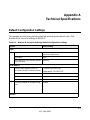 73
73
-
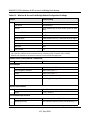 74
74
-
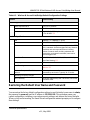 75
75
-
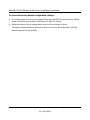 76
76
-
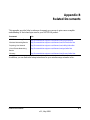 77
77
-
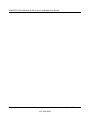 78
78
-
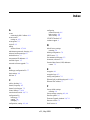 79
79
-
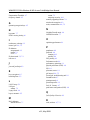 80
80
-
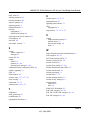 81
81
-
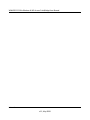 82
82
Netgear WNHDE111 Manuale utente
- Categoria
- Punti di accesso WLAN
- Tipo
- Manuale utente
- Questo manuale è adatto anche per
in altre lingue
- English: Netgear WNHDE111 User manual
Documenti correlati
-
Netgear WG511TNA Manuale utente
-
Netgear CG3000 Manuale utente
-
Netgear WNCE3001-100NAS Manuale utente
-
Netgear WN3000RP-100PAS Manuale utente
-
Netgear WG311NAR Manuale utente
-
Netgear WN2500RP Manuale utente
-
Netgear DG834 V3 Manuale utente
-
Netgear CG3100 Manuale utente
-
Netgear DG834GV Manuale utente
-
Netgear A6200 Manuale utente