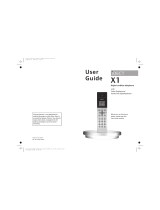La pagina si sta caricando...

Caller ID and SMS Compatible
Please read before use and save.
Charge the batteries for approx. 15 hours before initial use
Model No:
KX-TCD775E
Digital C
ordless Answering System
Operating Instructions
Safety Information . . . . . . . . . . . . .2
Setting up . . . . . . . . . . . . . . . . . . . .3
Using the Telephone . . . . . . . . . . . .5
Using the Phonebook . . . . . . . . . .10
SMS Feature (Text Messaging) . . .14
Additional Features . . . . . . . . . . . .21
Handset Settings . . . . . . . . . . . . .22
Base Unit Settings . . . . . . . . . . . .26
Initial Settings . . . . . . . . . . . . . . .29
For Optional Multi Unit Users . . . .30
Walkie -Talkie . . . . . . . . . . . . . . . .34
Answering System .............36
Optional Accessories . . . . . . . . . .43
Before Requesting Help . . . . . . . .44
Technical Information . . . . . . . . . .47
SMS Character Table . . . . . . . . . .48
Phonebook Character Table . . . . .49
Guarantee . . . . . . . . . . . . . . . . . . .50
Index . . . . . . . . . . . . . . . . . . . . . . .52
775E 21 08 02 22/8/02 11:23 am Page 1

Safety Information
2 Helpline Tel.No. : U.K. 08700 100 076 R.O.I. 01289 8333
General Safety
Only use the power supply included
with the product.
Do not connect the AC Adaptor to any
AC outlet other than the
standard AC220-240V.
The apparatus is approved for use
with PQLV19E power supply.
This apparatus is unable to make
emergency telephone calls under the
following conditions:
The portable handset batteries
need recharging, or have failed.
During a mains power failure.
When the Key Lock is set to
ON.
When the unit is in Direct Call
mode.
Do not open the base unit or handset
(other than to change the batteries).
This apparatus should not be used
near emergency/intensive care
medical equipment and should not be
used by people with pacemakers.
Care should be taken that objects do
not fall onto, and liquids are not
spilled into the unit. Do not subject
this unit to excessive smoke, dust,
mechanical vibration or shock.
Environment
Do not use this unit near water.
This unit should be kept away from
heat sources such as radiators,
cookers, etc. It should also not be
placed in rooms where the
temperature is less than 5
o
C or
greater than 40
o
C.
The AC Adaptor is used as the main
disconnect device, ensure that the AC
outlet is located / installed near the
unit and is accessible.
WARNING:
TO PREVENT THE RISK OF
ELECTRICAL SHOCK, DO NOT
EXPOSE THIS PRODUCT TO
RAIN OR ANY OTHER TYPE OF
MOISTURE.
Battery Caution
Use only specified batteries.
Only use rechargeable batteries.
Do not mix old and new batteries.
Do not dispose of batteries in a fire,
they may explode. Check local waste
management codes for special
disposal instructions.
Do not open or mutilate the
batteries. Released electrolyte is
corrosive and may cause burns or
injury to the eyes or skin. The
electrolyte may be toxic if swallowed.
Exercise care in handling the
batteries in order not to short the
batteries with conductive materials
such as rings, bracelets and keys. The
batteries and/or conductor may
overheat and cause burns.
Charge the batteries provided in
accordance with the information
given in this operating guide.
775E 21 08 02 22/8/02 11:23 am Page 2

Setting Up
Helpline Tel.No. : U.K. 08700 100 076 R.O.I. 01289 8333 3
Setting Up
Please ensure the batteries are
inserted as shown.
LINE
6v
#
$
%
&
Hook
Fasten the AC adaptor cord to
prevent it from being disconnected.
The AC Adaptor must remain
connected at all times. (It is normal
for the adaptor to feel warm during
use).
Location
For maximum distance noise-free
operation, place your base unit:
-Away from electrical appliances such
as TV, radio, personal computer or
another phone.
-In a convenient high and central
location.
Connection
Plug in the AC adaptor and the
telephone line cord in order #, $, %.
WARNING:
DO NOT CONNECT THE
TELEPHONE LINE CORD TO
THE PHONE SOCKET & UNTIL
THE HANDSET IS FULLY
CHARGED.
Accessories (Included)
AC Adaptor 1
PQLV19E
Telephone Line 1
Cord
PQJA87S
Batteries 2 batteries
(AA Size)
HHR-6P/2SA-1
(1 pack contains 2x AA(R6) P-6P
batteries)
Belt Clip 1
PQKE10120Z3
Battery Cover 1
PQKK10109Y8
Operating 1
Instructions
QUQX00051Z
Additional accessories are available
for purchase. Contact your Panasonic
Customer Care Helpline for further
details.
U.K. 08700 100 076
R.O.I. 01289 8333
Insert the Batteries
775E 21 08 02 22/8/02 11:23 am Page 3

Setting Up
4 Helpline Tel.No. : U.K. 08700 100 076 R.O.I. 01289 8333
Using the Belt Clip
You can hang the handset on your
belt or pocket using the belt clip.
To remove the belt
clip.
Wall Mounting
This unit can be mounted on a wall.
Insert screws into wall. The centres of
the screw holes should be 6cm
vertically apart.
Connect the AC adaptor and the
telephone line cord.
Arrange the wires as shown, then
mount the unit.
6cm
Notice
Some features described in these
Operating Instructions/Quick Guide
are dependent upon subscription to
your Network provider (e.g Caller
ID).
All features of this type will be
marked throughout the manual with
these icons.
Please note throughout these
Operating Instructions/Quick Guide
that the word “PRESS” is depicted
by this symbol
ZZ
.
775E 21 08 02 22/8/02 11:23 am Page 4

Using the Telephone
Helpline Tel.No. : U.K. 08700 100 076 R.O.I. 01289 8333 5
Location of Controls
Icon Displays Flashes
Î
Ï
Û
Ú
Ò
Ô
[X]
Í
[A]
Within range of a base unit
Intercom mode
Making or answering calls
Less than 30% battery capacity
30% to 50% battery capacity
50% to 100% battery capacity
In Direct Call mode
In Call Prohibition mode
Key Lock ON
SMS mail icon
Answering System ON
Out of range
Paging or another unit pages the
handset
Outside call is received
Û - Recharge battery
Ò - Fully charged
A SMS mail (text message) has
arrived. If flashing quickly, SMS
memory is full
Handset controls
# - Receiver
$ - Display
% - Function/OK Button
& - Talk Off/Power Button
' - Clear/Mail/Mute Button
( - Intercom Button
) - Charge Contact
* - Microphone
+ - Redial/Pause Button
, - Phonebook Button
- - Headset Jack
. - Talk Button
/ - Navigator Key
0 - Speakerphone Button
1 - Upper / Lower Case Button
2 - Charge Contact
3 - Recall Button
4 - Speaker
Base unit controls
-Page button
7
1
0
3
2
4
6
8
9
5
)
*
+
,
-
.
/
0
#
$
%
&
'
(
1
2
3
4
Handset Display
775E 21 08 02 22/8/02 11:23 am Page 5

Using the Telephone
6 Helpline Tel.No. : U.K. 08700 100 076 R.O.I. 01289 8333
Battery Charging
(Before Initial Use)
! The batteries must be charged
for approximately 15 hours
before initial use.
After the batteries have been inserted
into the handset, place the handset in
the powered up base unit.
(The telephone line cord must not
be connected to the telephone
socket at this time. Please leave
your standard telephone
connected until battery charging
is complete).
The batteries are fully charged only
when
ÒÒ
is flashing.
(After Initial Use)
When the battery icon flashes (and, if
programmed, battery low alarm
sounds), the handset should be
charged immediately because there is
little energy left in the batteries.
Battery Life
Battery life is dependent on use and
conditions but in general when using
fully charged Ni-MH batteries:
Talk time: 20hrs approx.
Talk time (Walkie-Talkie mode):
12hrs approx.
Standby time: 200hrs approx.
(Times indicated are for peak
performance).
The batteries reach peak performance
after several full charges.
The batteries cannot be overcharged
unless they are repeatedly removed
and replaced.
If battery life is shortened then
please check that battery and charge
terminals are clean.
For maximum battery life it is
recommended that the handset is not
recharged until battery icon flashes
(
ÛÛ
).
Replacing the batteries
If the
ÛÛ
icon flashes after a few
telephone calls even when the
handset batteries have been fully
charged, the batteries must be
replaced.
! Charge new batteries for
approximately 15 hours before
initial use.
(The telephone line cord must not
be connected to the telephone
socket at this time).
If the batteries are removed, the
battery icon is reset to
ÛÛ
(less than
30% capacity). In this case, even if
fully charged batteries are fitted, the
icon remains as
ÛÛ
until a full
charge cycle is complete.
Please use only Panasonic AA (R6) P-6P
(Ni-MH) batteries.
Power the handset off before
removing the old batteries.
Turning the Power ON/OFF
Turn Power ON
ZZ
and hold
PP
until a
confirmation tone sounds.
When the button is released, the
display changes to the standby mode.
Turn Power OFF
From the standby mode,
ZZ
and
hold
PP
until a long tone sounds.
The display goes blank. If you put the
handset in the base unit, the battery
icon will display.
775E 21 08 02 22/8/02 11:23 am Page 6

Using the Telephone
Helpline Tel.No. : U.K. 08700 100 076 R.O.I. 01289 8333 7
W
C/O
Answering Calls
When the phone rings,
ZZOO
,
KK--II
,
NN
,
__
,
LL
, or
ZZ ^^
and talk into the
microphone.
When an external call is incoming,
you can temporarily turn off the
handset ringer.
During an incoming call, Z and
hold U. “Ring Off” is displayed and
the handset ringing stops. (This
function will not work when the
handset is on the base unit or if an
internal call is incoming.)
Making Calls
W
C/O
W
C/O
ZZOO
or
^^
.
Dial the number.
After a few seconds, the call duration
is displayed. The dialled number is
stored in the redial memory.
When you are finished with the
call,
ZZPP
.
If the handset is placed on the
base or charger during a call,
the call will be disconnected.
Alternatively, to make a call,
dial the number, then ZO or
^. This procedure allows you
to edit / confirm the number
before dialling.
If you misdial, Z .
If Î flashes and an alarm tone
sounds when you press O or
^ move closer to the base
unit and try your call again.
Setting the Receiver
Volume
During a phone call,
ZZ SS
/
UU
to change the volume setting.
Have a Hands-Free Phone
Conversation (using Digital
Speakerphone)
Handsfree allows you to talk to your
caller without holding the handset
and allows other persons in the room
to listen to the conversation.
ZZ^^
.
Dial the number.
When the other party anwers,
talk into the microphone.
When you are finished with the
call,
ZZPP
.
For best performance, please note the
following:
Talk alternately with the caller
in a quiet environment.
If either party has difficulty
hearing, ZS / U to change
the volume accordingly.
During conversation you can
switch to hands-free by pressing
^. To switch back to the
receiver, ZO or ^.
While having a conversation
in Speakerphone mode,the
battery life will be considerably
reduced.
Turning the Mic On / Off
During a telephone conversation, you
can mute the Mic. When the Mic is
turned off, it disables the caller from
hearing your conversation. For
example, if you want to say
something to someone in the same
room as yourself without the caller
being able to hear your conversation.
During a conversation,
ZZ
.
The Mic is turned off.
To return to the conversation,
ZZ
.
775E 21 08 02 22/8/02 11:23 am Page 7

Using the Telephone
8 Helpline Tel.No. : U.K. 08700 100 076 R.O.I. 01289 8333
Caller ID Service
Caller ID is a service of your
Network provider and will only
operate if you have subscribed to
this feature.
After subscribing to Caller
ID, this phone will display
the caller’s information.
If your unit is connected to a
Redialling
Redialling the Last Number
Dialled
ZZOO
or
^^
.
ZZXX
.
The last number dialled displays and
is dialled.
Making a Call from the
Redial List
The last 10 numbers dialled are
stored.
From the standby mode
ZZXX
.
ZZSS
/
UU
to select number.
(To exit the redial list, ZP).
ZZOO
or
^^
.
Auto Redial
If you press ^ then X for redial
call and the dialled number is busy,
the unit will automatically call back
every 40 seconds, up to 12 times.
Handset Locator / Paging
Using this feature you can locate
a misplaced handset by paging.
ZZÏÏ
on the base unit.
All handsets ring for 1 minute.
ZZÏÏ
again or
ZZOO
,
NN
,
KK
-
II
,
LL
,
__
or
^^
on (one of)
the handset(s) to stop ringing.
PBX or a telephone line that does not
support this service you will not be
able to use it.
Caller ID does not display caller
information while using the handset
for an intercom call. However, the
caller’s information will be stored to
the Caller ID List.
Making a Call from the
Caller ID List
The last 50 caller’s phone numbers
are stored in the order the calls were
received. If the caller’s name has
been stored with the number in the
phonebook, (see ‘Storing Caller
Information into the Phonebook’), the
caller’s name will be displayed also.
From the standby mode
ZZSS
/
UU
.
The newest caller’s information is
displayed.
If there is no information stored
in the Caller ID list “No
Stored Memory” is displayed.
ZZSS
/
UU
to select number.
ZU to scroll to previous calls
and S to the most recent calls.
Only the most recent call from
the same caller is stored.
Only 16 digits of a phone
number are displayed. To
display the remaining digits of
longer phone numbers,
ZC.
On selection
ZZOO
or
^^
.
After you have viewed a phone
number, answered the call or called
back the caller, ‘✓’ is displayed.
After viewing all new Caller ID
information, the call counter is reset
to zero.
To exit the Caller ID list ZP.
JAMES ONODA
0123456789
17.08 14:59
Î
Ï
ÔÍ Á Ò
Name
Tel No.
Date received
Time
received
775E 21 08 02 22/8/02 11:23 am Page 8

Using the Telephone
Helpline Tel.No. : U.K. 08700 100 076 R.O.I. 01289 8333 9
W
C/O
Clear
(Clear a Number in the
List):
Follow steps 1 to 4.
ZZVV
.
“Clear?” is displayed.
ZZUU
to select ‘YES’.
ZZVV
.
“CLEARED” is displayed, a
confirmation tone sounds and the
next number is displayed. If you clear
the last number, “No Stored
Memory” is displayed.
All Clear
Caller ID List Menu /
Redial List Menu
Save Phonebook
(Save a Number from the
List into the Phonebook):
Follow steps 1 to 4.
ZZVV
.
“<Enter Name>” is displayed.
Enter Name if required. (See
page 10).
ZZUU
.
ZZYY
.
ZZSS
/
UU
to select
Private Category 1-9 or
OFF.
ZZVV
.
ZZVV
to save.
You can save numbers from the redial
list/Caller ID list into the Phonebook,
edit or clear from memory.
From the standby mode
ZZXX
(to access Redial list) or
ZZSS
/
UU
(to access Caller ID list).
ZZSS
/
UU
to select number from
list.
ZZVV
.
ZZSS
/
UU
to select a menu item
then follow the instructions
below.
To exit the menu at any time,
ZZPP
.
4
3
2
1
Edit for Call
(Edit a Number in the List):
Follow steps 1 to 4.
ZZVV
.
ZZTT
/
VV
to move the edit point.
Digits are added or deleted to the left
of the cursor.
To add digits
ZZKK
-
II
.
To clear digits
ZZ ..
Either
ZZOO
or
^^
to dial or to
save the number,
ZZYY
.
ZZYY
to select “Save Phonebook”.
ZZUU
.
ZZYY
.
ZZSS
/
UU
to select
Private Category 1-9 or
OFF.
ZZVV
.
ZZVV
to save.
(Clear all Numbers in the
List):
Follow steps 1 to 4.
ZZVV
.
“All Clear?” is displayed.
ZZUU
to select YES.
ZZVV
.
A confirmation tone sounds and
“CLEARED”, then “No Stored
Memory” is displayed.
The handset returns to the standby
mode.
775E 21 08 02 22/8/02 11:23 am Page 9

Using the Phonebook
10 Helpline Tel.No. : U.K. 08700 100 076 R.O.I. 01289 8333
Using the Phonebook
You can store up to 200 phone numbers and names in the phonebook. You can
enter up to 24 digits and up to 16 characters.
On entering names / numbers in the phonebook, you can assign 9 numbers from the
phonebook as Hot Key dials. The phonebook items are assigned to buttons A -
I on the keypad (see ‘Storing Phonebook Items as Hot Key Dials’). When the
numbers are assigned you can select the number by pressing the button it has been
assigned to (see ‘Dialling a Hot Key Number’).
Private Category Feature
You can categorise caller information in the phonebook. There are 9
categories available. For example, category 1 can be used to save all
friends numbers. For each category, you can select one of 3 backlight
colours and one of 20 ringer types (see ‘Handset Settings’). The
private category feature is only available after subscription to
Caller ID. Please contact your network provider for further information.
Example:
Private
Category
13
Orange
Display Backlight Colour
Ringer Type
Green Red
Storing Caller Information into the Phonebook
ZZVV
.
ZZSS
/
UU
to select “New
Phonebook”.
ZZVV
.
The display shows the number
of phonebook spaces available.
If “Memory Full” is displayed,
the phonebook is full. To store,
clear other stored items in the
phonebook. (See ‘Clearing an
Item from the Phonebook’).
* Enter a name (up to 16
characters). (See ‘To enter Names /
Characters in the Phonebook’).
Name confirmed,
ZZUU
.
Enter phone number (up to 24
digits).
If a pause is required for
dialling, ZX. One pause
counts as one digit.
Number confirmed,
ZZYY
.
ZZSS
/
UU
to select Private
Category number (1-9) or “OFF”.
ZZVV
.
ZZVV
to select “Save”.
A beep sounds and “Saved” is
displayed.
To exit the menu at any time,
ZP.
See ‘Phonebook Character
Table’ (page 49) for full list
of characters / symbols.
775E 21 08 02 22/8/02 11:23 am Page 10

Using the Phonebook
Helpline Tel.No. : U.K. 08700 100 076 R.O.I. 01289 8333 11
K
to
I
_
K
A
To change the Character
Mode
You can select one of 6 character
modes by pressing
ÁÁ
during
entering a name. The factory preset is
“ABC”.
ZZVV
.
ZZSS
/
UU
to select “New
Phonebook”.
ZZVV
.
ZZÁÁ
while entering a name.
ZZSS
/
UU
to select the required
character mode.
ZZVV
to confirm selection.
For the full character map, see
‘Phonebook Character Table (page 49)’.
To enter Names/Characters
in the Phonebook
To enter the same letter twice,
enter the first and then ZV
to move the cursor on one space
to enter the next letter.
Example
Enter the name using the letters on
the keypad. For example, to enter
Anne:
ZZBB
.
ZZVV
.
ZZ__
.
(When _ is pressed, it changes
between upper and lower case).
ZZFF
twice.
ZZVV
.
ZZFF
twice.
ZZCC
twice.
Finding Items in the
Phonebook
All phonebook items are stored in the
following order: Alphabet
letter/Symbol/Number/Telephone
Number (when a name is not stored).
ZZÁÁ
to enter the phonebook.
ZZSS
/
UU
until desired name is
displayed.
To Search for a Name by
Initial
ZZÁÁ
to enter the phonebook.
Press the dialling button for the
first letter of the desired name
until any name with the same
initial is displayed.
Eg. To find ‘Felix’, ZC
repeatedly until the first item
under ‘F’ is displayed.
ZZUU
until the desired name is
displayed.
Press to move the cursor.
-Press to enter letters /
numbers. (Items are added
to the left of the cursor. If
the cursor is at the
beginning of a line, the item
is added over the cursor).
-Press to delete characters.
(Characters are deleted to
the left of the cursor. If the
cursor is at the beginning of
a line, the first character
will be deleted).
-Press and hold to delete all
characters.
-Press to change between
upper and lower case.
-Press to insert a blank
space (except Numeric 0-9).
-Press to insert symbol
(eg. . , / ).
Note
W
C/O
775E 21 08 02 22/8/02 11:23 am Page 11

Using the Phonebook
12 Helpline Tel.No. : U.K. 08700 100 076 R.O.I. 01289 8333
Dialling from the
Phonebook
ZZÁÁ
.
ZZSS
/
UU
until desired name is
displayed. (You can also search for
an item by initial).
To exit the phonebook, ZP.
ZZOO
or
^^
.
When you are finished with the
call,
ZZPP
or place the handset
on the base unit.
Editing an Item in the
Phonebook
ZZÁÁ
.
ZZSS
/
UU
to scroll to entry you
want. (You can also search for a
name by initial).
ZZVV
.
ZZVV
to select “Edit”.
Then follow from * in ‘Storing
Caller Information into the
Phonebook’.
Clearing an Item from
the Phonebook
ZZÁÁ
.
ZZSS
/
UU
to scroll to entry you
want.
ZZVV
.
ZZUU
to select “Clear”.
ZZVV
.
ZZUU
to select “YES”.
ZZVV
.
A confirmation tone sounds and
“CLEARED” is displayed.
If the phonebook item is
registered as a ‘Hot Key Dial’,
Hot Key Dial is displayed as the
phonebook item is cleared.
The next item is displayed.
Hot Key Dialling
Storing Phonebook items
as Hot Key Dials
You can assign the dialling buttons
A to I as hot keys. You can
choose 9 phonebook items as Hot Key
Dials.
ZZÁÁ
.
ZZSS
/
UU
to scroll to phonebook
item you want to register as a hot
key.
ZZVV
.
ZZUU
to select “Reg. To Hot
Key”.
ZZVV
.
ZZSS
/
UU
to select the hot key to
register your item.
If an item is already stored to a
Hot Key, ‘✓’ will be displayed on
the left of the key number.
ZZVV
.
ZZVV
to select “Save”.
OR
If a hot key number with ‘✓’ is
selected,
ZZVV
to select
“Overwrite”.
A confirmation tone sounds.
Dialling a Hot Key Number
ZZ
and hold a key
AA
to
II
.
The number stored with that key is
displayed.
ZZSS
/
UU
if you want to view
other stored items.
ZZOO
or
^^
.
When you are finished with the
call,
ZZPP
or place the handset
on the base unit.
Clearing a Phonebook Item
from a Hot Key
ZZ
and hold a key
AA
to
II
.
The number stored with that key is
displayed.
775E 21 08 02 22/8/02 11:23 am Page 12

Using the Phonebook
Helpline Tel.No. : U.K. 08700 100 076 R.O.I. 01289 8333 13
W
C/O
Phonebook Copy
You can copy phonebook information
between handsets registered to the
same base unit. The phonebook copy
must be operated in intercom mode
(see ‘Intercom Between Handsets’ in
‘For Optional Multi-Unit Users’).
To Copy a Selected Item in
the Phonebook
For example, Handset 2 is
copying an item from its
phonebook to Handset 1.
Handset 1 (Receiver):
During an intercom call with
handset 2,
ZZYY
.
ZZUU
to select “Recv Phonebook”.
ZZVV
.
“Copy Proceeding” is
displayed.
If “Memory Full” is displayed,
the receiver handset memory is
full.
Handset 2 (Sender):
During an intercom call with
handset 1,
ZZYY
.
ZZVV
to select “Send Phonebook”.
The phonebook is displayed.
ZZSS
/
UU
to scroll to phonebook
item you want to copy.
On selection,
ZZVV
.
ZZVV
to select “Copy Entry”.
“Copy Proceeding” is displayed
during copying.
ZZVV
.
ZZVV
to select “Clear”.
ZZUU
to select “YES”.
ZZVV
.
A confirmation tone sounds and
“CLEARED” is displayed.
To exit the menu at any time,
ZP.
When copying is complete, a beep
sounds and “Copy
Complete” is displayed. After a few
seconds, the display will return to
the intercom call.
“Copy Incomplete” will display if
the link is disconnected or if the
receiver handset memory is full.
If “Copy Failure” is displayed, the
receiver and/or sender did not
prepare for copying within 60
seconds.
To Copy All Items in the
Phonebook
For example, Handset 2 is
copying all its phonebook items
to Handset 1.
Handset 1 (Receiver):
During an intercom call with
handset 2,
ZZYY
.
ZZUU
to select “Recv Phonebook”.
ZZVV
.
“Copy Proceeding” is displayed.
If “Memory Full” is displayed, the
receiver handset memory is full.
Handset 2 (Sender):
During an intercom call with
handset 1,
ZZYY
.
ZZVV
to select “Send Phonebook”.
The first phonebook item is
displayed.
ZZVV
.
ZZUU
to select “Copy Forward”.
ZZVV
.
“Copy Proceeding” is displayed
during copying.
For further notes, see notes at the
end of ‘To Copy a Selected Item in
the Phonebook’.
To cancel copying at any time,
Z to return to the intercom
call or ZP to return to the
standby mode.
775E 21 08 02 22/8/02 11:23 am Page 13

SMS Feature - Outgoing
14 Helpline Tel.No. : U.K. 08700 100 076 R.O.I. 01289 8333
SMS Feature - (Text Messaging)
You can send and receive text
messages between other fixed lines
and mobile phones that also support
a compatible SMS feature and
network, both national and
international.
The SMS feature is only
available after
subscription to Caller
ID.
Before sending your first text
message and to find out more
information on SMS conditions
and registration, please read
your ‘SMS Manual’.
If you have any questions
relating to SMS Service Help,
please call 09063020069 (calls are
charged at 50p per minute and
the helpdesk is open from
9.00am-5.30pm (Mon-Fri).
Please note the following
instructions when sending text
messages between fixed lines
and all mobile networks both
national and international.
To Send a Text Message
from Fixed Line to Fixed
Line
There are no special requirements
when sending a text message between
fixed lines. Please follow the
instructions under ‘Writing and
Sending New Messages’ on page 15.
To Send a Text Message
from Fixed Line to Mobile
There are no special requirements
when sending a text message between
fixed line and mobile. Please follow
the instructions under ‘Writing and
Sending New Messages’ on page 14.
To enable the person receiving your
message to reply, the server will
insert your telephone number, within
hash symbols, at the very end of your
message. Eg. #01234 567899#.
Please note: If you have used up the
full 160 characters for your text
message, your telephone number will
overwrite the last letters of your
message.
To Send a Text Message
from Mobile to Fixed Line
There are special requirements
when sending a text message from a
mobile to a fixed line. If the mobile
sender is unaware of the fixed line
SMS providers requirements for
sending a text message to a fixed line,
please inform them of the following
procedures.
Example - A Mobile is Replying
to a Fixed Line Text Message
Select reply to message.
Input your text message.
Within the text message, enter
the fixed line phone number. The
number can be added anywhere
within the message but it must be
entered with a hash at the beginning
and end of the number.
Eg. #01234 567899#
Select send.
Example - Mobile is Writing /
Sending a New Text Message to
a Fixed Line
Input your text message.
Within the text message, enter
the fixed line phone number. The
number can be added anywhere
within the message but it must be
entered with a hash at the beginning
and end of the number.
Eg. #01234 567899#
Send the message (including
number) to ‘Big Mobile’
on: 07786 201010.
775E 21 08 02 22/8/02 11:23 am Page 14

SMS Feature - Outgoing
Helpline Tel.No. : U.K. 08700 100 076 R.O.I. 01289 8333 15
Writing and Sending New
Messages
The display returns to the
standby mode, then
“Transferring Message” is
displayed.
If the base unit does not have
sufficient memory to send a
message, the display will show
“SMS Lists are full.
Please clear Messages”.
The unit will then return to the
standby mode.
If the base unit can store one
more message “Use last
text?” is displayed. You
can choose whether to use the
last message or not. If you want
to use the last message, ZS
to recall the last message.
If you try to send a message
using a number over 20 digits
from one of the lists, “Invalid
Number” is displayed and
display returns to “Enter
Phone No”.
The maximum message length
is 160 characters.
You can write and send a new
message. Each message can contain
up to 160 characters.
ZZVV
.
ZZVV
to select “SMS Messages”.
ZZSS
/
UU
to select “Create”.
ZZVV
.
Enter message.
You can change the input mode.
See ‘Text Entry’ for details.
On completion,
ZZYY
.
“Destination” and “Enter Phone
No” is displayed.
Enter phone number.
You can enter a phone number
manually, from the phonebook, Caller
ID or redial lists.
To enter a number manually,
press the buttons K - I
to enter the number. Then
follow from **.
To enter a number from the
phonebook, ZÁ, ZS / U
to select number. ZY. (You
can also search for a name by
initial, see page 10).
Then follow from **.
To enter a number from the
Caller ID list ZS / U, then
ZS / U to select number.
ZY. Then follow from **.
To enter a number from the
redial list, ZX, ZS / U
to select number. ZY. Then
follow from **.
**
ZZYY
.
“Save?” is displayed.
***
ZZSS
/
UU
to select “YES”.
ZZVV
.
“Saved Message” is displayed, then
“Send”.
ZZVV
to select “Send”.
“Sending Message” is displayed.
775E 21 08 02 22/8/02 11:23 am Page 15

SMS Feature - Outgoing
16 Helpline Tel.No. : U.K. 08700 100 076 R.O.I. 01289 8333
Text Entry
Enter the letters of the word
you want by pressing B-I.
If the letter displayed is not
correct, change the letter by
pressing
LL
(possibly several
times).
Continue writing the word
always checking that the letters
displayed are correct and change
them if necessary.
To insert symbols,
ZZAA
. If
the symbol you want does not
appear,
ZZAA
repeatedly
until the required symbol
appears.
Inserting Text in ‘LetterWise®’
Mode
K
to
I
_
K
A
X
-Press to move the cursor.
-Press to enter letters /
numbers. (Items are added
to the left of the cursor. If
the cursor is at the
beginning of a line, the item
is added over the cursor).
-Press to delete characters.
(Characters are deleted to
the left of the cursor. If the
cursor is at the beginning of
a line, the first character
will be deleted).
-Press and hold to delete all
characters.
-Press to change between
upper and lower case.
-Press to insert a blank
space (except Numeric 0-9).
-Press to insert symbol
(eg. . , ? / ).
-Press to insert a number
while entering characters.
While entering characters,
ZX and then the
number you require. To
change back to letter mode,
ZX again.
Note
Selecting the Input Mode
There are 5 input modes. They are;
‘LetterWise®’ (default mode), Normal
(ABC), Greek (ΑΒΓ
),
Extended (AÄÅ)
and Numeric (0-9).
During inputting a message,
ZZÁÁ
.
ZZSS
/
UU
to select a mode.
On selection,
ZZVV
. *
The display will return to the
message.
If ‘LetterWise®’ is selected, you
must select the language you
require.
From * above, “Select Language”
is displayed.
ZZSS
/
UU
to select a language.
On selection,
ZZVV
.
The display will return to the message.
Entering Text in
‘LetterWise®’ Mode
‘LetterWise®’ is the default input
mode. ‘LetterWise®’ is a simplified
text entry system. This system
suggests to the user the most likely
letter to follow the text entered
previously.
W
C/O
775E 21 08 02 22/8/02 11:23 am Page 16

SMS Feature - Outgoing
Helpline Tel.No. : U.K. 08700 100 076 R.O.I. 01289 8333 17
Read / Display a Message in
the Outgoing List
You can display all messages sent in
time / date order.
ZZVV
.
ZZVV
to select “SMS Messages”.
ZZSS
/
UU
to select “Send List”.
ZZVV
.
ZZSS
/
UU
to select message.
ZZVV
to display message.
ZZSS
/
UU
to scroll through the
message. *
ZZPP
to return to the standby
mode.
In the outgoing message list, if
the telephone number of the
person you sent the message to
is over 16 digits, you can view
the remaining digits by pressing
C.
Sending a Message from
the Outgoing List
Clear a Message from the
Outgoing List
Edit a Message in the
Outgoing List
You can send a stored outgoing
message.
ZZVV
.
ZZVV
to select “SMS Messages”.
ZZSS
/
UU
to select “Send List”.
ZZVV
.
ZZSS
/
UU
to select message.
ZZVV
to display message.
ZZSS
/
UU
to scroll through the
message.
ZZVV
.
ZZVV
to select “Send”.
“Destination” and the stored phone
number is displayed.
If the Tel. No. is correct,
ZZYY
.
If the Tel. No. is incorrect, edit
the number and then
ZZYY
.
Then follow from *** in ‘Writing
and Sending New Messages’.
Follow up to * in ‘Read / Display a
Message in the Outgoing List’.
ZZVV
.
ZZSS
/
UU
to select “Edit”.
ZZVV
.
To edit the message, see ‘Text
Entry’.
On completion,
ZZYY
.
“Destination” and the stored phone
number is displayed.
If the Tel. No. is correct,
ZZYY
.
If the Tel. No. is incorrect, edit
the number and then
ZZYY
.
Then follow from *** in ‘Writing
and Sending New Messages’.
Follow up to * in ‘Read / Display a
Message in the Outgoing List’.
ZZVV
.
ZZSS
/
UU
to select “Clear”.
ZZVV
.
“Clear?” is displayed.
ZZSS
/
UU
to select “YES”.
ZZVV
.
“CLEARED” is displayed.
The next message is displayed.
ZZPP
to return to the standby
mode.
775E 21 08 02 22/8/02 11:23 am Page 17

SMS Feature - Incoming
18 Helpline Tel.No. : U.K. 08700 100 076 R.O.I. 01289 8333
Receiving a Text Message
Displaying / Reading a
Message in the Incoming
List
There are two ways to display the
incoming message list. These are
through the menu and via a shortcut.
MMeennuu
ZZVV
.
ZZVV
to select “SMS Messages”.
ZZVV
to select “Receive List”.
Number of new and total messages
received are displayed.
*
ZZ UU
.
The most recent senders’ details
are displayed.
If the name and number have
been stored in the phonebook,
the name is displayed also.
New 02
Total 10
Î
Ï
ÔÍ Á Ò
ZZSS
/
UU
to scroll up and down
the Incoming Message List.
To read a message,
ZZVV
when
the selected senders details are
displayed.
ZZTT
to return to the list or
ZZPP
to return to the standby
mode.
If there is a ‘✓’ icon placed
against the time, this means
the message has previously
been read / displayed.
If the list is accessed and no
messages have been received,
“No Stored Memory” is
displayed.
If the base unit does not have
sufficient memory to receive a
message, the display will show
“SMS Lists are full.
Please clear Messages”.
If the senders phone number is
over 16 digits, you can view
the remaining digits by pressing
C.
If the phone contains unread
messages, the ‘Í’ icon will
remain on the display in the
standby mode.
SShhoorrttccuutt
ZZ
Í.
Then follow from * in ‘Menu’.
Please note, the receive list can be
accessed using the shortcut method
when the display shows:
and when the unit is in the standby
mode.
JAMES ONODA
0123456789
17.08 14:59
Î
Ï
ÔÍ Á Ò
Name
Tel No.
Date received
Time
received
Received
New SMS
Î Ô
Í
Í Ò
Received
New SMS
Î Ô
Í
Í Ò
When a new message is being
received the ‘Í’ icon flashes on the
display in the standby mode and a
tone sounds (the tone volume is
controlled by the Ringer Volume, see
‘Handset Settings’. If the volume is
set to ‘Off’, the tone will not sound).
When the message has been received,
the display shows the following:-
When this message displays and any
button is pressed, the display returns
to the standby mode.
When the SMS message memory is
full, the ‘Í’ icon will flash quickly.
No messages can be received if the
memory is full.
775E 21 08 02 22/8/02 11:23 am Page 18

SMS Feature - Incoming
Helpline Tel.No. : U.K. 08700 100 076 R.O.I. 01289 8333 19
Saving the Senders Number
to the Phonebook
Reply to an Incoming
Message
Edit an Incoming Message
You can reply to the sender of the
message.
ZZ
Í.
The most recent senders’ details
are displayed.
ZZSS
/
UU
to select a message to
reply to.
On selection,
ZZVV
.
ZZVV
.
ZZSS
/
UU
to select “Reply”.
ZZVV
.
“Enter Message” is displayed.
Enter the message.
(See ‘Text Entry’).
* On completion,
ZZYY
.
Senders phone number is
automatically displayed.
On confirmation of the number,
ZZYY
.
“Save?” is displayed.
Clear Incoming Messages
ZZ
Í.
The most recent senders’ details
are displayed.
ZZSS
/
UU
to select a message to
clear.
On selection,
ZZVV
.
ZZVV
.
ZZVV
to select “Clear”.
ZZSS
/
UU
to select “YES”.
ZZVV
.
“CLEARED” is displayed then the
display returns to the next
message.
If the last message is cleared,
“No Stored Memory” is
displayed then the unit returns
to the standby mode.
You can write a message by editing
an Incoming message.
ZZ
Í.
The most recent senders’ details
are displayed.
ZZSS
/
UU
to select a message to
edit.
On selection,
ZZVV
.
ZZVV
.
ZZSS
/
UU
to select “Edit”.
ZZVV
.
Edit the message.
(See ‘Text Entry’).
Then follow from * in ‘Reply to
an Incoming Message’.
ZZUU
to select “YES”.
On confirmation,
ZZVV
.
If “YES” is selected, “Saved
Message” then “Send” is displayed.
ZZVV
to send the message.
“Sending Message” is
displayed. The display returns
to the standby mode, then
“Transferring Message” is
displayed.
If the base unit does not have
sufficient memory to send a
message, the display will show
“SMS Lists are full.
Please clear Messages”.
ZZ
Í.
The most recent senders’ details
are displayed.
ZZSS
/
UU
to select a sender’s
telephone number.
775E 21 08 02 22/8/02 11:23 am Page 19

SMS Feature
20 Helpline Tel.No. : U.K. 08700 100 076 R.O.I. 01289 8333
To send and receive SMS text
messages, you need your SMS
Message Centre telephone numbers.
Two numbers have been preset in
your phone.
The phone number for SMS Message
Centre 1 is used to SEND a text
message while the number for
Message Centre 2 is used to RECEIVE
a text message.
You can change the pre-set numbers if
required.
To call back the
Message Sender
ZZ
Í.
The most recent senders’ details
are displayed.
ZZSS
/
UU
to select a sender’s
telephone number to call back.
ZZVV
to display the message.
ZZOO
or
^^
while the number
in the Incoming message list is
displayed or while the message is
displayed.
ZZPP
to end the call.
Changing the SMS Service
Centre Numbers
ZZVV
.
ZZVV
to select “SMS Messages”.
ZZSS
/
UU
to select
“Parameters”.
ZZVV
.
Enter base unit PIN (4 digits).
Message Centre 1 is displayed.
ZZSS
/
UU
to select Message
Centre.
On selection,
ZZVV
.
Edit the number.
On completion,
ZZYY
.
ZZVV
to select “Save”.
ZZPP
to return to the standby
mode.
For your reference, these are
the numbers that have been
preset in your phone.
Message Centre 1 : 0911 023 5029
Message Centre 2 : 0161274599
During promotional periods, you can
send a message using Message
Centre 3. Promotional offers can
include free SMS sending on the
network.
Your SMS Service provider will
inform you when promotional offers
are available and will tell you what
phone number is required to be
saved for Message Centre 3. Store
the number by following the
procedure listed above.
When the number is saved you then
have to select Message Centre 3 in
your base unit settings (Message
Centre 1 is the default). To select
Message Centre 3, please see ‘Selecting
SMS Message Sending Centre Number’
under ‘Base Unit Settings’ Chapter.
Please remember to change back
to Message Centre 1 after the
promotional period has ended.
On selection,
ZZVV
.
ZZVV
.
ZZSS
/
UU
to select “Save
Phonebook”.
ZZVV
.
Phonebook memory is displayed.
Then follow from * in ‘Storing
Caller Information into the
Phonebook’ (see page 10).
775E 21 08 02 22/8/02 11:24 am Page 20
/