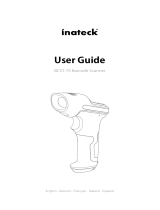La pagina si sta caricando...

Wired 2D Scanner Manual
Quick Setup Guide
USB wired 1D & 2D Plug & Play Bar code Scanner
Supports Windows XP, Win7/8/10,MAC etc.
Packing list:
Quick Start Setup Guide x1 pc
Barcode scanner x 1 pc
NT001

English 1-14
Deutsch 15-28
Français 29-42
Italiano 43-56
Español 57-70

English

- 1 -
Quick Setup Guide
This is 1D&2D plug and play model if you use a US keyboard. If you use other
type of keyboard, plug the USB cable on your device , setup keyboard language
before you use it. After that the scanner can start to work.
Barcode Programming
Netum barcode scanners are factory programmed for common terminal and
communications settings. If you need to change these settings, programming is
accomplished by scanning the bar codes in this guide. An asterisk (*) next to an
option indicates the default setting.
Communication Mode
USB -KBW
When you connect the scanner to the Host via a USB connection, you can
enable the USB-KBW feature by scanning the barcode below. It works on a Plug
and Play basis and no driver is required.
3030011
USB KBW*

- 2 -
Keyboard Language
In order to let scanner upload the codes in a correct way, you have to set the
keyboard language.
For example
If you use French Keyboard, scan below barcode of “French keyboard” then
scanner will upload barcodes according to France keyboard layout. American
Keyboard is set by default, if you use a US keyboard you can skip this step.
USB COM
If you connect scanner to the Host via a USB connection, the USB COM Port
Emulation feature allows the Host to receive data in the way as a serial port
does.
3030012
USB COM
6060101
America Keyboard*
6060112
Portugal Keyboard
6060108
French Keyboard
6060116
Spain Keyboard

- 3 -
6060109
Germany Keyboard
606010D
Italy Keyboard
606010B
Hungary Keyboard
6060102
Belgium Keyboard
606011A
Turkey Q Keyboard
606011B
UK Keyboard
606011D
Czech Keyboard
6060117
Sweden Keyboard

- 4 -
Scanning Mode
· Key Holding
Press the button to trigger the reading, release the button to end the reading.
Reading success or reading time over a single reading time will end the reading
· Continuous Mode
Under continuous mode scanner performs continuous work. Reading success
or reading time over a single reading time will end the reading. More than the
speci�ied time will automatically trigger the next reading.
2050220
Tigger Mode *
2050204
Continuous Mode
· Auto Sense Mode
Under auto sense mode, scanner detects the brightness of the surroundings.
Trigger reading when the brightness changes. Reading success or reading time
over a single reading time will end the reading. Regardless of the last success
or failure to read, re-enter the detection of the surrounding environment
brightness.
2050209
Auto Sense Mode

- 5 -
Terminator con�iguration
The scanner provides a shortcut for setting the terminating character suf�ix to
CR or CRLF and enabling it by scanning the appropriate barcode below.
3030050
Disable
3030051
CR & LF*
3030052
CR
3030053
TAB
Beeper Volume
To select a decode beep volume, scan the appropriate bar code.
2050802
Low
2050801
Medium
2050800
*High

- 6 -
Mute
To enable or disable close all prompt, scan the appropriate bar code below.
Default Con�iguration
If you want to cancel all the con�iguration that you have done to the scanner.
Scan below barcodes to the restore factory.
30300C0
Disable *
30300C1
Enable
303FFF3
Restore Factory Defaults
Symbologies
Add-On Code
An EAN/UPC barcode can be augmented with a two-digit or �ive-digit add-on
code to form a new one. In the examples below, the part surrounded by blue
dotted line is an EAN-8 barcode while the part circled by red dotted line is
add-on code.

- 7 -
Interleaved 2 of 5
Enable/Disable Interleaved 2 of 5
To enable or disable Interleaved 2 of 5, scan the appropriate bar code below.
2010E00
* Disable 2/5-Digit Add-On Code
2010E02
Enable 2/5-Digit Add-On Code
1000061
*Enable Interleaved 2 of 5
1000060
Disable Interleaved 2 of 5

- 8 -
Codabar
Enable/Disable Codabar
To enable or disable Codabar, scan the appropriate bar code below.
Note: Interleaved 2 of 5 with the length of 14 digits by default, if you have other
length please scan “Any length”
Any Length
Enable Codabar
1000071
1000070
*Disable Codabar

- 9 -
MSI/MSI PLESSEY
Enable/Disable MSI
To enable or disable MSI, scan the appropriate bar code below.
ISSN
Enable/Disable ISSN
To enable or disable ISSN, scan the appropriate bar code below.
GS1 DataBar/RSS
Enable/Disable GS1 DataBar-14
To enable or disable GS1 DataBar-14, scan the appropriate bar code below.
1000141
Enable MSI
1000140
*Disable MSI
3030330
*Disable ISSN
3030331
Enable ISSN
1000351
Enable GS1 DataBar-14
1000350
*Disable GS1 DataBar-14

- 10 -
Enable/Disable GS1 DataBar Limited
To enable or disable GS1 DataBar Limited, scan the appropriate bar code below.
Enable/Disable GS1 DataBar Expanded
To enable or disable GS1 DataBar Expanded, scan the appropriate bar code
below.
ID Inverse barcode
Normal barcode - White background and black bars
Reverse barcode- Black background with white bars
3030910
*Read Normal 1D Barcode
3030911
Reverse 1D Barcode
1000361
Enable GS1 DataBar Limited
1000360
*Disable GS1 DataBar Limited
1000371
Enable GS1 DataBar Expanded
1000370
*Disable GS1 DataBar Expanded

- 11 -
2D Symbologies
PDF417
Enable/Disable PDF417
Reverse PDF417 Code
To enable or disable PDF417, scan the appropriate bar code below.
QR
Enable/Disable QR
To enable or disable QR, scan the appropriate bar code below.
1000170
Disable PDF417
1000171
*Enable PDF417
3030610
*Read Normal PDF417
3030612
Read Both Normal And Reverse PDF417
1003250
Disable QR Code
1003251
*Enable QR Code

- 12 -
Data Matrix(DM)
Enable/Disable Data Matrix(DM)
Reverse Code
To enable or disable Data Matrix(DM), scan the appropriate bar code below.
Reverse QR Code
3030670
*Read Normal QR Code
3030672
Read Both Normal And Reverse QR Code
1003240
Disable DataMatrix
1003241
*Enable DataMatrix
30306B0
*Read Normal Data Matrix Code

- 13 -
Maxi Code
Enable/Disable Maxi Code
To enable or disable Maxi Code, scan the appropriate bar code below.
Aztec Code
Enable/Disable Aztec Code
To enable or disable Maxi Code, scan the appropriate bar code below.
30306B2
Read both Normal And Reverse Data Matrix Code
1003260
*Disable MaxiCode
1003280
Disable Aztec Code
1003261
Enable MaxiCode
1003281
Enable Aztec Code

- 14 -
Note: If you want other programmings which is not available in this
manual, please do not hesitate to contact us: [email protected]
Support For any inquiries concerning our products, please send an email to
[email protected], and we will respond to you as soon as possible.
Contact Information
Tel.: +0086 20-3222-8813
Email: service@netum.net
Whasapp: +86 188 2626 1132
Addr.:Room 301, 6th Floor and full 3rd Floor, Building 1, No. 51 Xiangshan
Avenue, Ningxi Street, Zengcheng District, Guangzhou, Guangdong, China/
511356
Website: https://www.netum.net/
Name: APEX CE SPECIALISTS LIMITED
Add: UNIT 3D NORTH POINT HOUSE,NORTH POINT BUSINESS PARK,
NEW MALLOW ROAD,CORK,T23 AT2P,IRELAND Contact: Wells
Tel: +353212066339
E-Mail: [email protected]
Made in China

Deutsch

- 15 -
Schnellstartanleitung
Wenn Sie eine amerikanische Tastatur verwenden, können Sie den Scanner
sofort verwenden, indem Sie ihn einstecken. Wenn Sie einen anderen
Tastaturtyp verwenden, müssen Sie die Sprache der Tastatur vor der
Verwendung einstellen. Weitere Informationen �inden Sie unter
"Tastatursprache".
Barcode-Einstellprogramm
Scanner sind werkseitig auf allgemeine Terminaleinstellungen programmiert.
Um diese Einstellungen zu ändern, erfolgt die Programmierung durch Scannen
der Barcodes in diesem Handbuch. Ein Stern (*) neben einer Option zeigt die
Werkseinstellung an.
Tastatursprache
Um nach dem Scannen des Codes den korrekten Barcode-Wert auszugeben,
muss die Tastatursprache vor der Verwendung eingestellt werden.
Zum Beipiel:
Wenn Sie eine französische Tastatur verwenden , scannen Sie den
Befehlsbarcode der "französischen Tastatur". Danach gibt der Scanner die
Barcodes gemäß der französischen Tastatur aus. Die amerikanische Tastatur
ist standardmäßig kon�iguriert. Wenn Sie eine amerikanische Tastatur
verwenden, können Sie diesen Schritt ignorieren.
6060101
Amerikanische Tastatur *
6060112
Portugiesische Tastatur

- 16 -
6060108
Französische Tastatur
6060109
DeutscheTastatur
6060116
Spanische Tastatur
606011A
Türkische Q Tastatur
606010D
ItalienischeTastatur
606010B
Ungarische Tastatur
6060102
Belgische Tastatur
606011B
Englische Tastatur
606011D
Tschechische Tastatur
6060117
Schwedische Tastatur
/