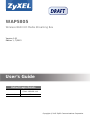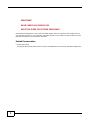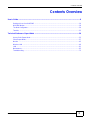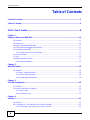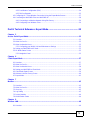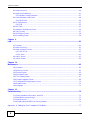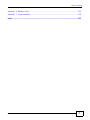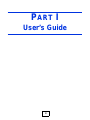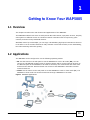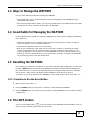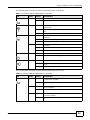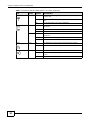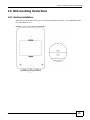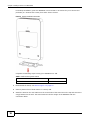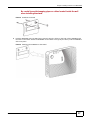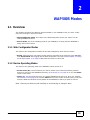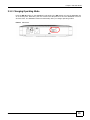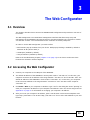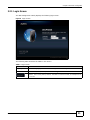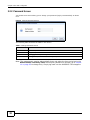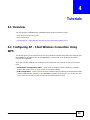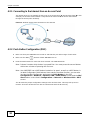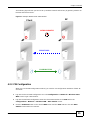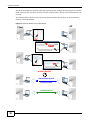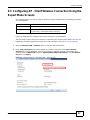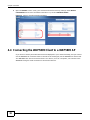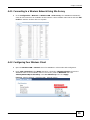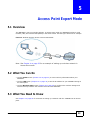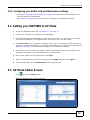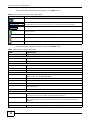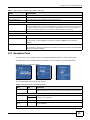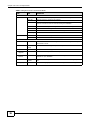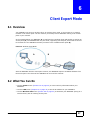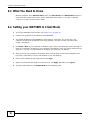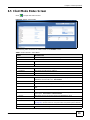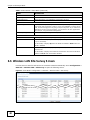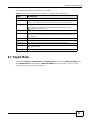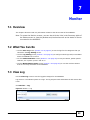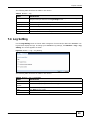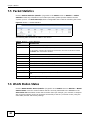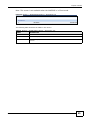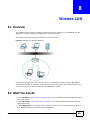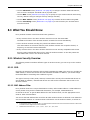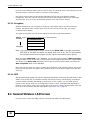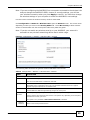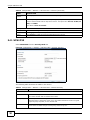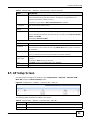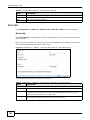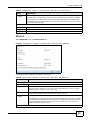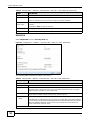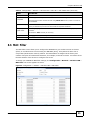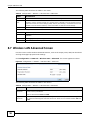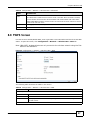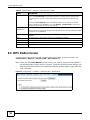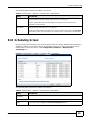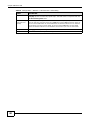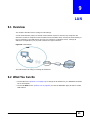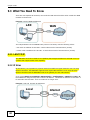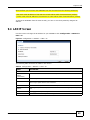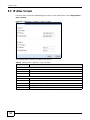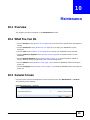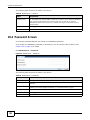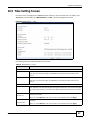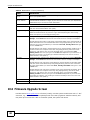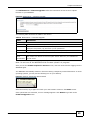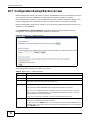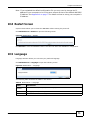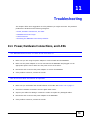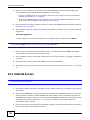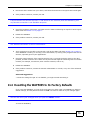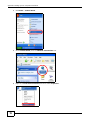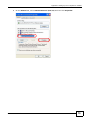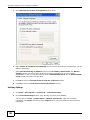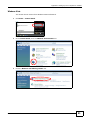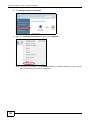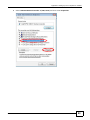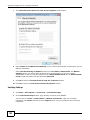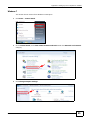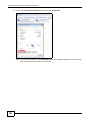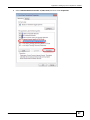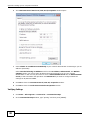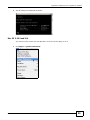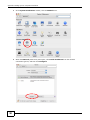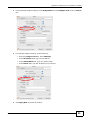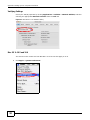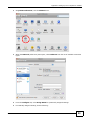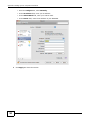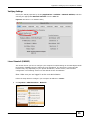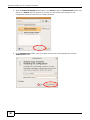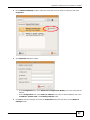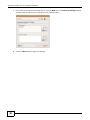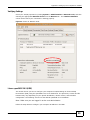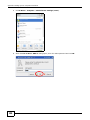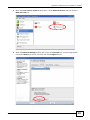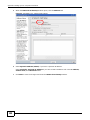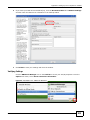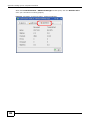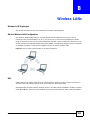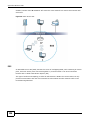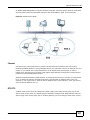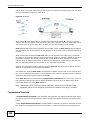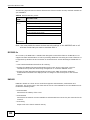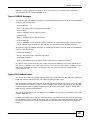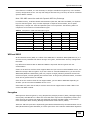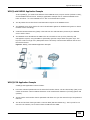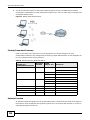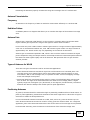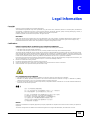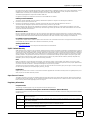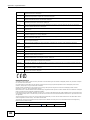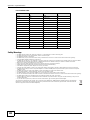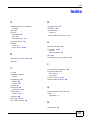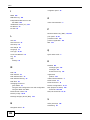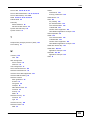ZyXEL Communications WAP5805 Manuale utente
- Categoria
- Networking
- Tipo
- Manuale utente

Quick Start Guide
www.zyxel.com
WAP5805
Wireless N600 HD Media Streaming Box
Version 1.00
Edition 1, 7/2013
Copyright © 2013 ZyXEL Communications Corporation
User’s Guide
Default Login Details
LAN IP Address AP: 192.168.1.2
Client: 192.168.1.10
Password 1234

WAP5805 User’s Guide2
IMPORTANT!
READ CAREFULLY BEFORE USE.
KEEP THIS GUIDE FOR FUTURE REFERENCE.
Screenshots and graphics in this book may differ slightly from your product due to differences in
your product firmware or your computer operating system. Every effort has been made to ensure
that the information in this manual is accurate.
Related Documentation
•Quick Start Guide
The Quick Start Guide shows how to connect the WAP3205 v2 and access the Web Configurator.

Contents Overview
WAP5805 User’s Guide
3
Contents Overview
User’s Guide .........................................................................................................................................8
Getting to Know Your WAP5805 .............................................................................................................10
WAP5805 Modes ....................................................................................................................................18
The Web Configurator .............................................................................................................................20
Tutorials ..................................................................................................................................................23
Technical Reference: Expert Mode ..................................................................................................30
Access Point Expert Mode ......................................................................................................................32
Client Expert Mode ..................................................................................................................................37
Monitor ....................................................................................................................................................42
Wireless LAN ..........................................................................................................................................46
LAN .........................................................................................................................................................61
Maintenance ............................................................................................................................................65
Troubleshooting ......................................................................................................................................72

Table of Contents
WAP5805 User’s Guide
4
Table of Contents
Contents Overview ..............................................................................................................................3
Table of Contents .................................................................................................................................4
Part I: User’s Guide ...........................................................................................8
Chapter 1
Getting to Know Your WAP5805........................................................................................................10
1.1 Overview .........................................................................................................................................10
1.2 Applications ......................................................................................................................................10
1.3 Ways to Manage the WAP5805 ........................................................................................................11
1.4 Good Habits for Managing the WAP5805 .........................................................................................11
1.5 Resetting the WAP5805 ....................................................................................................................11
1.5.1 Procedure to Use the Reset Button .........................................................................................11
1.6 The WPS Button ...............................................................................................................................11
1.7 LEDs .................................................................................................................................................12
1.8 Wall-mounting Instructions ................................................................................................................15
1.8.1 Desktop Installation .................................................................................................................15
Chapter 2
WAP5805 Modes.................................................................................................................................18
2.1 Overview ...........................................................................................................................................18
2.1.1 Web Configurator Modes .........................................................................................................18
2.1.2 Device Operating Modes .........................................................................................................18
2.1.3 Changing Operating Mode ......................................................................................................19
Chapter 3
The Web Configurator........................................................................................................................20
3.1 Overview ...........................................................................................................................................20
3.2 Accessing the Web Configurator ......................................................................................................20
3.2.1 Login Screen ...........................................................................................................................21
3.2.2 Password Screen ....................................................................................................................22
Chapter 4
Tutorials...............................................................................................................................................23
4.1 Overview ...........................................................................................................................................23
4.2 Configuring AP - Client Wireless Connection Using WPS ................................................................23
4.2.1 Connecting to the Internet from an Access Point ....................................................................24

Table of Contents
WAP5805 User’s Guide
5
4.2.2 Push Button Configuration (PBC) ............................................................................................24
4.2.3 PIN Configuration ....................................................................................................................25
4.3 Configuring AP - Client Wireless Connection Using the Expert Mode Screens ................................27
4.4 Connecting the WAP5805 Client to a WAP5805 AP .........................................................................28
4.4.1 Connecting to a Wireless Network Using Site Survey .............................................................29
4.4.2 Configuring Your Wireless Client .............................................................................................29
Part II: Technical Reference: Expert Mode....................................................30
Chapter 5
Access Point Expert Mode.................................................................................................................32
5.1 Overview ...........................................................................................................................................32
5.2 What You Can Do .............................................................................................................................32
5.3 What You Need to Know ...................................................................................................................32
5.3.1 Configuring your WLAN, LAN and Maintenance Settings .......................................................33
5.4 Setting your WAP5805 to AP Mode ..................................................................................................33
5.5 AP Mode Status Screen ....................................................................................................................33
5.5.1 Navigation Panel .....................................................................................................................35
Chapter 6
Client Expert Mode.............................................................................................................................37
6.1 Overview ...........................................................................................................................................37
6.2 What You Can Do .............................................................................................................................37
6.3 What You Need to Know ...................................................................................................................38
6.4 Setting your WAP5805 to Client Mode ..............................................................................................38
6.5 Client Mode Status Screen ................................................................................................................39
6.6 Wireless LAN Site Survey Screen .....................................................................................................40
6.7 Expert Mode ......................................................................................................................................41
Chapter 7
Monitor.................................................................................................................................................42
7.1 Overview ...........................................................................................................................................42
7.2 What You Can Do .............................................................................................................................42
7.3 View Log ...........................................................................................................................................42
7.4 Log Setting .......................................................................................................................................43
7.5 Packet Statistics ..............................................................................................................................44
7.6 WLAN Station Status ........................................................................................................................44
Chapter 8
Wireless LAN.......................................................................................................................................46
8.1 Overview ...........................................................................................................................................46

Table of Contents
WAP5805 User’s Guide
6
8.2 What You Can Do .............................................................................................................................46
8.3 What You Should Know ....................................................................................................................47
8.3.1 Wireless Security Overview .....................................................................................................47
8.4 General Wireless LAN Screen ...................................................................................................48
8.4.1 WPA2-PSK ..............................................................................................................................50
8.5 AP Setup Screen ..............................................................................................................................51
8.5.1 Edit ..........................................................................................................................................52
8.6 MAC Filter ........................................................................................................................................55
8.7 Wireless LAN Advanced Screen ......................................................................................................56
8.8 TWPS Screen ..................................................................................................................................57
8.9 WPS Station Screen .........................................................................................................................58
8.10 Scheduling Screen .........................................................................................................................59
Chapter 9
LAN ......................................................................................................................................................61
9.1 Overview ...........................................................................................................................................61
9.2 What You Can Do .............................................................................................................................61
9.3 What You Need To Know ..................................................................................................................62
9.3.1 LAN TCP/IP .............................................................................................................................62
9.3.2 IP Alias ....................................................................................................................................62
9.4 LAN IP Screen .................................................................................................................................63
9.5 IP Alias Screen .................................................................................................................................64
Chapter 10
Maintenance........................................................................................................................................65
10.1 Overview .........................................................................................................................................65
10.2 What You Can Do ...........................................................................................................................65
10.3 General Screen ............................................................................................................................65
10.4 Password Screen ...........................................................................................................................66
10.5 Time Setting Screen .......................................................................................................................67
10.6 Firmware Upgrade Screen .............................................................................................................68
10.7 Configuration Backup/Restore Screen ...........................................................................................70
10.8 Restart Screen ...............................................................................................................................71
10.9 Language ........................................................................................................................................71
Chapter 11
Troubleshooting..................................................................................................................................72
11.1 Power, Hardware Connections, and LEDs ......................................................................................72
11.2 WAP5805 Access and Login ...........................................................................................................73
11.3 Internet Access ................................................................................................................................74
11.4 Resetting the WAP5805 to Its Factory Defaults ..............................................................................75
Appendix A Setting Up Your Computer’s IP Address ........................................................................77

Table of Contents
WAP5805 User’s Guide
7
Appendix B Wireless LANs..............................................................................................................105
Appendix C Legal Information .........................................................................................................118
Index ..................................................................................................................................................123

8
PART I
User’s Guide

9

WAP5805 User’s Guide 10
CHAPTER 1
Getting to Know Your WAP5805
1.1 Overview
This chapter introduces the main features and applications of the WAP5805.
The WAP5805 enables home users to easily stream HD video content, enjoy IPTV services, and play
online games in different rooms via a wireless network connection with set-top boxes, game
consoles, and other heavy bandwidth devices.
With data rates of up to 600 Mbps, you can enjoy a breathtaking high-speed connection at home or
in the office. It is an excellent solution for daily activities such as file transfers, music downloading,
HD video streaming and online gaming.
1.2 Applications
The WAP5805 can be configured to use the following operating modes:
• AP. Use the switch on the side panel to set the WAP5805 to work in AP mode (AP). You can
connect to a broadband modem/router for Internet access and/or connect network devices via
the Ethernet ports of the WAP5805 in AP mode so that they can communicate with each other
and access the Internet. Wireless clients can connect to the WAP5805 in AP mode to access
network resources.
• Client. Use the switch on the side panel to set the WAP5805 to work in client mode (CL). The
WAP5805 in client mode can access the Internet through a WAP5805 in AP mode.
Figure 1 WAP5805 Applications
AP
CL
CL
CL

Chapter 1 Getting to Know Your WAP5805
WAP5805 User’s Guide
11
1.3 Ways to Manage the WAP5805
Use any of the following methods to manage the WAP5805.
• Web Configurator. This is recommended for everyday management of the WAP5805 using a
(supported) web browser.
• WPS (Wi-Fi Protected Setup) button. You can use the WPS button or the WPS section of the Web
Configurator to set up a wireless network with your WAP5805.
1.4 Good Habits for Managing the WAP5805
Do the following things regularly to make the WAP5805 more secure and to manage the WAP5805
more effectively.
• Change the password. Use a password that’s not easy to guess and that consists of different
types of characters, such as numbers and letters.
• Write down the password and put it in a safe place.
• Back up the configuration (and make sure you know how to restore it). Restoring an earlier
working configuration may be useful if the device becomes unstable or even crashes. If you
forget your password, you will have to reset the WAP5805 to its factory default settings. If you
backed up an earlier configuration file, you would not have to totally re-configure the WAP5805.
You could simply restore your last configuration.
1.5 Resetting the WAP5805
If you forget your password or IP address, or you cannot access the Web Configurator, you will need
to use the RESET button at the back of the WAP5805 to reload the factory-default configuration
file. This means that you will lose all configurations that you had previously saved, the password
will be reset to “1234” and the IP address of the WAP5805 in AP mode will be reset to
“192.168.1.2” and the IP address of the WAP5805 in client mode will be reset to “192.168.1.10”.
1.5.1 Procedure to Use the Reset Button
1 Make sure the power LED is on.
2 Press the RESET button for longer than 1 second to restart/reboot the WAP5805.
3 Press the RESET button for longer than five seconds to set the WAP5805 back to its factory-default
configurations.
1.6 The WPS Button
You can use the WPS button ( ) on the front panel of the WAP5805 to activate WPS in order to
quickly set up a wireless network with strong security.

Chapter 1 Getting to Know Your WAP5805
WAP5805 User’s Guide
12
1 Make sure the POWER LED is on (not blinking).
2 Press the WPS button for more than three seconds and release it. Press the WPS button on another
WPS-enabled device within range of the WAP5805.
Note: You must activate WPS in the WAP5805 that acts as the AP and in another
WAP5805 that acts as the client within two minutes of each other.
1.7 LEDs
Figure 2 Front Panel

Chapter 1 Getting to Know Your WAP5805
WAP5805 User’s Guide
13
The following table describes the LEDs and the WPS button for AP mode.
The following table describes the LEDs and the WPS button for CL mode.
Table 1 Front Panel LEDs and WPS Button in AP mode
LED COLOR STATUS DESCRIPTION
Link Quality Green On This LED is always on after the system starts up.
Off The WAP5805 is not receiving power or WiFi is not functional.
Wireless Green On The WAP5805 is ready, able to send/receive data through the
wireless LAN.
Blinking The WAP5805 is sending/receiving data through the wireless
LAN.
Off The wireless LAN is not ready or has failed.
LAN Green On The WAP5805 has a successful 10/100 Mbps fast Ethernet
connection.
Blinking The WAP5805 is sending/receiving data through the LAN.
Off The LAN is not connected.
Blue On The WAP5805 has a successful 10/100/1000 Mbps GbE
connection.
Blinking The WAP5805 is sending/receiving data through the LAN.
Off The LAN is not connected.
Power Green On The WAP5805 is receiving power and functioning properly.
Off The WAP5805 is not receiving power.
WPS Blue On The WPS function is enabled.
Blinking The WAP5805 is negotiating a WPS connection with a wireless
device.
Off The WPS function is not ready or failed.
Table 2 Front Panel LEDs and WPS Button in CL mode
LED COLOR STATUS DESCRIPTION
Link Quality Blue On The WAP5805 is connecting to an AP and the transmission rate
is greater than 150 Mbps.
Off The WAP5805 is not receiving power or not associating with an
AP.
Green On The WAP5805 is connecting to an AP and the transmission rate
is 50 to 150 Mbps.
Off The WAP5805 is not receiving power or not associating with an
AP.
Amber On The WAP5805 is connecting to an AP and the transmission rate
is less than 50 Mbps.
Off The WAP5805 is not receiving power or not associating with an
AP.

Chapter 1 Getting to Know Your WAP5805
WAP5805 User’s Guide
14
Wireless Blue On The WAP5805 is ready, able to send/receive data through the
wireless LAN.
Blinking The WAP5805 is sending/receiving data through the wireless
LAN.
Off The wireless LAN is not ready or has failed.
LAN Green On The WAP5805 has a successful 10/100 Mbps fast Ethernet
connection.
Blinking The WAP5805 is sending/receiving data through the LAN.
Off The LAN is not connected.
Blue On The WAP5805 has a successful 10/100/1000 Mbps GbE
connection.
Blinking The WAP5805 is sending/receiving data through the LAN.
Off The LAN is not connected.
Power Green On The WAP5805 is receiving power and functioning properly.
Off The WAP5805 is not receiving power.
WPS Blue On The WPS function is enabled.
Blinking The WAP5805 is negotiating a WPS connection with a wireless
device.
Off The WPS function is not ready or failed.
Table 2 Front Panel LEDs and WPS Button in CL mode (continued)
LED COLOR STATUS DESCRIPTION

Chapter 1 Getting to Know Your WAP5805
WAP5805 User’s Guide
15
1.8 Wall-mounting Instructions
1.8.1 Desktop Installation
When opening the product, there will be no need to assemble the device, as the WAP5805 will be
fully assembled for you.
Figure 3 Arrows on the Stand and WAP5805

Chapter 1 Getting to Know Your WAP5805
WAP5805 User’s Guide
16
For desktop installation, place the WAP5805 in an area that is convenient for you to access and
preferably in a location that is away from other electric devices.
Figure 4 Stand Installation Example
Complete the following steps to hang your WAP5805 on a wall.
1 Disassemble the stand, see Section Figure 4 on page 16.
2 Select a position free of obstructions on a sturdy wall.
3 Install the stand on the wall. Make sure the screw holes of the stand are on the top and screws are
snugly fastened to the wall. The stand needs to hold the weight of the WAP5805 with the
connection cables.
Table 3 Wall Mounting Information
Distance between holes 5 cm
M4 Screws Two

Chapter 1 Getting to Know Your WAP5805
WAP5805 User’s Guide
17
Be careful to avoid damaging pipes or cables located inside the wall
when installing the stand.
Figure 5 Installing the Stand
4 Hold the WAP5805 with the LEDs facing upward. Align the holes on the back of the WAP5805 with
the tabs on the stand. Attach the WAP5805 to the stand. Press gently but firmly until the WAP5805
clicks into place.
Figure 6 Attaching the WAP5805 to the Stand

WAP5805 User’s Guide 18
CHAPTER 2
WAP5805 Modes
2.1 Overview
This chapter introduces the different modes available on your WAP5805. First, the term “mode”
refers to two things in this User’s Guide.
• Web Configurator mode. This refers to the Web Configurator screen you want to use for
editing WAP5805 features.
• Device mode. This is the operating mode of your WAP5805, or simply how the WAP5805 is
being used in the network.
2.1.1 Web Configurator Modes
This refers to the configuration interface of the Web Configurator, which has two modes:
• Expert. Advanced users can change to this mode to customize all the functions of the WAP5805.
Click Expert Mode after logging into the Web Configurator. The User’s Guide Chapter 3 on page
20 through Chapter 10 on page 65 discusses the screens in this mode.
2.1.2 Device Operating Modes
This refers to the operating mode of the WAP5805, which can act as a:
• Access Point (AP). Use this mode if you want to extend your network by allowing network
devices to connect to the WAP5805 wirelessly. Go to Section 5.5 on page 33 to view the Status
screen in this mode.
• Client (CL). Use this mode if there is an existing WAP5805 that acts as an AP in your network.
Go to Section 6.5 on page 39 to view the Status screen in this mode. In Client mode, you should
know the SSID and wireless security details of the WAP5805 to which you want to connect.
Note: Choose your device mode carefully to avoid having to change it later.

Chapter 2 WAP5805 Modes
WAP5805 User’s Guide
19
2.1.3 Changing Operating Mode
Push the AP/CL switch on the WAP5805’s side panel to the AP position to have the WAP5805 act
as an access point. Otherwise, push the switch to the CL position to have the WAP5805 work as a
wireless client. The WAP5805 restarts automatically after you change operating modes.
Figure 7 Side Panel

WAP5805 User’s Guide 20
CHAPTER 3
The Web Configurator
3.1 Overview
This chapter describes how to access the WAP5805 Web Configurator and provides an overview of
its screens.
The Web Configurator is an HTML-based management interface that allows easy setup and
management of the WAP5805 via Internet browser. Use Internet Explorer 6.0 and later or Firefox
2.0 and later versions. The recommended screen resolution is 1024 by 768 pixels.
In order to use the Web Configurator you need to allow:
• Web browser pop-up windows from your device. Web pop-up blocking is enabled by default in
Windows XP SP (Service Pack) 2.
• JavaScripts (enabled by default).
• Java permissions (enabled by default).
Refer to the Troubleshooting chapter (Chapter 11 on page 72) to see how to make sure these
functions are allowed in Internet Explorer.
3.2 Accessing the Web Configurator
1 Connect your computer to the LAN port of the WAP5805.
2 The default IP address of the WAP5805 in access point mode is “192.168.1.2”. In this case, your
computer must have an IP address in the range between “192.168.1.3” and “192.168.1.254”. The
default IP address of the WAP5805 in client mode is “192.168.1.10”. In this case, your computer
must have an IP address in the range between “192.168.1.3” and “192.168.1.254” except for
“192.168.1.10”.
3 Click Start > Run on your computer in Windows. Type “cmd” in the dialog box. Enter “ipconfig” to
show your computer’s IP address. If your computer’s IP address is not in the correct range then see
Appendix A on page 77 for information on changing your computer’s IP address.
4 After you’ve set your computer’s IP address, open a web browser such as Internet Explorer and
type “http://192.168.1.2” for AP and “http://192.168.1.10” for CL as the web address in your web
browser.
La pagina si sta caricando...
La pagina si sta caricando...
La pagina si sta caricando...
La pagina si sta caricando...
La pagina si sta caricando...
La pagina si sta caricando...
La pagina si sta caricando...
La pagina si sta caricando...
La pagina si sta caricando...
La pagina si sta caricando...
La pagina si sta caricando...
La pagina si sta caricando...
La pagina si sta caricando...
La pagina si sta caricando...
La pagina si sta caricando...
La pagina si sta caricando...
La pagina si sta caricando...
La pagina si sta caricando...
La pagina si sta caricando...
La pagina si sta caricando...
La pagina si sta caricando...
La pagina si sta caricando...
La pagina si sta caricando...
La pagina si sta caricando...
La pagina si sta caricando...
La pagina si sta caricando...
La pagina si sta caricando...
La pagina si sta caricando...
La pagina si sta caricando...
La pagina si sta caricando...
La pagina si sta caricando...
La pagina si sta caricando...
La pagina si sta caricando...
La pagina si sta caricando...
La pagina si sta caricando...
La pagina si sta caricando...
La pagina si sta caricando...
La pagina si sta caricando...
La pagina si sta caricando...
La pagina si sta caricando...
La pagina si sta caricando...
La pagina si sta caricando...
La pagina si sta caricando...
La pagina si sta caricando...
La pagina si sta caricando...
La pagina si sta caricando...
La pagina si sta caricando...
La pagina si sta caricando...
La pagina si sta caricando...
La pagina si sta caricando...
La pagina si sta caricando...
La pagina si sta caricando...
La pagina si sta caricando...
La pagina si sta caricando...
La pagina si sta caricando...
La pagina si sta caricando...
La pagina si sta caricando...
La pagina si sta caricando...
La pagina si sta caricando...
La pagina si sta caricando...
La pagina si sta caricando...
La pagina si sta caricando...
La pagina si sta caricando...
La pagina si sta caricando...
La pagina si sta caricando...
La pagina si sta caricando...
La pagina si sta caricando...
La pagina si sta caricando...
La pagina si sta caricando...
La pagina si sta caricando...
La pagina si sta caricando...
La pagina si sta caricando...
La pagina si sta caricando...
La pagina si sta caricando...
La pagina si sta caricando...
La pagina si sta caricando...
La pagina si sta caricando...
La pagina si sta caricando...
La pagina si sta caricando...
La pagina si sta caricando...
La pagina si sta caricando...
La pagina si sta caricando...
La pagina si sta caricando...
La pagina si sta caricando...
La pagina si sta caricando...
La pagina si sta caricando...
La pagina si sta caricando...
La pagina si sta caricando...
La pagina si sta caricando...
La pagina si sta caricando...
La pagina si sta caricando...
La pagina si sta caricando...
La pagina si sta caricando...
La pagina si sta caricando...
La pagina si sta caricando...
La pagina si sta caricando...
La pagina si sta caricando...
La pagina si sta caricando...
La pagina si sta caricando...
La pagina si sta caricando...
La pagina si sta caricando...
La pagina si sta caricando...
La pagina si sta caricando...
La pagina si sta caricando...
La pagina si sta caricando...
-
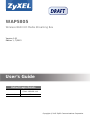 1
1
-
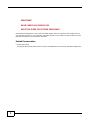 2
2
-
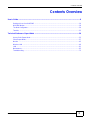 3
3
-
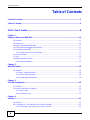 4
4
-
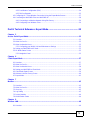 5
5
-
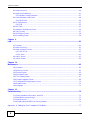 6
6
-
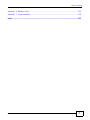 7
7
-
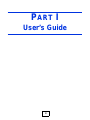 8
8
-
 9
9
-
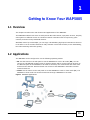 10
10
-
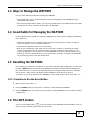 11
11
-
 12
12
-
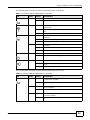 13
13
-
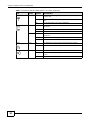 14
14
-
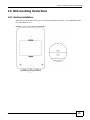 15
15
-
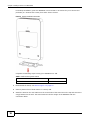 16
16
-
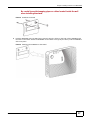 17
17
-
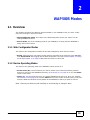 18
18
-
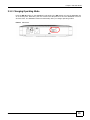 19
19
-
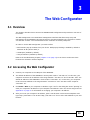 20
20
-
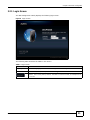 21
21
-
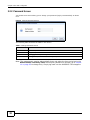 22
22
-
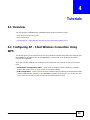 23
23
-
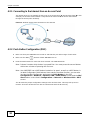 24
24
-
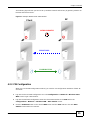 25
25
-
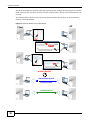 26
26
-
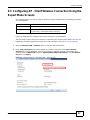 27
27
-
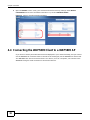 28
28
-
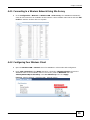 29
29
-
 30
30
-
 31
31
-
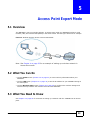 32
32
-
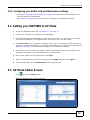 33
33
-
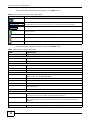 34
34
-
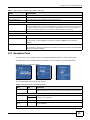 35
35
-
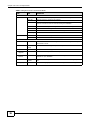 36
36
-
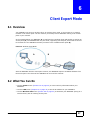 37
37
-
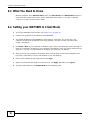 38
38
-
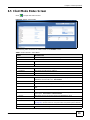 39
39
-
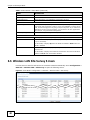 40
40
-
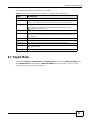 41
41
-
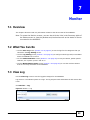 42
42
-
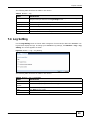 43
43
-
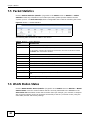 44
44
-
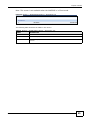 45
45
-
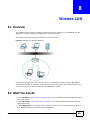 46
46
-
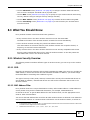 47
47
-
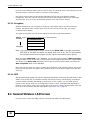 48
48
-
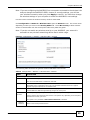 49
49
-
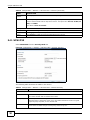 50
50
-
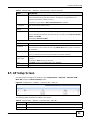 51
51
-
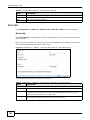 52
52
-
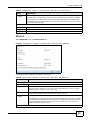 53
53
-
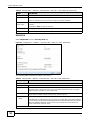 54
54
-
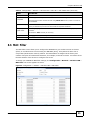 55
55
-
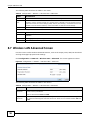 56
56
-
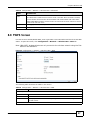 57
57
-
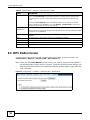 58
58
-
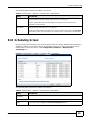 59
59
-
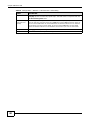 60
60
-
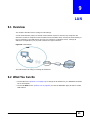 61
61
-
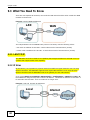 62
62
-
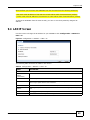 63
63
-
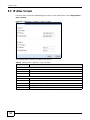 64
64
-
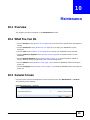 65
65
-
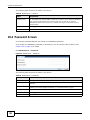 66
66
-
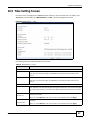 67
67
-
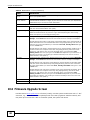 68
68
-
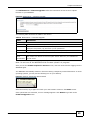 69
69
-
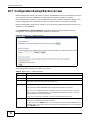 70
70
-
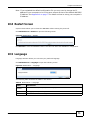 71
71
-
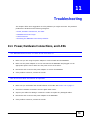 72
72
-
 73
73
-
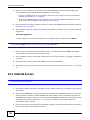 74
74
-
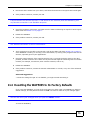 75
75
-
 76
76
-
 77
77
-
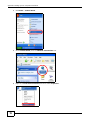 78
78
-
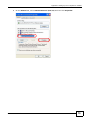 79
79
-
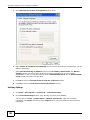 80
80
-
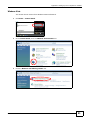 81
81
-
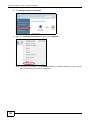 82
82
-
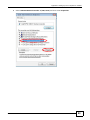 83
83
-
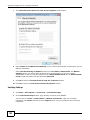 84
84
-
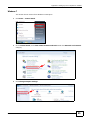 85
85
-
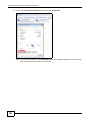 86
86
-
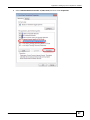 87
87
-
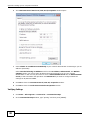 88
88
-
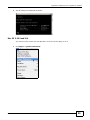 89
89
-
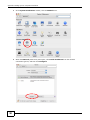 90
90
-
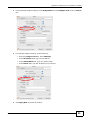 91
91
-
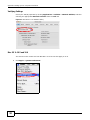 92
92
-
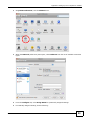 93
93
-
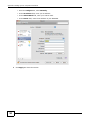 94
94
-
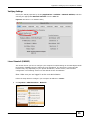 95
95
-
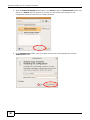 96
96
-
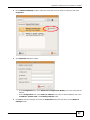 97
97
-
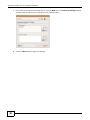 98
98
-
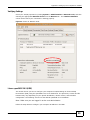 99
99
-
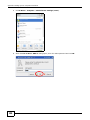 100
100
-
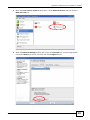 101
101
-
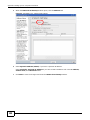 102
102
-
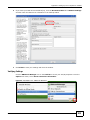 103
103
-
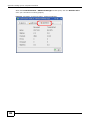 104
104
-
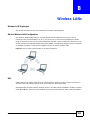 105
105
-
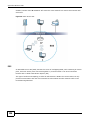 106
106
-
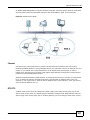 107
107
-
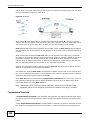 108
108
-
 109
109
-
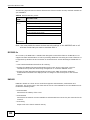 110
110
-
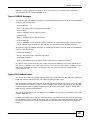 111
111
-
 112
112
-
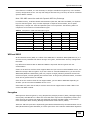 113
113
-
 114
114
-
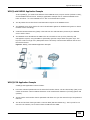 115
115
-
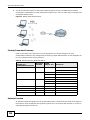 116
116
-
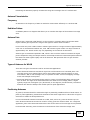 117
117
-
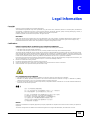 118
118
-
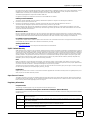 119
119
-
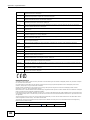 120
120
-
 121
121
-
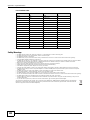 122
122
-
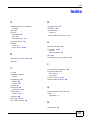 123
123
-
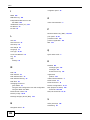 124
124
-
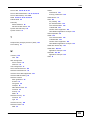 125
125
ZyXEL Communications WAP5805 Manuale utente
- Categoria
- Networking
- Tipo
- Manuale utente
in altre lingue
Documenti correlati
Altri documenti
-
ZyXEL NBG6716 Guida utente
-
ZyXEL WAP6804 Guida utente
-
ZyXEL WX3310-B0 Guida utente
-
Zoom Network Router 4410A Manuale utente
-
ZyXEL NBG6815 Manuale del proprietario
-
ZyXEL WRE2206 Guida utente
-
Cisco Linksys WUSB100 ver. 2 Manuale utente
-
Pioneer SC-LX58 Manuale utente
-
 Buffalo Technology WLI-U2-AG108HP Manuale utente
Buffalo Technology WLI-U2-AG108HP Manuale utente
-
Panasonic DNUA-P75B Manuale utente