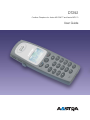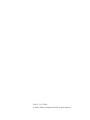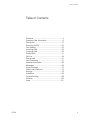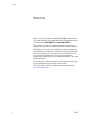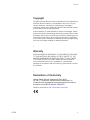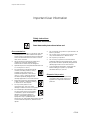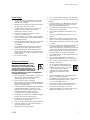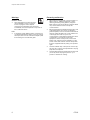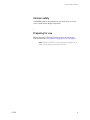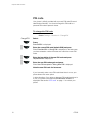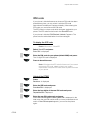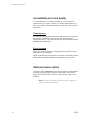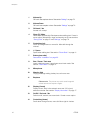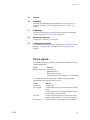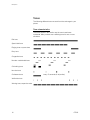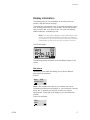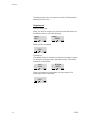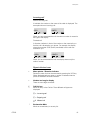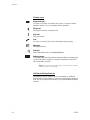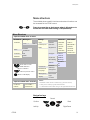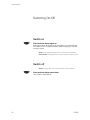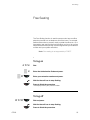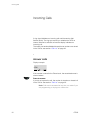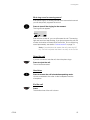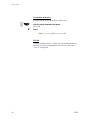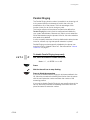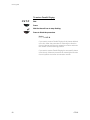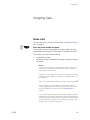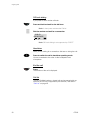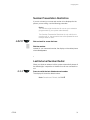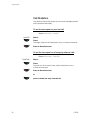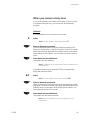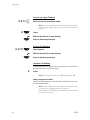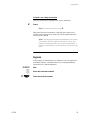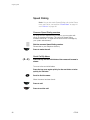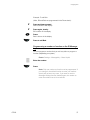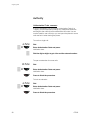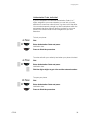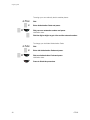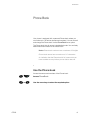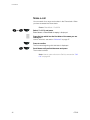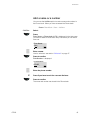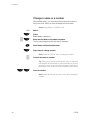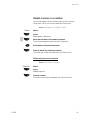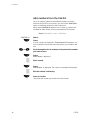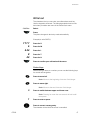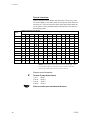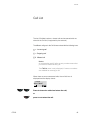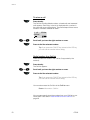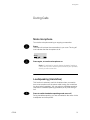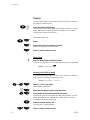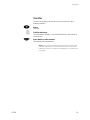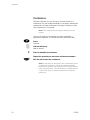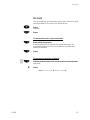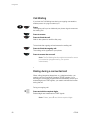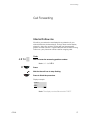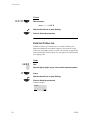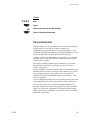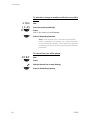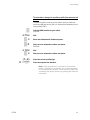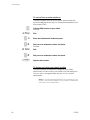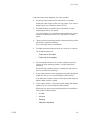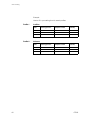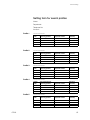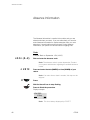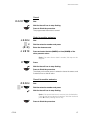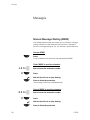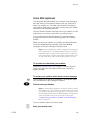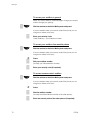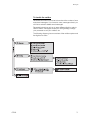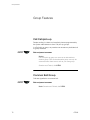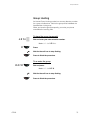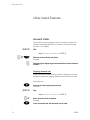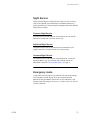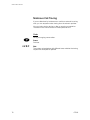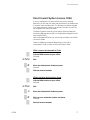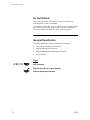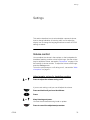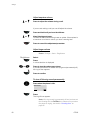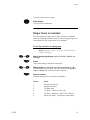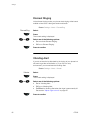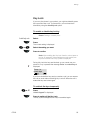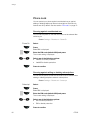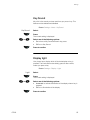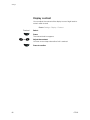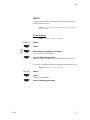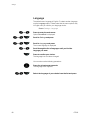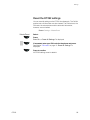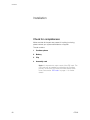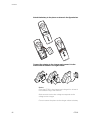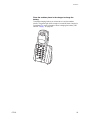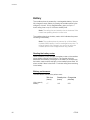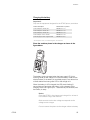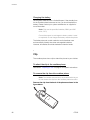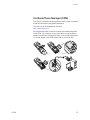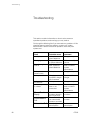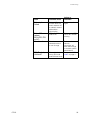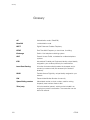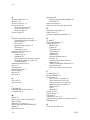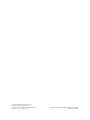Cover Page Graphic
Place the graphic directly on the page, do not care about
putting it in the text flow. Select Graphics > Properties
and make the following settings:
• Width: 15,4 cm (Important!)
• Height: 11,2 cm (May be smaller)
• Top: 5,3 cm (Important!)
• Left: -0,3 cm (Important!)
This text should then be hidden.
DT292
Cordless Telephone for Aastra MX-ONE™ and Aastra MD110
User Guide

EN/LZT 103 70 R6A
© Aastra Telecom Sweden AB 2008. All rights reserved.

3DT292
Table of Contents
Table of Contents
Welcome ..........................................................4
Important User Information ............................... 6
Description ..................................................... 13
Switching On/Off ............................................22
Free Seating ...................................................23
Incoming Calls ...............................................24
Outgoing Calls ...............................................29
Phone Book ...................................................41
Call List ..........................................................49
During Calls ....................................................51
Call Forwarding ..............................................57
Absence Information ......................................66
Messages ......................................................68
Group Features .............................................. 72
Other Useful Features .....................................74
Settings ..........................................................79
Installation ......................................................90
Troubleshooting ..............................................98
Glossary .......................................................100
Index ............................................................101

Welcome
DT2924
Welcome
Welcome to the user guide for the Aastra DT292 cordless phone.
This guide describes the available features of the telephone when it
is connected to Aastra MD110 or Aastra MX-ONE™.
The functions and features available with these telephones are
designed for easy use in all different telephone handling situations.
Depending on the version and configuration of the exchange that
your telephone is connected to, some of the functions and features
that are described in this user guide may not be available. There
may also be some differences in the way your telephone is
programmed. Please consult your system administrator if you need
further information.
Some markets use differing codes for some features. In this guide
they are described using the most common code.
The latest version of the user guide can be downloaded from:
http://www.aastra.com

5DT292
Welcome
Copyright
All rights reserved. No parts of this publication may be reproduced,
stored in retrieval systems, or transmitted in any form or by any
means, electronic, mechanical, photocopying, recording or
otherwise, without prior written permission of the publisher except
in accordance with the following terms.
If this publication is made available on Aastra´s homepage, Aastra
gives its consent to downloading and printing copies of the content
provided in this file only for private use and not for redistribution. No
parts of this publication may be subject to alteration, modification
or commercial use. Aastra will not be liable for any damages arising
from use of an illegal modified or altered publication.
Warranty
AASTRA MAKES NO WARRANTY OF ANY KIND WITH REGARD
TO THIS MATERIAL, INCLUDING, BUT NOT LIMITED TO, THE
IMPLIED WARRANTIES OF MERCHANTABILITY AND FITNESS
FOR A PARTICULAR PURPOSE. Aastra shall not be liable for
errors contained herein nor for incidental or consequential
damages in connection with the furnishing, performance or use of
this material.
Declaration of Conformity
Hereby, Aastra Telecom Sweden AB, Box 42214,
SE-126 17 Stockholm, declares that this telephone is in
conformity with the essential requirements and other relevant
provisions of the R&TTE directive 1999/5/EC.
Details to be found at: http://www.aastra.com/sdoc

Important User Information
DT2926
Important User Information
Safety instructions
Save these instructions.
Read these safety instructions before use!
Recommendations
• Always keep and handle your products with care
and keep them in a clean and dust-free place.
Proper use and care will prolong the products life.
Use a soft absorbent tissue or cloth to remove
dust, dirt or moisture.
• Always ensure that the phone, battery and
charger are used and operated in the
environment for which they are designed.
• Operate the phone in temperatures between 0°C
to +40°C (32°F to 104°F).
• Do not expose your products to liquid,
moisture, humidity, solvents, strong
sunlight, harsh environments or
extreme temperatures, never above
+60°C (+140°F), unless the product
has been specifically designed and
officially approved for such environments.
• Exposure to heat may cause batteries
to leak, overheat or explode, resulting
in fire, burns or other injuries.
• Do not put the product in the
microwave oven: This may cause
damage to either the oven or the product.
• Do not attempt to disassemble or alter
any part of the phone, the charger(s)
or the battery-pack. Disassembly or
alteration may result in electrical
shock or irreversible damage to the
equipment.
Only a qualified service
personnel or an authorized Aastra partner should
conduct internal inspections, alterations and
repairs.
• Do not expose your product to open flames or lit
tobacco products.
• Do not drop, throw or bend your products. This
may cause malfunction or electric shock.
• Do not paint your product.
• Do not use your product in an area where a
potentially explosive atmosphere exists, unless
the product has been specifically designed and
officially approved for such environments.
• To avoid hearing impairment, accept the call
before holding your product (or portable
handsfree device) to your ear.
Disposal of the product
• Your product should not be placed in
municipal waste. Please check local
regulations for disposal of electronic
products.

7DT292
Important User Information
Power supply
• Connect the AC power adapter of the charging
unit only to the designated power sources as
marked on the charger.
• Make sure the cord is positioned so that it will not
be subjected to damage or stress.
• To reduce risk of electrical shock, unplug the
chargers from any power source before
attempting to clean or move it.
• The AC power adapters must not be used
outdoors or in damp areas.
• Never modify the cord or plug. If the plug will not
fit into the outlet, have a proper outlet installed by
a qualified electrician.
• Limit the distance between the mains socket and
the cordless phone when charging for easy
accessibility.
• As an energy saving measure, disconnect the
charger from the main socket after charging.
• When unplugging the mains adapter from the
power outlet, make sure that your hands are dry
and ensure that you hold the solid portion of the
mains adapter.
• Do not pull on cables.
Charging and batteries
Please read carefully the following
important precautions before the
first time use of the batteries. Make
sure to understand and observe all
cautionary instructions stated, so as
to avoid any possible safety hazards
that are caused by any misuse, misapplication
or damage to batteries.
•Only use batteries, mains adapters or desk and
rack chargers which have been specifically
designed for use with your product.
• Use of power sources not explicitly
recommended may lead to overheating, reduced
battery performance, distortion of the equipment
and fire or other damages.
• Cordless phones are equipped with Nickel Metal
Hydride (NiMH) batteries or Lithium Ion Lion
batteries. In a complex infrastructure, the talk-
and standby time may differ, due to the
consequence of the increase in signaling.
• The battery must always be completely charged
(minimal 4 hours) before first time use.
• The battery in your product is designed to
withstand many charge cycles.
• Use only the recommended charging equipment.
• Improper charging can cause heat damage or
even high pressure rupture.
• Observe proper charging polarity.
• Do not solder lead wires directly onto the battery.
• Do not allow water to come into contact with the
battery.
• The initial charging of a NiMH battery will cause
the battery to become warm. This is a normal
effect of charging NiMH batteries.
• The batteries are replaceable, however it is not the
intention to do this frequently.
• Only charge the batteries when placed in the
phone.
• Use only the specified battery-packs for your
product.
• Never heat or dispose of the battery into a fire,
which, or else, may cause leakage, burst or fire.
• Remove the carrying case from the product while
in charger.
• Do not cover the product while being charged. Do
not charge the phone in a closed cabinet or
drawer. The charging of the battery is a chemical
process and causes the battery to become warm
during charging. Make sure the environment in
which the phone is charged, is well vented.
• The cordless phone can be charged either when
switched on or off.
• Do not connect the battery's positive and
negative leads altogether in any circumstances.
• Do not strike or drop the battery. It may cause
damage to the battery.
• Do not charge the battery below +5°C
(+41°F). Be sure to charge the battery
between +5°C and +45°C (+41°F and
113°F). Charging beyond these
conditions may impair the battery
performance and shorten the life
cycle.
• Do not use battery packs from different types,
brands or of different capacities.
• The battery is to be stored in a dry cool place, with
the ambient temperature of approx. +25°C
(+77°F) for best performance.
• The battery continues to discharge a minimal
portion of its power, even if the product is
switched off or the battery is removed.
• Dispose the battery in accordance with all local
regulations, applicable in your country.

Important User Information
DT2928
Warnings
Smoke or fumes
• Stop operating the products and turn
off immediately in case of smoke or
fumes. Unplug the mains adapter
and remove the batteries from the phone
immediately. Continued operation may result in
fire or electrical shock.
LCD
• If the liquid crystal display breaks, avoid injury by
not allowing the liquid crystal to come into contact
with eyes, skin or mouth. Prevent the liquid crystal
from leaking out of the broken glass.
Preventing malfunction
• Never place the equipment in close proximity of
electric motors, welding equipment or other
devices generating strong (electro) magnetic
fields. Exposure to strong (electro) magnetic fields
may cause malfunction and corrupt the
communication.
• Moving the equipment rapidly between warm and
cold temperatures may cause condensation
(water droplets) to form on its internal and external
surfaces. Water droplets may cause malfunction
of the equipment and corrupt or end
communication or damage the equipment. When
condensation is noticed, stop using the
equipment. Switch off the phone, remove the
battery and unplug the mains adapter from the
power outlet. Wait until the moisture evaporates
from the equipment before putting it in operation
again.
• Avoid accidental drop of the phone. Use the clip,
security clip or carrying case specified for carrying
purposes of the phone.
• Avoid squeezing the phone between furniture and
your body when carrying the phone in your
pocket or attached to clothing.

9DT292
Important User Information
Intrinsic safety
The DT292 phone is not specified as intrinsically safe, so do not
use it in areas with a danger of explosion.
Preparing for use
Before using the DT292 the first time you have to charge and
connect the battery, see section “Preparing for use” on page 91.
Note: Place the DT292 in the charger and charge it for at
least 4 hours before using it the first time.

Important User Information
DT29210
PIN code
Your phone is initially provided with a pre-set PIN code (Personal
Identification Number). You should change this PIN code to a
personal PIN code to prevent misuse.
To change the PIN code
Route: Settings » PhoneLock » ChangePIN
ChangePIN Select.
ÜÛ Press.
EnterOldPIN: is displayed.
Z ÜÛ Enter the current PIN code (default 0000) and press.
Either EnterNewPIN: or Wrong PIN is displayed. In the latter case,
you have entered a number that does not match the current PIN
code.
Z ÜÛ Enter the four digits of the new PIN code and press.
RepeatNewPIN is displayed.
Z ÜÛ Enter the new PIN code again and press.
Either New PIN accepted or Wrong New PIN is displayed.
Note the new PIN code for future use.
If you incorrectly enter a new PIN code three times in a row, your
phone leaves this menu option.
In other situations, if you enter an incorrect PIN code three times in
a row, your phone is blocked and PIN Blocked, Unblock? is
displayed. See section “IPEI code” on page 11 to unblock your
phone.

11DT292
Important User Information
IPEI code
If your phone is blocked because an incorrect PIN code has been
entered three times, you can unlock it with the IPEI code
(International Portable part Equipment Identity). After entering the
IPEI code, you must enter a new PIN code.
The IPEI code is a unique code which has been assigned to your
phone. The IPEI code can be found in the ShowIPEI menu.
If your phone is blocked, PIN Blocked, Unblock? appears. The
phone must be unblocked before it can be used again.
To display the IPEI code
Route: Information » ShowIPEI
ÜÛ Select ShowIPEI and press.
Enter PIN: is displayed.
Z ÜÛ Enter the PIN code for your phone (default 0000) and press.
The 13-digit IPEI code is displayed.
ÜÛ Press to leave this menu.
Note: Write down the IPEI code for future use. If you cannot
retrieve the IPEI code, please contact your system
administrator. Keep the IPEI code secret to prevent misuse
of your phone.
Unblock the DT292
ÜÛ Press.
Backdoor: is displayed.
Z ÜÛ Enter the IPEI code and press.
EnterNewPIN: is displayed.
Z ÜÛ Enter the four digits of the new PIN code and press.
RepeatNewPIN is displayed.
Z ÜÛ Enter the new PIN code again and press.
Either New PIN accepted or Wrong New PIN is displayed. In the
latter case, the new PIN and the code you have just entered do not
match. If New PIN accepted appears, you can use the phone
again.

Important User Information
DT29212
Accessibility and voice quality
The base network is not always available. If you do not get in
contact with your system, contact your system administrator. For
best voice quality, avoid positioning near computer, radio or similar
euqipment.
Operating area
You can use your cordless telephone in the area that is covered by
the network. Outside this area you will lose contact with the
telephone network. The signal strength icon will disappear and No
network will be displayed.
Out of coverage
When you leave the system's coverage area there will be a short
beep and a lamp indication.
When re-entering the coverage area it can take a couple of minutes
before the phone automatically has registered into the system.
Networks (menu option)
The menu option Networks should only be used for administration
purposes by service staff. Using this menu option may cause a
logout from the DECT/GAP network, and no further calls will be
possible.
Note: In case of a logout, the phone must be logged on
again by a service technician.

13DT292
Description
Description
2
1
3
4
5
6
8
7
9
10
11
12
13
14
15
16
17
18
Work 4711
07-Jul 11:32
19

Description
DT29214
1Volume Up
Off-hook: raise earpiece volume. See section “Settings” on page 79.
2Volume Down
Off-hook: lower earpiece volume. See section “Settings” on page 79.
3Off-hook / Yes
Answer call, accept.
4 Clear (C) / Mute
Delete latest entered digit. Backspace when editing text. Cancel a
menu option. Microphone, ringer and warning on/off, see sections
“During Calls” on page 51 and “Settings” on page 79.
5 Control key (up)
Scroll up through menus or name list. Move left through the
choices.
61 / Space
Space when editing text. See section “Phone Book” on page 41.
7 Battery (rear side)
See section “Installation” on page 90.
8 Star / Pause / Text case
Insert a dial tone pause. Upper/lower case in text mode. See
section “Phone Book” on page 41.
9Microphone
10 Warning light
Ringing, message waiting, battery low, exit cover area.
11 Earpiece
Please note: The phone may retain small magnetic
articles around the earpiece region.
12 Display (3 rows)
Display at rest. Work is the network name and 132 is (your)
extension number. See section “Display information” on page 17.
13 On/Off / On-hook / No
Switch on/off, end call, one menu back. Cancel a menu option.
14 Control key (down)
Scroll down through menus, name list. Move right in choices.

15DT292
Description
15 Keypad
16 Handsfree
Activate handsfree speaking. See sections “Incoming Calls” on
page 24, “Outgoing Calls” on page 29 and “During Calls” on
page 51.
17 R/Message
Put call on hold (inquiry), take call off hold or enter the message
system. See section “During Calls” on page 51.
18 Accessory connectors
See section “Installation” on page 90.
19 Loudspeaker (rear side)
For handsfree speaking function. See sections “Incoming Calls” on
page 24, “Outgoing Calls” on page 29 and “During Calls” on
page 51.
Phone signals
The cordless phone is signalling certain events audibly and visually
as described below.
The cordless phone also generates audible ring signals, alarm
signals and warning tones, and key clicks.
Signal Meaning
Red warning light Incoming call
Message waiting
Battery almost empty
Cordless phone out of range or not connected
Sound Meaning
Ring signal Incoming call
Alarm signal 4 short beeps every 30 seconds: battery almost
empty
4 short beeps every 2 minutes: Cordless phone
out of range or not connected
Key click You hear this each time you press a key (when
selected). See section “Key Sound” on page 85.
Warning tone You have pressed a key which has no function.

Description
DT29216
Tone s
The following different tones are sent from the exchange to your
phone.
Tone characteristics
The tones shown in this section are the most used tones
worldwide. Many markets use a differing tone for one or more
situations.
Dial tone
Special dial tone
Ringing tone or queue tone
Busy tone
Congestion tone
Number unobtainable tone
Call waiting tone
Intrusion tone
Conference tone every 15 seconds (to all parties)
Verification tone
Warning tone, expensive route

17DT292
Description
Display information
The display gives you visual feedback on all actions that you
perform, and also textual warnings.
The upper two rows are text rows (12 possible characters in each
row), showing menus that you can access, names and numbers
that you edit or dial, your phone ID etc. The lower row displays
different statuses, visualized by icons.
Note: The information displayed varies depending on the
version and configuration of the exchange, and whether
you use a DECT or an IP DECT phone. Consult your system
administrator to find out which type of phone you have.
The DT292 display:
The following display examples show the different states of your
phone.
Idle phone
Depending on the state and setting of your phone, different
information can be shown.
Normal:
Work is the programmed name of your network and can be
renamed to something more suitable, i.e. your first name, company
name, etc. To rename your network, contact your system
administrator. To the right of the display is your own extension
number.
Follow-me activated:
Work 4328
16-Mar 10:22
4328 >
4444

Description
DT29218
The display shows your own extension number 4328 diverted to
extension number 4444.
Outgoing call
Normal outgoing call:
When you make an outgoing call, both the connection state and
the dialed number or name are displayed:
When the call is answered:
Diverted call:
If the dialed number is diverted, the diversion information is shown.
For example, the display shows the dialed number 3333 (Smith)
diverted to 4444 (Brown):
When the diverted call is answered, only the number of the
answering position is displayed:
Calling
3333
Calling
SMITH
3333
4444
> 3333
BROWN
> SMITH
4444

19DT292
Description
Incoming call
Normal incoming call:
If available, the number or the name of the caller is displayed. The
examples show an incoming call:
When you have answered the call, the caller's number is moved to
the right of the display.
Diverted call:
A diversion indicator in front of the number or the name tells you
that the call is diverted to your phone. For example, the display
shows that number 3333 (Smith) was dialed, but the call was
diverted to you:
When you have answered the call, the display shows only the
caller's number.
Signs in the text rows
> Menu pointer / Diversion indicator
Shows the menu that can be accessed by pressing the YES key.
When displayed before a name or number it indicates that the
phone is diverted to another extension.
< Number too long for display
There are more digits to the left.
Call list icon
Marks an entry in the Call list. Three different call types are
displayed:
<-
Incoming call
->
Outgoing call
X
Missed call
! Exclamation Mark
Marks an unread entry in an entry list.
3333
SMITH
>3333
>SMITH

Description
DT29220
Display icons
Signal strength
On when your phone is locked to the system. The bars indicate
reception quality. Four bars indicate optimal reception.
Ringer off
Ring signal muted or microphone off.
Key lock
Keys are locked.
Call
On when your phone is off-hook and flashes during ringing.
Message
Message received.
Call info
New unanswered entry in the MissedCalls list.
Battery gauge
The battery cells flash sequentially while the battery is charging and
remain solid when charging is complete. Indicates the amount of
talk and standby time left.
Note: An alarm sounds when there is less than 15 minutes
calling time left in the battery.
Additional display features
Depending on which network you are connected to, additional
display features are available. For example, displaying the date and
time. Ask your system administrator if you require additional display
features.
La pagina sta caricando ...
La pagina sta caricando ...
La pagina sta caricando ...
La pagina sta caricando ...
La pagina sta caricando ...
La pagina sta caricando ...
La pagina sta caricando ...
La pagina sta caricando ...
La pagina sta caricando ...
La pagina sta caricando ...
La pagina sta caricando ...
La pagina sta caricando ...
La pagina sta caricando ...
La pagina sta caricando ...
La pagina sta caricando ...
La pagina sta caricando ...
La pagina sta caricando ...
La pagina sta caricando ...
La pagina sta caricando ...
La pagina sta caricando ...
La pagina sta caricando ...
La pagina sta caricando ...
La pagina sta caricando ...
La pagina sta caricando ...
La pagina sta caricando ...
La pagina sta caricando ...
La pagina sta caricando ...
La pagina sta caricando ...
La pagina sta caricando ...
La pagina sta caricando ...
La pagina sta caricando ...
La pagina sta caricando ...
La pagina sta caricando ...
La pagina sta caricando ...
La pagina sta caricando ...
La pagina sta caricando ...
La pagina sta caricando ...
La pagina sta caricando ...
La pagina sta caricando ...
La pagina sta caricando ...
La pagina sta caricando ...
La pagina sta caricando ...
La pagina sta caricando ...
La pagina sta caricando ...
La pagina sta caricando ...
La pagina sta caricando ...
La pagina sta caricando ...
La pagina sta caricando ...
La pagina sta caricando ...
La pagina sta caricando ...
La pagina sta caricando ...
La pagina sta caricando ...
La pagina sta caricando ...
La pagina sta caricando ...
La pagina sta caricando ...
La pagina sta caricando ...
La pagina sta caricando ...
La pagina sta caricando ...
La pagina sta caricando ...
La pagina sta caricando ...
La pagina sta caricando ...
La pagina sta caricando ...
La pagina sta caricando ...
La pagina sta caricando ...
La pagina sta caricando ...
La pagina sta caricando ...
La pagina sta caricando ...
La pagina sta caricando ...
La pagina sta caricando ...
La pagina sta caricando ...
La pagina sta caricando ...
La pagina sta caricando ...
La pagina sta caricando ...
La pagina sta caricando ...
La pagina sta caricando ...
La pagina sta caricando ...
La pagina sta caricando ...
La pagina sta caricando ...
La pagina sta caricando ...
La pagina sta caricando ...
La pagina sta caricando ...
La pagina sta caricando ...
La pagina sta caricando ...
La pagina sta caricando ...
-
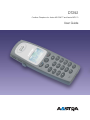 1
1
-
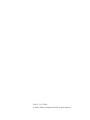 2
2
-
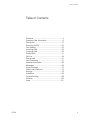 3
3
-
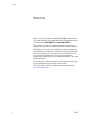 4
4
-
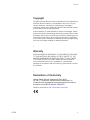 5
5
-
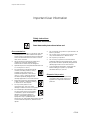 6
6
-
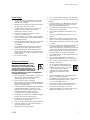 7
7
-
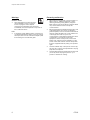 8
8
-
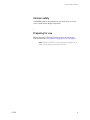 9
9
-
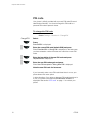 10
10
-
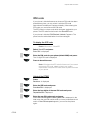 11
11
-
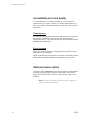 12
12
-
 13
13
-
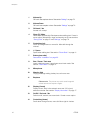 14
14
-
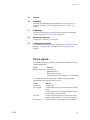 15
15
-
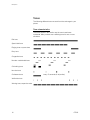 16
16
-
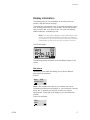 17
17
-
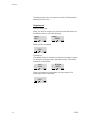 18
18
-
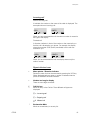 19
19
-
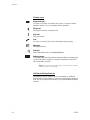 20
20
-
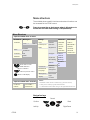 21
21
-
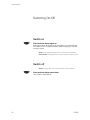 22
22
-
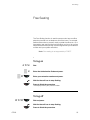 23
23
-
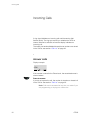 24
24
-
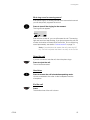 25
25
-
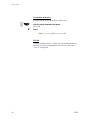 26
26
-
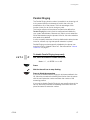 27
27
-
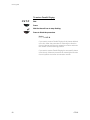 28
28
-
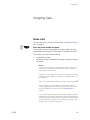 29
29
-
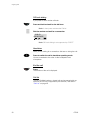 30
30
-
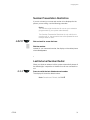 31
31
-
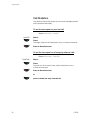 32
32
-
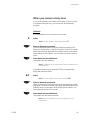 33
33
-
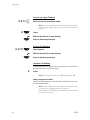 34
34
-
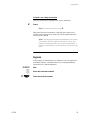 35
35
-
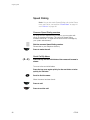 36
36
-
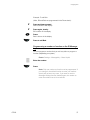 37
37
-
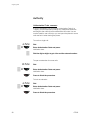 38
38
-
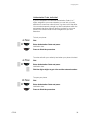 39
39
-
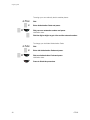 40
40
-
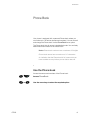 41
41
-
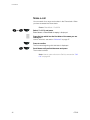 42
42
-
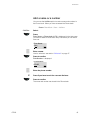 43
43
-
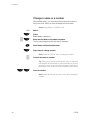 44
44
-
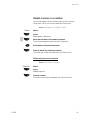 45
45
-
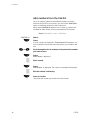 46
46
-
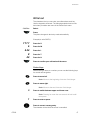 47
47
-
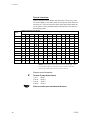 48
48
-
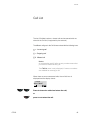 49
49
-
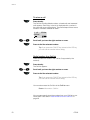 50
50
-
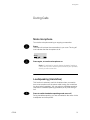 51
51
-
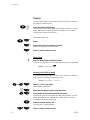 52
52
-
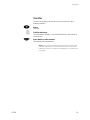 53
53
-
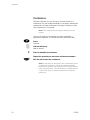 54
54
-
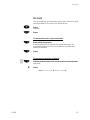 55
55
-
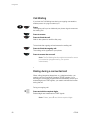 56
56
-
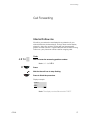 57
57
-
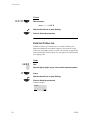 58
58
-
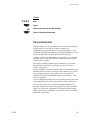 59
59
-
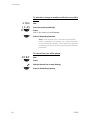 60
60
-
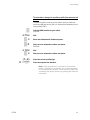 61
61
-
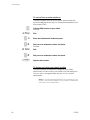 62
62
-
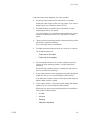 63
63
-
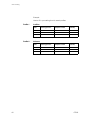 64
64
-
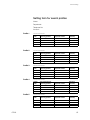 65
65
-
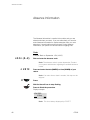 66
66
-
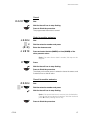 67
67
-
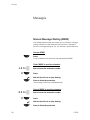 68
68
-
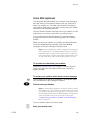 69
69
-
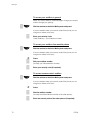 70
70
-
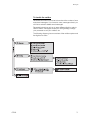 71
71
-
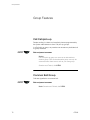 72
72
-
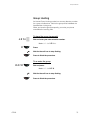 73
73
-
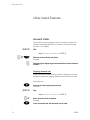 74
74
-
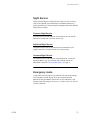 75
75
-
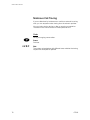 76
76
-
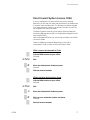 77
77
-
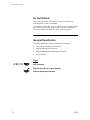 78
78
-
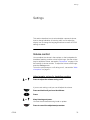 79
79
-
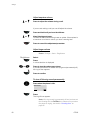 80
80
-
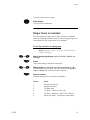 81
81
-
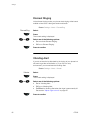 82
82
-
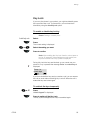 83
83
-
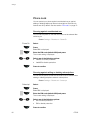 84
84
-
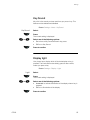 85
85
-
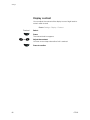 86
86
-
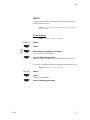 87
87
-
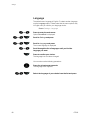 88
88
-
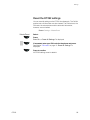 89
89
-
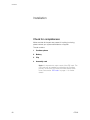 90
90
-
 91
91
-
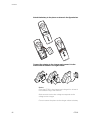 92
92
-
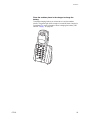 93
93
-
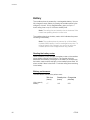 94
94
-
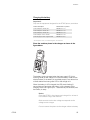 95
95
-
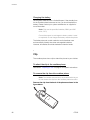 96
96
-
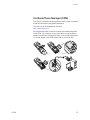 97
97
-
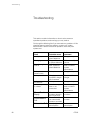 98
98
-
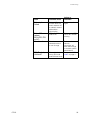 99
99
-
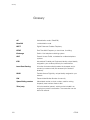 100
100
-
 101
101
-
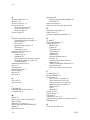 102
102
-
 103
103
-
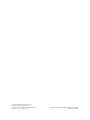 104
104
in altre lingue
- English: Aastra DT292 User manual
Documenti correlati
Altri documenti
-
Ericsson DT292 Manuale utente
-
Ericsson DT590 Manuale utente
-
Ericsson DT368 Manuale utente
-
Ericsson DT288 Manuale utente
-
Ericsson DT292 Manuale utente
-
Ericsson DT290 Manuale utente
-
Ericsson DT290 Manuale utente
-
Ericsson IP Vision Dialog 4425 Manuale utente
-
Ericsson DT292 Quick Reference Manual
-
Ericsson DT690 Guida utente