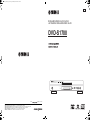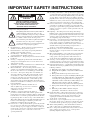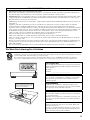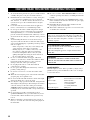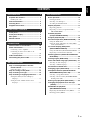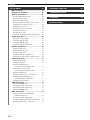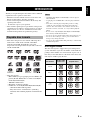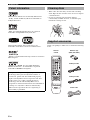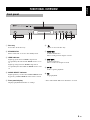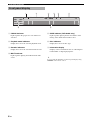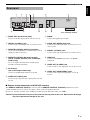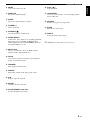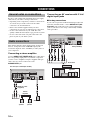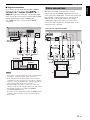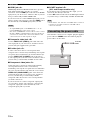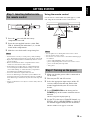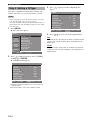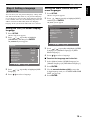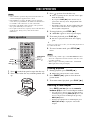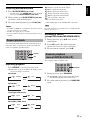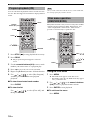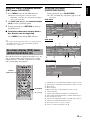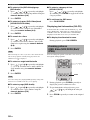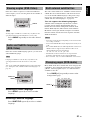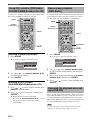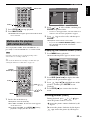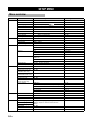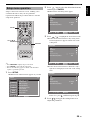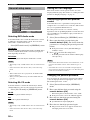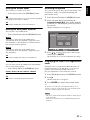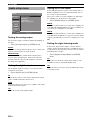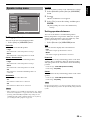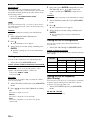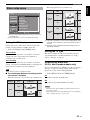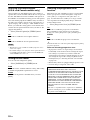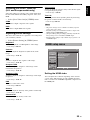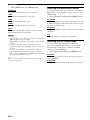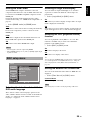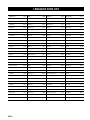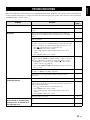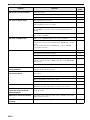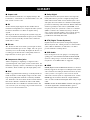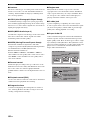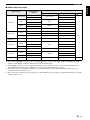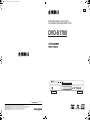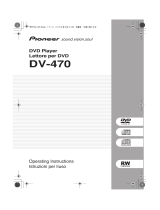Yamaha DVD-S1700B Manuale utente
- Categoria
- Lettori DVD
- Tipo
- Manuale utente
Questo manuale è adatto anche per

YAMAHA ELECTRONICS CORPORATION, USA
6660 ORANGETHORPE AVE., BUENA PARK, CALIF. 90620, U.S.A.
YAMAHA CANADA MUSIC LTD.
135 MILNER AVE., SCARBOROUGH, ONTARIO M1S 3R1, CANADA
YAMAHA ELECTRONIK EUROPA G.m.b.H.
SIEMENSSTR. 22-34, 25462 RELLINGEN BEI HAMBURG, GERMANY
YAMAHA ELECTRONIQUE FRANCE S.A.
RUE AMBROISE CROIZAT BP70 CROISSY-BEAUBOURG 77312 MARNE-LA-VALLEE CEDEX02, FRANCE
YAMAHA ELECTRONICS (UK) LTD.
YAMAHA HOUSE, 200 RICKMANSWORTH ROAD WATFORD, HERTS WD18 7GQ, ENGLAND
YAMAHA SCANDINAVIA A.B.
J A WETTERGRENS GATA 1, BOX 30053, 400 43 VÄSTRA FRÖLUNDA, SWEDEN
YAMAHA MUSIC AUSTRALIA PTY, LTD.
17-33 MARKET ST., SOUTH MELBOURNE, 3205 VIC., AUSTRALIA
©
2006 All rights reserved.
DVD AUDIO/VIDEO SA-CD PLAYER
LECTEUR DE DVD AUDIO/VIDEO SA-CD
DVD-S1700
U
HDMI AUDIO DIRECT
STANDBY
ON
Printed in China CQX1A1126Z
00cv_DVD-S1700_U.fm Page 1 Wednesday, June 28, 2006 4:24 PM

i
IMPORTANT SAFETY INSTRUCTIONS
• Explanation of Graphical Symbols
The lightning flash with arrowhead symbol, within an
equilateral triangle, is intended to alert you to the
presence of uninsulated “dangerous voltage” within the
product’s enclosure that may be of sufficient magnitude
to constitute a risk of electric shock to persons.
The exclamation point within an equilateral triangle is
intended to alert you to the presence of important
operating and maintenance (servicing) instructions in
the literature accompanying the appliance.
1 Read Instructions — All the safety and operating instructions
should be read before the product is operated.
2 Retain Instructions — The safety and operating instructions
should be retained for future reference.
3 Heed Warnings — All warnings on the product and in the
operating instructions should be adhered to.
4 Follow Instructions — All operating and use instructions should
be followed.
5 Cleaning — Unplug this product from the wall outlet before
cleaning. Do not use liquid cleaners or aerosol cleaners. Use a
damp cloth for cleaning.
6 Attachments — Do not use attachments not recommended by the
product manufacturer as they may cause hazards.
7 Water and Moisture — Do not use this product near water — for
example, near a bath tub, wash bowl, kitchen sink, or laundry
tub; in a wet basement; or near a swimming pool; and the like.
8 Accessories — Do not place this product on an unstable cart,
stand, tripod, bracket, or table. The product may fall, causing
serious injury to a child or adult, and serious damage to the
product. Use only with a cart, stand, tripod, bracket, or table
recommended by the manufacturer, or sold with the product.
Any mounting of the product should follow the manufacturer’s
instructions, and should use a mounting accessory recommended
by the manufacturer.
9 A product and cart combination should be moved
with care. Quick stops, excessive force, and uneven
surfaces may cause the product and cart
combination to overturn.
10
Ventilation — Slots and openings in the cabinet are
provided for ventilation and to ensure reliable operation of the
product and to protect it from overheating, and these openings must
not be blocked or covered. The openings should never be blocked
by placing the product on a bed, sofa, rug, or other similar surface.
This product should not be placed in a built-in installation such as a
bookcase or rack unless proper ventilation is provided or the
manufacturer’s instructions have been adhered to.
11 Power Sources — This product should be operated only from the
type of power source indicated on the marking label. If you are
not sure of the type of power supply to your home, consult your
product dealer or local power company. For products intended to
operate from battery power, or other sources, refer to the
operating instructions.
12 Grounding or Polarization — This product may be equipped with
a polarized alternating current line plug (a plug having one blade
wider than the other). This plug will fit into the power outlet only
one way. This is a safety feature. If you are unable to insert the
plug fully into the outlet, try reversing the plug. If the plug should
still fail to fit, contact your electrician to replace your obsolete
outlet. Do not defeat the safety purpose of the polarized plug.
13 Power-Cord Protection — Power-supply cords should be routed
so that they are not likely to be walked on or pinched by items
placed upon or against them, paying particular attention to cords
at plugs, convenience receptacles, and the point where they exit
from the product.
14 Lightning — For added protection for this product during a
lightning storm, or when it is left unattended and unused for long
periods of time, unplug it from the wall outlet and disconnect the
antenna or cable system. This will prevent damage to the product
due to lightning and power-line surges.
15 Power Lines — An outside antenna system should not be located
in the vicinity of overhead power lines or other electric light or
power circuits, or where it can fall into such power lines or
circuits. When installing an outside antenna system, extreme care
should be taken to keep from touching such power lines or
circuits as contact with them might be fatal.
16 Overloading — Do not overload wall outlets, extension cords, or
integral convenience receptacles as this can result in a risk of fire
or electric shock.
17 Object and Liquid Entry — Never push objects of any kind into
this product through openings as they may touch dangerous
voltage points or short-out parts that could result in a fire or
electric shock. Never spill liquid of any kind on the product.
18
Servicing — Do not attempt to service this product yourself as
opening or removing covers may expose you to dangerous voltage
or other hazards. Refer all servicing to qualified service personnel.
19 Damage Requiring Service — Unplug this product from the wall
outlet and refer servicing to qualified service personnel under the
following conditions:
a) When the power-supply cord or plug is damaged,
b) If liquid has been spilled, or objects have fallen into the
product,
c) If the product has been exposed to rain or water,
d) If the product does not operate normally by following the
operating instructions. Adjust only those controls that are
covered by the operating instructions as an improper
adjustment of other controls may result in damage and
will often require extensive work by a qualified
technician to restore the product to its normal operation,
e) If the product has been dropped or damaged in any way,
and
f) When the product exhibits a distinct change in
performance - this indicates a need for service.
20 Replacement Parts — When replacement parts are required, be
sure the service technician has used replacement parts specified
by the manufacturer or have the same characteristics as the
original part. Unauthorized substitutions may result in fire,
electric shock, or other hazards.
21 Safety Check — Upon completion of any service or repairs to
this product, ask the service technician to perform safety checks
to determine that the product is in proper operating condition.
22 Wall or Ceiling Mounting — The unit should be mounted to a
wall or ceiling only as recommended by the manufacturer.
23 Heat — The product should be situated away from heat sources
such as radiators, heat registers, stoves, or other products
(including amplifiers) that produce heat.
CAUTION
RISK OF ELECTRIC SHOCK
DO NOT OPEN
CAUTION: TO REDUCE THE RISK OF
ELECTRIC SHOCK, DO NOT REMOVE
COVER (OR BACK). NO USER-SERVICEABLE
PARTS INSIDE. REFER SERVICING TO
QUALIFIED SERVICE PERSONNEL.

ii
We Want You Listening For A Lifetime
YAMAHA and the Electronic Industries Association’s Consumer Electronics Group want you to get the most out of your
equipment by playing it at a safe level. One that lets the sound come through loud and clear without annoying blaring or distortion
- and, most importantly, without affecting your sensitive hearing.
Since hearing damage from loud sounds is often undetectable until it is too late, YAMAHA and the Electronic Industries
Association’s Consumer Electronics Group recommend you to avoid prolonged exposure from excessive volume levels.
FCC INFORMATION (for US customers)
1. IMPORTANT NOTICE: DO NOT MODIFY THIS UNIT!
This product, when installed as indicated in the instructions contained in this manual, meets FCC requirements. Modifications
not expressly approved by Yamaha may void your authority, granted by the FCC, to use the product.
2. IMPORTANT: When connecting this product to accessories and/or another product use only high quality shielded cables. Cable/
s supplied with this product MUST be used. Follow all installation instructions. Failure to follow instructions could void your
FCC authorization to use this product in the USA.
3. NOTE: This product has been tested and found to comply with the requirements listed in FCC Regulations, Part 15 for Class “B”
digital devices.
Compliance with these requirements provides a reasonable level of assurance that your use of this product in a residential
environment will not result in harmful interference with other electronic devices. This equipment generates/uses radio
frequencies and, if not installed and used according to the instructions found in the users manual, may cause interference harmful
to the operation of other electronic devices. Compliance with FCC regulations does not guarantee that interference will not occur
in all installations. If this product is found to be the source of interference, which can be determined by turning the product
“OFF” and “ON”, please try to eliminate the problem by using one of the following measures:
Relocate either this product or the device that is being affected by the interference.
Utilize power outlets that are on different branch (circuit breaker or fuse) circuits or install AC line filter/s.
In the case of radio or TV interference, relocate/reorient the antenna. If the antenna lead-in is 300 ohm ribbon lead, change the
lead-in to coaxial type cable.
If these corrective measures do not produce satisfactory results, please contact the local retailer authorized to distribute this type
of product. If you can not locate the appropriate retailer, please contact Yamaha Electronics Corp., 6660 Orangethorpe Ave.
Buena Park, CA90622.
The above statements apply ONLY to those products distributed by Yamaha Corporation of America or its subsidiaries.
CAUTION-
VISIBLE AND INVISIBLE
LASER RADIATION WHEN OPEN. DO NOT
STARE INTO BEAM OR VIEW DIRECTLY
WITH OPTICAL INSTRUMENTS.
For Customer Use:
Read carefully the information located at the rear panel of this
unit and enter below the Serial No. Retain this information for
future reference.
Model No.
Serial No. __________________________
CAUTION
Use of controls or adjustments or performance of procedures
other than those specified herein may result in hazardous
radiation exposure.
AVERTISSEMENT
L’utilisation de commandes et l’emploi de réglages ou de
méthodes autres que ceux décrits ci-dessous, peuvent entraîner
une exposition à un rayonnement dangereux.
DANGER
This unit emits visible laser radiation when open. Avoid direct
eye exposure to beam.
When this unit is plugged into a wall outlet, do not place your
eyes close to the opening of the disc tray and other openings or
look inside.
DANGER
Risque d’exposition au laser en cas d’ouverture. Eviter toute
exposition au faisceau.
Lorsque cet appareil est branché à la prise de courant, ne pas
approcher les yeux de l’ouverture du plateau changeur et des
autres ouvertures pour regarder à l’intérieur.

CAUTION: READ THIS BEFORE OPERATING THIS UNIT.
iii
1 To assure the finest performance, please read this manual
carefully. Keep it in a safe place for future reference.
2 Install this unit in a well ventilated, cool, dry, clean place
— away from direct sunlight, heat sources, vibration,
dust, moisture, or cold. In a cabinet, allow about 2.5 cm
(1 inch) of free space all around this unit for adequate
ventilation.
3 Locate this unit away from other electrical appliances,
motors, or transformers to avoid humming sounds.
4 Do not expose this unit to sudden temperature changes
from cold to hot, nor locate this unit in an environment
with high humidity (i.e., a room with a humidifier) to
prevent condensation inside this unit, which may cause an
electrical shock, fire, damage to this unit, and/or personal
injury.
5 Avoid installing this unit in a location where foreign
objects may fall onto this unit or where this unit may be
exposed to liquid dripping or splashing. On the top of this
unit, do not place:
– Other components, as they may cause damage and/
or discoloration on the surface of this unit.
– Burning objects (i.e., candles), as they may cause
fire, damage to this unit, and/or personal injury.
– Containers with liquid in them, as they may fall,
spilling the liquid and causing an electrical shock to
the user and/or damage to this unit.
6 Do not cover this unit with a newspaper, tablecloth,
curtain, etc. in order not to obstruct heat radiation. If the
temperature inside this unit rises, it may cause fire,
damage to this unit, and/or personal injury.
7 Do not plug in this unit to a wall outlet until all
connections are complete.
8 Do not operate this unit upside-down. It may overheat,
possibly causing damage.
9 Do not use excessive force on switches, knobs and/or
cords.
10 When disconnecting the power cord from the wall outlet,
grasp the plug; do not pull the cord.
11 Do not clean this unit with chemical solvents; this might
damage the finish. Use a clean, dry cloth.
12 Use only the voltage specified on this unit. Using this unit
with a higher voltage than specified is dangerous and may
cause fire, damage to this unit, and/or personal injury.
YAMAHA will not be held responsible for any damage
resulting from use of this unit with a voltage other than as
specified.
13 Do not attempt to modify or fix this unit. Contact
qualified YAMAHA service personnel when any service
is needed. The cabinet should never be opened for any
reason.
14 When not planning to use this unit for long periods of
time (i.e., vacation), disconnect the AC power plug from
the wall outlet.
15 Be sure to read the “TROUBLESHOOTING” section on
common operating errors before concluding that this unit
is faulty.
16 Before moving this unit, press STANDBY/ON to set the
unit in standby mode, then disconnect the AC power plug
from the wall outlet.
17 Install this unit near the AC outlet and where the AC
power plug can be reached easily.
18 The batteries shall not be exposed to excessive heat such
as sunshine, fire or the like.
LASER SAFETY
This unit employs a laser. Due to possible eye injury, only a
qualified service person should remove the cover or attempt
to service this device.
CAUTION: READ THIS BEFORE OPERATING THIS UNIT.
The unit is not disconnected from the AC power source as
long as it is connected to the wall outlet, even if this unit
itself is turned off. This state is called the standby mode. In
this state, this unit is designed to consume a very small
quantity of power.
FOR CANADIAN CUSTOMERS
To prevent electric shock, match wide blade of plug to
wide slot and fully insert.
This Class B digital apparatus complies with Canadian
ICES-003.
WARNING
TO REDUCE THE RISK OF FIRE OR ELECTRIC
SHOCK, DO NOT EXPOSE THIS UNIT TO RAIN OR
MOISTURE.
LASER
Type Semiconductor laser GaAlAs
Wave length 650 nm (DVD)
790 nm (VCD/CD)
Output Power 1.45 mW (DVD)
1.13 mW (VCD/CD)
Beam divergence 60 degrees

1 En
English
Playable disc formats.................................... 3
DVD region codes ............................................... 3
Patent information......................................... 4
Cleaning discs ............................................... 4
Supplied accessories.................................... 4
Front panel ..................................................... 5
Front panel display........................................ 6
Rear panel ...................................................... 7
Remote control .............................................. 8
General notes on connections ................... 10
Audio connections ...................................... 10
Connecting a stereo amplifier............................ 10
Connecting an AV receiver with 5.1ch/
digital input jacks .......................................... 10
Video connections....................................... 11
Connecting the power cable....................... 12
Step 1: Inserting batteries into the
remote control.......................................... 13
Using the remote control ................................... 13
Step 2: Turning on the power..................... 13
Step 3: Setting a TV type............................. 14
Step 4: Setting a language preference ...... 15
Setting the OSD (On-Screen Display)
language......................................................... 15
Setting the audio, subtitle and disc menu
languages ........................................................... 15
Basic operation............................................ 16
Pausing playback................................................ 16
Selecting a track/chapter .................................... 16
Searching backward/forward ............................. 17
Repeat playback........................................... 17
Repeating playback ............................................ 17
Repeating a section (except DVD-Audio/
MP3/WMA/JPEG) ......................................... 17
Random playback
(except DVD/DivX/SA-CD)........................ 17
Program playback (CD)
................................ 18
Disc menu operation (DVD/VCD/SVCD)..... 18
Using the DVD menu......................................... 18
Using the Video CD playback control (PBC)
menu (VCD/SVCD)....................................... 19
On-screen display (OSD) menu
(DVD/VCD/SVCD/SA-CD) ......................... 19
Using the OSD menu (DVD/VCD/SVCD/CD)
... 19
Displaying text information (SA-CD)................ 20
Zooming pictures (DVD-Video/VCD/SVCD/
DivX/JPEG)................................................ 20
Viewing angles (DVD-Video)....................... 21
Audio and Subtitle languages (DVD-Video)
... 21
Selecting an audio language............................... 21
Selecting a subtitle language.............................. 21
DivX external subtitle files .......................... 21
Changing pages (DVD-Audio)..................... 21
Group/File selection (DVD-Audio/DivX/
MP3/WMA/Kodak picture CD).................. 22
Selecting a group (DVD-Audio) ........................ 22
Selecting a file in a folder (DivX/MP3/WMA/
Kodak picture CD) ......................................... 22
Bonus group playback (DVD-Audio).......... 22
Changing the playback area and layer
(SA-CD)..................................................... 22
Multimedia file playback
(MP3/WMA/DivX/JPEG)
.............................. 23
Displaying the thumbnail screen (JPEG) ............23
Rotating pictures (JPEG).................................... 23
CONTENTS
INTRODUCTION 3
FUNCTIONAL OVERVIEW 5
CONNECTIONS 10
GETTING STARTED 13
DISC OPERATION 16

2 En
CONTENTS
Menu overview............................................. 24
Setup menu operation................................. 25
General setup menu .................................... 26
Selecting DVD-Audio mode.............................. 26
Selecting SA-CD mode...................................... 26
Setting the OSD language.................................. 26
Restricting playback with parental control ........ 26
Changing the parental password........................ 26
Setting the screen saver...................................... 27
Setting the auto power function ......................... 27
Setting the sleep timer........................................ 27
Resetting the system .......................................... 27
Displaying the DivX
®
VOD registration code
.... 27
Audio setup menu ....................................... 28
Setting the analog output ................................... 28
Setting the digital output.................................... 28
Setting the LPCM output ................................... 28
Setting the night listening mode ........................ 28
Speaker setup menu.................................... 29
Setting speaker sizes .......................................... 29
Setting speaker distances ................................... 29
Setting speaker levels......................................... 30
Setting the SA-CD configuration....................... 30
Setting the cut-off frequency (SA-CD only)...... 30
Video setup menu........................................ 31
Setting the TV display ....................................... 31
Setting the TV type ............................................ 31
Selecting the black level
(U.S.A. and Canada models only) ................. 31
Selecting the closed caption
(U.S.A. and Canada models only) ................. 32
Setting the still mode ......................................... 32
Selecting the progressive scan function............. 32
Switching the SCART video out
(U.K. and Europe models only)..................... 33
Adjusting picture settings .................................. 33
HDMI setup menu ........................................ 33
Setting the HDMI video..................................... 33
Selecting the wide screen format ....................... 34
Selecting the DVI output range ......................... 34
Setting the HDMI audio..................................... 35
DISC setup menu......................................... 35
Selecting the default audio/subtitle/
DVD menu language ..................................... 35
Selecting an angle mark display ........................ 35
Selecting the PBC (playback control) function
... 35
Setting the duration for a slide show ..................35
SETUP MENU 24 LANGUAGE CODE LIST 36
TROUBLESHOOTING 37
GLOSSARY 39
SPECIFICATIONS 42

3 En
INTRODUCTION
English
Thank you for purchasing this unit. This Owner’s Manual
explains the basic operation of this unit.
• Illustrations in this manual are based on the U.K. and
Europe models unless otherwise specified.
• Notes contain important information about safety and
operating instructions.
• y indicates a tip for your operation.
• This manual is printed prior to production. Design and
specifications are subject to change in part as a result of
improvements, etc. In case of differences between the
manual and the product, the product has priority.
• This unit is designed for use with the following discs:
DVD-Video, DVD-Audio, DVD-R, DVD-RW,
DVD+R, DVD+RW, DVD+R DL, Video CD,
Super Video CD, Super Audio CD (SA-CD), Audio CD,
CD-R and CD-RW.
• This unit can play:
– MP3, WMA (except copyright-protected WMA) and
picture (Kodak, JPEG) files recorded on CD-R(W)/
DVD-R(W)/DVD+R(W)
– JPEG/ISO 9660 format
– Maximum 14 character display
–DivX
®
disc on CD-R(W)/DVD-R(W)/DVD+R(W)
– Official DivX
®
Certified product
– Plays all versions of DivX
®
video (including
DivX
®
6) with standard playback of DivX
®
media
files
• CD-R(W), DVD-R(W) and DVD+R(W) cannot be played
unless finalized.
• Copyright-protected WMA files cannot be played with this
unit.
• Some discs cannot be played depending on the recording
conditions, such as the PC environment and application
software. The characteristics and condition of some discs;
materials, scratches, curvature, etc., may result in playback
failure.
• Be sure to use only CD-R(W), DVD-R(W) and DVD+R(W)
discs made by reliable manufacturers.
• Do not use any non-standard shaped discs (heart-shaped, etc.).
• Do not use discs with tape, seals, or paste on their surface.
Doing so may damage this unit.
• Do not use discs affixed with labels printed by a commercially
available label printer.
DVD region codes
This unit is designed to support the region management
system. Check the regional code number on the DVD disc
package. If the number does not match the region code of
this unit (see the table below or the back of this unit), this
unit may be unable to play the disc.
INTRODUCTION
Playable disc formats
Notes
Destination
Region code
of this unit
Playable discs
U.S.A.
Canada
U.K.
Europe
Australia
Asia
Korea
China
1
1
ALL
2
2
ALL
4
4
ALL
3
3
ALL
6
6
ALL

4 En
INTRODUCTION
–
Manufactured under license from Dolby Laboratories.
“Dolby” and the double-D symbol are trademarks of
Dolby Laboratories.
“DTS” and “DTS Digital Surround” are registered
trademarks of Digital Theater Systems, Inc.
DivX, DivX Certified, and associated logos are
trademarks of DivX, Inc. and are used under license.
“DCDi” is a trademark of Faroudja, a division of Genesis
Microchip, Inc.
“HDMI”, the “HDMI” logo and “High Definition
Multimedia Interface” are trademarks or registered
trademark of HDMI Licensing LLC.
• When a disc becomes dirty, clean it with a cleaning
cloth. Wipe the disc from the center out. Do not wipe in
a circular motion.
• Do not use solvents such as benzine, thinner,
commercially available cleaners, or antistatic spray
intended for analog records.
Check your package to make sure it contains the following
items:
Patent information
This product incorporates copyright protection
technology that is protected by method claims of
certain U.S. patents and other intellectual property
rights owned by Macrovision Corporation and other
rights owners. Use of this copyright protection
technology must be authorized by Macrovision
Corporation, and is intended for home and other limited
viewing uses only unless otherwise authorized by
Macrovision Corporation. Reverse engineering or
disassembly is prohibited.
Cleaning discs
Supplied accessories
HDMI
POWER
DIMMER
MULTI 2CH
RANDOM
AUDIO DIRECT STANDBY
GROUP PAGE
PROG
REPEAT
SUBTITLE
SETUP
AUDIO ZO OM
ANGLE
PAUSE
STOP
SKIP
PLAY
A B
SLOW SEARCH
ENTERCLEAR
ON SCREENTOP MENU
MENU RETURN
ENTER
Audio pin cable
Batteries (x2)
(AAA, R03, UM-4)
Remote
control
Power cable
Video pin cable

5 En
FUNCTIONAL OVERVIEW
English
1 Disc tray
Load a disc in the disc tray.
2 STANDBY/ON
Turns on this unit or sets it to the standby mode.
3 HDMI indicator
Lights up green when an HDMI component is
recognized by this unit and the HDMI mode is set to
on.
Lights up orange when no HDMI component is
recognized by this unit while the HDMI mode is set to
on.
4 AUDIO DIRECT indicator
Lights up when you select the AUDIO DIRECT mode
by pressing AUDIO DIRECT on the remote control.
5 Front panel display
Displays playback information or settings.
6
Opens or closes the disc tray.
7 b/w
Searches backward.*
Moves to the previous chapter or track.
8 f/a
Searches forward.*
Moves to the next chapter or track.
9 p/e
Starts or pauses playback.
0 s
Stops playback.
* Press and hold the button for about three seconds.
FUNCTIONAL OVERVIEW
Front panel
HDMI AUDIO DIRECT
STANDBY
ON
3
6 7 8 092 4 5
1

6 En
FUNCTIONAL OVERVIEW
1 P.SCAN indicator
Lights up when the progressive scan function is
activated.
2 Playback mode indicators
Display the icon for the selected playback mode.
3 Decoder indicators
Display the icon for the selected internal decoder.
4 MULTI indicator
Lights up when playing the multi-channel audio
source.
5 D.MIX indicator (DVD-Audio only)
Lights up when playing the disc that allows down
mixing of the multi-channel audio source.
6 Disc indicators
Display the icon for the disc type.
7 Information display
Displays various information such as a title/chapter/
track number or elapsed playing time.
y
You can adjust the brightness of the front panel display using
DIMMER on the remote control.
Front panel display
MP3 JPEG
SVCD WMA
DVD AUDIO
SA-CD
DivX
P.SCAN TITLE GROUP CHP/ TRK MULTI D.MIX PROG. RANDOM ALL AD
B
252134
6
7

7 En
FUNCTIONAL OVERVIEW
English
1 AUDIO OUT (6ch discrete) jacks
Connect to the 6ch input jacks of your AV receiver.
2 DIGITAL (COAXIAL) jack
Connect to the coaxial input jack of your AV receiver.
3 REMOTE CONTROL (IN/OUT) connectors
Use in custom installations to transmit remote control
signals via cable connections.
4 REMOTE CONTROL (RS-232C) terminal
(U.S.A., Canada, Australia, U.K. and Europe
models only)
Use as an expansion terminal for commercial use.
Consult your dealer for details.
5 AV terminal
(U.K. and Europe models only)
Connect to SCART input terminal of your TV.
6 VIDEO OUT (VIDEO) jack
Connect to the composite video input jack of your AV
receiver.
7 MAINS
Connect the supplied power cable.
8 AUDIO OUT (MIXED 2CH) jacks
Connect to the audio input jacks of your AV receiver or
stereo system.
9 DIGITAL (OPTICAL) jack
Connect to the optical input jack of your AV receiver.
0 HDMI jack
Connect to the HDMI input jack of your HDMI
component.
q VIDEO OUT (S VIDEO) jack
Connect to the S-video input jack of your AV receiver.
w VIDEO OUT (COMPONENT) jacks
Connect to the component input jacks of your AV
receiver.
■ Remote control connectors and RS-232C terminal
The REMOTE CONTROL (IN/OUT) connectors and the REMOTE CONTROL (RS-232C) terminal are used in
custom installation. Do not connect any cables to these connectors during normal use.
(For U.S.A., Canada, Australia, U.K. and Europe models, keep the RS-232C switch set to OFF.)
Caution: Do not touch the inner pins of the jacks on the rear panel of this unit. Electrostatic discharge
may cause permanent damage to this unit.
Rear panel
MIXED 2CH
L
R
L
R
AUDIO OUT DIGITAL REMOTE CONTROL VIDEO OUT
FRONT
COAXIAL
OPTICAL
RS 232C
HDMI
S VIDEO
P
R / CR
PB / CB
Y
VIDEO
MAINS
IN
OUT
SUBWOOFER
CENTER
SURROUND
COMPONENT
ON
OFF
AV
89 0qw
25 6 7134
(U.K. and Europe models)

8 En
FUNCTIONAL OVERVIEW
1 DIMMER
Selects from three different levels of brightness for the
front panel display: medium, low and auto.
For auto setting, brightness is automatically set to low
only during playback.
2 HDMI
Switches the HDMI mode on or off.
3 GROUP
Selects the DVD-Audio group.
4 PAGE (+/–)
Selects the DVD-Audio still picture.
5 Numeric buttons (0-9)
Select numbered items in the currently displayed
menu.
6 CLEAR
Clear the mode or setting.
7 SETUP
Accesses or exits from the setup menu of this unit.
8 STOP (
7
)
Stops playback.
9 PAUSE (
8
)
Pauses playback temporarily.
Frame-by-frame playback.
0 SKIP (
l22 / 33l)
Moves to the previous/next chapter or track.
q TOP MENU
Displays the top-level disc menu.
w Cursors ( / / /
)
Selects an item in the currently displayed menu.
ENTER
Confirms the menu selection.
Remote control
HDMI
POWER
DIMMER
MULTI 2CH
RANDOM
AUDIO DIRECT STANDBY
GROUP PAGE
PROG
REPEAT
SUBTITLE
SETUP
AUDIO ZOOM
ANGLE
PAUSE
STOP
SKIP
PLAY
A B
SLOW SEARCH
ENTERCLEAR
ON SCREENTOP MENU
MENU RETURN
ENTER
1
2
3
4
5
6
7
8
9
0
q
w
e
r
t
y
u
i
o
p
a
s
d
f
g
h
j
k
l
;

9 En
FUNCTIONAL OVERVIEW
English
e MENU
Accesses the menu of a disc.
r SUBTITLE
Selects the subtitle language.
t AUDIO
Selects the audio language or format.
y POWER (
l
)
Turns on this unit.
u STANDBY ( )
Sets this unit to the standby mode.
i AUDIO DIRECT
Switches the video output on or off during playback.
This function is not available for HDMI output.
During playback in the AUDIO DIRECT mode, the
front panel display goes out.
o MULTI
/ 2CH
Selects a sound mode: Stereo or Multi-channel.
Changes the SA-CD playback area.
p PROG
Accesses the program setup menu to program disc
tracks or exit from its menu.
a RANDOM
Plays tracks in random order.
s REPEAT
Repeats the chapter, track, title, group or disc.
d A-B
Repeats a specific segment.
f ENTER
Confirms the menu selection.
g SLOW
/ SEARCH (22 / 33)
Searches backward or forward.
h PLAY (
3
)
Starts playback.
j ON SCREEN
Accesses or exit from the on-screen display (OSD)
menu of this unit.
k RETURN
Returns to the previous setup menu.
l ZOOM
Enlarges the video image.
; ANGLE
Selects the DVD camera angle.
y
Two ENTER buttons (w and f) act in the same way.

CONNECTIONS
10 En
Be sure to turn off this unit and unplug the power supply
cable, before you make or change connections.
• Depending on the component you want to connect, there
are various ways to make connections. Possible
connections are described below.
• Refer to the manuals supplied with your other
components as necessary to make the best connections.
• Do not connect this unit via your VCR. The video
quality could be distorted by the copy protection system.
• Do not connect the audio out jack of this unit to the
phono in jack of your audio system.
This unit has digital coaxial, digital optical, analog 6ch
discrete, analog mixed 2ch and HDMI output jacks.
Connection depends on the availability of audio jacks on
your component.
Connecting a stereo amplifier
Connect AUDIO OUT (MIXED 2CH) jacks of this unit to
the corresponding input jacks of your audio component
(such as a stereo amplifier) using the supplied audio pin
cable. You can connect a subwoofer to the
SUBWOOFER jack.
Connecting an AV receiver with 5.1ch/
digital input jacks
■ Analog connections
If you want to reproduce multi-channel Super Audio CD
(SA-CD) and DVD-Audio, connect AUDIO OUT (6ch
discrete) jacks of this unit to the corresponding input
jacks of your AV receiver using commercially available
audio pin cables.
CONNECTIONS
General notes on connections
Audio connections
REMOTE CONTROL
RS 232C
IN
OUT ON
OFF
AUDIO OUT
SUBWOOFER
CENTER
SURROUND
DIGITAL
COAXIAL
OPTICAL
MIXED 2CH FRONT
L
R
L
R
AV
HDMI
RL
CD / DVD
This unit (U.K. and Europe models)
Stereo
amplifier
Left
speaker
Right
speaker
Subwoofer
Audio pin cable
(supplied)
MIXED 2CH
REMOTE CONTROL
RS 232C
IN
OUT ON
OFF
AUDIO OUT
FRONT SUBWOOFER
CENTER
SURROUND
DIGITAL
COAXIAL
OPTICAL
L
R
L
R
AV
HDMI
RL
FRONT
RL
SURROUND
CENTER
SUBWOOFER
This unit (U.K. and
Europe models)
AV receiver
Speakers

11 En
CONNECTIONS
English
■ Digital connections
If you want to use the Dolby Digital, DTS or MPEG
function on your AV receiver, connect DIGITAL
(OPTICAL) <A> or DIGITAL (COAXIAL) <B> or
HDMI <C> jack of this unit to the corresponding input
jacks of your AV receiver using a commercially available
digital optical, digital coaxial or HDMI cable.
See “HDMI jack <A>” on page 12 about HDMI
connection.
• If you make a connection with <A> or <B>, set [Digital Out]
to [All] (see “Setting the digital output” on page 28).
• If the audio format of the digital output does not match the
capabilities of your receiver, the receiver produces a distorted
sound or no sound at all. Make sure to select the appropriate
audio format from the menu screen on the disc.
Pressing AUDIO on the remote control once or more may
change not only the audio languages but also the audio format.
• SA-CD audio signals are not output from DIGITAL
(COAXIAL/OPTICAL) jacks.
• If you want to enjoy Dolby Digital, DTS, and MPEG formats,
you must connect this unit to an AV receiver that supports
these formats.
This unit has SCART, composite video, S-video,
component video and HDMI output jacks. If your AV
receiver has video output jacks, connect your receiver and
then your TV so that you can use one TV for several
different video sources (LD, VCR etc.) by simply
switching the input source selector on your receiver.
Use the one that corresponds to the input jacks on the
component to be connected.
Notes
MIXED 2CH
REMOTE CONTROL
RS 232C
IN
OUT ON
OFF
AUDIO OUT
FRONT SUBWOOFER
CENTER
SURROUND
DIGITAL
COAXIAL
OPTICAL
L
R
L
R
AV
HDMI
COAXIAL
IN
OPTICAL
IN
HDMI
IN
<C><B><A>
This unit (U.K. and
Europe models)
AV receiver
Speakers
Video connections
O
NTROL VIDEO OUT
S VIDEO
P
B / CB
Y
P
R / CR
VIDEO
COMPONENT
AV
HDMI
RS 232C
S-VIDEO
IN
VIDEO
IN
HDMI
IN
<C> <D> <E><B><A>
VIDEO
OUT
VIDEO
IN
HDMI
OUT
HDMI
IN
S VIDEO
OUT
COMPONENT
VIDEO OUT
COMPONENT
VIDEO IN
S VIDEO
IN
PR/CR YPB/CB
COMPONENT VIDEO IN
This unit (U.K. and Europe models)
Video
pin cable
(supplied)
AV
receiver
TV

12 En
CONNECTIONS
■ HDMI jack <A>
HDMI (High-Definition Multimedia Interface) provides
high quality digital audio and video on a single
connection. Connect HDMI jack of this unit to the HDMI
input jack of your AV receiver, and then to that of your TV
using a commercially available HDMI cable.
If your receiver does not have HDMI output jack, you can
achieve a better video image by connecting HDMI jack of
this unit directly to the HDMI input jack of your TV.
• To output HDMI signals, set the HDMI mode to “on” by
pressing HDMI button on the remote control.
• You can use an HDMI-DVI converter cable in order to connect
this unit to HDCP-compatible DVI-D components. In this case,
you need to use another audio connection in addition to this
connection because no audio signals are output.
■ Composite video jack <B>
Connect VIDEO OUT (VIDEO) jack of this unit to the
video input jack of your AV receiver, and then to that of
your TV using the supplied video pin cable.
■ S-video jack <C>
S-video connections achieve a clearer picture than
composite video connections by transmitting video signals
on separate wires for luminance (Y) and chrominance (C).
Connect VIDEO OUT (S VIDEO) jack of this unit to
S-video input jack of your AV receiver, and then to that of
your TV using a commercially available S-video cable.
■ Component video jacks <D>
Component video connections achieve higher fidelity
color reproduction than S-video connections by
transmitting video signals on separate wires for luminance
(Y: green) and chrominance (P
B: blue, PR: red). Connect
VIDEO OUT (COMPONENT) jacks of this unit to the
component input jacks of your AV receiver, and then to
those of your TV using a commercially available
component cable. Observe the color of each jack when
you make connections.
If your receiver does not have component output jacks,
you can achieve a better video image by connecting the
component output jacks of this unit directly to the
component input jacks of your TV.
■ SCART terminal <E>
(U.K. and Europe models only)
If your TV has only a terminal for video input, you can
connect the TV directly to this unit.
Connect AV terminal of this unit to SCART input terminal
of your TV using a commercially available SCART cable.
• Ensure that the “TV” indication on SCART cable is connected
to the TV set and “DVD” indication on SCART cable is
connected to this unit.
After all other connections are complete, plug the supplied
power cable into MAINS of this unit and then plug the
power cable to an AC outlet.
Notes
Note
Connecting the power cable
MAINS
To an AC
outlet

13 En
GETTING STARTED
English
1 Press the part and slide the battery
compartment cover off.
2 Insert the two supplied batteries (AAA, R03,
UM-4), following the indications (+/–) on the
inside of the compartment.
3 Slide the cover back until it snaps into place.
• Insert batteries correctly according to the polarity markings
(+/–). The batteries inserted in the opposite direction may leak.
• Replace the exhausted batteries immediately with new ones to
prevent a leakage.
• Remove the batteries from the compartment if the remote
control is not used for more than a month.
• If the batteries have leaked, dispose of them immediately.
Avoid touching the leaked material or letting it come into
contact with clothing, etc. Clean the battery compartment
thoroughly before installing new batteries.
• Do not use old batteries together with new ones.
• Do not use different types of batteries (such as alkaline and
manganese batteries) together. Read the packaging carefully as
these different types of batteries may have the same shape and
color.
• Dispose of the batteries correctly in accordance with your local
regulations.
Using the remote control
Use the remote control within 6 m (20 ft approx.) of this
unit and point it toward the remote control sensor.
• Do not spill water or other liquids on the remote control.
• Do not drop the remote control.
• Do not leave or store the remote control in the following types
of conditions:
– places of high humidity, such as near a bath
– places of high temperature, such as near a heater or stove
– places of extremely low temperature
– dusty places
1 Make sure that the power cable is connected to
an AC outlet.
2 Turn on your TV and AV receiver.
3 Select the appropriate input source of the AV
receiver connected to this unit. Refer to the
manual supplied with your AV receiver for
details.
4 Press STANDBY/ON on the front panel or
POWER (
l
) on the remote control to turn on
this unit.
➜ The front panel display lights up.
5 Set the TV to the correct Video IN channel (e.g.,
EXT1/2, AV1/2, AUDIO/VIDEO, etc. Refer to
the manual supplied with your TV for details).
➜ The default screen appears on the TV.
GETTING STARTED
Step 1: Inserting batteries into
the remote control
Notes
1
3
2
Notes
Step 2: Turning on the power
within 6m
(20 ft approx.)

14 En
GETTING STARTED
This unit is compatible with both NTSC and PAL video
formats. Select the color system that matches your TV.
• Before changing the current TV Standard setting, ensure that
your TV supports the selected TV type system.
• If you play an NTSC-formatted disc with the [PAL] setting or a
PAL-formatted disc with the [NTSC] setting, the video quality
may deteriorate.
1 Press SETUP.
➜ The setup menu appears.
2 Press / repeatedly to select [VIDEO],
and then press ENTER.
➜ [VIDEO] menu appears.
3 Press / repeatedly to highlight [TV
Type].
4 Press / to select one of the options below.
PAL
Select this if the connected TV is a PAL system TV. It will
change video signals of NTSC discs and output them in
PAL format.
NTSC
Select this if the connected TV is an NTSC system TV. It
will change video signals of PAL discs and output them in
NTSC format.
Step 3: Setting a TV type
Notes
1/2
SETUP
GENERAL
AUDIO
SPEAKER
VIDEO
HDMI
DISC
DVD-Audio mode
SA-CD mode
OSD Language
Parental Rating
Parental Password
Screen Saver
Auto Power Off
Sleep Timer
Select : Enter
Move :
Return
1/1
VIDEO
TV Display
TV Type
Black Level*1
Closed Caption*1
Still Mode
Progressive Scan
Scart Video Out*2
Picture Setting
Select : Enter
Move :
16:9
NTSC
Off
Off
Field
Off
RGB
Return
*1: [Black Level] and [Closed Caption] are only for U.S.A. and
Canada models.
*2: [Scart Video Out] is only for U.K. and Europe models.
1/1
VIDEO
TV Display
TV Type
Black Level*1
Closed Caption*1
Still Mode
Progressive Scan
Scart Video Out*2
Picture Setting
Select : Enter
Move :
Return
16:9
NTSC
Off
Off
Field
Off
RGB

15 En
GETTING STARTED
English
You can select your own preferred language settings. This
unit will automatically switch to your preferred language
for you whenever you load a disc. If the language selected
is not available on the disc, the default language of the disc
will be used instead. The OSD (On-Screen Display)
language in the system menu will remain once selected.
Setting the OSD (On-Screen Display)
language
1 Press SETUP.
➜ The setup menu appears.
2 Press / repeatedly to highlight
[GENERAL], and then press ENTER.
➜ [GENERAL] menu appears.
3 Press / repeatedly to highlight [OSD
Language].
4 Press / to select a language.
Setting the audio, subtitle and disc
menu languages
1 Press SETUP.
➜ The setup menu appears.
2 Press / repeatedly to highlight [DISC],
and then press ENTER.
➜ [DISC] menu appears.
3 Press / repeatedly to highlight [AUDIO
Language] or [Subtitle Language] or [DVD
Menu Language].
4 Press / to select a language.
■ To select the language not in the list:
1 Select [Others] under [AUDIO Language] or
[Subtitle Language] or [DVD Menu Language].
2 Press ENTER.
3 Use the numeric buttons (0-9) to enter the
4-digit language code (see “LANGUAGE CODE
LIST” on page 36).
4 Press ENTER.
Step 4: Setting a language
preference
1/2
GENERAL
DVD-Audio mode
SA-CD mode
OSD Language
Parental Rating
Parental Password
Screen Saver
Auto Power Off
Sleep Timer
Select : Enter
Move :
DVD-Audio
SA-CD
English
Level 8
On
Mode 1
Off
Return
1/1
DISC
AUDIO Language
Subtitle Language
DVD Menu Language
Angle Mark
PBC
Time Interval
Select : Enter
Move :
Return
English
Off
English
On
Off
3 sec

DISC OPERATION
16 En
• Unless otherwise specified, all operations described here are
carried out using the supplied remote control.
• If the inhibition icon ( or “Prohibit”) appears on the TV
screen when you press a button, the function for that button is
not available on the current disc or at the current time.
• Depending on the DVD or Video CD disc, some operations
may operate differently or be restricted.
• Do not push on the disc tray or put any objects other than discs
on the disc tray. Doing so may cause the disc unit to
malfunction.
1 Press on the front panel to open the disc tray.
2 Place a disc in the disc tray with the printed side
up.
3 Press again to close the disc tray.
➜ After recognizing the disc, this unit starts to play
back automatically.
• If you press PLAY (
3
) when the disc tray is
opened, the disc tray closes and playback starts
automatically.
• Depending on the disc, the disc reading time may
exceed 30 seconds due to the complexity of the
directory/file configuration.
4 To stop playback, press STOP (
7
).
➜ “RESUME” appears in the front panel display.
5 To resume playback, press PLAY (
3
).
➜ The disc is played back from the last stopping
point.
y
As long as you do not eject a disc, you can resume playback even
if you turn off this unit.
6 To cancel resume mode, press STOP (
7
)
twice.
• It may not be possible to play certain MP3/JPEG/DivX discs
due to the configuration and characteristics of the disc or the
recording conditions.
• When you play a down mix prohibited disc, “NO DOWN
MIX” lights in the front panel display.
Pausing playback
1 During playback, press PAUSE (
8
).
➜ Playback is paused and the sound is muted.
2 Press PAUSE (
8
) again to select the next
picture frame.
3 To resume normal playback, press PLAY (
3
).
Selecting a track/chapter
Press SKIP (l22 / 33l) or use the numeric
buttons (0-9) to select a track/chapter number.
• You can move to the top of the currently playing
track/chapter by pressing SKIP (l22 ) once, and
move to the previous track/chapter by pressing
SKIP (
l22 ) twice.
• During repeat playback of a track/chapter, press
SKIP (
l22 / 33l) to replay the same track/
chapter.
DISC OPERATION
Notes
Basic operation
MULTI 2CH
RANDOM
GROUP PAGE
PROG
REPEAT
SETUP
PAUSE
STOP
SKIP
PLAY
A B
SLOW SEARCH
ENTERCLEAR
ON SCREENTOP MENU
STOP ( )
PAUSE ( )
SKIP ( / )
SLOW/SEARCH
( / )
PLAY ( )
Numeric
buttons (0-9)
Notes
La pagina sta caricando ...
La pagina sta caricando ...
La pagina sta caricando ...
La pagina sta caricando ...
La pagina sta caricando ...
La pagina sta caricando ...
La pagina sta caricando ...
La pagina sta caricando ...
La pagina sta caricando ...
La pagina sta caricando ...
La pagina sta caricando ...
La pagina sta caricando ...
La pagina sta caricando ...
La pagina sta caricando ...
La pagina sta caricando ...
La pagina sta caricando ...
La pagina sta caricando ...
La pagina sta caricando ...
La pagina sta caricando ...
La pagina sta caricando ...
La pagina sta caricando ...
La pagina sta caricando ...
La pagina sta caricando ...
La pagina sta caricando ...
La pagina sta caricando ...
La pagina sta caricando ...
La pagina sta caricando ...
-
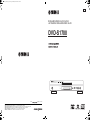 1
1
-
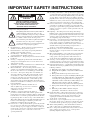 2
2
-
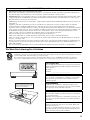 3
3
-
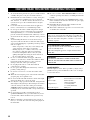 4
4
-
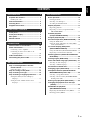 5
5
-
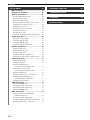 6
6
-
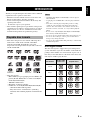 7
7
-
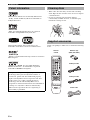 8
8
-
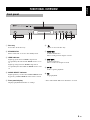 9
9
-
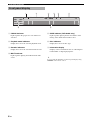 10
10
-
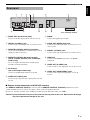 11
11
-
 12
12
-
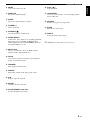 13
13
-
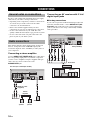 14
14
-
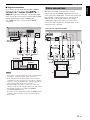 15
15
-
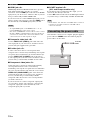 16
16
-
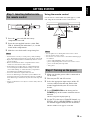 17
17
-
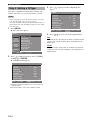 18
18
-
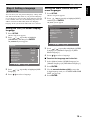 19
19
-
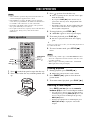 20
20
-
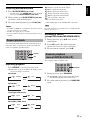 21
21
-
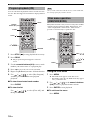 22
22
-
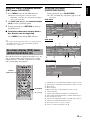 23
23
-
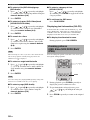 24
24
-
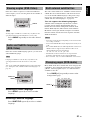 25
25
-
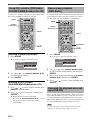 26
26
-
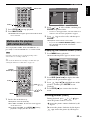 27
27
-
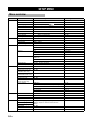 28
28
-
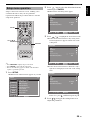 29
29
-
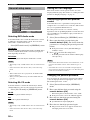 30
30
-
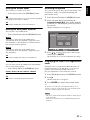 31
31
-
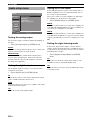 32
32
-
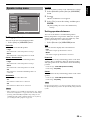 33
33
-
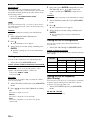 34
34
-
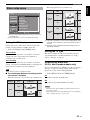 35
35
-
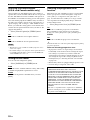 36
36
-
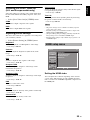 37
37
-
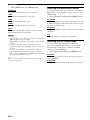 38
38
-
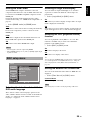 39
39
-
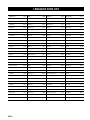 40
40
-
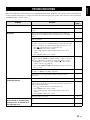 41
41
-
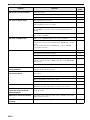 42
42
-
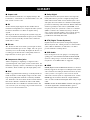 43
43
-
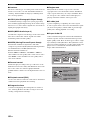 44
44
-
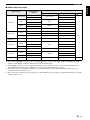 45
45
-
 46
46
-
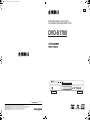 47
47
Yamaha DVD-S1700B Manuale utente
- Categoria
- Lettori DVD
- Tipo
- Manuale utente
- Questo manuale è adatto anche per
in altre lingue
- English: Yamaha DVD-S1700B User manual
- français: Yamaha DVD-S1700B Manuel utilisateur
- español: Yamaha DVD-S1700B Manual de usuario
- Deutsch: Yamaha DVD-S1700B Benutzerhandbuch
- русский: Yamaha DVD-S1700B Руководство пользователя
- Nederlands: Yamaha DVD-S1700B Handleiding
- português: Yamaha DVD-S1700B Manual do usuário
- dansk: Yamaha DVD-S1700B Brugermanual
- čeština: Yamaha DVD-S1700B Uživatelský manuál
- polski: Yamaha DVD-S1700B Instrukcja obsługi
- svenska: Yamaha DVD-S1700B Användarmanual
- Türkçe: Yamaha DVD-S1700B Kullanım kılavuzu
- română: Yamaha DVD-S1700B Manual de utilizare
Documenti correlati
-
Yamaha DV-C6860 Manuale del proprietario
-
Yamaha CDX-397MK2 Manuale del proprietario
-
Yamaha DVD-S1800 Manuale del proprietario
-
Yamaha S663 Manuale del proprietario
-
Yamaha DVD-S657 Manuale del proprietario
-
Yamaha DV-S6165 Manuale utente
-
Yamaha DVD-S1700 Manuale del proprietario
-
Yamaha BD-S1065 Manuale del proprietario
-
Yamaha BD-S1900 Manuale del proprietario
-
Yamaha DVD-S661 Manuale del proprietario
Altri documenti
-
Samsung DVD-P171 Manuale utente
-
Philips mcd 712 Manuale utente
-
Denon DVD-1910 Manuale utente
-
Tristar DV-1823 Manuale utente
-
Samsung HT-E330 Manuale utente
-
LG DN190E2H Manuale utente
-
Denon dvd 770 Manuale del proprietario
-
Hyundai E320D Manuale utente
-
Kenwood KDV-S250P Manuale utente
-
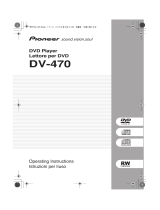 Pioneer Industrial DV-470 Manuale utente
Pioneer Industrial DV-470 Manuale utente