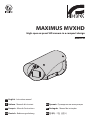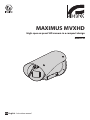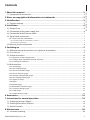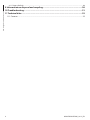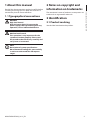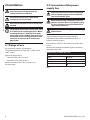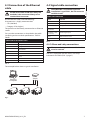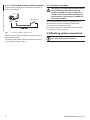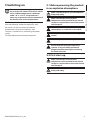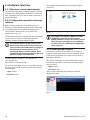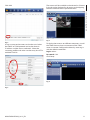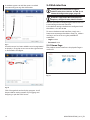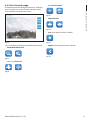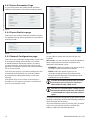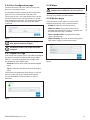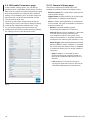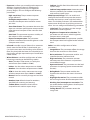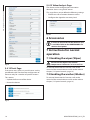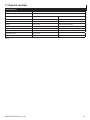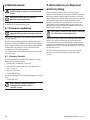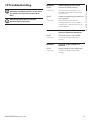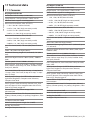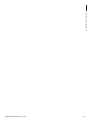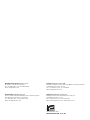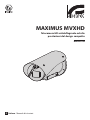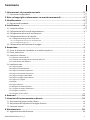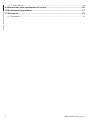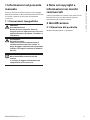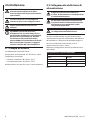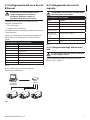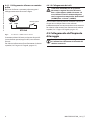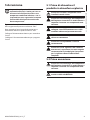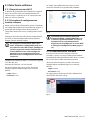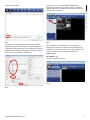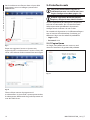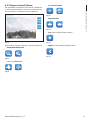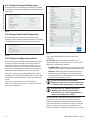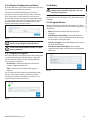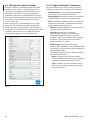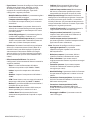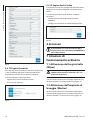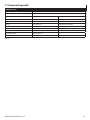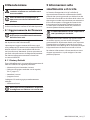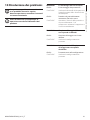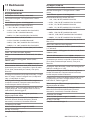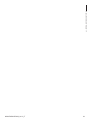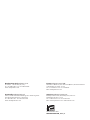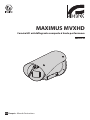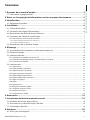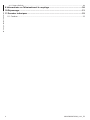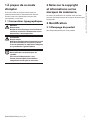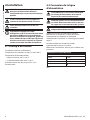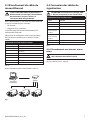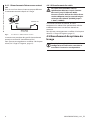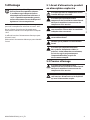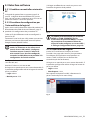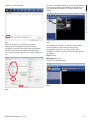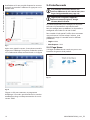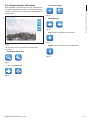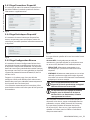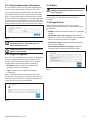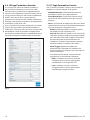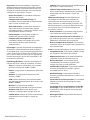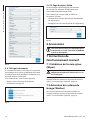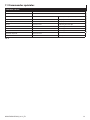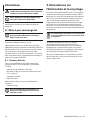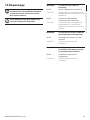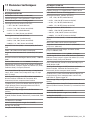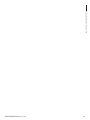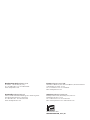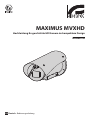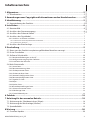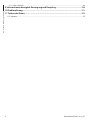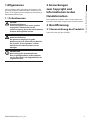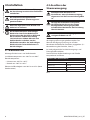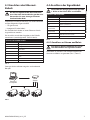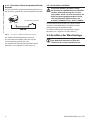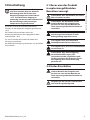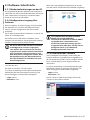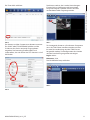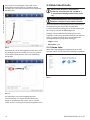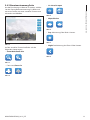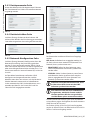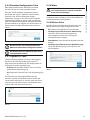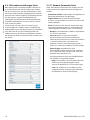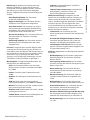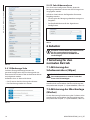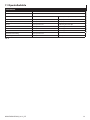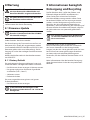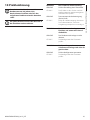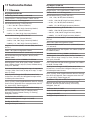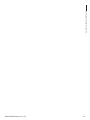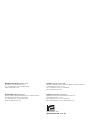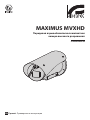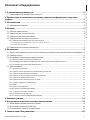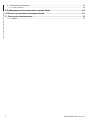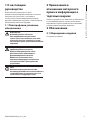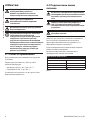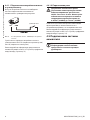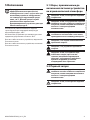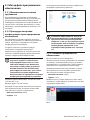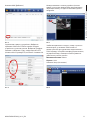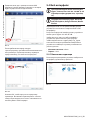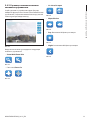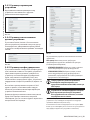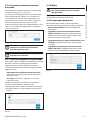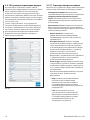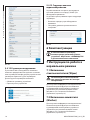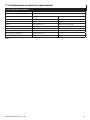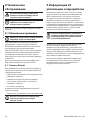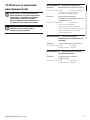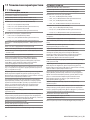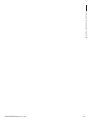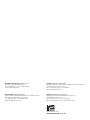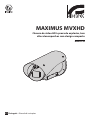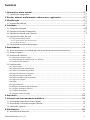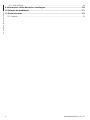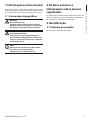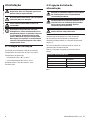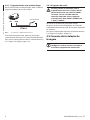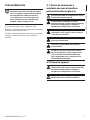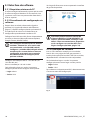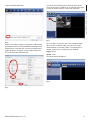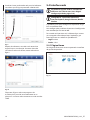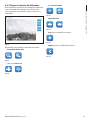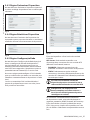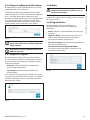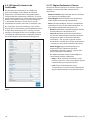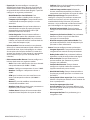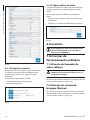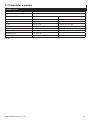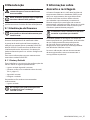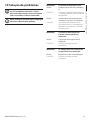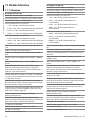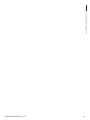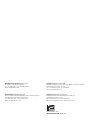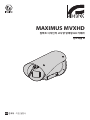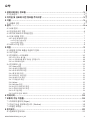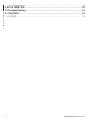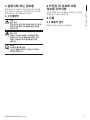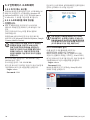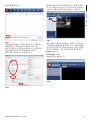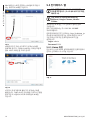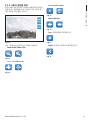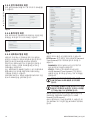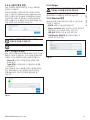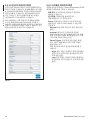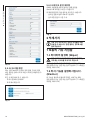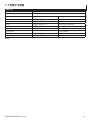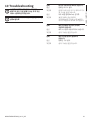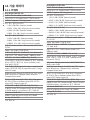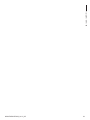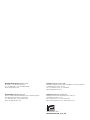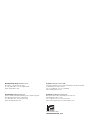EN
English - Instruction manual
IT
Italiano - Manuale di istruzioni
FR
Français - Manuel d’instructions
DE
Deutsch - Bedienungsanleitung
RU
- Руководство по эксплуатации
PT
Português - Manual de instruções
KO
한국어 - 지침 설명서
ENGLISH
MAXIMUS MVXHD
High-spec ex-proof HD camera in a compact design
Manual B


EN
English - Instruction manual
ENGLISH
MAXIMUS MVXHD
High-spec ex-proof HD camera in a compact design
Manual B


Instruction manual - English - EN
3MNVCMVXHDCAM_1813_EN
Contents
ENGLISH 1
1 About this manual ......................................................................................................... 5
1.1 Typographical conventions .................................................................................................................................. 5
2 Notes on copyright and information on trademarks .................................................. 5
3 Identication .................................................................................................................. 5
3.1 Product marking ...................................................................................................................................................... 5
4 Installation ..................................................................................................................... 6
4.1 Range of use .............................................................................................................................................................. 6
4.2 Connection of the power supply line ............................................................................................................... 6
4.3 Connection of the Ethernet cable...................................................................................................................... 7
4.4 Signal cable connection ........................................................................................................................................ 7
4.4.1 Alarm and relay connections............................................................................................................................................... 7
4.4.1.1 Connecting an alarm with dry contact ................................................................................................................................................. 8
4.4.1.2 Relays connection......................................................................................................................................................................................... 8
4.5 Washing system connection ................................................................................................................................ 8
5 Switching on .................................................................................................................. 9
5.1 Before powering the product in an explosive atmosphere...................................................................... 9
5.2 First start-up............................................................................................................................................................... 9
5.3 Software interface .................................................................................................................................................10
5.3.1 Minimum system requirements .......................................................................................................................................10
5.3.2 Conguration procedure through software ................................................................................................................10
5.3.3 Installing the software ......................................................................................................................................................... 10
5.4 Web interface ..........................................................................................................................................................12
5.4.1 Home Page ............................................................................................................................................................................... 12
5.4.2 User Controls page ................................................................................................................................................................13
5.4.3 Device Parameters Page ...................................................................................................................................................... 14
5.4.4 Device Statistics page ..........................................................................................................................................................14
5.4.5 Network Conguration page ............................................................................................................................................14
5.4.6 User Conguration page ..................................................................................................................................................... 15
5.4.7 Digital I/O Page.......................................................................................................................................................................15
5.4.8 Wiper ..........................................................................................................................................................................................15
5.4.9 Washer page ............................................................................................................................................................................ 15
5.4.10 Encoder Parameters page ................................................................................................................................................ 16
5.4.11 Camera Settings page .......................................................................................................................................................16
5.4.12 Tools Page ..............................................................................................................................................................................18
5.4.13 Video Analysis Page ............................................................................................................................................................ 18
6 Accessories ................................................................................................................... 18
7 Instructions for normal operation .............................................................................. 18
7.1 Enabling the wiper (Wiper) ................................................................................................................................18
7.2 Enabling the washer (Washer) ..........................................................................................................................18
7.3 Special controls ......................................................................................................................................................19
8 Maintenance ................................................................................................................20
8.1 Firmware updating ................................................................................................................................................20

EN - English - Instruction manual
4 MNVCMVXHDCAM_1813_EN
8.1.1 Factory Default ....................................................................................................................................................................... 20
9 Information on disposal and recycling ...................................................................... 20
10 Troubleshooting ........................................................................................................ 21
11 Technical data ............................................................................................................ 22
11.1 Cameras ..................................................................................................................................................................22

Instruction manual - English - EN
5MNVCMVXHDCAM_1813_EN
1 About this manual
Read all the documentation supplied carefully before
installing and using this unit. Keep the manual in a
convenient place for future reference.
1.1 Typographical conventions
DANGER!
High level hazard.
Risk of electric shock. Disconnect the
power supply before proceeding with any
operation, unless indicated otherwise.
CAUTION!
Medium level hazard.
This operation is very important for the
system to function properly. Please read
the procedure described very carefully and
carry it out as instructed.
INFO
Description of system specications.
We recommend reading this part carefully
in order to understand the subsequent
stages.
2 Notes on copyright and
information on trademarks
The mentioned names of products or companies are
trademarks or registered trademarks.
3 Identication
3.1 Product marking
See the label attached to the product.

EN - English - Instruction manual
6 MNVCMVXHDCAM_1813_EN
4 Installation
CAUTION! Device installation and
maintaining must be performed by
specialist technical sta only.
The external multi-polar cable shield
(armature) must be earthed.
All disconnected wires must be electrically
isolated.
The product comes with a multi-polar cable
or a cable tail for coupling purposes. When
installing the device with the multi-polar
cable, keep at least 250mm free space from
the bottom of the housing to allow for the
minimum curvature radius of the multi-
polar cable.
4.1 Range of use
For installation indoors and outdoors.
Installation temperature: from -40°C (-40°F) up to
+60°C (140°F).
Operating temperature:
• Cold start from -40°C to +65°C.
• Operation from -50°C to +65°C.
Relative humidity: from 10% up to 95% (no
condensation).
4.2 Connection of the power
supply line
Electrical connections must be performed
with the power supply disconnected and
the circuit-breaker open.
When commencing installation make sure
that the specications for the power supply
for the installation correspond with those
required by the device.
Check that the power supply is adequately
dimensioned.
The device can be provided with dierent power
supply voltages. The power supply voltage is
indicated on the product identication label. (3.1
Product marking, page5).
The multicore cable has the power and earth cables
inside.
Perform the connections following the instructions
reported in the table .
CONNECTION OF THE POWER SUPPLY LINE
Power supply 24Vac/ 24Vdc/ 12Vdc
Colour Terminals
Black 1 (+) L (Phase)
Black 2 (-) N (Neutral)
Yellow/Green
Tab. 1

Instruction manual - English - EN
7MNVCMVXHDCAM_1813_EN
4.3 Connection of the Ethernet
cable
The Ethernet cable shield must always be
earthed via the connector. Always use a
shielded RJ45 connector.
Use of Ethernet cables with the following
characteristics is highly recommended:
• STP (shielded)
• Category 5E (or higher)
The product can be directly connected to an Ethernet
switch.
Carry out the connections as described in the table
(according to the standard specications: TIA/EIA-
568-B).
CONNECTION OF THE ETHERNET CABLE
Pin number Cable color
1 Orange-White
2 Orange
3 Green-White
4 Blue
5 Blue-White
6 Green
7 Brown-White
8 Brown
Tab. 2
The example below shows a typical installation.
Switch
Personal
Computer
Fig. 1
4.4 Signal cable connection
CAUTION! TNV-1 installation type. The
installation is type TNV-1, do not connect it
to SELV circuits.
SIGNAL CABLE CONNECTION
Colour Function
White RS-485 A (+)
Yellow RS-485 B (-)
Pink Relay 1, Terminal A
Violet (blue, cable
tail version)
Relay 1, Terminal B
Red (brown, cable
tail version)
Alarm/Digital input
Green GND/Common alarm
Grey Reset
Tab. 3
4.4.1 Alarm and relay connections
The external relay and alarm cable shield
must be earthed.
The unit is equipped with the alarms and relays
indicated in the table (Tab. 3, page7).

EN - English - Instruction manual
8 MNVCMVXHDCAM_1813_EN
4.4.1.1 Connecting an alarm with dry contact
In case of free contact alarm make the connection as
shown in the gure.
AL1 COM
dry contact
Fig. 2 AL1: Alarm 1. COM: Common alarms.
The dry contact alarm can be NO (normally open) or
NC (normally closed).
For further information refer to the relative chapter (
5.4.7 Digital I/O Page, page15).
4.4.1.2 Relays connection
The relays are usable with the specications
described below. Working voltage: up
to 15Vac or 30Vdc. Current: 1A max. Use
suitable cable sections with the following
characteristics: from 0.25mm² (23AWG) up
to 1.5mm² (16AWG).
Due to the absence of polarity, both terminals of
the same relay can be used equally with either
alternating or continuous current.
For further information refer to the relative chapter (
5.4.7 Digital I/O Page, page15).
4.5 Washing system connection
For further details on conguration and
use, refer to the relative manual.

Instruction manual - English - EN
9MNVCMVXHDCAM_1813_EN
5 Switching on
The automatic pre-heating procedure (De-
Ice) activates for 2 hours if on device switch
on an ambient temperature is detected
under -10 °C (+14°F). The procedure is
necessary to guarantee correct operation of
the devices even at low temperatures.
The full functionality of the product is guaranteed
from the following ambient temperature: -40°C.
Do not turn on the unit when the ambient
temperature is lower than indicated: -40°C.
The unit is switched on by connecting the power
supply.
To switch o the unit disconnect the power.
5.1 Before powering the product
in an explosive atmosphere
Make sure that all parts are fastened down
rmly and safely.
Make sure that the unit and other
components of the installation are closed
so that it is impossible to come into contact
with live parts.
Make sure that the device has been
connected to an earth link as described.
Ensure the rear cover plate is correctly
closed.
Ensure the product is correctly closed.
Ensure that the sealing of cable entry
systems (if any) has been performed
properly and the time of glue hardening
has been observed.
5.2 First start-up
Make sure that the unit and other
components of the installation are closed
so that it is impossible to come into contact
with live parts.
Make sure that all parts are fastened down
rmly and safely.

EN - English - Instruction manual
10 MNVCMVXHDCAM_1813_EN
5.3 Software interface
5.3.1 Minimum system requirements
The supplied controlling software supports up to 16
channels. The software requires Windows XP Service
Pack 3 or higher and a PC with an Xeon processor at
2.3GHz or higher.
5.3.2 Conguration procedure through
software
After installing, powering and switching on the
product (4.3 Connection of the Ethernet cable, page
7), proceed to the IP parameters conguration.
The IP address of the various units should be
congured using a PC.
Connect the unit to the LAN network, provide power
supply and start a browser (Microsoft Internet
Explorer, Google Chrome, Mozilla Firefox).
To set the IP address of the various units,
power them, taking care to connect them
one at a time to the LAN (switch). Congure
the unit and insert the settings for at
least the IP address and host name. Once
congured, connect the Ethernet cable and
go on to congure the next unit.
Set the IP address of the PC: 192.168.10.1 (or
192.168.10.2, etc.).
Enter address: 192.168.10.100.
You will be asked login and password. When making
the settings for the rst time insert the default login
and password.
• Login: admin
• Password: 1234
The product control interface is displayed if login is
successful.
Fig. 3
The product can work via ONVIF or TCAM
(VIDEOTEC) protocol. In the event the
ONVIF protocol is used, make sure to set the
time correctly in the device or to congure
an NTP server. (5.4.5 Network Conguration
page, page14).
5.3.3 Installing the software
Insert the CD and start the autoplay or launch the
installer. A web page opens for the installation of the
TVMS server application (32 or 64 bit, based on the
computer's features).
You will be asked login and password. When making
the settings for the rst time insert the default login
and password.
• Login: admin
• Password: 1234
Select Camera from the Setup menu to add the
device to the VMS.
Fig. 4

Instruction manual - English - EN
11MNVCMVXHDCAM_1813_EN
Click Add.
Fig. 5
Assign a name to the camera and to the unit. Select
the ONVIF or TCAM protocol and set the device's
IP address and the access credentials. Select the
streaming proles and make sure the entry Use PTZ is
enabled. Click Ok.
Fig. 6
The camera will be available in the device list (Camera
list) and can be displayed by dragging-and-dropping
the icon onto one of the squares not used.
Fig. 7
To display the cameras on dierent computers, install
the TVMS client and use it to connect to the TVMS
server in remote. Congure the client by accessing it
with the default credentials.
Login: admin
Password: 1234
Click Setup.
Fig. 8

EN - English - Instruction manual
12 MNVCMVXHDCAM_1813_EN
A window appears to add the servers to which
connect to by pressing the Add button.
Fig. 9
Once the server has been added it must be registered
to display it. Drag the server icon on the right column
as illustrated in the gure.
Fig. 10
Click Ok to go back to the display program. It will
be possible to see the cameras by dragging-and-
dropping as per the TVMS server.
5.4 Web interface
During the rst connection assign an
address other than 192.168.10.100. (5.4.5
Network Conguration page, page14).
Browsers supported: Microsoft Internet
Explorer, Google Chrome, Mozilla Firefox.
The rst operation in conguring the device consists
in connecting to the web interface.
In the default settings the device is congured with
the address 192.168.10.100.
To access the device web interface, simply use a
browser to connect to the address http://ip_address
and log in to Pan & Tilt using the predened
credentials:
• Login: admin
• Password: 1234
5.4.1 Home Page
The product control interface is displayed if login is
successful.
Fig. 11

Instruction manual - English - EN
13MNVCMVXHDCAM_1813_EN
5.4.2 User Controls page
To control the device through the browser, select the
User Control entry. A new window will open with a
virtual keyboard to enter commands.
Fig. 12
The virtual keyboard contains the following controls:
• Zoom Wide/Zoom Tele
Fig. 13
• Focus near/Focus far
Fig. 14
• Iris close/Iris open
Fig. 15
• Wiper/Washer
Fig. 16
• Day: Activate the camera's IR lter.
Fig. 17
• Night: Deactivate the camera's IR lter.
Fig. 18

EN - English - Instruction manual
14 MNVCMVXHDCAM_1813_EN
5.4.3 Device Parameters Page
It is possible to view the product code and other
additional information in the Device Settings menu.
Fig. 19
5.4.4 Device Statistics page
From menu entry Device Statistics all of the statistics
are gathered during device operation are provided in
read-only mode.
Fig. 20
5.4.5 Network Conguration page
From menu entry Network Conguration it is possible
to change the setting of the device. It is possible
to decide whether the device requires an address
assigned statically, dynamically with DHCP or self-
generated. The device supports the Internet Protocol
(IP) in version 4 and 6.
From the same page it is possible to congure 2 DNS
and decide which mechanisms must be enabled
to automatically identify the devices in the local
network.
If the obtain DNS server address automatically is
disabled, it is still necessary to enter a value for the
primary and secondary DSN.
Fig. 21
It is possible to specify the time zone of the unit
installed.
NTP Server: It is also possible to specify if the device
needs to be synchronised with an external NTP
(Network Time Protocol) server.
• DISABLED: Select this option if you do not wish to
synchronise date and time of the device.
• STATIC: Select this option if you wish to
synchronise date and time of the device with
those of the NTP (Network Time Protocol) server
specied by the static address.
In order for the device to operate correctly,
it is necessary to synchronise it with the
VMS software using a NTP server.
The device is not tted with a buer battery
to maintain the date and time. If the device
is switched o, the values must be entered
again.
To control automatic recognition of the device on the
network, individually activate the following protocols:
UPNP, Zeroconf, WS Discovery.
You can enable the Quality Of Service (QOS) function.
In this case, you need to specify a value for the
DiServ Code Points between 0 and 63.

Instruction manual - English - EN
15MNVCMVXHDCAM_1813_EN
5.4.6 User Conguration page
On the menu item, the users who can access the
device can be administered.
As planned by ONVIF protocol, there can be three
types of users: Administrator, Operator, User.
These types of users can have limited access to the
functions exported by ONVIF protocol, but do not
have web page restrictions. This product only allows
a single Administrator type user with the admin
username.
Fig. 22
The device can be congured only by users
with administration privileges.
The Administrator user name cannot be
changed.
5.4.7 Digital I/O Page
From menu entry Digital I/O it is possible to congure
the digital channels available in the device. What
follows is a brief description of the congurable
parameters for each digital input.
• Alarm ID: Field used to select the desired digital
input.
• Type: It indicates the default state of the digital
input.
To check correct operation of the alarms, a dot will
appear on the web page. The dot will be green
in normal conditions and red when an alarm is
detected.
Fig. 23
5.4.8 Wiper
Do not use the wiper if the outside
temperature is below 0°C or in case of ice.
The integrated wiper does not interfere with the
viewing range of the installed camera.
5.4.9 Washer page
From the Wash System menu, it is possible to
congure the device wash system functions.
• Enable: Enables the washer functions.
• Wiper-on Delay: Time interval that passes
between the moment the water is supplied and
the moment the wiper is enabled.
• Wash Cycle Duration: Duration of the water
supply by the pump.
• Wiper-o Delay: Duration of the brushing cycle
after water supply has been terminated.
Fig. 24

EN - English - Instruction manual
16 MNVCMVXHDCAM_1813_EN
5.4.10 Encoder Parameters page
In the Encoder Settings menu, it is possible to
congure up to 4 video ows of the device. The rst
ow must be compressed with the algorithm H.264/
AVC while the others can alternatively use MJPEG
coding. For all the ows, you can set the video size,
the frame rate, use of the rate controller and the
I-Frame Interval (GOP size).
The OSD section allows conguration of the On
Screen Display (OSD) with the possibility of setting
a title for the video before compression. Lastly,
it is possible to congure the IPv4 address for
conguration of multicast video streaming. Editing
this setting will cause the device to restart.
Fig. 25
5.4.11 Camera Settings page
The camera integrated in the device can be
congured under the Camera Parameters menu:
• Extensive mode: This mode allows more precise
control of the settings.
• Digital Zoom: It allows enabling or disabling the
digital zoom. (in addition to the optical).
• Focus: It allows setting the focus in automatic or
manual mode. The types of autofocus available in
automatic mode are:
• Normal: Standard autofocus mode
(recommended option for PTZ devices).
• Interval: Mode in which autofocus is activated
in certain time intervals settable by the
user (autofocus interval=every how many
seconds the autofocus is enabled, duration of
movements=for how long the autofocus is on).
• Zoom Trigger (recommended option for xed
devices): Mode in which autofocus is activated
for 5s each time the zoom position is modied.
• In automatic mode, you can set the autofocus
sensitivity:
• High: Autofocus is activated on every
minimum change of scene the camera is
focused on (recommended option for PTZ
devices).
• Low: Autofocus has little sensitivity to
varying the scene the camera is focused on
(recommended option for xed devices).

Instruction manual - English - EN
17MNVCMVXHDCAM_1813_EN
• Exposure: It allows you to congure the exposure
(Mode) as Automatic, Manual, Speed priority
(Shutter), Opening priority (Iris) or Brightness
priority (Bright). You can congure the following
parameters:
• High sensitivity: The parameter improves
image denition.
• Backlight compensation: The parameter
activates the compensation mode for contre-
jour view.
• Auto Slowshutter: The parameter decreases the
exposure variation speed (option recommended
when there are hotspots on the scene for short
periods).
• Gain limit: The parameter improves visibility of
the subject in dark surroundings.
• Exposure compensation: The parameter
enables correction of the scene brightness value
(Compensation value).
• Infrared: It enables manual (Manual) or automatic
(Auto) control of the IR lter. In Auto mode, you
can set the activation and disabling value of the IR
lter (Day threshold=the lower the value the lesser
the quantity of light requested to pass from B/W to
colour mode.).
• White Balance: It enables conguration of white
balancing according to the following modes.
• Auto: The colour information is used by the
entire frame (from 2500K to 7500K).
• Indoor: Sets the colour temperature at 3200K.
• Outdoor: Sets the colour temperature at 5800K.
• ATW: As Auto but with a more extensive range
of colour temperature (from 2000K to 10000K).
• Manual: You can manually change red and blue
control.
• Outdoor Auto: White balance for outdoors,
specically for morning and evening.
• Sodium Auto: Automatic white balance
compatible with sodium vapour lamps.
• Sodium: Specic xed white balance for sodium
vapour lamps.
• Sodium lamp outdoor auto: Automatic white
balance specically for outdoors compatible
with sodium vapour lamps.
• Wide Dynamic Range: This is to enable and
congure the function to improve the contrast
between the luminous zones and the shadow
zones. The Visibility Enhancer (VE) mode enables
optimisation of the view by reducing minimum
noise. You can congure the following parameters:
• Light level: The parameter sets the average
threshold of scene brightness.
• Brightness Compensation selection: The
parameter sets the area in which brightness
compensation is executed.
• Compensation level: The parameter species
the compensation level applied to the selected
zone.
• Other: It enables conguration of other
parameters.
• Image Mirror: The parameter reects the image
based on the vertical axis of the frame.
• Noise reduction: The parameter enables and
species the noise reduction level.
• High resolution: The parameter activates
enhancement of the contours and produces
more dened images.
• Aperture Control: The parameter sets the level
of contour sharpening (option recommended
for texts).
• Defog Mode: The parameter enables the
function that enhances the view in the event
of fog.
• Highlight Correction: The parameter enables
the masking function of the overexposed areas.
• Masking level overexposure correction: The
parameter denes the brightness level beyond
which masking is applied.
• Ceiling Mount: The parameter rotates the
image 180°.

EN - English - Instruction manual
18 MNVCMVXHDCAM_1813_EN
Fig. 26
5.4.12 Tools Page
From menu entry Tools it is possible to re-set the
predened values for the entire conguration of
device or only for a number of specic sections.
This section:
• Update the rmware of the device.
• Restart the device.
Fig. 27
5.4.13 Video Analysis Page
The device can be congured to emit motion
detection alarms using ONVIF events.
This page allows you to dene the following settings:
• Enable emission of motion detection events.
• Congure the algorithm sensitivity level.
Fig. 28
6 Accessories
A series of accessories for the device in use
is available. Refer to the HANDBOOK A for
relative descriptions.
7 Instructions for normal
operation
7.1 Enabling the wiper (Wiper)
Do not use the wiper if the outside
temperature is below 0°C or in case of ice.
To activate/deactivate this function, refer to the
manual of the control device used or to the relative
chapter (7.3 Special controls, page19).
7.2 Enabling the washer (Washer)
To activate/deactivate this function, refer to the
manual of the control device used or to the relative
chapter (7.3 Special controls, page19).
La pagina sta caricando ...
La pagina sta caricando ...
La pagina sta caricando ...
La pagina sta caricando ...
La pagina sta caricando ...
La pagina sta caricando ...
La pagina sta caricando ...
La pagina sta caricando ...
La pagina sta caricando ...
La pagina sta caricando ...
La pagina sta caricando ...
La pagina sta caricando ...
La pagina sta caricando ...
La pagina sta caricando ...
La pagina sta caricando ...
La pagina sta caricando ...
La pagina sta caricando ...
La pagina sta caricando ...
La pagina sta caricando ...
La pagina sta caricando ...
La pagina sta caricando ...
La pagina sta caricando ...
La pagina sta caricando ...
La pagina sta caricando ...
La pagina sta caricando ...
La pagina sta caricando ...
La pagina sta caricando ...
La pagina sta caricando ...
La pagina sta caricando ...
La pagina sta caricando ...
La pagina sta caricando ...
La pagina sta caricando ...
La pagina sta caricando ...
La pagina sta caricando ...
La pagina sta caricando ...
La pagina sta caricando ...
La pagina sta caricando ...
La pagina sta caricando ...
La pagina sta caricando ...
La pagina sta caricando ...
La pagina sta caricando ...
La pagina sta caricando ...
La pagina sta caricando ...
La pagina sta caricando ...
La pagina sta caricando ...
La pagina sta caricando ...
La pagina sta caricando ...
La pagina sta caricando ...
La pagina sta caricando ...
La pagina sta caricando ...
La pagina sta caricando ...
La pagina sta caricando ...
La pagina sta caricando ...
La pagina sta caricando ...
La pagina sta caricando ...
La pagina sta caricando ...
La pagina sta caricando ...
La pagina sta caricando ...
La pagina sta caricando ...
La pagina sta caricando ...
La pagina sta caricando ...
La pagina sta caricando ...
La pagina sta caricando ...
La pagina sta caricando ...
La pagina sta caricando ...
La pagina sta caricando ...
La pagina sta caricando ...
La pagina sta caricando ...
La pagina sta caricando ...
La pagina sta caricando ...
La pagina sta caricando ...
La pagina sta caricando ...
La pagina sta caricando ...
La pagina sta caricando ...
La pagina sta caricando ...
La pagina sta caricando ...
La pagina sta caricando ...
La pagina sta caricando ...
La pagina sta caricando ...
La pagina sta caricando ...
La pagina sta caricando ...
La pagina sta caricando ...
La pagina sta caricando ...
La pagina sta caricando ...
La pagina sta caricando ...
La pagina sta caricando ...
La pagina sta caricando ...
La pagina sta caricando ...
La pagina sta caricando ...
La pagina sta caricando ...
La pagina sta caricando ...
La pagina sta caricando ...
La pagina sta caricando ...
La pagina sta caricando ...
La pagina sta caricando ...
La pagina sta caricando ...
La pagina sta caricando ...
La pagina sta caricando ...
La pagina sta caricando ...
La pagina sta caricando ...
La pagina sta caricando ...
La pagina sta caricando ...
La pagina sta caricando ...
La pagina sta caricando ...
La pagina sta caricando ...
La pagina sta caricando ...
La pagina sta caricando ...
La pagina sta caricando ...
La pagina sta caricando ...
La pagina sta caricando ...
La pagina sta caricando ...
La pagina sta caricando ...
La pagina sta caricando ...
La pagina sta caricando ...
La pagina sta caricando ...
La pagina sta caricando ...
La pagina sta caricando ...
La pagina sta caricando ...
La pagina sta caricando ...
La pagina sta caricando ...
La pagina sta caricando ...
La pagina sta caricando ...
La pagina sta caricando ...
La pagina sta caricando ...
La pagina sta caricando ...
La pagina sta caricando ...
La pagina sta caricando ...
La pagina sta caricando ...
La pagina sta caricando ...
La pagina sta caricando ...
La pagina sta caricando ...
La pagina sta caricando ...
La pagina sta caricando ...
La pagina sta caricando ...
La pagina sta caricando ...
La pagina sta caricando ...
La pagina sta caricando ...
La pagina sta caricando ...
La pagina sta caricando ...
La pagina sta caricando ...
La pagina sta caricando ...
La pagina sta caricando ...
La pagina sta caricando ...
La pagina sta caricando ...
La pagina sta caricando ...
La pagina sta caricando ...
La pagina sta caricando ...
La pagina sta caricando ...
La pagina sta caricando ...
La pagina sta caricando ...
La pagina sta caricando ...
La pagina sta caricando ...
-
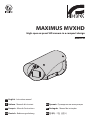 1
1
-
 2
2
-
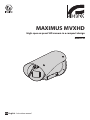 3
3
-
 4
4
-
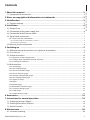 5
5
-
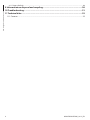 6
6
-
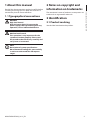 7
7
-
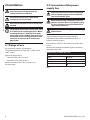 8
8
-
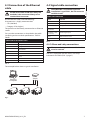 9
9
-
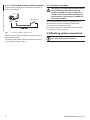 10
10
-
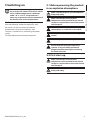 11
11
-
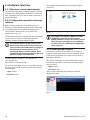 12
12
-
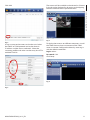 13
13
-
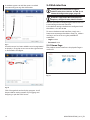 14
14
-
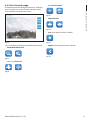 15
15
-
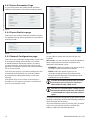 16
16
-
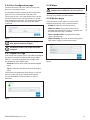 17
17
-
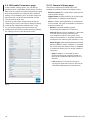 18
18
-
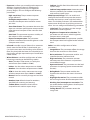 19
19
-
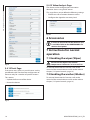 20
20
-
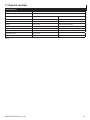 21
21
-
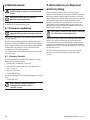 22
22
-
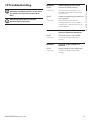 23
23
-
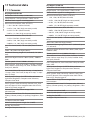 24
24
-
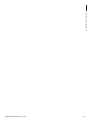 25
25
-
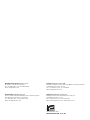 26
26
-
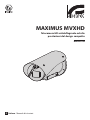 27
27
-
 28
28
-
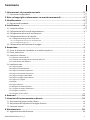 29
29
-
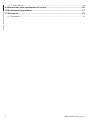 30
30
-
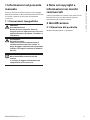 31
31
-
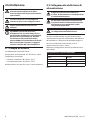 32
32
-
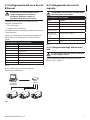 33
33
-
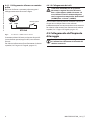 34
34
-
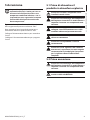 35
35
-
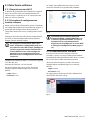 36
36
-
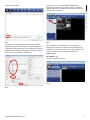 37
37
-
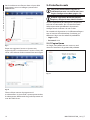 38
38
-
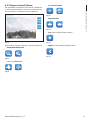 39
39
-
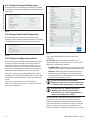 40
40
-
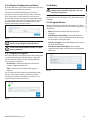 41
41
-
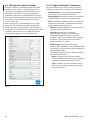 42
42
-
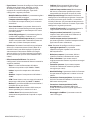 43
43
-
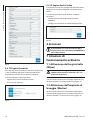 44
44
-
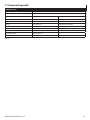 45
45
-
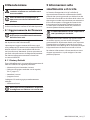 46
46
-
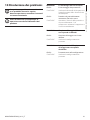 47
47
-
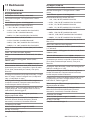 48
48
-
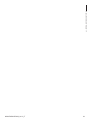 49
49
-
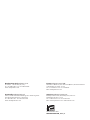 50
50
-
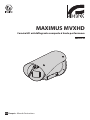 51
51
-
 52
52
-
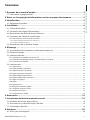 53
53
-
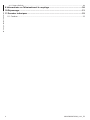 54
54
-
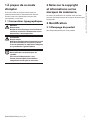 55
55
-
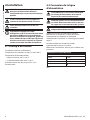 56
56
-
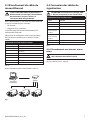 57
57
-
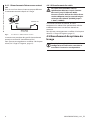 58
58
-
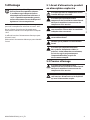 59
59
-
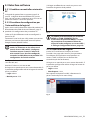 60
60
-
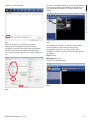 61
61
-
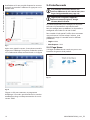 62
62
-
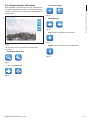 63
63
-
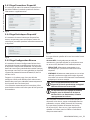 64
64
-
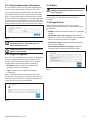 65
65
-
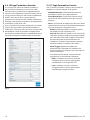 66
66
-
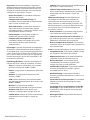 67
67
-
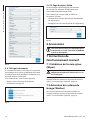 68
68
-
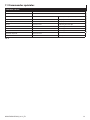 69
69
-
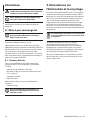 70
70
-
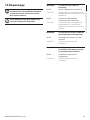 71
71
-
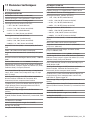 72
72
-
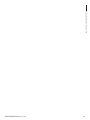 73
73
-
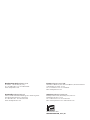 74
74
-
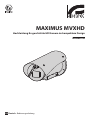 75
75
-
 76
76
-
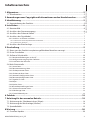 77
77
-
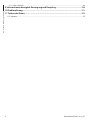 78
78
-
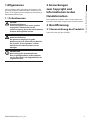 79
79
-
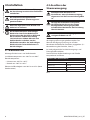 80
80
-
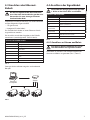 81
81
-
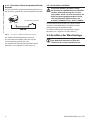 82
82
-
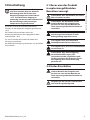 83
83
-
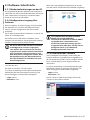 84
84
-
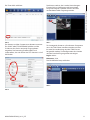 85
85
-
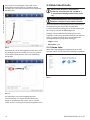 86
86
-
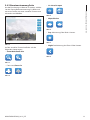 87
87
-
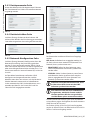 88
88
-
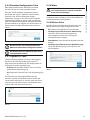 89
89
-
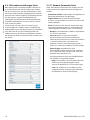 90
90
-
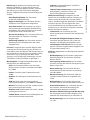 91
91
-
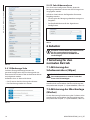 92
92
-
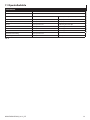 93
93
-
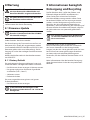 94
94
-
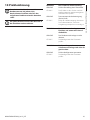 95
95
-
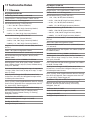 96
96
-
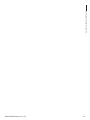 97
97
-
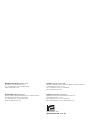 98
98
-
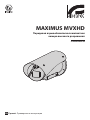 99
99
-
 100
100
-
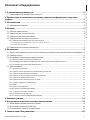 101
101
-
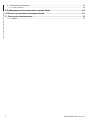 102
102
-
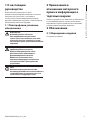 103
103
-
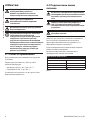 104
104
-
 105
105
-
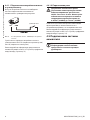 106
106
-
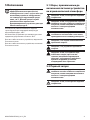 107
107
-
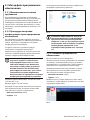 108
108
-
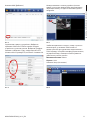 109
109
-
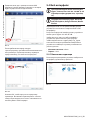 110
110
-
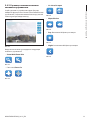 111
111
-
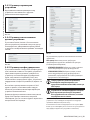 112
112
-
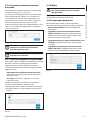 113
113
-
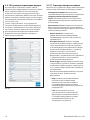 114
114
-
 115
115
-
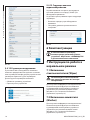 116
116
-
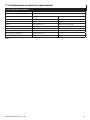 117
117
-
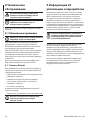 118
118
-
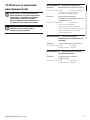 119
119
-
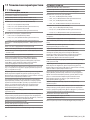 120
120
-
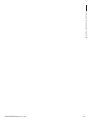 121
121
-
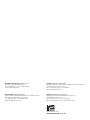 122
122
-
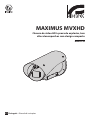 123
123
-
 124
124
-
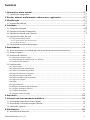 125
125
-
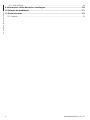 126
126
-
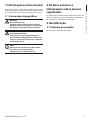 127
127
-
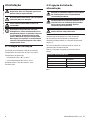 128
128
-
 129
129
-
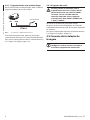 130
130
-
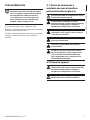 131
131
-
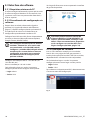 132
132
-
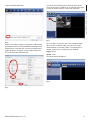 133
133
-
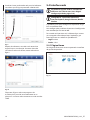 134
134
-
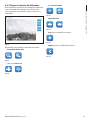 135
135
-
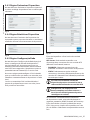 136
136
-
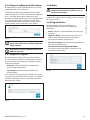 137
137
-
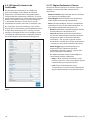 138
138
-
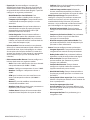 139
139
-
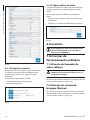 140
140
-
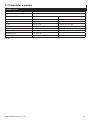 141
141
-
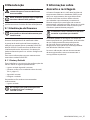 142
142
-
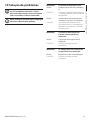 143
143
-
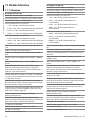 144
144
-
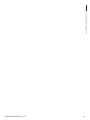 145
145
-
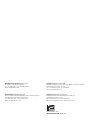 146
146
-
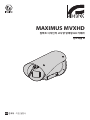 147
147
-
 148
148
-
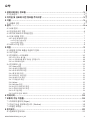 149
149
-
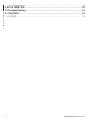 150
150
-
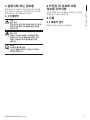 151
151
-
 152
152
-
 153
153
-
 154
154
-
 155
155
-
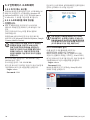 156
156
-
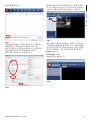 157
157
-
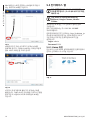 158
158
-
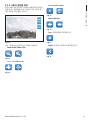 159
159
-
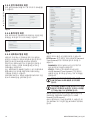 160
160
-
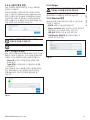 161
161
-
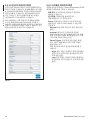 162
162
-
 163
163
-
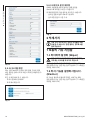 164
164
-
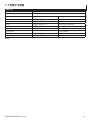 165
165
-
 166
166
-
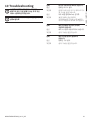 167
167
-
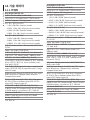 168
168
-
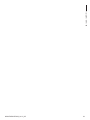 169
169
-
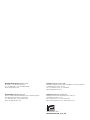 170
170
-
 171
171
-
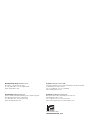 172
172
in altre lingue
- English: Videotec MAXIMUS MVXHD User manual
- français: Videotec MAXIMUS MVXHD Manuel utilisateur
- Deutsch: Videotec MAXIMUS MVXHD Benutzerhandbuch
- русский: Videotec MAXIMUS MVXHD Руководство пользователя
- português: Videotec MAXIMUS MVXHD Manual do usuário
Documenti correlati
-
Videotec MAXIMUS MVX Manuale utente
-
Videotec MAXIMUS MVXT Manuale del proprietario
-
Videotec NXPTZT Manuale utente
-
Videotec MAXIMUS MVX DELUX Manuale utente
-
Videotec ULISSE COMPACT Manuale utente
-
Videotec UPTBVTR Manuale utente
-
Videotec ULISSE2 Manuale utente
-
Videotec ULISSE RADICAL Manuale utente
-
Videotec ULISSE RADICAL Manuale utente
-
Videotec ULISSE RADICAL THERMAL Manuale utente