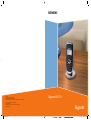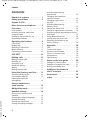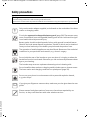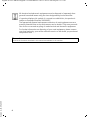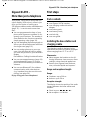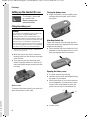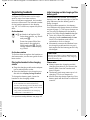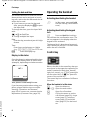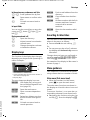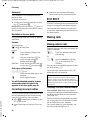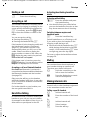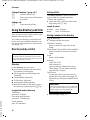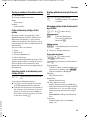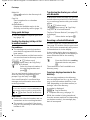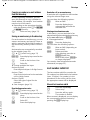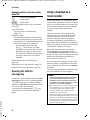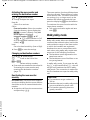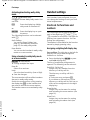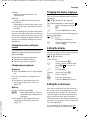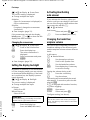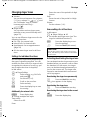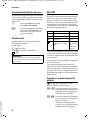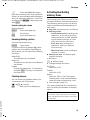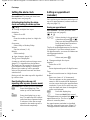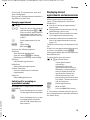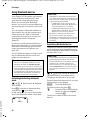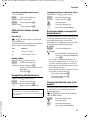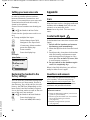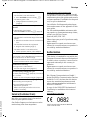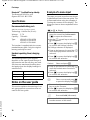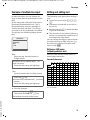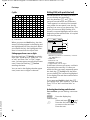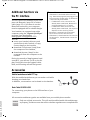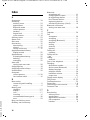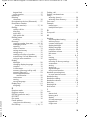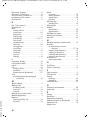Siemens Gigaset SL37H Manuale utente
- Categoria
- Telefoni
- Tipo
- Manuale utente

s
Gigaset
Gigaset SL37H
BA SL37H.indd 2-3BA SL37H.indd 2-3 05.03.2007 16:36:49 Uhr05.03.2007 16:36:49 Uhr
Issued by
Gigaset Communications GmbH
Schlavenhorst 66, D-46395 Bocholt
Gigaset Communications GmbH is a trademark licensee of Siemens AG
© Gigaset Communications GmbH 2008
All rights reserved.
Subject to availability. Rights of modifications reserved.
www.gigaset.com

1
Gigaset SL37H / IM5 RU English / A31008-M1952-S301-2-9U19 / overview.fm / 4.11.08
Version 4, 16.09.2005
Handset at a glance
1 Display (screen) in idle status
2 Charge status of the battery pack
= e V U (flat to full)
= flashes: battery pack almost flat
e V U flashes: battery pack charging
3 Display keys (page 9)
4 Message key
Access to calls and message lists;
Flashes: new message or new call
5 End call key, On/Off key
End call, cancel function, go back one menu
level (press briefly), back to idle status (press
and hold), activate/deactivate handset
(press and hold in idle status)
6 Hash key
Keypad lock on/off (press and hold in
idle status),
Toggle between upper/lower case and digits
(press and hold)
7 Call-by-call list key
Open call-by-call list
8 Connection socket for headset
and PC interface
9 Microphone
10 Recall key
- Consult (flash)
- Insert a dialling pause (press and hold)
11 Star key
Ringer tones on/off (press and hold),
With an open connection: switch between
dial pulsing/touch tone dialling
(press briefly),
Open special characters table
12 Key 1
Select answer machine (depending on the
base station)/network mailbox (press and
hold)
13 Talk key
Answer a call, open last number redial list
(press briefly), start dialling (press and hold)
When writing an SMS: send SMS
14 Handsfree key
Switch between earpiece and handsfree
mode;
Lights up: handsfree activated;
Flashes: incoming call
15 Control key (page 8)
16 Bluetooth activated (page 26)
17 Signal strength
Ð i Ñ Ò (high to low)
| flashes: no reception
Please note:
Illustration of handset on a base station with
SMS functionality.
2
3
5
4
6
7
15
14
12
10
11
9
8
1
13
ÐòV
INT 1
15.11.07 09:45
?SMS
17
16

2
Contents
Gigaset SL37H / IM5 RU English / A31008-M1952-S301-2-9U19 / SL37HIVZ.fm / 4.11.08
Version 4, 16.09.2005
Contents
Handset at a glance . . . . . . . . . . . 1
Safety precautions . . . . . . . . . . . . 3
Gigaset SL37H –
More than just a telephone . . . . . 5
First steps . . . . . . . . . . . . . . . . . . . . 5
Pack contents . . . . . . . . . . . . . . . . . . . . 5
Installing the base station and
charging cradle . . . . . . . . . . . . . . . . . . . 5
Setting up the handset for use . . . . . . . 6
Registering handsets . . . . . . . . . . . . . . 7
Operating the handset . . . . . . . . . 8
Control key . . . . . . . . . . . . . . . . . . . . . . 8
Display keys . . . . . . . . . . . . . . . . . . . . . 9
Reverting to idle status . . . . . . . . . . . . . 9
Menu guidance . . . . . . . . . . . . . . . . . . 9
Correcting incorrect entries . . . . . . . . 10
ECO DECT . . . . . . . . . . . . . . . . . . . 10
Making calls . . . . . . . . . . . . . . . . . 10
Making external calls . . . . . . . . . . . . . 10
Ending a call . . . . . . . . . . . . . . . . . . . . 11
Accepting a call . . . . . . . . . . . . . . . . . 11
Handsfree talking . . . . . . . . . . . . . . . . 11
Muting . . . . . . . . . . . . . . . . . . . . . . . . 11
Making internal calls . . . . . . . . . . . . . 11
Using the directory and lists . . . 12
Directory/call-by-call list . . . . . . . . . . . 12
Last number redial list . . . . . . . . . . . . 15
Opening lists with the
message key . . . . . . . . . . . . . . . . . . . . 16
Using a handset as a
room monitor . . . . . . . . . . . . . . . 16
Walky-talky mode . . . . . . . . . . . . 17
Handset settings . . . . . . . . . . . . . 18
Shortcuts for functions and
numbers . . . . . . . . . . . . . . . . . . . . . . . 18
Changing the display language . . . . . 19
Setting the display . . . . . . . . . . . . . . . 19
Setting the screensaver . . . . . . . . . . . 19
Setting the display backlight . . . . . . . 20
Activating/deactivating
auto answer . . . . . . . . . . . . . . . . . . . . 20
Changing the handsfree/
earpiece volume . . . . . . . . . . . . . . . . . 20
Changing ringer tones . . . . . . . . . . . . 21
My stuff . . . . . . . . . . . . . . . . . . . . . . . . 22
Activating/deactivating
advisory tones . . . . . . . . . . . . . . . . . . . 23
Setting the alarm clock . . . . . . . . . . . . 24
Setting an appointment (calendar) . . 24
Displaying missed appointments and an-
niversaries . . . . . . . . . . . . . . . . . . . . . . 25
Using Bluetooth devices . . . . . . . . . . . 26
Setting your own area code . . . . . . . . 28
Restoring the handset to the
factory settings . . . . . . . . . . . . . . . . . . 28
Appendix . . . . . . . . . . . . . . . . . . 28
Care . . . . . . . . . . . . . . . . . . . . . . . . . . . 28
Contact with liquid . . . . . . . . . . . . . . . 28
Questions and answers . . . . . . . . . . . . 28
Service (Customer Care) . . . . . . . . . . . 29
Authorisation . . . . . . . . . . . . . . . . . . . 29
Specifications . . . . . . . . . . . . . . . . . . . 30
Notes on the user guide . . . . . . 30
Example of a menu input . . . . . . . . . . 30
Example of multiple line input . . . . . . 31
Writing and editing text . . . . . . . . . . . 31
Additional functions via
the PC interface . . . . . . . . . . . . . 33
Accessories . . . . . . . . . . . . . . . . . 33
Index . . . . . . . . . . . . . . . . . . . . . . 34

3
Gigaset SL37H / IM5 RU English / A31008-M1952-S301-2-9U19 / security.fm / 4.11.08
Version 4, 16.09.2005
Safety precautions
Warning:
Read the safety precautions and the user guide before use.
Explain their contents and the potential hazards associated with using the telephone to your children.
Only use the mains adapter supplied, as indicated on the underside of the base
station or charging cradle.
Fit only the approved rechargeable battery pack (page 30)! That means never
use a conventional (non-rechargeable) battery pack as this could result in signif-
icant health risks and personal injury.
Battery packs should not be disposed of along with general household waste.
Observe the local waste disposal regulations, details of which can be obtained
from your local authority or the dealer you purchased the product from.
The operation of medical appliances may be affected. Be aware of the technical
conditions in your particular environment, e.g. doctor's surgery.
Do not hold the rear of the handset to your ear when it is ringing or when the
handsfree function is activated. Otherwise you risk serious and permanent dam-
age to your hearing.
The handset may cause an unpleasant humming noise in hearing aids.
Do not install the base station or charging cradle in bathrooms or shower rooms.
The base station and charging cradle are not splashproof (page 28).
Do not use your phone in environments with a potential explosion hazard,
e.g. paint shops.
If you give your Gigaset to someone else, make sure you also give them the user
guide.
Please remove faulty base stations from use or have them repaired by our
Service, as they could interfere with other wireless services.
$
ƒ

4
Gigaset SL37H / IM5 RU English / A31008-M1952-S301-2-9U19 / security.fm / 4.11.08
Version 4, 16.09.2005
All electrical and electronic equipment must be disposed of separately from
general household waste using the sites designated by local authorities.
If a product displays this symbol of a crossed-out rubbish bin, the product is
subject to European Directive 2002/96/EC.
The appropriate disposal and separate collection of used equipment serve to
prevent potential harm to the environment and to health. They are a precondi-
tion for the re-use and recycling of used electrical and electronic equipment.
For further information on disposing of your used equipment, please contact
your local authority, your refuse collection service or the dealer you purchased
the product from.
Please note:
Not all of the functions described in this manual are available in all countries.

5
Gigaset SL37H – More than just a telephone
Gigaset SL37H / IM5 RU English / A31008-M1952-S301-2-9U19 / main.fm / 4.11.08
Version 4, 16.09.2005
Gigaset SL37H –
More than just a telephone
Your phone, which has a clearly laid out
colour display (65K colours), doesn't just
offer you the option of saving up to
250 phone numbers and e-mail addresses
(page 12) – it can do much more than
that:
u You can programme the keys of your
phone with important numbers or fre-
quently used functions. The number is
then dialled or the function started by
simply pressing a key (page 18).
u You can designate important people as
VIPs so you can tell important calls from
the ringer tone (page 13).
u You can assign pictures to your con-
tacts. You can then tell who is calling
you from the picture on your handset's
display.
Precondition: Calling Line Identification
u You can store appointments (page 24)
and anniversaries (page 15) in your
phone and it will remind you of them in
advance.
u You can use Bluetooth™ for wireless
communication with other devices
(e.g. headsets) that also use this tech-
nology (see page 26).
Enjoy using your new telephone!
First steps
Pack contents
u one Gigaset SL37H handset,
u one charging cradle with mains
adapter,
u one battery pack,
u one battery cover,
u one belt clip,
u one user guide.
Installing the base station and
charging cradle
The charging cradle is designed to be
operated in enclosed, dry areas at temper-
atures ranging from +5 °C to +45 °C.
Please note:
u Never expose the handset to the fol-
lowing influences: heat sources, direct
sunlight, other electrical appliances.
u Protect your Gigaset from moisture,
dust, corrosive liquids and vapours.
Range and reception strength
Range:
u Outdoors: up to 300 m
u Indoors: up to 50 m
Reception strength:
The display shows the quality of the radio
contact between the base station and
handset:
u Good to poor: ÐiÑÒ
u No reception: | flashes.

6
First steps
Gigaset SL37H / IM5 RU English / A31008-M1952-S301-2-9U19 / main.fm / 4.11.08
Version 4, 16.09.2005
Setting up the handset for use
The display is protected
by a plastic film.
Please remove the
protective film!
Fitting the battery pack
¤ With the pins to the front, insert the
battery pack into the cavity at an angle
from the left.
¤ Then press it into the housing from
above until the bracket on the side of
the battery back snaps securely into the
housing.
Please note:
To remove the battery pack, you must first
press the bracket on the side.
Closing the battery cover
¤ Align the battery cover parallel to the
casing and press down until it clicks
into place.
Attaching the belt clip
There are notches for attaching the belt
clip on the side of the handset at the same
height as the display.
¤ Press the belt clip onto the back of the
handset so that the protrusions on the
belt clip engage with the notches.
Opening the battery cover
¤ If fitted, remove the belt clip.
¤ Hold the device with the keypad facing
the palm of your hand.
¤ Place the thumb of your other hand on
the loudspeaker (a) and use the index
finger of the same hand to press the
groove at the top of the handset (b).
¤ Lift the cover.
Warning:
Only use the rechargeable Gigaset Communi-
cations GmbH * original battery pack
(page 30)! Never use a conventional (non-
rechargeable) battery or other battery types as
this could result in significant health risks and
personal injury. For example, the batteries
could explode. The phone could also malfunc-
tion or be damaged as a result of using batter-
ies that are not of the recommended type.
* Gigaset Communications GmbH is a trademark
licensee of Siemens AG.
a
b

7
First steps
Gigaset SL37H / IM5 RU English / A31008-M1952-S301-2-9U19 / main.fm / 4.11.08
Version 4, 16.09.2005
Registering handsets
A Gigaset SL37H handset can be regis-
tered to up to four base stations.
Once it has been registered, the handset
returns to idle status. The internal number
of the handset appears in the display,
e.g. INT 1. If it does not, repeat the proce-
dure.
On the handset
w ¢ Ð ¢ Handset ¢ Register H/Set
s Select base station, e.g. Base1
and press
§OK§.
~ Enter the system PIN of the
base station (the default is
0000) and press
§OK§. The fol-
lowing flashes in the display,
e.g. Base1.
On the base station
To find out how to register the handset to
the base station, see the user guide for the
base station.
Placing the handset in the charging
cradle
¤ Plug the charging cradle mains adapter
into a mains power socket.
¤ Place the handset in the charging cra-
dle with the display facing forward.
To charge the battery pack, leave the
handset in the charging cradle.
For questions and problems see page 28.
Initial charging and discharging of the
battery pack
If the handset is activated, the flashing
battery icon e in the top right of the dis-
play indicates that the battery pack is
being charged.
During handset operation, the battery
icon indicates the charge status of the bat-
tery pack (page 1). The correct charge sta-
tus can only be displayed if the battery
pack is first fully charged and discharged.
¤ To do this, leave the handset in the
charging cradle continuously for ten
hours. Your handset need not be
switched on for it to charge.
¤ Afterwards, remove the handset from
the charging cradle and do not put it
back again until the battery pack is fully
discharged.
Please note:
u Always repeat the charging and dis-
charging procedure if you remove the
battery pack from the handset and
insert it again.
u The battery pack may warm up as it is
charging. This is not dangerous.
u After a time the charge capacity of the
battery pack will decrease for technical
reasons.
Please note:
– If the handset has switched itself off
because the battery pack is flat and is then
placed in the charging cradle, it will switch
itself on automatically.
– Only place the handset in the charging
cradle that is intended for it.
Please note:
After the first battery charge and discharge,
you may place your handset in the charging
cradle after every call.

8
First steps
Gigaset SL37H / IM5 RU English / A31008-M1952-S301-2-9U19 / main.fm / 4.11.08
Version 4, 16.09.2005
Setting the date and time
Set the date and time so that the correct
date and time can be assigned to incom-
ing calls, and so that the alarm and the cal-
endar can be used.
¤ If you have not yet set the date and
time, press the display key
§Time§ to open
the input field.
To change the time, open the input field
with:
w
¢ Ð ¢ Date/Time
¤ Change multiple line input:
Date:
Enter the day, month and year in 8-digit
format.
Time:
Enter hours and minutes as 4 digits
(e.g. Q M 5 for 07:15 a.m.
§Save§ Press the display key
Display in idle status
Once the phone is registered and the time
set, the idle display looks as shown here
(example), depending on the base station:
Your phone is now ready for use.
If you have any queries about using your
phone, please read the tips on trouble-
shooting ("Questions and Answers",
page 28) or contact our customer service
department (Customer Care, page 29).
Operating the handset
Activating/deactivating the handset
a In idle status, press and hold
the end call key (confirmation
tone).
Activating/deactivating the keypad
lock
# Press and hold the hash key.
You will hear the confirmation tone. The
Ø icon appears in the display when the
keypad lock is activated.
The keypad lock is deactivated automati-
cally if someone calls you. It is reactivated
when the call is finished.
Control key
Below, the side of the control key that you
must press in the respective operating sit-
uation is marked in black (top, bottom,
right, left, centre), e.g. v for "press right
on the control key" or w for "press the
centre of the control key".
The control key has a number of different
functions:
When the handset is in idle status
s Open the directory.
w / v Open the main menu.
u Open list of handsets.
t Call up the menu to set the
call volume (page 20), ringer
tones (page 21), advisory
tones (page 23) and silent
alert (page 22) for the hand-
set.
ÐV
INT 1
15.11.07 07:15
?SMS

9
First steps
Gigaset SL37H / IM5 RU English / A31008-M1952-S301-2-9U19 / main.fm / 4.11.08
Version 4, 16.09.2005
In the main menu, submenus and lists
t / s Scroll up/down line by line.
w Open menu or confirm selec-
tion.
u Go back one menu level or
cancel.
In input fields
You can use the control key to move the
cursor up t, down s, right v or
left u.
During an external call
s Open the directory.
u Initiate internal consultation
call and mute.
t Change the earpiece volume
or handsfree volume.
Display keys
The function of the display keys changes
depending on the particular operating sit-
uation. Example:
1 Current display key functions are shown in
the bottom display line.
2 Display keys
The most important display icons are:
} Left display key, as long as it
has not been assigned a func-
tion (page 18).
¨ Open the main menu.
§§Options§§§ Open a context-dependent
menu.
W Delete key: deletes one char-
acter at a time from right to
left.
Î Go back one menu level or
cancel operation.
ΠFetch e-mail address from the
directory.
Ó Copy number into the direc-
tory.
Ÿ On base stations with built-in
answer machines: forward
external call to answer
machine.
• Open the last number redial
list.
Reverting to idle status
You can revert to idle status from any-
where in the menu as follows:
¤ Press and hold the end call key a.
Or:
¤ Do not press any key: after 2 minutes
the display will automatically revert to
idle status.
Changes that you have not confirmed or
saved by pressing
§OK§, §Yes§, §Save§, §Send§ or
Save Entry
§OK§ will be lost.
An example of the display in idle status is
shown on page 1.
Menu guidance
Your telephone's functions are accessed
using a menu that has a number of levels.
Main menu (first menu level)
¤ When the handset is in idle status,
press w to open the main menu.
The main menu functions are shown in
the display as a list with colour icons and
names.
To access a function, i.e. to open the cor-
responding submenu (next menu level):
¤ Navigate to the function using the con-
trol key q. Press the display key
§OK§.
2
1
? SMS

10
First steps
Gigaset SL37H / IM5 RU English / A31008-M1952-S301-2-9U19 / main.fm / 4.11.08
Version 4, 16.09.2005
Submenus
The functions in the submenus are dis-
played as lists.
To access a function:
¤ Scroll to the function with the control
key q and press
§OK§.
Briefly press the end call key a once to
return to the previous menu level / cancel
the operation.
Illustration in the user guide
The operating steps are shown in abbrevi-
ated form.
Example
The illustration:
w ¢ Ð ¢ Date/Time
means:
w Press the key to display the
main menu.
Ð Use the control key q to
scroll through submenu
Settings and press
§OK§.
Date/Time Scroll to the function with the
control key q and press
§OK§.
Other types of illustrations:
c / Q / * etc.
Press the matching key on the
handset.
~ Enter digits or letters.
You will find detailed examples of menu
entries and multiple line input in the
appendix to this user guide, page 30.
Correcting incorrect entries
You can correct incorrect characters in the
text by navigating to the incorrect entry
using the control key. You can then:
u press X to delete the character to the
left of the cursor
u insert characters to the left of the cur-
sor
u overwrite the character (flashing)
when entering the time and date etc.
ECO DECT
ECO DECT reduces power consumption by
using an energy efficient power supply.
Your handset also reduces the transmis-
sion power depending on the distance to
the base station.
Making calls
Making external calls
External calls are calls using the public tel-
ephone network.
~c Enter the number and press
the talk key.
Or:
c~ Press and hold the talk key
c and then enter the
number.
You can cancel the dialling operation with
the end call key a.
You are shown the duration of the call
while the call is in progress.
Continuing a call on a Bluetooth headset
Precondition: Bluetooth is activated; a
connection has been established between
the Bluetooth headset and the handset
(see page 26).
Press the talk key on the Bluetooth head-
set; it may take up to 5 seconds to estab-
lish a connection to the handset.
For further details on your headset, see
the user guide belonging to it.
Please note:
Dialling using the directory, call-by-call list
(page 1, page 12) or last number redial list
(page 15) saves time re-entering numbers and
network provider access codes ("call-by-call
numbers").

11
First steps
Gigaset SL37H / IM5 RU English / A31008-M1952-S301-2-9U19 / main.fm / 4.11.08
Version 4, 16.09.2005
Ending a call
a Press the end call key.
Accepting a call
The handset indicates an incoming call in
three ways: by ringing, by a display on the
screen and by the flashing handsfree key
d. If necessary, press the
§CLIP§ display
key to show the number or name of the
caller.
You can accept the call by:
¤ Pressing the talk key c.
¤ Pressing the handsfree key d.
If the handset is in the charging cradle and
the Auto Answer function is activated
(page 20), the handset will take a call
automatically when you lift it out of the
cradle. Please note that to display the
phone number or name of the caller, the
§CLIP§ display key may need to be pressed
before the call is accepted.
If the ringer tone is intrusive, press the
§Silence§ display key. You can take the call as
long as it is displayed on the screen.
Accepting a call on a Bluetooth headset
Precondition: Bluetooth is activated; a
connection has been established between
the Bluetooth headset and the handset
(see page 26).
Only press the talk key on the headset
when the headset itself rings; it may take
up to 5 seconds to establish a connection
to the handset.
For further details on your headset, see
the user guide issued with it.
Handsfree talking
In handsfree mode, instead of holding the
handset to your ear you can put it down,
for example on the table in front of you, to
allow others to participate in the call.
Activating/deactivating handsfree
mode
Activating while dialling
~d Enter the number and press
the handsfree key.
¤ You should inform your caller before
you use the handsfree function so that
they know someone else is listening.
Switching between earpiece and
handsfree mode
d Press the handsfree key.
Switch handsfree on or off during a call.
If you wish to place the handset in the
charging cradle during a call:
¤ Press and hold the handsfree key d
while placing the handset in the base
station. If the handsfree key d does
not light up, press the key again.
For how to adjust the handsfree volume
see page 20.
Muting
You can deactivate the microphone in
your handset during an external call.
The other party hears hold music.
u Press the control key on the
left to mute the handset.
” Press the display key to reacti-
vate the microphone.
Making internal calls
Internal calls to other handsets registered
to the same base station are free.
Calling a specific handset
u Initiate internal call.
~ Enter the number of the hand-
set.
Or:
u Initiate internal call.
s Select handset.
c Press the talk key.

12
First steps
Gigaset SL37H / IM5 RU English / A31008-M1952-S301-2-9U19 / main.fm / 4.11.08
Version 4, 16.09.2005
Calling all handsets ("group call")
u Initiate internal call.
* Press the star key. All handsets
are called.
Ending a call
a Press the end call key.
Using the directory and lists
You can store a total of 250 entries in the
directory and call-by-call list.
You create the directory and call-by-call
list for your own individual handset. You
can also send lists/entries to other hand-
sets (page 14).
Directory/call-by-call list
Directory
In the directory you can store:
u up to three numbers and associated
first names and surnames,
u VIP designation and VIP ringer tone
(optional),
u e-mail address (optional),
u CLIP pictures (optional),
u anniversaries with reminder.
¤ With the handset in idle status, open
the directory by pressing the s key.
Length of the entries (directory)
3 numbers:
each max. 32 digits
First name and surname:
each max. 16 characters
E-mail address:
max. 60 characters
Call-by-call list
The call-by-call list is used to store the
access codes for network providers
("Call-by-call numbers").
¤ Open the call-by-call list in idle status
by pressing the C key.
Length of entries
Number: max. 32 digits
Name: max. 16 characters
Storing a number in the directory
s ¢ New Entry
¤ Change multiple line input:
First Name / Surname:
Enter a name in at least one of the
fields.
Phone (Home) / Phone (Office) / Phone (Mobile)
Enter a number in at least one of the
fields.
E-mail
Enter e-mail address.
Annivers.:
Select On or Off.
With setting On:
enter Anniversary (Date) and Annivers.
(Time) (page 15) and select reminder
type: Annivers. (Signal).
Caller Picture
If required, select a picture to be dis-
played when the caller calls (page 22).
Precondition: Calling Line Identification
(CLIP).
¤ Save changes: (page 31).
Please note:
For quick access to a number from the direc-
tory or the call-by-call list (quick dial), you can
assign the number to a key.
Please note:
For further information on which base sta-
tion your handset requires to support this
feature, please visit our website at
www.gigaset.com/customercare
.

13
First steps
Gigaset SL37H / IM5 RU English / A31008-M1952-S301-2-9U19 / main.fm / 4.11.08
Version 4, 16.09.2005
Storing a number in the call-by-call list
C ¢ New Entry
¤ Change multiple line input:
Name:
Enter name.
Number:
Enter number.
Order of directory/call-by-call list
entries
Directory entries are generally sorted
alphabetically by surname. Spaces and
digits take first priority. If only the first
name was entered in the directory, this is
incorporated into the sort order instead of
the surname.
The sort order is as follows:
1. Space
2. Digits (0–9)
3. Letters (alphabetical)
4. Other characters
To get round the alphabetical order of the
entries, insert a space or a digit in front of
the first letter of the surname. These
entries will then move to the beginning of
the directory.
Selecting entries in the directory and
call-by-call list
s / C Open directory or call-by-call
list.
You have the following options:
u Use s to scroll through the entries
until the required name is selected.
u Enter the first character of the name (in
the directory: first character of the sur-
name or of the first name if only the
first name has been entered), or scroll
to the entry using s.
Dialling with the directory/call-by-call
list
s / C ¢ s (select entry)
c Press the talk key. The number
is dialled.
Managing entries in the directory/call-
by-call lists
s / C ¢ s (select entry)
Viewing entries
§View§ Press the display key.
The entry is displayed.
Back with
§OK§.
Editing entries
§View§ §Edit§ Press display keys one after the
other.
¤ Carry out changes and save.
Using other functions
s / C ¢ s (select entry)
¢ §Options§ (open menu)
The following functions can be selected
with q:
Display Number
To edit or add to a saved number, or to
save it as a new entry, press Ó
after the number is displayed.
Edit Entry
Edit selected entry.
Delete Entry
Delete selected entry.
VIP Entry (directory only)
Mark a directory entry as a VIP (Very
Important Person) and assign a specific
ringer tone to it. You can then recog-
nise important calls from the ringer
tone.
Precondition: Calling Line Identifica-
tion.
Copy Entry
Send a single entry to a handset
(page 14).

14
First steps
Gigaset SL37H / IM5 RU English / A31008-M1952-S301-2-9U19 / main.fm / 4.11.08
Version 4, 16.09.2005
Delete List
Delete all entries in the directory/call-
by-call list.
Copy List
Send complete list to a handset
(page 14).
Available Memory
Display the available entries in the
directory and call-by-call list (page 12).
Using quick dial keys
¤ Press and hold the required quick dial
key (page 18).
Sending the directory/call-by-call list
to another handset
Preconditions:
u The sending and receiving handsets
must both be registered on the same
base station.
u The other handset and the base station
can send and receive directory entries.
s / C
¢ s (select entry)
¢ §Options§ (open menu) ¢ Copy Entry /
Copy List
¢ to Internal
~ Select the internal number of
the receiving handset and
press
§OK§.
You can send several single entries one
after the other, by responding to the
prompt Copy next entry? with
§Yes§.
A successful transfer is confirmed by a
message and confirmation tone on the
receiving handset.
Please note:
u Entries with identical numbers are not
overwritten on the receiving handset.
u The transfer is cancelled if the phone
rings or if the memory of the receiving
handset is full.
Transferring the directory as a vCard
with Bluetooth
In Bluetooth mode (see page 26) you can
transfer directory entries in vCard format,
e.g. to exchange entries with your mobile
phone.
s
¢ s (select entry)
¢ §Options§ (open menu) ¢ Copy Entry /
Copy List
¢ vCard via Bluetooth
The list of "Known Devices" (see page 27)
is displayed.
s Select device and press
§OK§.
Receiving a vCard with Bluetooth
If a device from the "Known Devices" list
(see page 27) sends a vCard to your hand-
set, this occurs automatically and you are
informed about it via the display.
If the sending device does not appear in
the list, you will be asked on the display to
enter the device PIN for the sending
device:
~ Enter the PIN for the sending
Bluetooth device and press
§OK§.
The transferred vCard is available as a
directory entry.
Copying a displayed number to the
directory
You can copy numbers to the directory
that are displayed in a list, e.g. the call his-
tory or the last number redial list, in an
SMS (depending on the base station) or
during a call to the directory.
A number is displayed:
§Options§ ¢ Copy to Directory
¤ Complete the entry, see page 12.
While the number is being transferred
from the answer machine list (depending
on the base station), the message play-
back is interrupted.
Please note:
You can also send the complete directory via
data transfer, without opening the directory:
w ¢ í ¢ Data Transfer ¢ Directory

15
First steps
Gigaset SL37H / IM5 RU English / A31008-M1952-S301-2-9U19 / main.fm / 4.11.08
Version 4, 16.09.2005
Copying a number or e-mail address
from the directory
In many operating situations, you can
open the directory to copy a number or
e-mail address, for example. Your handset
need not be in idle status.
¤ Depending on the operating situation,
open the directory with s or Ò
or
¨ Directory.
q Select an entry (page 13).
Saving an anniversary in the directory
For each number in the directory, you can
save an anniversary and specify a time at
which a reminder call should be made on
the anniversary (delivery status: Annivers.:
Off).
Anniversaries are automatically recorded
in the calendar (page 24).
s
¢ s (select entry; page 13)
§View§ §Edit§ Press display keys one after the
other.
s Scroll to the Annivers.: line.
v Select On.
¤ Change multiple line input:
Anniversary (Date)
Enter day/month/year in 8-digit format.
Annivers. (Time)
Enter the hour/minute for the reminder
call in 4-digit format.
Annivers. (Signal)
Select the type of signal for the
reminder.
¤ Save changes: (page 31).
Deactivating anniversaries
s ¢ s (select entry; page 13)
§View§ §Edit§ Press display keys one after the
other.
s Scroll to the Annivers.: line.
v Select Off.
Save Press the display key.
Reminder call on an anniversary
A reminder call is signalled on the handset
using the selected ringer tone.
You now have the following options:
§SMS§ Write an SMS.
§OFF§ Press the display key to
acknowledge and end the
reminder call.
Viewing missed anniversaries
In idle status, you are reminded of an
elapsed and unacknowledged anniversary
by the one-off display of
§Appoint.§.
¤ View appointment:
§Appoint.§ Press the display key.
You now have the following options:
§SMS§ Write an SMS (depending on
base station).
§Delete§ Delete reminder.
After deleting, press the or
§Go Back§ display key:
Back to idle status,
§Appoint.§ is
no longer displayed.
You can also view missed anniversaries
afterwards (see page 25).
Last number redial list
The last number redial list contains the
20 numbers last dialled with the handset
(max. 32 digits). If a number is in the
phonebook or the call-by-call list, then
the appropriate name will be displayed.
Manual last number redial
c Press the key briefly.
s Select entry.
c Press the talk key again.
The number is dialled.
When a name is displayed, you can display
the corresponding phone number by
pressing the
§View§ display key.

16
First steps
Gigaset SL37H / IM5 RU English / A31008-M1952-S301-2-9U19 / main.fm / 4.11.08
Version 4, 16.09.2005
Managing entries in the last number
redial list
c Press the key briefly.
s Select entry.
§Options§ Open menu.
The following functions can be selected
with q:
Copy to Directory
Copy an entry to the directory
(page 12).
Automatic Redial
The selected number is automatically
dialled at fixed intervals (at least every
20 seconds). The handsfree key flashes
and "open listening" is activated.
– Party answers: press the talk
key c. The function is ended.
– Party does not answer: the call is ter-
minated after approx. 30 seconds.
The function is ended after pressing
any key or after ten unsuccessful
attempts.
Display Number (as in the directory,
page 13)
Delete Entry (as in the directory, page 13)
Delete List (as in the directory, page 14)
Opening lists with the
message key
An advisory tone sounds as soon as a new
message arrives in a list. The message key
f flashes (it goes off when the key is
pressed). In idle status, the display shows
an icon for the new message.
If you press the message key f, you
access the lists that contain new mes-
sages.
Using a handset as a
room monitor
If the room monitor is activated, a previ-
ously stored destination number is called
as soon as a set noise level is reached. You
can store an internal or external number
in your handset as the destination
number.
The room monitor call to an external
number stops after around 90 seconds.
The room monitor call to an internal
number (handset) stops after approx.
3 minutes (depending on the base sta-
tion). While the room monitor is activated,
all keys are locked except the end call key.
The handset's speaker is muted.
When the room monitor is activated,
incoming calls to the handset are indi-
cated without a ringer tone and are only
shown on the screen. The display and key-
pad are not illuminated and advisory
tones are also turned off.
If you accept an incoming call, the room
monitor mode is suspended for the dura-
tion of the call, but the function remains
activated.
The room monitor mode is retained if you
turn the handset off and on again.
Caution!
– You should always check the operation
of the room monitor before use. For
example, test its sensitivity. Check the
connection if you are diverting the room
monitor to an outside number.
– When the function is switched on the hand-
set's operating time is severely reduced.
If necessary, place the handset in the
charging cradle. This ensures that the
batteries do not run down.
– Ideally the handset should be positioned 1
to 2 metres away from the baby. The micro-
phone must be directed towards the baby.
– The connection to which the room monitor
is diverted must not be blocked by an acti-
vated answer machine.

17
First steps
Gigaset SL37H / IM5 RU English / A31008-M1952-S301-2-9U19 / main.fm / 4.11.08
Version 4, 16.09.2005
Activating the room monitor and
entering the destination number
v ¢ í ¢ Room Monitor
¤ Change multiple line input:
Room M.:
Select On to activate.
Call to:
External number: Select the number
from the directory (press display key
Ò) or enter it directly. Only the
last 4 digits are displayed.
Internal number: §Options§ ¢ INT
¢ §OK§ ¢ s (select handset or Call
All if all registered handsets are to be
called)
¢ §OK§.
Level:
Set noise level sensitivity (Low or High).
¤ Press §Save§ to save the settings.
Changing set destination numbers
v ¢ í ¢ Room Monitor
s Scroll to the Call to: line.
X or §Delete§
Delete existing number.
¤ Enter and save number as described in
"Activating the room monitor and
entering the destination number"
(page 17).
Deactivating the room monitor
remotely
Preconditions: The phone must support
touch tone dialling and the room monitor
should be set for an external destination
number.
¤ Accept the call from the room monitor
and press keys 9 ;.
The room monitor function will deactivate
after the call ends. There will be no further
room monitor calls. The other room moni-
tor settings (e.g. no ringer tone) on the
handset will remain activated until you
press the display key
§OFF§ on the handset.
To reactivate the room function with the
same phone number:
¤ Turn on the activation again and save
with
§Save§.
Walky-talky mode
Walky-talky mode allows two handsets to
communicate with each other, both inside
and outside the range of the base station
to which the handsets are registered.
Handsets that are to communicate with
each other using walky-talky mode must
meet one of the following conditions:
u The handsets are all registered to the
same base station.
u The handsets are set to Best Base or are
not yet registered.
In walky-talky mode, if you press the talk
key
c or the handsfree key d, the call
will go to all handsets that are in walky-
talky mode. The connection is made with
the first handset to accept the walky-talky
call.
Please note:
u The maximum range outdoors is
300 m.
u Handsets that are in walky-talky mode
are not available for phone calls.
u The handset operating times are
greatly curtailed.

18
First steps
Gigaset SL37H / IM5 RU English / A31008-M1952-S301-2-9U19 / main.fm / 4.11.08
Version 4, 16.09.2005
Activating/deactivating walky-talky
mode
v ¢ í ¢ Walky-Talky
Use §OK§ to activate walky-talky mode. You
can now:
§OFF§ Press the display key. Walky-
talky mode is switched off.
or
¨ Press the display key to open
the menu.
The following functions can be selected
with q:
Audio Settings
You can set Ringer Settings (see
page 21) and Advisory Tones(see
page 23) for walky-talky mode.
Room Monitor
You can use the handset in walky-talky
mode as a room monitor.
Using a handset in walky-talky mode
as a room monitor
¨ ¢ Room Monitor
¤ Change multiple line input:
Room M.:
Select On to activate.
Level:
Set noise level sensitivity (Low or High).
¤ Save the changes.
The room monitor will use all the handsets
that are in walky-talky mode.
Switch the room monitor off by pressing
the display key
§OFF§ on the handset that
was used to activate the room monitor.
The handset reverts to normal walky-talky
mode.
Handset settings
Your handset is preconfigured, but you
can change the settings to suit your indi-
vidual requirements.
Shortcuts for functions and
numbers
You can assign the left display key and
each of the digit keys Q and 2 to
O a number or a function. The right dis-
play key has a preset function. You can
change the assignment.
The number is then dialled or the function
started by simply pressing a key.
Assigning a digit key/left display key
Precondition: The digit key or the left dis-
play key has not yet been assigned a
number or a function.
¤ Press the display key } or press
and hold the digit key.
The list of possible key assignments is
opened. The following can be selected:
Quick Dial / Call-by-Call
Assign a key to a number from the
directory or call-by-call list.
The directory or call-by-call list is
opened.
¤ Select an entry and press §OK§.
If you delete or edit an entry in the
directory or call-by-call list, this has no
effect on the assignment to the digit/
display key.
Room Monitor
Assign a key to the menu for setting
and activating the room monitor (see
page 16).
Alarm Clock
Assign a key to the menu for setting
and activating the alarm clock (see
page 24).

19
First steps
Gigaset SL37H / IM5 RU English / A31008-M1952-S301-2-9U19 / main.fm / 4.11.08
Version 4, 16.09.2005
Calendar
Open the calendar/enter a new
appointment.
Bluetooth
Assign the Bluetooth menu to a key.
More Features...
Depending on which base station you
have, further key assignments are also
possible.
If the left display key has been assigned a
shortcut, the selected function or name of
the phone number in the directory or call-
by-call list is displayed (abbreviated if nec-
essary) in the bottom display line via the
display key.
Starting the function, dialling the
number
If the handset is in idle status, press and
hold the numerical key or press the dis-
play key briefly.
Depending on the key assignment:
u Numbers are dialled directly.
u The function menu is opened.
Changing key assignments
Display key
¤ Press and hold the left or right display
key.
The list of possible key assignments is
opened.
¤ Proceed as is described when first
assigning the key with a shortcut
(page 18).
Digit key
¤ Press the digit key briefly.
§Change§ Press the display key. The list
of possible key assignments is
displayed.
¤ Proceed as is described when first
assigning the key with a shortcut
(page 18).
Changing the display language
You can view the display texts in different
languages.
w
¢ Ð ¢ Handset ¢ Language
The current language is indicated by .
s Select a language and press
§OK§.
a Press and hold (idle status).
If you accidentally choose a language you
do not understand:
w N 4
Press keys in sequence.
s Select the correct language
and press
§OK§.
Setting the display
You have a choice of four colour schemes
and several different contrasts.
w
¢ Ð ¢ Display
Colour Scheme
Select and press
§OK§.
s Select a colour scheme and
press
§OK§ ( = current col-
our).
a Press briefly.
Contrast Select and press
§OK§.
r Select contrast.
§Save§ Press the display key.
a Press and hold (idle status).
Setting the screensaver
You can set a picture from the Resource
Dir. (page 22) to be displayed as a screen-
saver when the handset is in idle status.
This will replace the idle status display. It
may conceal the date, time and name.
The screensaver is not displayed in certain
situations, e.g. during a call or if the hand-
set is de-registered.
If a screensaver is activated, the Screen
Saver menu option is marked with .
‰
‰
‰
La pagina si sta caricando...
La pagina si sta caricando...
La pagina si sta caricando...
La pagina si sta caricando...
La pagina si sta caricando...
La pagina si sta caricando...
La pagina si sta caricando...
La pagina si sta caricando...
La pagina si sta caricando...
La pagina si sta caricando...
La pagina si sta caricando...
La pagina si sta caricando...
La pagina si sta caricando...
La pagina si sta caricando...
La pagina si sta caricando...
La pagina si sta caricando...
La pagina si sta caricando...
La pagina si sta caricando...
-
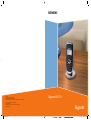 1
1
-
 2
2
-
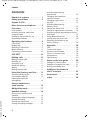 3
3
-
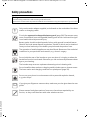 4
4
-
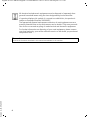 5
5
-
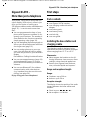 6
6
-
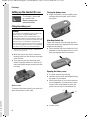 7
7
-
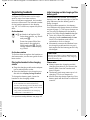 8
8
-
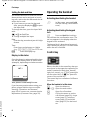 9
9
-
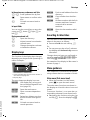 10
10
-
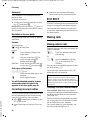 11
11
-
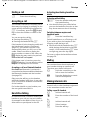 12
12
-
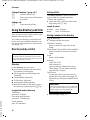 13
13
-
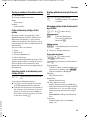 14
14
-
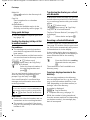 15
15
-
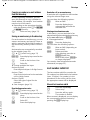 16
16
-
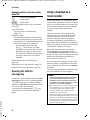 17
17
-
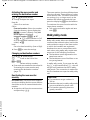 18
18
-
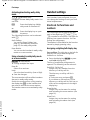 19
19
-
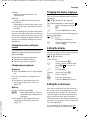 20
20
-
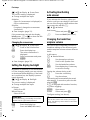 21
21
-
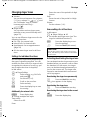 22
22
-
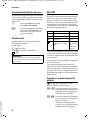 23
23
-
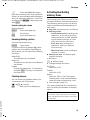 24
24
-
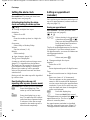 25
25
-
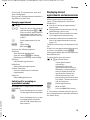 26
26
-
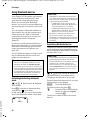 27
27
-
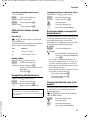 28
28
-
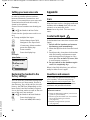 29
29
-
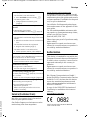 30
30
-
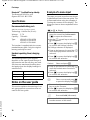 31
31
-
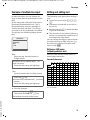 32
32
-
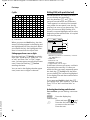 33
33
-
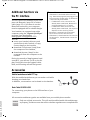 34
34
-
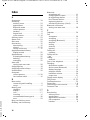 35
35
-
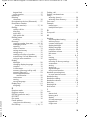 36
36
-
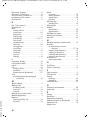 37
37
-
 38
38
Siemens Gigaset SL37H Manuale utente
- Categoria
- Telefoni
- Tipo
- Manuale utente
in altre lingue
- English: Siemens Gigaset SL37H User manual
Documenti correlati
-
Siemens GIGASET S685 Manuale utente
-
Siemens Gigaset C385 Manuale utente
-
Siemens Gigaset C300 Manuale utente
-
Siemens Gigaset SL1 professional Manuale utente
-
Siemens Gigaset E49H Manuale utente
-
Siemens gigaset 4035 Manuale del proprietario
-
Siemens Cell Phone 4000i Manuale utente
-
Siemens Cell Phone A65 Manuale utente
Altri documenti
-
BELGACOM Twist 451 Manuale utente
-
Philips DECT5251S/69 Manuale utente
-
Swisscom Gigaset SL400 Manuale utente
-
Gigaset SL450HX Guida utente
-
Gigaset SL450HX Guida utente
-
Gigaset R650 H PRO Manuale del proprietario
-
Gigaset C530HX Guida utente
-
Gigaset C530HX Guida utente
-
Gigaset C530H Guida utente
-
Bosch TAS6507/01 Istruzioni per l'uso