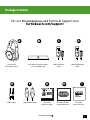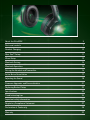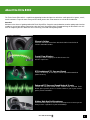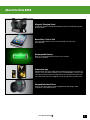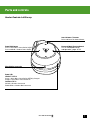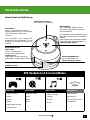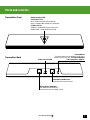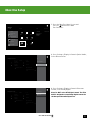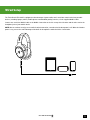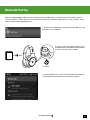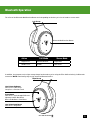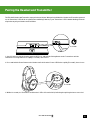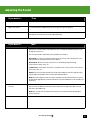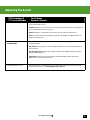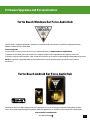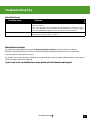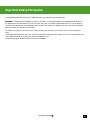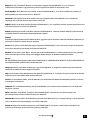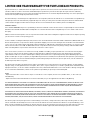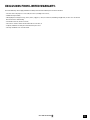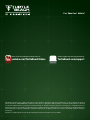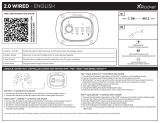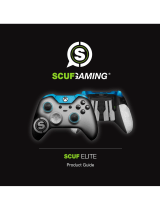Turtle Beach Elite 800X Manuale utente
- Categoria
- Cuffie
- Tipo
- Manuale utente

WIRELESS NOISECANCELLING DTS SURROUND SOUND HEADSET
USER GUIDE
Designed for

2
Go to Table of Contents
Package Contents
A
E
B
F
C
G
D
H I
Turtle Beach
Elite 800X Headset
For our Knowledgebase and Technical Support visit
turtlebeach.com/support
Mobile Cable Digital Optical Cable Elite 800X
Quickstart Guide
Turtle Beach Elite
Program Welcome
Elite 800X
Preset Reference
Elite 800X Transmitter & Mag-
netic Charging Stand
USB Transmitter
Cable
USB Programming
Cable
Quick Start Guide
WIRELESS
For: Xbox One | Mobile
Turtlebeach.com/Elite800XTurtlebeach.com/connect
For more information visit / Rendez-vous sur
PRESET
REFERENCE

About the Elite 800X 5
Parts and controls 7
Headset Charging 10
Xbox One™ Setup 11
Wired Setup 13
Bluetooth Pairing 14
Bluetooth Operation 15
Pairing the Headset and Transmitter 16
Active Noise Cancellation 17
Adjusting the Sound 18
Firmware Upgrades and Personalization 21
Replacing Rocker Plates 22
Specifications 23
Troubleshooting tips 24
Important safety information 26
Regulatory Compliance Statement 27
Declaration of Conformity 28
Warranty 32

4
Go to Table of Contents
About the Elite 800X
The Turtle Beach Elite 800X is a sophisticated gaming headset designed to unlock the audio potential of games, music,
movies and more. To get the most from your Elite 800X, please take a few moments to review this introduction.
Overview
Welcome to the future of gaming audio with Turtle Beach Elite. Powerful sound, abundant comfort and dynamic function
combine to exceed your wildest expectations with the Turtle Beach Elite 800X. Uncompromising, the Elite 800X is the ulti-
mate in completely wireless Xbox One noise-cancelling, surround sound gaming audio.
Silence is Golden
Eliminate unwanted distractions with Active Noise Cancellation in
console and mobile modes.
Crystal Clear Wireless
Intelligent channel-hopping for an interference-free
wireless experience.
DTS Headphone:X 7.1 Surround Sound
Creates an amazing, 3D 360-degree sound stage with unmatched
spatial accuracy.
Enhanced DTS Surround Sound Modes & Presets
Custom DTS Surround Sound modes combine with enhanced Turtle
Beach genre-specific presets to further immerse you in your favorite
games, movies and music.
Hidden, High-Quality Microphones
Dual hidden microphones, with environmental presets to ensure you are
always heard – regardless of your surroundings.

5
Go to Table of Contents
About the Elite 800X
Magnetic Charging Stand
Low profile magnetic charging stand keeps your Elite 800X fully charged
without cables.
Never Miss a Text or Call
Pair your mobile phone to hear text notifications or take calls
while gaming.
Rechargeable Battery
Built-in rechargeable battery delivers over 10 hours
of wireless gaming.
Companion App
Download the Ear Force Audio Hub for Android to wirelessly control all
aspects of the Elite 800X. Volume Levels, Surround Modes, Presets, and
a designated Superhuman Hearing function are included along with a di-
rect connection to the Elite Support Line for any questions you may have.
Swappable Rocker Plates
Easy-to-use rocker plates can be swapped with new designs from
turtlebeach.com/speakerplates.

6
Go to Table of Contents
About the Elite 800X
Separate Volume Controls
Set your mix of game and chat volume levels right on the headset.
Stop SHOUTING!
Mic Monitoring lets you hear your own voice in the headset
to avoid shouting.
Dynamic Chat Boost™
Even during loud gameplay spikes, chat volume automatically rises to
ensure you never miss a command.
Easy Setup
Setup is easy from the USB and optical connections to the magnetic
charging stand, which doubles as the wireless transmitter

7
Go to Table of Contents
Parts and controls
Game Volume +/- Buttons
Raise and lower the Game Volume.
Bluetooth/Multi-Function Button
See the “Bluetooth Pairing
and Operation,” pages 14-15.
Power LED
HEADSET STATUS
Green = Active Noise Cancellation Off/Fully Charged
Orange = Active Noise Cancellation On
PAIRING STATUS
Solid On = Headset Connected
Double Blink = Headset Not Connected
Power/ANC Button
Press = Active Noise Cancellation On/Off
Press and Hold = Headset Power On/Off
Headset Controls: Left Earcup
Wired Mobile Connection

8
Go to Table of Contents
Parts and controls
Chat Volume +/- Buttons
Raise and lower Chat Volume
Mic Mute Button
Press = Mic On/Off. A high tone in the
Headset will confirm Mic On. A low tone
will confirm Mic Off.
Press and Hold = Cycle through Mic Presets.
Quiet Room > Normal Room > Loud Room >
Outdoor.
A voice prompt in the Headset will confirm
your selection. For more information, see
“Adjusting Sound,” page 18.
USB Charging/Update Port.
For more information, see
“Headset Charging,” page 10.
Preset Button
Press = Cycle through Turtle Beach
Signature Audio Presets. A voice prompt
in the Headset will confirm your
selection.
Press and Hold = Cycle through DTS
Headphone:X Surround Modes. A voice
prompt in the Headset will confirm your
selection.
Bluetooth Status LED
AUDIO MODE
Green = Call Mode (HSP)
Orange = Stereo Mode (A2DP)
PAIRING STATUS
Single Blink = Headset Connected
Double Blink = Headset Not Connected
Headset Controls: Right Earcup
Charging Contacts
DTS Headphone:X Surround Modes
GAME MODE MOVIE MODE MUSIC MODE SURROUND OFF
· Signature Sound
· Shooter
· Racing
· Sports
· Superhuman hearing
· Footstep Focus
· Signature Sound
· Action
· Horror
· Drama
· Signature Sound
· Stadium
· Acoustic
· Drama
· Natural Sound
· Bass Booster
· Bass & Treble Booster
· Vocal Booster
OFF
*Surround Modes only available when paired to the transmitter.

9
Go to Table of Contents
Parts and controls
Transmitter: Front
Transmitter: Back
Bluetooth Status LED
CHARGING STATUS
Red = Headset Seated on Transmitter
Green = Headset Not Seated on Transmitter
PAIRING STATUS
Solid On = Headset Wirelessly Connected
Double Blink = Headset Not Connected
Power and Chat USB
Pairing Button
To initiate pairing, in the unlikely event that it
becomes necessary. See “Pairing the Headset
and Transmitter,” page 16.
Digital Optical Audio Out
For audio pass-through to a
television or external audio system.
Digital Optical Audio Input
For connection to your Console

10
Go to Table of Contents
Headset Charging
Even when the Elite 800X operates via wired connection to mobile devices, it can still use the internal amplifier and so requires
power from its rechargeable battery. When charging, the Transmitter LED will glow Red.
NOTE: In order to achieve and maintain optimal battery performance for your Turtle Beach wireless headset, proper care is
required when charging and storing. Always charge the battery before storing the unit for more than 3 months! Never store the
unit in temperatures above 113°F/45°C. Store the headset at room temperature (72°F/22.5°C) and at humidity below 75%.
1. Connect the Elite 800X Transmitter to the Xbox One with the USB Transmitter Cable.
2. Place the Headset on the Transmitter. Align the charging contacts on the right earcup of the Headset with the charging pins
on the right side of the Transmitter.
NOTE: The Status LED on the front of the Transmitter will turn Red when the Headset is properly seated on the Transmitter.
If the Status LED is Green or Orange, remove the headset from the base, wait 10 seconds and place the headset back onto the
transmitter.
It is also possible to recharge the Headset during game play, with the use of a third-party USB-A-to-micro-USB cable, sold
separately. We recommend a cable of sufficient length for comfortable game play.
1. Connect the Elite 800X Headset to the Xbox One with a USB Micro Charging Cable.
NOTE: The Power LED on the Headset does not indicate charging status when you recharge via USB cable.
WARNING: Never fully deplete the battery then put the unit in storage, as this may cause irreversible damage to the battery.
Following these simple guidelines will ensure that your Turtle Beach wireless headset will provide many hours of enjoyment.
B
A
A
C

11
Go to Table of Contents
Xbox One Setup
Make sure the Xbox One is fully powered on and
signed into a Xbox Live profile before connecting
the Transmitter for the first time.
Required
ConsoleConsole
DIGITAL OUT
(OPTICAL)
A
B
C
F
Note: Remove the clear plastic caps from the ends
of the Digital Optical Cable before connecting.

12
Go to Table of Contents
Xbox One Setup
Color depth
36 bits per pixel
Color space
PC (RGB full)
Sound mixer Stereo uncompressed
Chat mixer
Allow 50 Hz refresh rate Setup TV & A/V control
Change volume with voice by
3 steps
Off
VIDEO FIDELITY CONSOLE VOLUME CONSOLE
Display & sound
Bitstream out
Color depth
36 bits per pixel
Color space
PC (RGB full)
Sound mixer
Chat mixer
Allow 50 Hz refresh rate Setup TV & A/V control
Change volume with voice by
3 steps
DTS Digital Sound
VIDEO FIDELITY CONSOLE VOLUME CONSOLE
Display & sound
Dolby Digital
About me
Network
Add to family Remove accounts
Closed
captioning
Display &
sound
Set up your family to
manage your
children’s Xbox
experiences.
Power &
startup
TV & OneGuide System
CC
Disc & Blu-ray
Kinect Preferences
TESTING LAB CONSOLE FAMILY OTHER PEOPLE
Privacy & online safty
Payment & billing
Subscriptions
My home Xbox
Sign-in, security &
passkey
Settings
1. Go to the Xbox One Home Screen and
Pres the button on the Xbox
One Controller.
2. Go to Settings > Display & Sound > Optical Audio,
Select Bitstream Out
3. Go to Settings > Display & Sound > Bitstream
Format, Select Dolby Digital
Note: Do NOT select DTS Digital Sound. The Elite
800X is designed to accept Dolby Digital content for
the best possible audio experience.

13
Go to Table of Contents
Wired Setup
The Turtle Beach Elite 800X is equipped to take advantage of game audio, music and video sound tracks from portable
devices, including laptops, tablets, mobile phones and handheld gaming consoles, via the supplied Mobile Cable.
Connect one end of the Mobile Cable to the Mobile Connection on the left earcup of the Headset and the other end to the
headphone jack of your mobile device.
NOTE: You can continue to enjoy stereo audio via wired connection, even when the Headset power is off. When the Headset
power is on, you can also take advantage of the built-in microphones and Active Noise Cancellation.

14
Go to Table of Contents
Bluetooth Pairing
While the supplied Mobile Cable gives you wired connection to mobile devices, the Bluetooth feature enables wireless
connections (HSP + A2DP). Enjoy the Turtle Beach Elite 800X with compatible mobile devices, such as tablets, smart-
phones and the handheld gaming devices.
1. Power on your mobile device and go to Settings > Wireless and
Networks, or the equivalent.
2. Power on the Elite 800X Headset. Press
and hold the Bluetooth/Multi-Function button
on the left earcup for four seconds.
3. On your mobile device, select Turtle Beach Elite 800X from the
list of available Bluetooth devices and complete pairing.
4 seconds

15
Go to Table of Contents
Bluetooth Operation
The effect of the Bluetooth Multifunction Button varies depending on whether you’re in call mode or stereo mode.
Bluetooth Multifunction Button
Left Earcup
In addition, three buttons on the right earcup change function when you’re using the Elite 800X exclusively via Bluetooth
connection. NOTE: Functionality may vary by connected Bluetooth device.
Chat Volume Up Button
Short Press = Next Track
Long Press = Previous Track
Preset Button
Short Press = Cycle through EQ Presets:
Signature Sound > Bass Boost
Bass & Treble Boost > Vocal Boost
Chat Volume Down Button
Short Press = Play/Pause
Action Call Mode Stereo Mode
Single Press Answer/End call Play/Pause
Double Press Redial Next Track
Right Earcup

16
Go to Table of Contents
Pairing the Headset and Transmitter
The Elite 800X Headset and Transmitter come paired out of the box. When paired, with both the Headset and Transmitter powered
on, the Transmitter’s LED will be on solid (lit, but not blinking). However, if your Transmitter’s LED is double-blinking, follow the
steps below to pair your Headset and Transmitter.
1. Start this process with the headset powered OFF.Press and hold the Pairing Button on the Transmitter until the
Transmitter’s Pairing LED flashes rapidly (5 seconds), then release.
2. Press and hold the Power Button on the Headset until the Headset’s Power LED flashes rapidly (5 seconds), then release.
3. Within 30 seconds, the Transmitter and Headset’s LEDs will remain Solid, indicating that pairing has been successful.
4 seconds
5 seconds

17
Go to Table of Contents
Active Noise Cancellation
Active Noise Cancellation suppresses ambient noise, especially low-frequency noise such as aircraft engines and road noise. The
system works by sensing outside noise with the built-in microphones and sending an equal-but-opposite signal into the
headphones. The soft cushions of the Elite 800X also help block external sound, providing an added level of noise reduction.
• To turn on Active Noise Cancellation (ANC), with the headset on, press the Power/ANC Button. A voice prompt in the Headset
will confirm your selection and the Power LED will turn Orange.
• To turn off ANC, with the headset on, press the Power/ANC Button again. A voice prompt in the Headset will confirm your
selection and the Power LED will turn Green.
NOTE: To comply with safety requirements in airline use, be sure that Elite 800X Bluetooth operation is turned off.
NOTE: You can only turn Active Noise Cancellation on or off when the Elite 800X Headset itself is turned on.

18
Go to Table of Contents
Adjusting the Sound
If you want to... Then
Adjust game/media volume. Use the Game Volume Up/Down buttons on the left earcup of the Headset.
Adjust chat volume. Use the Chat Volume Up/Down buttons on the right earcup of the Headset.
Turn the microphone on or off. Press the Mic Mute Button on the Headset. A high tone in the Headset will confirm
Microphone On. A low tone will confirm Microphone Off.
If you want to... Then
Select Microphone Presets. The Headset features built-in microphones and powerful digital signal processing to
optimize the sound for different environments. Press and hold the Mic Mute button to cycle
through the mic presets.
Your selection will be confirmed by a voice prompt in the Headset.
Quiet Room. For a quiet room with no outside noise distractions. This setting features the
widest field of voice pickup and natural voice fidelity.
Normal Room. Block out normal room noises: air conditioning, fridge humming,
conversations in other rooms, etc.
Loud Room. Block out louder room noises: ceiling fan, music in other rooms, conversations
in the same room, etc.
Outdoor. Focus voice pickup around your mouth—like holding an inline mic right up to your
mouth. Reduce the pickup of other sounds when talking outdoors.
NOTE: These descriptions itemize the modes available using the initial firmware version for
the Elite 800X. Upgraded or personalized headsets may have additional or revised modes not
shown here.
Turn Active Noise Cancelling
on or off.
Press the Power/ANC Button on the Headset. A voice prompt in the Headset will confirm
your selection. In addition, the Headset Power LED will turn Orange when ANC is on and
turn Green when ANC is Off.
NOTE: You can only turn Active Noise Cancellation on or off when the Elite 800X Headset
itself is turned on.

19
Go to Table of Contents
Adjusting the Sound
If you want to... Then
Adjust surround sound. The Elite 800X takes advantage of DTS® Headphone:X Surround Sound, which uses sophisti-
cated processing to create surround sound using just two speakers. The system detects Dol-
by Digital® sound tracks from the Xbox One. The DTS system then processes these signals
especially for headset playback. The system reproduces the sonic characteristics of rooms
optimized for specific types of content. Press and hold the Preset Button on the right earcup
of the Headset to cycle through four surround modes. Your selection will be confirmed by
voice prompts in the Headset.
Game Mode > Movie Mode > Music Mode > Surround Off (Stereo Mode)
NOTE: These descriptions itemize the modes available using the initial firmware version
for the Elite 800X. Upgraded or personalized headsets may have additional or revised modes
not shown here.
Select presets. For each of the DTS® Headphone:X Surround Sound modes, Turtle Beach has designed
presets that optimize the sound for specific types of games, music and movies. Press the
Preset Button on the right earcup of the Headset to cycle between each preset within the
currently selected surround sound mode.
Your selection will be confirmed by voice prompts in the Headset.
NOTE: The descriptions below itemize the modes available using the initial firmware version
for the Elite 800X. Upgraded or personalized headsets may have additional or revised modes
not shown here.
DTS Headphone:X
7.1 Surround Modes
Turtle Beach
Signature Presets
SURROUND GAME MODE Signature Sound. Turtle Beach tuning places you in the middle of the action, enabling you
to hear your games just as the developers intended.
First Person Shooter. Enter the warzone fully armed. Feel your gun’s recoil hit your chest.
Experience the full force of explosions as you lead your squad to victory.
Racing. Feel the engine underneath you and hear your opponents’ cars at your back as you
battle for the win.
Sports. Put yourself in the middle of a packed stadium with fans cheering you on from
every angle.
Superhuman Hearing. Gain the ultimate audio advantage. Amplify low and faint sounds to
hear everything. Pinpoint your enemies and defeat them before they know you’re there.
Footstep Focus. Focus on the sound of enemy footsteps approaching. Hear every detail and
gain a true audio advantage.
SURROUND MOVIE MODE Signature Sound. Turtle Beach gives you the best seat in the house. Experience your
movies as never before.
Action. Be the hero. Face the explosions. Duck the gunfire and hear the evac chopper
circling overhead as you save the world again.
Horror. Build the suspense. Hear every creaking footstep and bone-rattling scream.
Just try to get out alive.
Drama. Intensify the story and bring characters to life with pinpoint vocals and enhanced dialog.

20
Go to Table of Contents
Adjusting the Sound
DTS Headphone:X
7.1 Surround Modes
Turtle Beach
Signature Presets
SURROUND MUSIC MODE Signature Sound. Turtle Beach brings the music onto your personal stage. Scan your ticket
for your own private concert.
Stadium. Experience live concert music as it was meant to be heard. Feel the crowd around
you as the band on stage turns it up to 11.
Acoustic. Experience a personal concert for one: just you and your favorite artist.
Dance. Put your hands in the air and place yourself in the middle of a nightclub as the DJ
drops your favorite track.
SURROUND OFF
(STEREO MODE)
Natural Sound. Turtle Beach tuned natural sound delivers your media just as the
creators intended.
Bass Booster. Turn up the bass. Feel the deep sound effects in your games and the punch
of music tracks.
Bass & Treble Booster. Turn up the excitement with increased highs and lows for a more
powerful audio experience.
Vocal Booster. Tune in to the vocals on music tracks and dialog in games and movies.
Make characters and stories come alive.
Control Bluetooth sources. Special functions are available when you’re using the Elite 800X exclusively via Bluetooth
connection. For details, see “Bluetooth Operation,” page 15.
La pagina si sta caricando...
La pagina si sta caricando...
La pagina si sta caricando...
La pagina si sta caricando...
La pagina si sta caricando...
La pagina si sta caricando...
La pagina si sta caricando...
La pagina si sta caricando...
La pagina si sta caricando...
La pagina si sta caricando...
La pagina si sta caricando...
La pagina si sta caricando...
La pagina si sta caricando...
La pagina si sta caricando...
-
 1
1
-
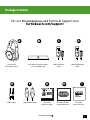 2
2
-
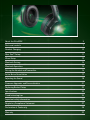 3
3
-
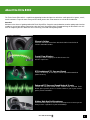 4
4
-
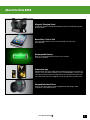 5
5
-
 6
6
-
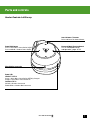 7
7
-
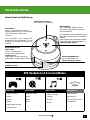 8
8
-
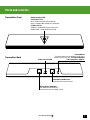 9
9
-
 10
10
-
 11
11
-
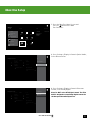 12
12
-
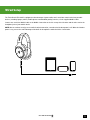 13
13
-
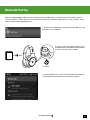 14
14
-
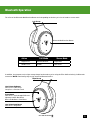 15
15
-
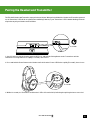 16
16
-
 17
17
-
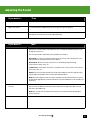 18
18
-
 19
19
-
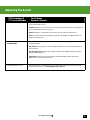 20
20
-
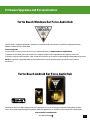 21
21
-
 22
22
-
 23
23
-
 24
24
-
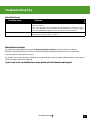 25
25
-
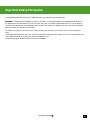 26
26
-
 27
27
-
 28
28
-
 29
29
-
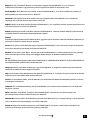 30
30
-
 31
31
-
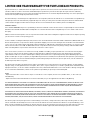 32
32
-
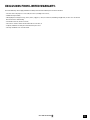 33
33
-
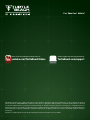 34
34
Turtle Beach Elite 800X Manuale utente
- Categoria
- Cuffie
- Tipo
- Manuale utente
in altre lingue
- English: Turtle Beach Elite 800X User manual
Documenti correlati
-
Turtle Beach TB033904 Manuale utente
-
Turtle Beach Ear Force X-Ray Manuale utente
-
Turtle Beach Ear Force PX51 Manuale utente
-
Turtle Beach ZBX0HW68233 Manuale utente
-
Audio Design Ear+ HD Manuale utente
-
Turtle Beach Ear Force XP300 Manuale utente
-
Turtle Beach Ear Force Delta Manuale utente
-
Turtle Beach Earforce Z300 Manuale utente
-
Turtle Beach Ear Force PX3 Manuale utente
-
Turtle Beach - Universal digital USB Stream Mic - TruSpeak - Xbox One, PS4 and PC Guida utente
Altri documenti
-
Sennheiser MM 100 Manuale del proprietario
-
Focal 091BATHYS Manuale utente
-
Bose SoundTrue® Ultra in-ear headphones – Samsung and Android™ devices Manuale del proprietario
-
EKSA E1000 WT Wireless Gaming Headset Manuale utente
-
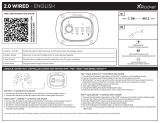 X Rocker Flash 2.0 Gaming Chair Connection Guide
X Rocker Flash 2.0 Gaming Chair Connection Guide
-
Cooler Master MasterPulse Pro Manuale utente
-
Logitech Zone Wireless Plus (981-000806) Manuale utente
-
Yamaha V1 Guida utente
-
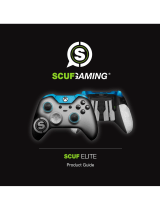 Scuf Gaming Skuf Elite Manuale utente
Scuf Gaming Skuf Elite Manuale utente