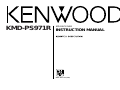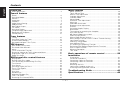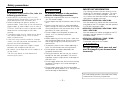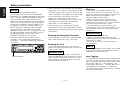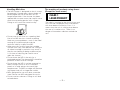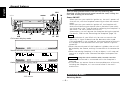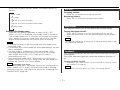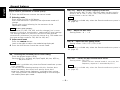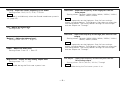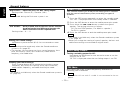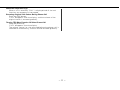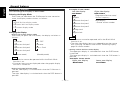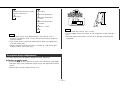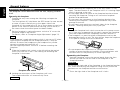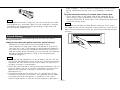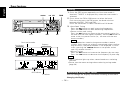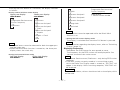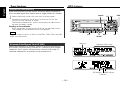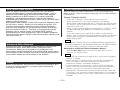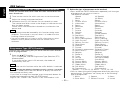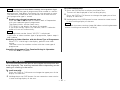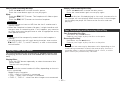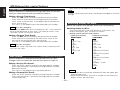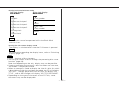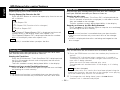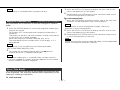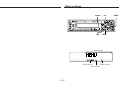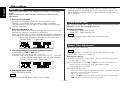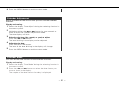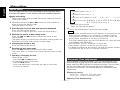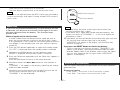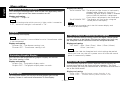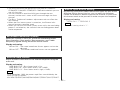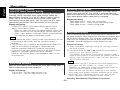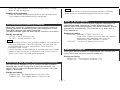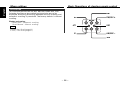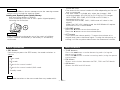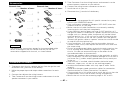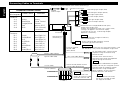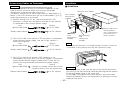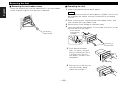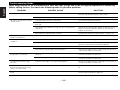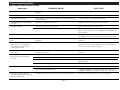Kenwood kdc-7024 Manuale utente
- Categoria
- Ricevitori multimediali per auto
- Tipo
- Manuale utente
Questo manuale è adatto anche per

KMD-PS971R
B64-1619-00 (EN)
MD-RECEIVER
INSTRUCTION MANUAL

— 2 —
English
Contents
Before use
Safety precautions ...............................................................................3
General features
Power...................................................................................................6
Switching Modes.................................................................................6
Volume.................................................................................................7
Attenuator ............................................................................................7
Loudness .............................................................................................7
Audio Control Setting...........................................................................8
Mobile Preset.....................................................................................10
Non-Fading Output.............................................................................10
TEL Mute ...........................................................................................10
Switching Display...............................................................................12
Faceplate Angle Adjustment..............................................................12
Removing the Faceplate ....................................................................14
Forced Closing ...................................................................................15
Tuner features
Tuning ................................................................................................16
Switching Display for Tuner...............................................................16
Station Preset Memory......................................................................18
Kenwood intelligent Twin IF (K2I)......................................................18
RDS features
RDS (Radio Data System)..................................................................19
Enhanced Other Network ..................................................................19
Alarm..................................................................................................19
Traffic Information Function...............................................................19
Presetting Volume for Traffic Information/News...............................20
Programme Type (PTY) Function.......................................................20
Radio Text Scroll ................................................................................21
MD/External disc control features
Playing MDs.......................................................................................22
Playing Other Disc mode...................................................................23
Fast Forwarding and Reversing Disc Play .........................................23
Track Search ......................................................................................24
Disc Search........................................................................................24
Switching Display for Discs ...............................................................24
Track / Disc Repeat............................................................................26
Track Scan..........................................................................................26
Disc Scan ...........................................................................................26
Random Play......................................................................................26
Magazine Random Play .....................................................................27
Text / Title Scroll ................................................................................27
Presetting Disc Names(DNPS) ..........................................................28
Menu settings
Menu System ....................................................................................30
Touch Sensor Tone............................................................................30
Manual Time Adjustment ..................................................................30
Calendar Adjustment .........................................................................31
Calendar Mode...................................................................................31
Memo Mode......................................................................................32
Automatic Time Adjustment..............................................................32
Mask Key ...........................................................................................33
Selectable Illumination.......................................................................33
Brightness level adjustment ..............................................................34
Dimmer ..............................................................................................34
Switching Graphic Display .................................................................34
Black Mask.........................................................................................34
Time setting for removing the faceplate ...........................................34
Dual Zone System .............................................................................34
dB (Sound Coordinate system)..........................................................35
External Amp Control.........................................................................35
Manual Open Button Setting.............................................................35
News Bulletin Function with PTY News Timeout Setting.................36
Local Seek Function...........................................................................36
Selecting Tuning Mode......................................................................36
Auto Memory Entry ...........................................................................36
AF (Alternative Frequency) Function..................................................37
Restricting RDS Region (Region Restrict Function)...........................37
Auto TP Seek Function ......................................................................37
Monaural Reception...........................................................................37
Text Scroll ..........................................................................................38
Basic operations of remote control....................39
Installation
Accessories........................................................................................41
Installation Procedure ........................................................................41
Connecting Cables to Terminals........................................................42
Connecting Cables to Terminals........................................................43
Installtion............................................................................................43
Removing the Unit.............................................................................44
Locking the faceplate to the unit.......................................................45
Attaching Steering Remote Control ..................................................45
Troubleshooting Guide .......................................46
Specifications .....................................................49

— 3 —
To prevent injury and/or fire, take the
following precautions:
• Insert the unit all the way until it is fully
locked in place. Otherwise it may fly out of
place during collisions and other jolts.
• When extending the ignition, battery or
ground cables, make sure to use automotive-
grade cables or other cables with an area of
0.75mm
2
(AWG18) or more to prevent cable
deterioration and damage to the cable
coating.
• To prevent short circuits, never put or leave
any metallic objects (e.g., coins or metal
tools) inside the unit.
• If the unit starts to emit smoke or strange
smells, turn off the power immediately and
consult your Kenwood dealer.
• Make sure not to get your fingers caught
between the faceplate and the unit.
• Be careful not to drop the unit or subject it to
strong shock.
The unit may break or crack because it
contains glass parts.
2WARNING
To prevent damage to the machine,
take the following precautions:
• Make sure to ground the unit to a negative
12V DC power supply.
• Do not open the top or bottom covers of the
unit.
• Do not install the unit in a spot exposed to
direct sunlight or excessive heat or humidity.
Also avoid places with too much dust or the
possibility of water splashing.
• Do not subject the faceplate to excessive
shock, as it is a piece of precision
equipment.
• When replacing a fuse, only use a new one
with the prescribed rating. Using a fuse with
the wrong rating may cause your unit to
malfunction.
• To prevent short circuits when replacing a
fuse, first disconnect the wiring harness.
• Do not place any object between the
faceplate and the unit.
• During installation, do not use any screws
except for the ones provided. The use of
improper screws might result in damage to
the main unit.
• Do not apply excessive force to the moving
faceplate. Doing so will cause damage or
malfunction.
• Do not apply excessive force to the open
faceplate or place objects on it. Doing so will
cause damage or breakdown.
2CAUTION
IMPORTANT INFORMATION
You cannot connect the unit directly to the
following CD automatic changers. For users
who want to use older changers with the
unit, follow the directions below according to
the type of changer you own:
• KDC-C200 / KDC-C300 / KDC-C400
Use the extension cable and the control box
attached to the CD changer, and the optional
CA-DS100 converter cable.
• KDC-C301 / KDC-C600 / KDC-C800 / KDC-
C601 / KDC-C401
Use the extension cable attached to the CD
changer, and the optional CA-DS100
converter cable.
• KDC-C100 / KDC-C302 / C205 / C705 /
non-Kenwood CD changers
Cannot be used with this model.
You can damage both your unit and
the CD changer if you connect them
incorrectly.
2CAUTION
Safety precautions
US and foreign patents Iicensed from Dolby
Laboratories Licensing Corporation.

— 4 —
English
Safety precautions
• If you experience problems during
installation, consult your Kenwood dealer.
• If the unit fails to operate properly, press the
RESET button. When the faceplate controls
are not visible, press the left part at the
upper side of the faceplate (as illustrated on
p.15) for as many times as you have preset
to make the faceplate controls appear. The
unit returns to factory settings when the
RESET button is pressed. After you press
the reset button, the Mask Key will be
needed to restart the unit. If the unit still fails
to operate properly after the RESET button
has been pressed, contact your local
KENWOOD dealer for assistance.
• Press the reset button if the CD auto
changer is first controlled and operates
incorrectly. The original operating condition
will return.
NOTE
PREOUT
4.5V
KMD-PS971R
Reset button
• The illustrations of the display and the panel
appearing in this manual are examples used
to explain more clearly how the controls are
used. Therefore, what appears on the display
in the illustrations may differ from what
appears on the display on the actual
equipment, and some of the illustrations on
the display may represent something
impossible in actual operation.
• The functions that can be used and the
information that can be displayed will differ
depending on the external disc players being
connected.
Cleaning the Faceplate Terminals
If the terminals on the unit or faceplate get
dirty, wipe them with a dry, soft cloth.
Cleaning the Unit
If the front panel gets dirty, turn off the
power and wipe the panel with a dry silicon
cloth or soft cloth.
Do not wipe the panel with a stiff cloth or a
cloth dampened by volatile solvents such as
paint thinner and alcohol. They can scratch
the surface of the panel and/or cause the
indicator letters to peel off.
2CAUTION
Mask key
If you have transmitted the Mask Key's
signal once to the unit in advance, you will
have to transmit it once again if the unit has
been removed from the battery. This
function helps prevent theft.
When using the unit for the first time:
In order to deactivate the demonstration
mode, be sure to press the transmit button
to transmit the Mask Key's signal.
If this procedure is not carried out, the
control panel of the unit will re-open in two
seconds even with your vehicle's ignition
turned off.
Do not loose the "Mask Key".
If power is disconnected from the unit,
correct operation can only be restored by the
"Mask Key's" signal.
The "Mask Key" will also be required for
service repair.
If you send products in for repair that include
a mask key, make sure to present the unit
together with the mask key.
Lens Fogging
In cold climates, there may be a period after
you turn on your vehicle's heater when the
lens that guides the laser beam used in your
MD player fogs up. If this happens, you
cannot play mini discs. Take out discs and
the fogging will disappear. If it does not
return to normal after several hours, contact
your Kenwood dealer.
NOTE
2CAUTION

— 5 —
Handling Mini discs
• The MD shutter is designed so that it cannot
be opened. If forced open, the cartridge will
be damaged and use of the MD will no
longer be possible. If the shutter has been
opened due to some cause, be careful not to
touch the recording portion with a finger.
Doing so will cause the sound to skip.
• Do not use an MD that has a peeling label.
Use of an MD that has a loose or peeling
label may cause problems, such as the label
coming off inside the player and the
resultant inability to eject the MD.
• Wipe away dirt or dust from the cartridge
surface with a dry cloth before use. Using an
oil-soiled cartridge in particular may result in
the disc not loading or being unable to eject
it. (At time of cleaning, be careful not to
open the shutter.)
• Do not leave the MD in the unit for a
prolonged period. The ejected MD should be
placed in an MD case for storage.
• Do not leave the MD in a place exposed to
direct sunlight (such as on a instrument
panel) or in other places that reach high
temperatures. The MD cartridge will become
misshapen and will no longer be usable.
• MDs designed for use with data cannot be
used. Please use MDs designed for music.
• Do not use lens cleaners. Doing so will lead
to breakdown.
The marking of products using lasers
(Except for some areas)
The label is attached to the chassis/case and
says that the component uses laser beams
that have been classified as Class 1. It
means that the unit is utilizing laser beams
that are of a weaker class. There is no
danger of hazardous radiation outside the
unit.
CLASS 1
LASER PRODUCT

Switching Modes:
Switching Modes
You can help prevent theft of the unit by reversing the
faceplate so that the control panel cannot be seen, hiding the
unit, and shutting off the audio.
Power ON/OFF:
When you turn your vehicle’s ignition on, the unit’s power will
also turn on, with the faceplate reversing to show the control
panel.
When you turn your vehicle's ignition off, the faceplate will
reverse to hide the control panel after a period of time which
you have set in the "Time setting for removing the faceplate" in
the menu. The unit's power will turn off.
Alternatively, you can remove the faceplate during that period.
For details, refer to the "Removing the faceplate" (page 14).
• After installation of your Mask unit, be sure to transmit the
"Mask Key's" signal to deactivate the demonstration mode.
If this procedure is not carried out, the control panel of the unit
will re-open in two seconds even with your vehicle's ignition
turned off.
• When the control panel of the faceplate is hidden, the unit will
be locked by the sleeve, making it more difficult to remove the
unit.
• When the moving faceplate is hit by an object, it will stop and
return to its original state. Remove the object and repeat the
action.
Using the Unit in Vehicles with Covered Consoles
• Make sure the console is uncovered whilst the faceplate is
reversed.
• Do not exert any excess force on the movable parts of the unit,
including the faceplate, as it can cause failure in the unit’s
mechanism.
2CAUTION
NOTE
Power
General features
— 6 —
English
PREOUT
4.5V
KMD-PS971R
SRC/
PWR OFF
EJECT
4/¢
ATT/
LOUD
FM
u/d
CLK/
D.M
AUD AM/
NF
DISP
#1~6
LOUD indicator
Full-screen display mode
Horizontal division display mode
Vertical division display mode

This function amplifies low and high tones when the volume is
turned down.
The LOUD indicator lights up, when the loudness function is
on.
Turning Loudness On/Off:
Hold down the LOUD button for one second or more to switch
the loudness on and off.
The loudness function does not affect non-fading pre-out.
NOTE
Loudness
This function allows you to turn down the volume quickly.
Turning Attenuator On/Off:
Press the ATT button to switch the attenuator on and off.
When the attenuator is off, the volume returns to the original
level.
Turning the volume up, or turning it all the way down deactivates
the attenuator function.
NOTE
Attenuator
Increasing Volume:
Press the u button to turn up the volume.
Decreasing Volume:
Press the d button to turn down the volume.
Volume
Each time you press the SRC button, the mode switches as
follows:
Selecting the standby mode:
Press the SRC button repeatedly to select to "ALL OFF" .
When "ALL OFF" is displayed, the standby mode is turned on.
The standby mode turns all functions off although leaving the
unit’s power on. Use this mode when you want to have the
display illuminated but do not want to listen to anything.
• The mode switches to the next mode from any mode which
cannot be used.
• The external disc control mode will differ depending on the unit
that is connected.
• The AUX mode is available only when the changer / AUX
switching adapter (KCA-S210A or CA-C1AX) or CD changer
(KDC-CPS85, KDC-CX85, KDC-CPS82 or KDC-CX82) is
connected to this unit.
During the AUX mode, "AUX" / AUX-name will show in the
display. When the CA-C1AX is being used, the AUX Mode will
replace the External Disc Control Mode.
Presetting AUX-name
In the AUX mode, press the NAME.S button for two seconds or
more. "NAME SET" is display and AUX-name mode is entered.
Input the characters, referring to the section on "Presetting Disc
Names (DNPS)" (page 28).
NOTE
NOTE
▼
Tuner mode
▼
MD mode
▼
External disc control mode 1
▼
External disc control mode 2/AUX mode
▼
Standby mode
— 7 —

"Bass EXT" : Switch the Bass Extend mode on/off.
Setting values: ON / OFF
(When the bass extend mode is set to on, low
frequency response is extended by 20%.)
This mode is available only when the Sound coordinate system is
on. (page 35)
NOTE
"Bass Q" : Adjust the Bass quality factor.
Setting values: 1.00 / 1.25 / 1.50 / 2.00
This mode is available only when the Sound coordinate system is
on. (page 35)
NOTE
"Bass" : Adjust the bass level.
Setting values: - 8 – + 8
"Bass Frq" : Adjust the centre frequency of the bass.
Setting values: 60 / 70 / 80 / 100 (Only when the bass quality
factor is set to 1.00, 1.25 or 1.50) / 150 (Only when the bass
quality factor is set to 2.00) Hz
This mode is available only when the Sound coordinate system is
on. (page 35)
NOTE
"dB" : Recalling the kenwood preset sound setting
Press the preset buttons (#1-6).
Settings: #1;Flat, #2;Rock, #3;Pops/Top40, #4;Jazz, #5;Easy,
#6;Scan of #1-5
• This mode is available only when the Sound coordinate system
is on. (page 35)
• You can call the following settings with this function; bass
centre frequency, bass level, bass quality factor, bass
extension, treble centre frequency, and treble level setting.
Their setting values are different depending on the setting of
the mobile preset plan mode.
NOTE
Adjust various parameters of sound quality.
Press the AUD button to enter the control mode.
Selecting mode
Press either the FM or AM button.
Each time the button is pressed, the adjustment mode will
change.
Please refer to the following for the contents of the
adjustment modes.
Source tone memory
Each source (CD, MD, FM, AM, and disc changer) has its own
memory in which to store the bass, treble and N-F level settings.
The settings made for a particular source are then recalled
automatically whenever you use that source (e.g., FM mode uses
the tone settings made for FM, AM for AM, etc.).
Adjust each mode
Press the 4/¢ button.
Look at the table to adjust the mode being displayed.
Press the AUD button to end the control mode.
4
3
NOTE
2
1
Audio Control Setting
General features
— 8 —
English

"LPF NFpre" : Adjust the frequency of the Low-pass filter for
Non-Fading output.
Setting values: 50 Hz / 80 Hz / 120 Hz / Through
Not available during the Dual zone system is on.
NOTE
"HPF Rear" : Adjust the frequency of the High-pass filter for rear
output.
Setting values: Through / 40Hz / 60Hz / 80Hz / 100Hz / 120Hz /
150Hz / 180Hz / 220Hz
You can separately set the high-pass filter for front and rear
output, including preouts. The high-pass filter does not affect the
non-fading preout. The factory default settings for front output
and rear output are "Through" .
NOTE
"HPF Front" : Adjust the frequency of the High-pass filter for
front output.
Setting values: Through / 40Hz / 60Hz / 80Hz / 100Hz / 120Hz /
150Hz / 180Hz / 220Hz
You can separately set the high-pass filter for front and rear
output, including preouts. The high-pass filter does not affect the
non-fading preout. The factory default settings for front output
and rear output are "Through" .
NOTE
"NFpre Level" : Adjust the Non-fading output level.
Setting values: - 15 – + 15
Not available during the Dual zone system is on.
NOTE
"Fader" : Adjust the fader level.
Setting values: Front 15 – Rear 15
"Balance" : Adjust the balance level.
Setting values: Left 15 – Right 15
"Tre" : Adjust the treble level.
Setting values: - 8 – + 8
"Tre Frq" : Adjust the centre frequency of the treble.
Setting values: 10.0 / 12.5 / 15.0 / 17.5 kHz
This mode is available only when the Sound coordinate system is
on. (page 35).
NOTE
— 9 —

Shut down the audio system temporarily whenever an
incoming call is received.
The function will not work if a cable is not connected to the car
phone.
NOTE
TEL Mute
Turning non-fading output On/Off :
Hold down the NF button for one second or more to set the
function ON or OFF.
"NF ON" is displayed when the non-fading output is set ON.
Non-Fading Output
This function allows you to adjust the setting that is recalled
with the sound coordinate system, according to types of
speakers.
Press the SRC button repeatedly to select the standby mode.
"ALL OFF" is displayed when the standby mode is selected.
Press the AUD button to enter the mobile preset plan mode.
Press either the 4 or ¢ button to select the type of
speaker. The setting switches as follows.
Off / For the OEM speaker / For 6/6x9 in. speaker /
For 5/4 in. speaker
Press the AUD button to end the mobile preset plan mode.
• This mode is available only when the Sound coordinate system
is on. (page 35)
• When you change the setting of type of speaker, the bass and
treble tone settings are returned to original levels.
NOTE
4
3
2
1
Mobile Preset
Recalling your sound settings:
Press a preset button (#1-6) except during the bass center
frequency, bass level, bass quality factor, bass extension,
treble center frequency, and treble level adjust mode.
This mode is available only when the Sound coordinate system is
on. (page 35).
NOTE
Storing your sound settings:
Hold down a preset button (#1-6) for two seconds or more.
• This setting can be made only when the Sound coordinate
system is on. (page 35).
• The settings you can preset are, bass centre frequency, bass
level, bass quality factor, bass extension, treble centre
frequency, and treble level.
NOTE
"VOL OFFSET" : Set the sound level of the each source selected
by adjusting the level difference between the
basic sound level and the required level.
Setting values: - 8 – 0
"NFpre Phase" : Adjust the phase for Non-Fading output.
Setting values: Normal (0°) / Reverse (180°)
Not available during the Dual zone system is on.
NOTE
General features
— 10 —
English

When the telephone rings:
When a call is received, "CALL" is displayed and all the unit
functions are temporarily interrupted.
Restoring Original Unit Source During Phone Call:
Press the SRC button.
"CALL" disappears from the display, and the volume of the
original source is restored gradually.
Turning TEL Mute Function Off After Phone Call:
Hang the phone up.
"CALL" disappears from the display.
The original source (i.e., the one used before the phone call) is
returned to automatically, and the volume restored gradually.
— 11 —

• This function cannot be operated whilst the Black Mask
function is on.
• The right side display items vary depending on the source
that is playing. For details refer to the "Switching Display"
page for source modes.
• During vertical division mode display
The upper part display is switched each time the DISP button
is pressed.
The lower part display is switched each time the CLK button is
pressed.
Example: Tuner mode
DISP button CLK button
Upper part display Lower part display
NOTE
Programme Service name/
Station frequency
Band display
+ Preset station number
Graphic
Spectrum Analyzer1
Spectrum Analyzer2
Spectrum Analyzer3
Analog clock
Digital clock
Example: Tuner mode
DISP buttonCLK button
Right side displayLeft side display
You can change the display in each mode.
Selecting the Display Mode:
Each time you hold down the D.M button for one second or
more, the display mode switches as follows:
Changing the Display:
• During full-screen display mode
Each time you press the CLK button, the display switches as
follows:
• This function cannot be operated whilst the Black Mask
function is on.
• Character items are not displayed when the graphic display
function is turned off.
• During horizontal division mode
The left side display is switched each time the CLK button is
pressed.
The right side display is switched each time the DISP button is
pressed.
NOTE
Character
Spectrum Analyzer1
Spectrum Analyzer2
Spectrum Analyzer3
"ALL OFF"
Character
Date + Clock
(Standby mode)(Source mode)
Full-screen display mode
Horizontal division display mode
Vertical division display mode
Switching Display
General features
— 12 —
English

• Firmly slide the switch until it clicks.
• Do not apply excessive force to the faceplate under settings 1
or 2.
• Set the angle adjustment switch to "0" before removing the
faceplate.
NOTE
0 1 2
0 1 2
0
2
1
You can adjust the faceplate angle for easy viewing.
Adjusting faceplate angle:
Press the ¡ (EJECT) button to make the faceplate slide open,
and then adjust the faceplate angle using the angle adjustment
switch.
Adjustment may be made from 0 to 2.
Faceplate Angle Adjustment
• The display items vary depending on the source that is
playing. For details refer to the "Switching Display" page for
source modes.
• The same items cannot be selected for both the upper part
and the lower part.
• When the Black Mask function is turned on, the lower part
display shows the clock only.
NOTE
Programme Service name/
Station frequency
Radio text
Spectrum Analyzer1
Radio text
Spectrum Analyzer2
+ Clock
Spectrum Analyzer2
+ Graphic
Graphic + Clock
Date
— 13 —

• When removing the faceplate, pull it out only when it is fully
open. The detachment of the faceplate whilst it is moving might
result in damage to the unit.
• Do not apply excessive force to the faceplate bracket without
attaching the faceplate. Doing so will cause the faceplate
bracket to be deformed.
• Do not touch the connector on the faceplate bracket after
removing the faceplate. Touching the connector may cause
damage to the unit.
• Do not touch two metal parts on both sides of the faceplate
bracket. Touching those parts may injure you.
• Sliding the faceplate lock switch cause the unit’s power to turn
off. If you want to operate the unit again, remove the faceplate
from the faceplate bracket completely and then reattach it.
• The faceplate is a precision piece of equipment and can be
damaged by shocks or jolts. For that reason, keep the faceplate
in its special storage case whilst detached.
• Do not expose the faceplate or its storage case to direct
sunlight or excessive heat or humidity. Also avoid places with
too much dust or the possibility of water splashing.
Reattaching the Faceplate:
Hold the faceplate so that the control panel faces the front
toward you and set the left side of the faceplate in the
faceplate bracket.
Do not set the right side of the faceplate in the faceplate bracket
first, when reattaching the faceplate. Doing so may cause the
connector on the faceplate bracket to malfunction.
Press the right side of the faceplate until it locks.
2
2CAUTION
1
NOTE
The faceplate can be detached from the unit, helping to deter
theft.
Removing the faceplate:
Choose the way from among the following and open the
faceplate.
Turn the ignition off, hold down the SRC button for one second
or more, or press the left part at the upper side of the
faceplate (as illustrated on p.15) for as many times as you have
preset in the "Manual Open Button Setting" (OPEN SW #) in
the menu when the control panel has been hidden.
Set the faceplate's angle adjustment switch to "0" to set the
faceplate angle to the vertical.
For details, refer to "Faceplate Angle Adjustment" (page 13).
If the faceplate's angle adjustment switch is not set to "0" when
mounting the faceplate on the faceplate bracket, it may be
difficult to mount the faceplate or the faceplate may not be
securely attached and could fall off.
Set the angle adjustment switch to "0" before removing the
faceplate.
Slide the faceplate lock switch to the left during the period
which you have set in the "Time setting for removing the
faceplate" in the menu.
Holding the centre part of the faceplate, pull it out.
The faceplate bracket will automatically close.
2CAUTION
4
Faceplate lock switch
3
NOTE
2
1
Removing the Faceplate
General features
— 14 —
English

order to open it. You can prevent tampering of the unit when
letting someone else drive your car by keeping it closed this
way.
To cancel the forced closing of unit and open control panel:
Press the left part at the upper side of the faceplate for as
many times as you have preset in the "Manual Open Button
Setting" (OPEN SW #) in the menu. The faceplate will open and
show the control panel.
When you set the Manual Open Button setting to 2 or 3, press
the upper left part of the faceplate without pausing. If you do not
press that part without pausing, the command cannot be verified
correctly.
NOTE
This function prevents tampering with the unit your car is
being serviced etc.
Hiding the unit with the ignition turned on (forced closing):
Hold down the SRC button for one second or more.
The faceplate will slide open. When the period of time which
you have set in the "Time setting for removing the faceplate" in
the menu has passed, the faceplate automatically reverses to
hide the control panel. However, you can remove the faceplate
during that period. For details, refer to the "Removing the
faceplate" (page 14).
• When the closing faceplate is hit by an object, the unit will turn
off without the faceplate closing all the way. Remove the object
and press the SRC button to turn the unit back on, then turn it
off again to make it close properly.
• Whilst the control panel is moving, pressing the buttons will not
have any effect. Do not try to press the buttons on the control
panel as the faceplate is moving, as excessive force may
damage the unit.
• During the forced closing of the unit (i.e., having the unit left
closed whilst ignition is turned on), the faceplate will not open
no matter how often the ignition is turned on or off, unless
"Manual Open button" at the rear of the faceplate is pressed in
NOTE
Forced Closing
If the faceplate bracket's angle was not set to the vertical when
the faceplate was mounted, check that the faceplate is securely
attached to the faceplate bracket by holding its right side and
pulling it gently towards you.
NOTE
— 15 —

You can change the display used when listening to the radio.
Changing the Display:
Switching Display for Tuner
Press the SRC button repeatedly until the tuner mode is
obtained. "TUNER" is displayed only when the tuner mode is
selected.
Press either the FM or AM button to select the band.
Each time you press the FM button, the band switches
between the FM1, FM2 and FM3.
Press the AM button to select the MW and LW bands.
• Auto Seek Tuning
Press the ¢ button to seek increasing frequencies.
Press the 4 button to seek decreasing frequencies.
• Preset station seek tuning
Press the ¢ button to move to the next preset station (i.e.,
the one with the next highest number), and the 4 button to
move to the last preset station (i.e., the one with the next
lowest number).
If the frequencies stored at the preset numbers receive
stations which were not originally memorized when traveling
long distances, the preset number is not displayed. In such
cases, pressing the 4/¢ button to use preset station
seek will receive channel 1.
• Manual Tuning
Press the ¢ button to increase the frequency by one step.
Press the 4 button to decrease the frequency by one step.
• The ST indicator lights up when stereo broadcasts are being
received.
• Please see the menu settings about selecting tuning mode.
(page 36)
NOTE
NOTE
3
2
1
Tuning
Tuner features
— 16 —
English
PREOUT
4.5V
KMD-PS971R
SRC38
4/¢
#1~6
FM/AM
CLKDISP
ST indicator
AUTO indicator
Preset station number
Frequency
Band display

This function cannot be operated whilst the Black Mask
function is on.
• During the full-screen display mode
The display is switched each time the CLK button is pressed.
For information regarding the display items, refer to "Switching
Display" (page 12).
Displaying Frequencies:
Hold down the DISP button for one second or more.
The frequency for the RDS station will be displayed for five
seconds instead of the station name.
• Programme Service name / Radio text : only during RDS station
reception.
• If the RDS station currently tuned to is transmitting no text
whilst the Radio Text Display mode is turned on, "NO TEXT" will
appear in the display. Whilst awaiting reception, "WAITING" will
be displayed.
To prevent accidents, drivers should not look at the display whilst
on the road.
2WARNING
NOTE
NOTE
NOTE
Programme Service name/
Station frequency
Band display
+ Preset station number
Graphic
Spectrum Analyzer1
Spectrum Analyzer2
Spectrum Analyzer3
Analog clock
Digital clock
Pressing the DISP button or CLK button, the display switches
as follows:
• During vertical division mode display
• The same items cannot be selected for both the upper part
and the lower part.
• When the Black Mask function is turned on, the lower part
display shows the clock only.
• During horizontal division mode
DISP buttonCLK button
Right side displayLeft side display
NOTE
Programme Service name/
Station frequency
Radio text
Spectrum Analyzer1
Radio text
Spectrum Analyzer2
+ Clock
Spectrum Analyzer2
+ Graphic
Graphic + Clock
Date
DISP button CLK button
Upper part display Lower part display
— 17 —

RDS features
When the frequency of another station is too close to that of
the station currently being listened to, interfering with proper
reception, this function automatically narrows the range of
received frequencies to prevent such interference.
Kenwood intelligent Twin IF (K2I)
Store the frequency of the station currently being listened to.
You can then recall that station with a single touch of a button.
Select the band/ station that you want to have stored.
Hold down the button (#1-6) that you want to use for the
station, for two seconds or more.
The button number blinks once in the display to indicate that
the data has been stored.
Recalling a Preset Station:
Press the preset station button (#1-6) for the desired station.
The number of the recalled station is displayed.
You can store 6 stations in each of the FM1, FM2, FM3, and AM
(MW and LW) bands.
NOTE
2
1
Station Preset Memory
Tuner features
— 18 —
English
PREOUT
4.5V
KMD-PS971R
SRCPTY
4/¢
FM/AM
CLKDISPTI/
VOL ADJ
#1~6
TI indicator
RDS indicator
Radio text
Programme Servics name
NEWS indicator

You can listen to traffic information. If you are listening to
tapes or discs, they will continue playing until a traffic bulletin
is broadcast.
Turning TI function On/Off:
Press the TI button to turn the function on and off.
When the function is on, the TI indicator is turned on.
When none is being received, the TI indicator will blink on and
off. When a traffic information station is being received, the TI
indicator will turn on.
When a traffic bulletin begins to be broadcast, "TRAFFIC INFO"
will be displayed, and reception will begin at the preset
volume.
If you are listening to a tape or disc when a traffic bulletin
begins, they will automatically be turned off. When the bulletin
ends or poor reception is experienced, the tape or disc will
begin playing again.
Pressing the TI button whilst in the MW/LW band automatically
switches reception to the FM band. However, the MW/LW band
is not returned to when the TI button is pressed again.
Switching to a Different Traffic Information Station:
Use the 4 / ¢ buttons to make an auto seek of the TI
stations in a certain band.
• When you are listening to a tape or disc, you cannot change to
another TI station.
• When the auto TP seek function is turned on and reception
starts to weaken, the tuner automatically seeks traffic
information stations with better reception.
• If you are tuned to a station that is not a traffic information
station itself but which provides <Enhanced Other Network>
services, you can still have traffic information received.
• Holding the TI button down for one second or more when the
TI function is on in the disc control mode results in a change to
the frequency display of the traffic information station for five
seconds.
NOTE
NOTE
Traffic Information Function
When an emergency transmission (announcing disasters, etc.)
is sent, all current functions are interrupted to allow the
warning to be received.
Alarm
Stations that offer <Enhanced Other Network> also transmit
information about other RDS stations that have traffic
information. When you are tuned to a station that is not
transmitting traffic information, but another RDS station starts
transmitting a traffic bulletin, the tuner automatically switches
to the other station for the duration of the bulletin.
Enhanced Other Network
RDS is a digital information system that lets you receive
signals besides those of regular radio programmes, such as
network information being transmitted from radio stations.
When listening to an RDS station (ie, a station with RDS
capability), the programme service name of the station is
displayed along with the frequency, advising you quickly which
station is being received.
RDS (Radio Data System) stations also transmit frequency data
for the same station. When you are making long trips, this
function automatically switches to the particular frequency
with the best reception for the particular network of stations
that you want to listen to. The data is automatically stored,
allowing you to switch quickly to another RDS stations,
broadcasting the same programme, that has better reception.
These include stations stored in the station preset memory that
you often listen to.
RDS (Radio Data System)
— 19 —

Select the type of programme to be received
• Press either the FM or AM buttons repeatedly until the type
of programme you want to listen to.
The selection includes:
Speech (All Speech)
Music (All Music)
1. News (News)
2. Current Affairs (Current Affairs)
3. Information (Information)
4. Sports (Sport)
5. Education (Education)
6. Drama (Drama)
7. Culture (Cultures)
8. Science (Science)
9. Varied (Varied Speech)
10. Pop Music (Pop Music)
11. Rock Music (Rock Music)
12. Easy Listening Music (Easy Listening)
13. Light Classical (Light Classics M)
14. Serious Classical (Serious Classics)
15. Other Music (Other Music)
16. Weather (Weather& Metr)
17. Finance (Finance)
18. Children’s programmes (Children's Progs)
19. Social Affairs (Social Affairs)
20. Religion (Religion)
21. Phone In (Phone In)
22. Travel (Travel & Touring)
23. Leisure (Leisure & Hobby)
24. Jazz Music (Jazz Music)
25. Country Music (Country Music)
26. National Music (National Music)
27. Oldies Music (Oldies Music)
28. Folk Music (Folk Music)
29. Documentary (Documentary)
(
Speech
.....1~9,16~23, 29,
Music
.....10~15, 24~28)
• You can select the type of programme directly by pressing a
preset button. The buttons are factory-set to the following
type of programmes:
1.
Music
2.
Speech
3. News
4. Other Music 5. Serious Classical 6. Varied
2
Conduct auto seek tuning only on those stations with selected
kinds of programmes.
Press the 38(PTY) button.
"PTY" is displayed, and the Programme Type Selection (PTY)
Mode entered.
If you make no key input in 30 seconds, the mode will
automatically turn off.
You cannot use this function whilst the traffic bulletin is received.
Changing the Display Language to French, German, or Swedish
In the PTY mode, press the DISP button to display the name of
the language currently used.
If you want to change the language, press the preset button for
the desired language and then the DISP button.
English is #1, French is #2, German is #3, and Swedish is #4.
NOTE
NOTE
1
Programme Type (PTY) Function
Preset the volume level to be used for traffic information and
news broadcasts.
Tune into the station for which you want to set the volume.
Adjust the volume to the desired level.
Hold down the VOL ADJ button for two seconds or more.
The volume level blinks once in the display to indicate that the
data has been stored.
Future traffic information/news broadcasts are heard at the
preset level.
• The volume cannot be lowered by this function during tuner
reception. The volume is only set when it is louder than the
listening volume of the tuner.
• You can arrange only to listen to traffic information or news
bulletins with at preset volume with the volume set at
minimum.
NOTE
3
2
1
Presetting Volume for Traffic Information/News
RDS features
— 20 —
English
La pagina si sta caricando...
La pagina si sta caricando...
La pagina si sta caricando...
La pagina si sta caricando...
La pagina si sta caricando...
La pagina si sta caricando...
La pagina si sta caricando...
La pagina si sta caricando...
La pagina si sta caricando...
La pagina si sta caricando...
La pagina si sta caricando...
La pagina si sta caricando...
La pagina si sta caricando...
La pagina si sta caricando...
La pagina si sta caricando...
La pagina si sta caricando...
La pagina si sta caricando...
La pagina si sta caricando...
La pagina si sta caricando...
La pagina si sta caricando...
La pagina si sta caricando...
La pagina si sta caricando...
La pagina si sta caricando...
La pagina si sta caricando...
La pagina si sta caricando...
La pagina si sta caricando...
La pagina si sta caricando...
La pagina si sta caricando...
La pagina si sta caricando...
La pagina si sta caricando...
-
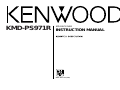 1
1
-
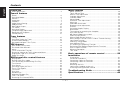 2
2
-
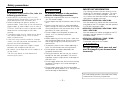 3
3
-
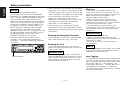 4
4
-
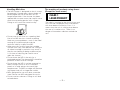 5
5
-
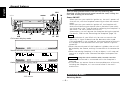 6
6
-
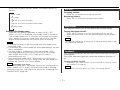 7
7
-
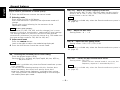 8
8
-
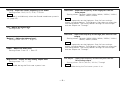 9
9
-
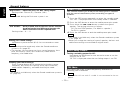 10
10
-
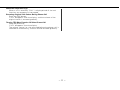 11
11
-
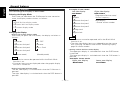 12
12
-
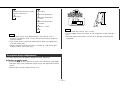 13
13
-
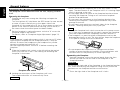 14
14
-
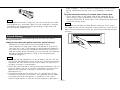 15
15
-
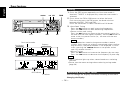 16
16
-
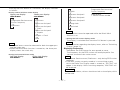 17
17
-
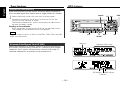 18
18
-
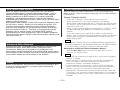 19
19
-
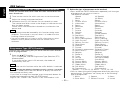 20
20
-
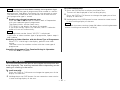 21
21
-
 22
22
-
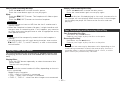 23
23
-
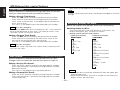 24
24
-
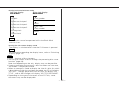 25
25
-
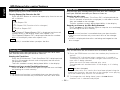 26
26
-
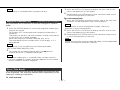 27
27
-
 28
28
-
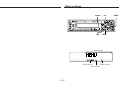 29
29
-
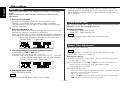 30
30
-
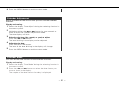 31
31
-
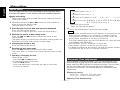 32
32
-
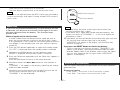 33
33
-
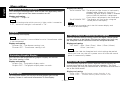 34
34
-
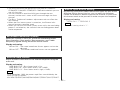 35
35
-
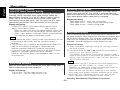 36
36
-
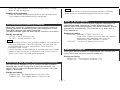 37
37
-
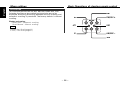 38
38
-
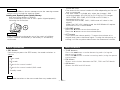 39
39
-
 40
40
-
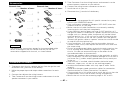 41
41
-
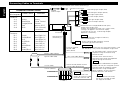 42
42
-
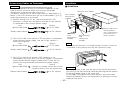 43
43
-
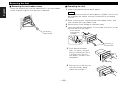 44
44
-
 45
45
-
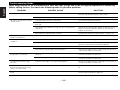 46
46
-
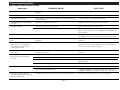 47
47
-
 48
48
-
 49
49
-
 50
50
Kenwood kdc-7024 Manuale utente
- Categoria
- Ricevitori multimediali per auto
- Tipo
- Manuale utente
- Questo manuale è adatto anche per
in altre lingue
- English: Kenwood kdc-7024 User manual
Documenti correlati
-
Kenwood KMD-673R Manuale utente
-
Kenwood KDC-2027SG Manuale utente
-
Kenwood KDC-2024 Manuale utente
-
Kenwood krc 678 rv Manuale utente
-
Kenwood KDC-BT520U Manuale utente
-
Kenwood KRC-36 Manuale utente
-
Kenwood KDC-DAB34U Manuale del proprietario
-
Kenwood Receiver Manuale utente
-
Kenwood KDC-BT53U Manuale del proprietario
-
Kenwood KDC-BT730DAB Manuale del proprietario
Altri documenti
-
Yamaha CDC-610 Manuale del proprietario
-
Yamaha CDC-35 Manuale del proprietario
-
Aiwa CDC-R937 Operating Instructions Manual
-
Alpine CDA-9853R Manuale utente
-
Panasonic Computer Monitor CQ-VD6505W Manuale utente
-
Panasonic Car Video System CQ-VD6505W Manuale utente
-
VDO MR6000 Owner's Manual And Mounting Instructions
-
VDO MR6000 Manuale del proprietario
-
Nice DS100 Manuale del proprietario
-
Panasonic RFU300 Manuale del proprietario