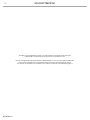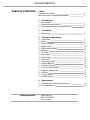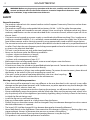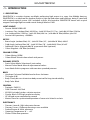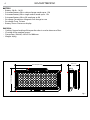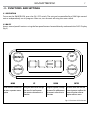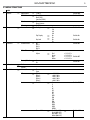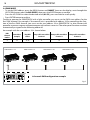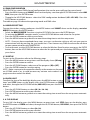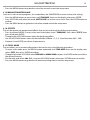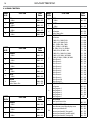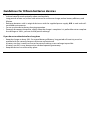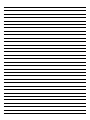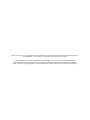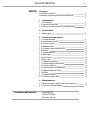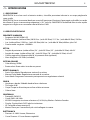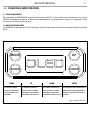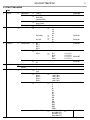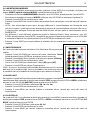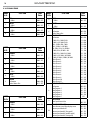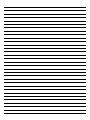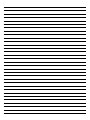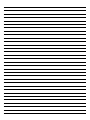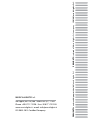ProLights 96x3 W high power and portable outdoor wireless battery wash light Manuale utente
- Categoria
- Stroboscopi
- Tipo
- Manuale utente

USER MANUAL
MANUALE UTENTE
EN - IT
PORTABLE WIRELESS LUMINAIRE
SMARTBOOK

SMARTBOOK
2
All rights reserved by Music & Lights S.r.l. No part of this instruction manual may be
reproduced in any form or by any means for any commercial use.
In order to improve the quality of products, Music&Lights S.r.l. reserves the right to modify the
characteristics stated in this instruction manual at any time and without prior notice.
All revisions and updates are available in the ‘manuals’ section on site www.musiclights.it
REV.05-07/18

1
SMARTBOOK
Packing content
• SMARTBOOK
• SBOOKFILTER50
• User manual
TABLE OF CONTENTS
Safety
General instructions
Warnings and installation precautions
1 Introduction
1. 1 Description
1. 2 Technical specications
1. 3 Operating elements and connections
2 Installation
2. 1 Mounting
3 Functions and settings
3. 1 Operation
3. 2 Basic
3. 3 Menu structure
3. 4 DMX mode
3. 5 DMX conguration
3. 6 Wireless
3. 7 IR Setup
3. 8 Back Light
3. 9 Flip Display
3. 10 Key Lock
3. 11 Dimmer mode
3. 12 White Balance
3. 13 Factory Reload
3. 14 Fixture Information
3. 15 Master/Slave mode
3. 16 Eects
3. 17 Static mode
3. 18 DMX Control
4 Maintenance
4. 1 Maintenance and cleaning the unit
4. 2 Trouble shooting
2
2
3
3
5
6
7
7
9
10
11
11
11
11
11
12
12
12
12
12
13
13
13
14
15
15

SMARTBOOK
2
SAFETY
General instruction
• The products referred to in this manual conform to the European Community Directives and are there-
fore marked with .
• The product comes with a rechargeable lithium battery (26 Ah - 18,5V) for cable-free operation.
• The unit is supplied with hazardous network voltage. Leave servicing to skilled personnel only. Never
make any modications on the unit not described in this instruction manual, otherwise you will risk an
electric shock.
• Connection must be made to a power supply system tted with ecient earthing (Class I appliance ac-
cording to standard EN 60598-1). It is, moreover, recommended to protect the supply lines of the units
from indirect contact and/or shorting to earth by using appropriately sized residual current devices.
• The connection to the main network of electric distribution must be carried out by a qualied electrical
installer. Check that the main frequency and voltage correspond to those for which the unit is designed
as given on the electrical data label.
• This unit is not for home use, only professional applications.
• Never use the xture under the following conditions:
- in places subject to vibrations or bumps;
- in places subject to excessive humidity;
- in places with a temperature of over 45 °C.
• Make certain that no inammable liquids, water or metal objects enter the xture.
• Do not dismantle or modify the xture.
• All work must always be carried out by qualied technical personnel. Contact the nearest sales point for
an inspection or contact the manufacturer directly.
• This product contains a lithium iron rechargeable battery. To protect the environment, please discard
the battery at the end of its life cycle according to current law
• If the unit is to be put out of operation denitively, take it to a local recycling
plant for a disposal which is not harmful to the environment.
Warnings and installation precautions
• If this device will be operated in any way dierent to the one described in this manual, it may suer
damage and the guarantee becomes void. Furthermore, any other operation may lead to dangers like
short circuit, burns, electric shock, etc.
• Before starting any maintenance work or cleaning the projector, cut o power from the main supply.
• Always additionally secure the projector with the safety rope. When carrying out any work, always com-
ply scrupulously with all the regulations (particularly regarding safety) currently in force in the country
in which the xture’s being used.
• Install the xture in a well ventilated place.
• Keep any inammable material at a safe distance from the xture.
• Shields, lenses or ultraviolet screens shall be changed if they have become damaged to such an extent
that their eectiveness is impaired.
• The lamp (LED) shall be changed if it has become damaged or thermally deformed.
• Never look directly at the light beam. Please note that fast changes in lighting, e. g. ashing light, may
trigger epileptic seizures in photosensitive persons or persons with epilepsy.
• Do not touch the product’s housing when operating because it may be very hot.
• This product is not intended for permanent installation.
WARNING! Before carrying out any operations with the unit, carefully read this instruction
manual and keep it with cure for future reference. It contains important information about
the installation, usage and maintenance of the unit.

3
SMARTBOOK
- 1 - INTRODUCTION
1.1 DESCRIPTION
SMARTBOOK is a wireless battery washlight, performing high output in a super slim foldable housing.
SMARTBOOK is an ideal tool for outdoor events to light up landscapes and buildings, being IP rated and
with magnetic optical system (+50° included) to focus the luminaire. SMARTBOOK comes with a quick
magnetic recharge ight case and control through Wireless DMX.
LIGHT SOURCE
• Source: 96x3W RGBW LED
• Luminous Flux: (without lter) 3019.9 lm - (with 50° lter) 2117 lm - (with 60x10° lter) 2261lm
• Lux: (without lter) 1593 lux - (with 50° lter) 404 lux - (with 60x10° lter) 608lux @3m full
• Source Life Expectancy: >50.000 h
OPTICS
• Beam Angle: (without lter) 24° ; (with 50° lter) 35° ; (with 60x10° lter) 40x24°
• Field Angle: (without lter) 40° ; (with 50° lter) 70° ; (with 60x10° lter) 81x45°
• Additional Optics: Magnetic 60x10° asymmetric lter (optional)
• Other: Magnetic +50° lter (included)
COLOUR SYSTEM
• Colour Mixing: RGBW
• Colour Wheel: Virtual colour wheel with presets
DYNAMIC EFFECTS
• Static Colour Mode: Selection of static colour
• Manual Colour Mode: Manual adjustment of colour
• Auto Mode: Built-in programs with execution speed adjustment
BODY
• Hardware On-board: Foldable head to focus the beam
• Tilt Angle: 0-90°
• Body: Sturdy die-cast aluminium body conceived for long-time durability
• Body Color: Black
CONTROL
• Protocols: DMX512
• DMX Channels: 4/6/10ch
• W-DMX: Included, wireless solution receiver
• Display: Black OLED high resolution display
• IR: Infrared sensor controlled by remote
• Master/Slave: for synchronized operation of more units linked in a chain
ELECTRONICS
• Dimmer: Linear 0~100% electronic dimmer
• Dimmer Curves: 4 Dierent dimming curves available
• Strobe/Shutter: 0-30 Hz, electronic
• Operating Temperature: 0° ~ +45°
• Flicker: Flicker free operation

SMARTBOOK
4
213mm/8.38in
407mm/16.02in
100mm/
3.93in
Fig.1
BATTERY
• Battery: 26 Ah - 18,5V
• Estimated battery life in colour change mode up to: 12h
• Estimated battery life in single colour mode up to: 12h
• Estimated battery life in full-mode up to: 9h
• Re-charge Connection: Magnetic fast-charge in case
• Re-charge Time: 7h/max
• Battery Status: Shown on display
PHYSICAL
• Cooling: Natural cooling of the peculiar chassis and to absence of fans
• IP rating: 65 for outdoor events
• Dimensions (WxHxD): 407x213x100.6mm
• Weight: 8,4kg

5
SMARTBOOK
1.3 OPERATING ELEMENTS AND CONNECTIONS
Fig.2
1. LOCKING KNOB
2. HANDLE for transport
3. CONTROL PANEL with display and 4 button
used to access the control panel functions
and manage them.
4. ON/OFF SWITCH
5. THREADED HOLES M12
6. POWER IN mains plug for connection to a
socket via the supplied mains cable.
7. THREADED HOLES for bracket
2 1
4
3
6
5
1
7
7
7
7
Top panel

SMARTBOOK
6
- 2 - INSTALLATION
2.1 MOUNTING
SMARTBOOK may be set up on a solid and even surface; the inclination of the projector can be changed
through the locking knob (1). Thanks to the threaded hole the unit can also be mounted upside down to
a cross arm (2). For xing, stable mounting clips are required. The mounting place must be of sucient
stability and be able to support a weight of 10 times of the unit’s weight.
When carrying out any installation, always comply scrupulously with all the regulations (particularly re-
garding safety) currently in force in the country in which the xture’s being used.
IMPORTANT
• Always additionally secure the projector with the safety rope from falling down. For this purpose, fas-
ten the safety rope at a suitable position so that the maximum fall of the projector will be 20 cm.
Fig.3
1
2

7
SMARTBOOK
- 3 - FUNCTIONS AND SETTINGS
3.1 OPERATION
To turn on the SMARTBOOK, press the ON / OFF switch. The unit can be controlled by a DMX light control
unit or independently run its program. After use, turn the unit o using the same switch.
3.2 BASIC
Access control panel functions using the four panel buttons located directly underneath the OLED Display
(g.3).
Fig.4 - Functions of the buttons
MENU UP DOWN ENTER
Used to access the menu or
to return a previous menu
option
Navigates downwards through
the menu list and increases
the numeric value when in a
function
Navigates upwards through
the menu list and decreases
the numeric value when in
a function
Used to select and store the
current menu or conrm the
current function value or
option within a menu
MENU
ENTER
UP
DOWN

SMARTBOOK
8
Flight-case SMARTBOOKPACK (optional)
Flight-case designed to contain 4pcs SMARTBOOK with battery charger kit included..
• Internal separated compartments with charger plug for every device
• Case power input: Powercon IN
• Dimensions (LxHxD): 670x489x595 mm
489
595
670
NOTA
Ricaricare sempre con
ight-case aperto.

9
SMARTBOOK
3.3 MENU STRUCTURE
MENU
1 Connect
ð
DMX Address
ð
< 001 >
Default:001
DMX Mode
ð
Easy (4Ch)
Basic (6Ch)
Standard (10Ch)
Default:10Ch
Wireless
ð
Receive
Reset Connect
IR setting
ð
ON/OFF
2 Setup
ð
Screen
ð
Backlight
ð
On
10s
20s
30s
Default:30s
Flip Display
ð
No
Yes
Default:No
Key Lock
ð
No
Yes
Default:No
3 Advanced
ð
Dimmer mode
ð
O
DIM 1
DIM 2
DIM 3
Default:O
White Balance
ð
O
Adjust
ð
Red
Green
Blue
White
< 125-255 >
< 125-255 >
< 125-255 >
< 125-255 >
Default:O
Factory Reload
ð
No
Yes
Default:No
4 Information
ð
Fix Hours
Version
5 Stand Alone
ð
Master/Slave
ð
Master
Slave
Eects
ð
Eect 1
Eect 2
Eect 3
Eect 4
Eect 5
ð
< 001-100 >
< 001-100 >
< 001-100 >
< 001-100 >
< 001-100 >
Static
ð
Fixed Color
ð
R
G
B
W
GB
RB
RG
RGB
RW
GW
BW
RGW
RBW
GBW
RGBW
Default: RGBW
Manual Color
ð
Red (000 - 255)
Green(000-255)
Blue (000 - 255)
White (000-255)
ð
Default: 255

SMARTBOOK
10
3.4 DMX MODE
• To set the DMX address, press the MENU button until CONNECT shows on the display, next throught the
UP/DOWN button select the DMX ADDRESS, then press the ENTER button to conrm.
• Press the UP/DOWN to select the desired value (001-512); press and hold to scroll quickly.
• Press ENTER button to conrm.
To able to operate the SMARTBOOK with a light controller, you must set the DMX start address for the
rst DMX channel. For example, if the control unit is provided with address 33 for controlling the func-
tion of the rst DMX channel, you must set the start address 33 to SMARTBOOK. Le altre funzioni del
pannello saranno assegnate automaticamente agli indirizzi successivi. The other panel functions are then
automatically assigned to the following addresses.
An example with the start address 33 is shown below:
DMX
Channels
number
Start address
(example)
Busy DMX
address
Next possible start address
for unit n°1
Next possible start address
for unit n°2
Next possible start address
for unit n°3
4 33 33-36 37 41 45
DMX512 Controller
. . . . . . . . . . . .
4 channels DMX configuration example
Fig.5
DMX Address: 33 DMX Address: 45DMX Address: 37 DMX Address: 41

11
SMARTBOOK
3.5 DMX CONFIGURATION
SMARTBOOK has several DMX channel congurations that can be accessed from the control panel.
• Press the MENU button until CONNECT shows on the display, next throught UP/DOWN buttons select DMX
MODE, then press the ENTER button.
• Throught the UP/DOWN buttons select the DMX conguration desidered (4CH - 6CH- 10CH). Press the
ENTER button to conrm.
The table on page 10 indicate the operating mode and DMX value.
3.6 WIRELESS SETTING
To enter the wireless setting mode press the MODE button until CONNECT shows on the display, next select
WIRELESS, then press the ENTER button.
• Select the WIRELESS RECEIVE function using the UP/DOWN, then press the ENTER button.
• To activate the WIRELESS reception mode , use the UP/DOWN button and select the On option.
• Press the ENTER button to conrm your choice.
• Press the MENU button to go back or to meet the waiting time to exit the setup menu.
• NOTE - Once you have completed these steps, you must synchronize with any wi unit you want to
communicate with by pressing the sync button on it. Then connect any DMX console to the wi drive
to open communication with SMARTBOOK.
• To reset the unit, use the UP/DOWN buttons to select the Wireless Reset function, next press the ENTER
button, then use the UP/DOWN buttons to select the Yes option and press the button ENTER to conrm
your choice.
3.7 IR SETUP
To start up the IR recevitor refer to the following steps:
• Press the MENU button so many times until the display shows [IR Setup].
• Press the ENTER button to conrm.
• Press the UP/DOWN button, select one of the programs [ON] or [OFF].
• Press the ENTER button for save the setting.
NOTE - Make sure to point the controller directly at the receiver on the prod-
uct (if DMX mode is on, it could be necessary activate static mode or auto
program mode to unlock the block).
3.8 BACK LIGHT
To adjust the time of the backlight display, press the MENU button so many
times until SETUP shows on the display, press the ENTER button on SCREEN
and select, throught the UP/DOWN button, BACK LIGHT, then press the ENTER
button.
• Press the UP/DOWN button to select (ON - 10s - 20s - 30s).
• Press ENTER button to conrm your choiche.
• Press the MENU button to go back or to meet the waiting time to exit from the setup menu automati-
cally.
3. 9 FLIP DISPLAY
To turn 180° the display, press the MENU button so many times until SETUP shows on the display, press
the ENTER button on SCREEN and select, throught the UP/DOWN button, FLIP DISPLAY, then press the ENTER
button.
• Press the UP/DOWN button to select (No - Yes).
• Press ENTER button to conrm your choiche.
• Press the MENU button to go back or to meet the waiting time to exit from the setup menu automati-
cally.
FADE
SOUND
SENSIT.
AUTO
MACRO
POWER
STROBESPEEDDIMMERMANUAL
AMBER
UV
RED
YELLOW
CYAN
MAGENTA
STATIC
DEEP
ORANGE
LIGHT
ORANGE
SEA
GREEN
AQUA
MARINE
WARM
WHITE
COLD
WHITE
GREEN
BLUE VIOLET PURPLE
WHITE

SMARTBOOK
12
3. 10 KEY LOCK
To lock the control panel buttons, to avoid, for example, manomission of setting. if this function is
activated, the buttons are automatically locked . To deactivate the key lock function, press the buttons in
the following order to to get access to menu command: UP, DOWN, UP, DOWN, ENTER, ENTER. Press the
MENU button repeatedly unti SETUP shows on the display, press the ENTER button on SCREEN and select,
throught the UP/DOWN buttons, KEY LOCK, then press the ENTER button.
• Press the UP/DOWN buttons to select (No - Yes).
• Press ENTER button to conrm your choiche.
• Press the MENU button to go back or to meet the waiting time to exit from the setup menu automati-
cally.
3. 11 DIMMER MODE
To enter dimmer mode and select and simulate dierent dimming curves, press the MENU button
repeatedly unti ADVANCED shows on the display, next throught the UP/DOWN buttons select [DIM MODE],
then press the ENTER button to conrm.
• Press the UP/DOWN button to select [O - DIM1 - DIM2 - DIM3].
• Press ENTER button to conrm your choiche.
• Press the MENU button to go back or to meet the waiting time to exit from the setup menu automati-
cally.
3. 12 WHITE BALANCE
To set the white balance press the MENU button until ADVANCED shows on the display, next throught the
UP/DOWN button select the function WHITE BALANCE, then press the ENTER button.
• Press the UP/DOWN buttons to select ADJUST, then press the ENTER button.
• Later, select the color Red, Green, Blue o White using the UP/DOWN button, and press the ENTER
button to conrm.
• Use UP/DOWN to set the desired value (125 - 255).
• Press the ENTER button to continue and move to the next Red, Green, Blue o White color.
• Continue until you set the desired values.
• Press the MENU button to go back or to meet the waiting time to exit from the setup menu automatically.
3. 13 FACTORY RELOAD
Allows you to restore defaut factory values.
• Press the MENU button repeatedly until ADVANCED shows on the display, next throught the UP/DOWN
buttons selectthe function FACTORY RELOAD and press ENTER.
• Press ENTER button to conrm your choiche.
• Press the MENU button to go back or to meet the waiting time to exit from the setup menu automati-
cally.
3. 14 FIXTURE INFORMATION
To view all the information on the device, proceed as follows:
• Press the MENU to access the main menu, then press the UP/DOWN button to select INFORMATION
then use the ENTER button to enter the next menu
• Press the UP/DOWN button to scroll through the menu, then select one of the following information
and press the ENTER button to display it.
- FixHours - Through the Time Information function you can display the operating time of the
projector.
- Version - Through Software Version function you can display the currently installed software
version.

13
SMARTBOOK
• Press the MENU button to go back or wait a few seconds to exit the setup menu.
3. 15 MODALITÀ MASTER/SLAVE
Once set in static or auto programs, this mode allows the SMARTBOOK to return to the slave setting.
• Press the MENU button so many times until STAND ALONE shows on the display, then press ENTER.
• Press UP/DOWN and select the mode (MASTER, SLAVE) to set the unit as slave. Press the ENTER button to
conrm.
• Press the MENU button to go back or wait a few seconds to exit the setup menu.
3. 16 EFFECTS
The unit has preset pre-programmed eects that can be set through the following procedure:
• Press the button MENU so many times until the display shows STAND ALONE, then select EFFECTS, then
press the button ENTER
• Throught the UP/DOWN button select the the desired eect.
• Use the UP/DOWN button select the desired eect [Eetto 1, 2, 3, 4, 5] and the value (001 - 100).
• Premere il tasto ENTER per salvare l’impostazione.
3. 17 STATIC MODE
The unit allows you to create congurations that can be set by the following procedure:
• To enter static mode, press the MENU button repeatedly until STAND ALONE shows on the display, next
select STATIC, then press ENTER to conrm.
• Through the button UP/DOWN select FIXED COLOR or MANUAL COLOR and press the ENTER button to conrm
the desired function.
• Set the color and values (000 - 255), using the UP/DOWN button, then press ENTER button to conrm.
• Press the MENU button to go back or to meet the waiting time to exit the setup menu.

SMARTBOOK
14
3.18 DMX CONTROL
MODE
FUNCTION DMX
Value
4 Ch
1
RED
0~100% 000 - 255
2
GREEN
0~100% 000 - 255
3
BLUE
0~100% 000 - 255
4
WHITE
0~100% 000 - 255
MODE
FUNCTION DMX
Value
6 Ch
1
DIMMER
0~100% 000 - 255
2
RED
0~100% 000 - 255
3
GREEN
0~100% 000 - 255
4
BLUE
0~100% 000 - 255
5
WHITE
0~100% 000 - 255
6
STROBE
No function
Strobe Slow to Fast
000 - 010
011 - 255
MODE
FUNCTION DMX
Value
10 Ch
1
DIMMER
0~100% 000 - 255
2
RED
0~100% 000 - 255
3
GREEN
0~100% 000 - 255
MODE
FUNCTION DMX
Value
10 Ch
4
BLUE
0~100% 000 - 255
5
WHITE
0~100% 000 - 255
6
STROBE
No function
Strobe Slow to Fast
000 - 010
011 - 255
7
COLOR MACRO
No function
R 100%, G 0~100%, B 0%
R 100%~0, G 100%, B 0%
R 0%, G 100%, B 0~100%
R 0%, G 100%~0, B 100%
R 0~100%, G 0%~0, B 100%
R 100%, G 0%, B 100%~0%
R 100%, G 0~100%, B 0~100%
R 100%~0, G 100%~0, B 100%
R 100%, G 100%, B 100%, W 100%
White Presets 1
White Presets 2
White Presets 3
White Presets 4
White Presets 5
White Presets 6
White Presets 7
White Presets 8
White Presets 9
White Presets 10
White Presets 11
000 - 010
011 - 030
031 - 050
051 - 070
071 - 090
091 - 110
111 - 130
131 - 150
151 - 170
171 - 200
201 - 205
206 - 210
211 - 215
216 - 220
221 - 225
226 - 230
231 - 235
236 - 240
241 - 245
246 - 250
251 - 255
8
AUTO PROGRAMS
No function
Auto Program 1
Auto Program 2
Auto Program 3
Auto Program 4
Auto Program 5
000 - 051
052 - 101
102 - 152
153 - 203
204 - 254
255
9
AUTO SPEED
Auto Speed slow to Fast
000 - 255
10
DIMMER SPEED MODE
Preset dimmer speed from display menu
Dimmer speed mode o
Dimmer speed mode1 (fast speed)
Dimmer speed mode2 (middle speed)
Dimmer speed mode3 (slow speed)
000 - 051
052 - 101
102 - 152
153 - 203
204 - 255

15
SMARTBOOK
- 4 - MAINTENANCE
4.1 MAINTENANCE AND CLEANING THE UNIT
• Make sure the area below the installation place is free from unwanted persons during setup.
• Switch o the unit, unplug the main cable and wait until the unit has cooled down.
• All screws used for installing the device and any of its parts should be tightly fastened and should not
be corroded.
• Housings, xations and installation spots (ceiling, trusses, suspensions) should be totally free from any
deformation.
• The main cables must be in impeccable condition and should be replaced immediately even when a
small problem is detected.
• It is recommended to clean the front at regular intervals, from impurities caused by dust, smoke, or
other particles to ensure that the light is radiated at maximum brightness. For cleaning, disconnect the
main plug from the socket. Use a soft, clean cloth moistened with a mild detergent. Then carefully wipe
the part dry. For cleaning other housing parts use only a soft, clean cloth. Never use a liquid, it might
penetrate the unit and cause damage to it.
4.3 TROUBLESHOOTING
Problems Possible causes Checks and remedies
Device does not light up
• No mains supply
• Dimmer fader set to 0
• All color faders set to 0
• Faulty LED
• Faulty LED board
• Check the power supply voltage
• Increase the value of the dimmer channels
• Increase the value of the color channels
• Replace the LED board
• Replace the LED board
General low light intensity
• Dirty lens assembly
• Misaligned lens assembly
• Clean the xture regularly
• Install lens assembly properly
Device does not power up
• No power
• Loose or damaged power cord
• Faulty internal power supply
• Check for power on power outlet
• Check power cord
• Replace internal power supply
Device does not respond to DMX
• Wrong DMX addressing
• Damaged DMX cables
• Bouncing signals
• Check control panel and unit addressing
• Check DMX cables
• Install terminator as suggested
Contact an authorized service center in case of technical problems or not reported in the table can not be
resolved by the procedure given in the table.

Guidelines for lithium batteries devices
Optimize battery performance
• Lithium batteries work optimally when used regularly.
Long periods of non-use, either with minimum or maximum charge, reduce battery eciency and
lifetime.
• Recharge batteries with its original device or with the supplied power supply, N.B. in cool and well-
ventilated environments.
• Do not use the device during charging operation.
• Promptly disconnect the power supply when the charge is complete. It is preferable not to complete
the recharge at 100%, you can also do partial recharge.
If you do not use the device for a long time
• Keep the charge at about 50%. For a good battery eciency, long periods of inactivity must be
avoided with the state of charge at minimum and maximum.
A battery too low, it could run out to the point of making a new recharge impossible.
A battery too full, it may decrease the standard operating autonomy.
• Keep the device in a cool and dry place.


Music & Lights S.r.l. si riserva ogni diritto di elaborazione in qualsiasi forma delle presenti istruzioni per l’uso.
La riproduzione - anche parziale - per propri scopi commerciali è vietata.
Al ne di migliorare la qualità dei prodotti, la Music&Lights S.r.l. si riserva la facoltà di modicare, in
qualunque momento e senza preavviso, le speciche menzionate nel presente manuale di istruzioni.
Tutte le revisioni e gli aggiornamenti sono disponibili nella sezione 'Manuali' sul sito www.musiclights.it
La pagina si sta caricando...
La pagina si sta caricando...
La pagina si sta caricando...
La pagina si sta caricando...
La pagina si sta caricando...
La pagina si sta caricando...
La pagina si sta caricando...
La pagina si sta caricando...
La pagina si sta caricando...
La pagina si sta caricando...
La pagina si sta caricando...
La pagina si sta caricando...
La pagina si sta caricando...
La pagina si sta caricando...
La pagina si sta caricando...
La pagina si sta caricando...
La pagina si sta caricando...
La pagina si sta caricando...
La pagina si sta caricando...
La pagina si sta caricando...
-
 1
1
-
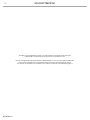 2
2
-
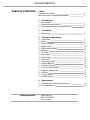 3
3
-
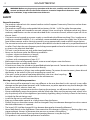 4
4
-
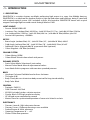 5
5
-
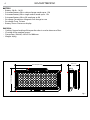 6
6
-
 7
7
-
 8
8
-
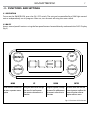 9
9
-
 10
10
-
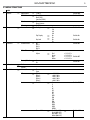 11
11
-
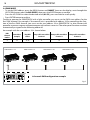 12
12
-
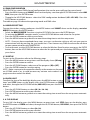 13
13
-
 14
14
-
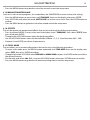 15
15
-
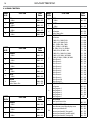 16
16
-
 17
17
-
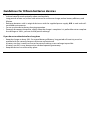 18
18
-
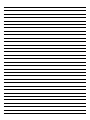 19
19
-
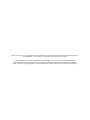 20
20
-
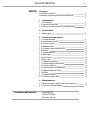 21
21
-
 22
22
-
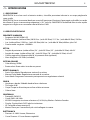 23
23
-
 24
24
-
 25
25
-
 26
26
-
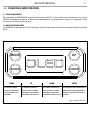 27
27
-
 28
28
-
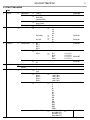 29
29
-
 30
30
-
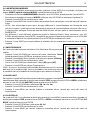 31
31
-
 32
32
-
 33
33
-
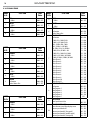 34
34
-
 35
35
-
 36
36
-
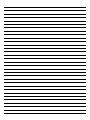 37
37
-
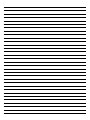 38
38
-
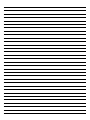 39
39
-
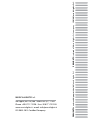 40
40
ProLights 96x3 W high power and portable outdoor wireless battery wash light Manuale utente
- Categoria
- Stroboscopi
- Tipo
- Manuale utente
in altre lingue
Documenti correlati
-
ProLights LUMIPIX15IP Manuale utente
-
ProLights PIXIEZOOMXB Manuale utente
-
ProLights PIXIEZOOMXB Manuale utente
-
ProLights Revolutionary tunable white event battery table lamp Manuale utente
-
ProLights 96x3W high power and portable outdoor wireless battery wash light Scheda dati
-
ProLights Revolutionary tunable white event battery table lamp Manuale utente
-
ProLights ECLPANELTWC Manuale utente
-
ProLights SOLAR48Q Manuale utente
-
ProLights LED Fresnel Manuale utente
-
ProLights LED Fresnel Manuale utente