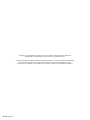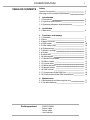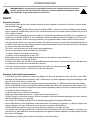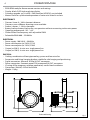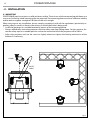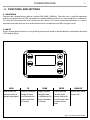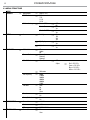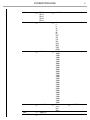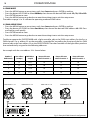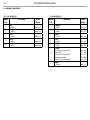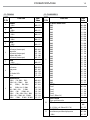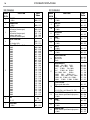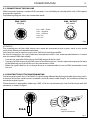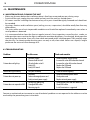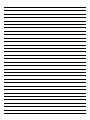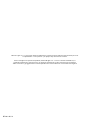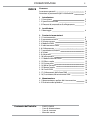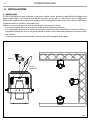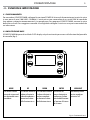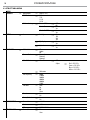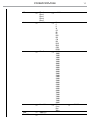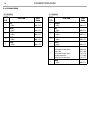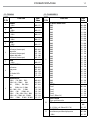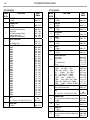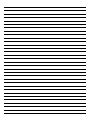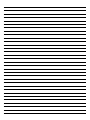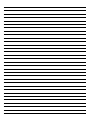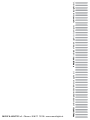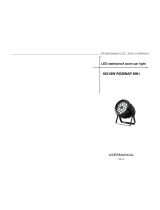ProLights PIXIEZOOMXB Manuale utente
- Categoria
- Proiettori
- Tipo
- Manuale utente

PIXIEZOOMXB
PAR LED ZOOM
EN - IT
USER MANUAL
MANUALE UTENTE

All rights reserved by Music & Lights S.r.l. No part of this instruction manual may be
reproduced in any form or by any means for any commercial use.
In order to improve the quality of products, Music&Lights S.r.l. reserves the right to modify the
characteristics stated in this instruction manual at any time and without prior notice.
All revisions and updates are available in the ‘manuals’ section on site www.musiclights.it
REV. 01-05/19

1
PIXIEZOOMXB
Packing content
• PIXIEZOOMXB
• Power cable
• Safety cable
• User manual
TABLE OF CONTENTS
Safety
General instructions
Warnings and installation precautions
1 Introduction
1. 1 Description
1. 2 Technical specifications
1. 3 Operating elements and connections
2 Installation
2. 1 Mounting
3 Functions and settings
3. 1 Operation
3. 2 Basic
3. 3 Menu structure
3. 4 DMX mode
3. 5 DMX addressing
3. 6 Collegamento
3. 7 Wireless settings
3. 8 Screen
3. 9 Advanced
3. 10 Information
3. 11 Master/Slave mode
3. 12 Effects mode
3. 13 Fixture color
3. 14 White presents
3. 15 Manual mode
3. 16 DMX control
3. 17 Connection of the DMX line
3. 18 Construction of the DMX termination
4 Maintenance
4. 1 Maintenance and cleaning the unit
4. 2 Trouble shooting
2
2
3
3
5
6
7
7
8
10
10
11
11
11
12
12
12
12
13
13
13
14
16
16
17
17

PIXIEZOOMXB
2
SAFETY
General instruction
• The products referred to in this manual conform to the European Community Directives and are there-
fore marked with .
• The unit is supplied with hazardous network voltage (230V~). Leave servicing to skilled personnel only.
Never make any modifications on the unit not described in this instruction manual, otherwise you will
risk an electric shock.
• Connection must be made to a power supply system fitted with efficient earthing (Class I appliance ac-
cording to standard EN 60598-1). It is, moreover, recommended to protect the supply lines of the units
from indirect contact and/or shorting to earth by using appropriately sized residual current devices.
• The connection to the main network of electric distribution must be carried out by a qualified electrical
installer. Check that the main frequency and voltage correspond to those for which the unit is designed
as given on the electrical data label.
• This unit is not for home use, only professional applications.
• Never use the fixture under the following conditions:
- in places subject to vibrations or bumps;
- in places with a temperature of over 40 °C.
• Make certain that no inflammable liquids, water or metal objects enter the fixture.
• Do not dismantle or modify the fixture.
• All work must always be carried out by qualified technical personnel. Contact the nearest sales point for
an inspection or contact the manufacturer directly.
• If the unit is to be put out of operation definitively, take it to a local recycling
plant for a disposal which is not harmful to the environment.
Warnings and installation precautions
• If this device will be operated in any way different to the one described in this manual, it may suffer
damage and the guarantee becomes void. Furthermore, any other operation may lead to dangers like
short circuit, burns, electric shock, etc.
• Before starting any maintenance work or cleaning the projector, cut off power from the main supply.
• Always additionally secure the projector with the safety rope. When carrying out any work, always com-
ply scrupulously with all the regulations (particularly regarding safety) currently in force in the country
in which the fixture’s being used.
• Install the fixture in a well ventilated place.
• Keep any inflammable material at a safe distance from the fixture.
• Shields, lenses or ultraviolet screens shall be changed if they have become damaged to such an extent
that their effectiveness is impaired.
• The lamp (LED) shall be changed if it has become damaged or thermally deformed.
• Never look directly at the light beam. Please note that fast changes in lighting, e. g. flashing light, may
trigger epileptic seizures in photosensitive persons or persons with epilepsy.
• Do not touch the product’s housing when operating because it may be very hot.
• This product was designed and built strictly for the use indicated in this documentation. Any other use,
not expressly indicated here, could compromise the good condition/operation of the product and/or
be a source of danger.
• We decline any liability deriving from improper use of the product.
WARNING! Before carrying out any operations with the unit, carefully read this instruction
manual and keep it with cure for future reference. It contains important information about
the installation, usage and maintenance of the unit.

3
PIXIEZOOMXB
- 1 - INTRODUCTION
PIXIEZOOMXB is a super bright single-source IP rated LED PAR featuring a 6°- 45° linear zoom and a fully
homogenised output. PIXIEZOOMXB is equipped with a proprietary 280W RGB + Warm White LED module
which delivers a high-quality white reproduction with high CRI and TLCI parameters as well an extremely
precise colour tuning. PIXIEZOOMXB is an ideal solution for any application where users want a superior
light quality but without the view of multi-cell fixtures. Being IP rated and offering a wide zoom range, the
PIXIEZOOMXB offers unprecedented flexibility and is a truly indispensable fixture for every rental house.
1.2 TECHNICAL SPECIFICATIONS
LIGHT SOURCE
• Source: 280W RGB + Warm White
• CT: 6.500K
• CRI: > 92
• R9: > 94
• Luminous flux: (6°) 3.670 lm - (45°) 3’795lm
• Lux: (6°) 29’900 lx - (45°) 1’590lx @3 m full
• Lux: (6°) 10’764 lx - (45°) 572lx @5 m full
• Source life expectancy: 70.000
• Other: TM-30-15RF/RG: 90 / 99 - TLCI: > 85
OPTICS
• Zoom: 6° - 45° motorised linear zoom
• Field angle: 11° - 58°
• Lens diameter: 125mm
• Lens type: high-quality glass lens optics
COLOUR SYSTEM
• Colour mixing: RGB + Warm White
• CTC: CTC control through independent DMX channel, + / - green and magenta correction and amber
shift activation by DMX
• White presets: 2.800 K - 8.000K
• Colour wheel: virtual colour wheel with presets
• Macros: several pre-build macros with adjustable speed
DYNAMIC EFFECTS
• Manual colour mode: manual adjustment of colour
• Auto mode: built-in programs with execution speed adjustment
BODY
• Hardware on-board: on board mechanics for rigging to the ceiling
• Body: sturdy die-cast aluminium body conceived for long-time durability
• Body colour: black
CONTROL
• Protocols: DMX512, RDM, W-DMX
• DMX channels: 5 / 7 / 11channel
• W-DMX: included, wireless solution receiver

PIXIEZOOMXB
4
335
418
342
Fig.1
Technical drawing
• RDM: RDM ready for fixture remote monitor and settings
• Display: black OLED high resolution display
• Firmware upgrade: yes, via USB - DMX interface (UPBOX1) not included
• Master/Slave: for synchronized operation of more units linked in a chain
ELECTRONICS
• Dimmer: linear 0 ~ 100% electronic dimmer
• Dimmer curves: different dimming curves available
• Strobe / shutter: 1 - 30 Hz, electronic
• Battery backup: battery backup for user operation without connecting to the main power
• Operating temperature: -20° ~ +45°
• Flicker: flicker free frequency with adjustable PWM
• Selectable PWM: 600 ~ 25.000 Hz
ELECTRICAL
• Power supply: 100-240 V – 50/60 Hz
• Power consumption (at 230 V): 271W
• Power consumption (at 120 V): 276W
• Output (at 230 V): 8 units on a single power line
• Output (at 120 V): 4 units on a single power line
PHYSICAL
• Cooling: combination of heat pipe cooling system and low noise fan
• Sospension and fixing: hanging bracket suitable for safe hanging and positioning
• Signal connection: Seetronic XLR 5p IN/OUT connectors
• Power connection: Seetronic powerCON waterproof IN/OUT connectors
• IP rating: 65 for temporary outdoor application, not for fixed installation
• Dimensions (WxHxD): 335x418x342mm
• Weight: 11,8kg

5
PIXIEZOOMXB
1.3 OPERATING ELEMENTS AND CONNECTIONS
1. ADJUSTMENT KNOB for the mounting bracket
2. HOLES for the barn door mounting
3. DOUBLE MOUNTING BRACKET
4. CONTROL PANEL with OLED display and 5
buttons used to access the control panel
functions and manage them.
5. DMX IN (5-pole XLR): 1 = ground, 2 = DMX-, 3
= DMX+, 4 N/C, 5 N/C.
Rear panelFront panel
Fig.2
6. POWER IN (PowerCON TRUE IN): for
connection to a socket 100-240V~/50-60Hz)
via the supplied mains cable.
7. POWER OUT (PowerCON TRUE OUT): power
output for connection of multiple units in
series.
8. DMX OUT (5-pole XLR): 1 = ground, 2 = DMX-,
3 = DMX+, 4 N/C, 5 N/C.
1 2
3
4
5
6
7
8

PIXIEZOOMXB
6
- 2 - INSTALLATION
2.1 MOUNTING
PIXIEZOOMXB may be set up on a solid and even surface. The unit can also be mounted upside down to a
cross arm. For fixing, stable mounting clips are required. The mounting place must be of sufficient stability
and be able to support a weight of 10 times of the unit’s weight.
When carrying out any installation, always comply scrupulously with all the regulations (particularly re-
garding safety) currently in force in the country in which the fixture’s being used.
• Install the projector at a suitable location by means of the mounting bracket.
• Always additionally secure the projector with the safety rope from falling down. For this purpose, fas-
ten the safety rope at a suitable position so that the maximum fall of the projector will be 20 cm.
• Adjust the projector and use the screw to slightly release or tighten the locking mechanism of the
bracket if is necessary.
Fig.3
CLAMP
SAFETY
CABLE

7
PIXIEZOOMXB
- 3 - FUNCTIONS AND SETTINGS
3.1 OPERATION
Connect the supplied main cable to a socket (100-240V~/50-60Hz). Then the unit is ready for operation
and can be operated via a DMX controller or it independently performs its show program in succession.
To switch off, disconnect the mains plug from the socket. For a more convenient operation it is recom-
mended to connect the unit to a socket which can be switched on and off via a light switch.
3.2 BASIC
Access control panel functions using the five panel touch buttons located directly underneath the black
OLED display (fig.4).
Fig.4 - Functions of the buttons
MENU
UP DOWN ENTER HIGHLIGHT
Used to access the
menu or to return a
previous menu option
Navigates downwards
through the menu
list and increases the
numeric value when
in a function
Navigates upwards
through the menu
list and decreases the
numeric value when
in a function
Used to select and
store the current
menu or confirm the
current function value
or option within a
menu
Hold for three seconds
to access Full

PIXIEZOOMXB
8
3.3 MENU STRUCTURE
MENU
1 CONNECT
ð
DMX Address
ð
Value (1-512)
DMX Mode
ð
5 CH
7 CH
11 CH
22 CH
Wireless Setting
ð
Receive Off/On
ð
Off
On
Receive Reset
ð
No
Yes
Wireless To DMX
ð
No
Yes
2 SETUP
ð
Screen
ð
Backlight
ð
On
10S
20S
30S
ð
Flip Display
ð
No
Yes
ð
Key Lock
ð
No
Yes
3 ADVANCED
ð
Full On Mode
ð
HB
Studio
Off
Dimmer Mode
ð
Dimmer1
Dimmer2
Dimmer3
Color Calibration
ð
White Balance
ð
Off
Adjust
ð
Red <125-255>
Green <125-255>
Blue <125-255>
White <125-255>
ð
Calibration
LED Frequency
ð
600Hz
1200Hz
2000Hz
4000Hz
6000Hz
25kHZ
Fan Mode
ð
Auto
On
Off
Silent
Zoom Inverse
ð
No
Yes
Factory Reload
ð
No
Yes
4 INFORMATION
ð
Fixture Hours
ð
<9999H>
Version
ð
<V1.0>
UID
ð
15D00226****
5 STAND ALONE
ð
Master/Slave
ð
Master
Slave

9
PIXIEZOOMXB
Effects
ð
Effect 1
Effect 2
Effect 3
Effect 4
Effect 5
ð
<1-100>
Static
ð
Fixed Color
ð
R
G
B
W
GB
RB
RG
RGB
RW
GW
BW
RGW
RBW
GBW
RGBW
ð
White Presets
ð
2800K
3000K
3200K
3400K
3600K
3800K
4000K
4200K
4400K
4600K
4800K
5000K
5200K
5400K
5600K
5800K
6000K
6200K
6400K
6600K
6800K
7000K
7200K
7400K
7600K
7800K
8000K
ð
Manual Color
ð
Red
Green
Blue
White
ð
<000-255>
Zoom
ð
<000-255>
Zoom Offset
ð
<000-255>

PIXIEZOOMXB
10
. . . . . . . . . . . .
DMX512 Controller
DMX Address: 33 DMX Address: 48DMX Address: 38 DMX Address: 43
Fig.5 - Example 5 DMX channels configuration
Number of
DMX channels
Start address
(example)
DMX Address
occupied
Next possible start
address for unit No. 1
Next possible start
address for unit No. 2
Next possible start
address for unit No. 3
5 33 33-37 38 43 48
7 33 33-39 40 47 54
11 33 33-43 44 55 66
22 33 33-54 55 66 77
3.4 DMX MODE
• Press the MENU button so many times until show Connect and press ENTER to confirm.
• Press the button UP/DOWN to select DMX Mode, then choose the desired DMX mode: 5Ch, 7Ch, 11Ch o 22Ch.
Press ENTER button to store.
• Press the MENU button to go back or to meet the waiting time to exit the setup menu.
The tables on page 14 e 15 indicate the operating mode and DMX value.
3.5 DMX ADDRESSING
• Press the MENU button so many times until show Connect and press ENTER to confirm.
• Press the button UP/DOWN to select Dmx Address, then choose the desired DMX address: 001 - 512. Press
and hold to scroll quickly.
• Press ENTER button to store.
• Press the MENU button to go back or to meet the waiting time to exit the setup menu.
To able to operate the PIXIEZOOMXB with a light controller, adjust the DMX start address for the first a
DMX channel. If e. g. address 33 on the controller is provided for controlling the function of the first DMX
channel, adjust the start address 33 on the PIXIEZOOMXB. The other functions of the light effect panel are
then automatically assigned to the following addresses.
An example with the start address 33 is shown below:

11
PIXIEZOOMXB
3.6 LINKING
1. Connect the DMX OUT of the master unit via 5-pole XLR cable to the DMX IN of the first slave unit.
2. Connect the DMX OUT of the first slave unit to the DMX IN of the second slave unit, etc. until all units
are connected in a chain.
3.7 WIRELESS SETTINGS
• To enter the Wireless mode press the MENU button until the display shows Connect, then select Wireless
Settung using the ENTER button.
• Select the Receive On/Off function using the UP/DOWN buttons, then press the ENTER button.
• To activate the Receive function, use the UP/DOWN buttons and select the On option.
• Press the ENTER button to confirm the selection.
• Press the MENU button to go back or wait a few seconds to exit the setup menu.
NOTE - Once you have performed these steps, you must synchronize with any WiFi unit with which you
want to communicate by pressing the sync button on it. At this point connect the DMX console to the
WiFi unit to open the communication with the PIXIEZOOMXB.
• To reset the unit, select the Receive Reset function using the UP/DOWN buttons, press the RIGHT button
until the display shows Connect, then select Receive Reset using the UP/DOWN buttons, then press the
ENTER button.
• To activate the mode use the UP / DOWN keys and select the Yes option.
• Press the RIGHT button to confirm the selection.
• Press the MENU button to go back or wait a few seconds to exit the setup menu.
• To activate the Wireless to DMX function, use the UP / DOWN buttons to press the ENTER button until the
display shows Connect, then select Wireless to DMX, then press the ENTER button.
• To activate the mode use the UP/DOWN buttons and select the Yes option.
• Press the ENTER button to confirm the selection.
• Press the MENU button to go back or wait a few seconds to exit the setup menu.
3.8 SCREEN
It is possible to modify the following parameters, related to the display, following the same procedure:
• Press the MENU button to access the main menu.
• Press the UP/DOWN button to scroll through the menu, select Set Up, then press the ENTER button ac-
cess the next menu.
• Press the UP/DOWN button to select Screen and press the ENTER button to proceed.
• Select the proposed option with the UP/DOWN button and press the ENTER button to confirm.
- Backlight - Auto Off display backlight. This function allows you to switch off automatically the back-
lighting of the display after a certain time which can be set using the directional keys. To have the
display always on select On or set a value between those shown (10s, 20s, 30s) to turn off the display
once the chosen time has elapsed, after exiting the menu.
- Flip Display - Display orientation. This feature allows you to rotate the display by 180 ° to get a better
view of the display when the unit is hanging upside down. Select Yes to activate the function, No to
deactivate it or AUTO.
- Key lock - With this function, you can lock the keys on the control panel to prevent, for example, tam-
pering with the settings. If this function is activated, the keys are locked automatically. To disable or
temporarily disable or disable the key lock function, press the keys in the following order to regain
access to the menu commands: UP, DOWN, UP, DOWN, ENTER. Select Yes to activate the function or
No to deactivate it.
• Press the ENTER button to confirm the selection.
• Press the MENU key repeatedly to exit the menu and to save the changes made.

PIXIEZOOMXB
12
3.9 ADVANCED
You can change the parameters for the device by following these steps:
• Press the button MENU to enter the menu mode.
• Use the buttons UP/DOWN to select Advanced. Press the button RIGHT to confirm.
• Press the buttons UP/DOWN to select the desired option and press the button ENTER to confirm:
- Full On Mode - Select the Full on Mode function to set the HB mode (High Brightness Mode, with the
maxinum value of the colors) or Studio mode with a automatic white balance.
- Dimmer Mode - Adjusting the dimmer. Enter in Dimmer Mode to select specific dimming curve.
Particularly when set:
• Off: The increase in light intensity is linear.
• Dimmer 1: Light intensity control is finger at low levels and coarse at high levels.
• Dimmer 2: Light intensity control is finger at high levels and coarse at low levels.
• Dimmer 3: Light intensity control is finger at low levels and high levels and coarse at medium levels.
- Color Calibration - To set the same brightness on each color. Select the color (Red, Green, Blue and White)
and the value (125-255) using the UP / DOWN buttons and press the ENTER button to confirm.
- LED Frequency - To adjust the frequency of the LEDs. Select the frequency 600 Hz - 25 KHz using the UP/
DOWN buttons and press the RIGHT button to confirm the selection.
- Fan Mode - Fan speed. Select the desired fan speed (Auto, On, Off, Silent) through the button UP/ DOWN.
- Zoom Inverse - Fan speed. Select Yes or No and select ENTER to confirm.
- Factory Reload - To reset the unit. Select Yes or No and select ENTER to confirm.
• Press repeatedly the button MENU to return the menu mode.
3.10 INFORMATION
To view all the information on the device, proceed as follows:
• Press the MENU button to access the main menu. Press the UP/DOWN button to select Information, then
press the ENTER button to access the next menu.
• Press the UP/DOWN button to scroll through the menu, then select one of the following information-
and press the ENTER button to display it.- Fixture Time - Through the Fixture Time function, the operat-
ing time of the projector can be shown on the display.
- Fixture Time - To view the operating time of the projector.
- Software Version - To view the firmware version will show on the display.
- UID - To view the identification ID for the RDM control.
• Press repeatedly the button MENU to return the menu mode.
3.11 MASTER/SLAVE MODE
This mode will allow you to link up the units together without a controller. Choose a unit to function as the
Master. The unit must be the first unit in line; other units will work as slave.
• Press the MENU button so many times until the display shows Stand Alone, then press ENTER.
• Select Master/Slave, then press ENTER.
• Using UP/DOWN buttons, select the desired mode and then press ENTER.
• Press the button MENU to go back or to meet the waiting time to exit the setup menu
• Use standard DMX cables to daisy chain your units together via the DMX connector on the rear of the
units. For longer cable runs we suggest a terminator at the last fixture (see page 15).
• Set the slaves to the same DMX modes.
3.12 EFFECTS MODE
This fixture has a built-in automatic program. To access this, please see the below instructions:
• To enter the Effects mode, press the MENU button to access the menu.
• Throught the UP/DOWN button select Stand Alone, then select Effect. Press ENTER to confirm
• Use UP/DOWN to select the desired program Effect 1, Effect 2, Effect 3, Effect 4, Effect 5 then press ENTER to

13
PIXIEZOOMXB
confirm.
• Set the value (1 - 100), through UP/DOWN, then press ENTER to confirm.
NOTE: after selecting the described mode, the unit will be Master.
3.13 FIXED COLOR
This fixture has the ability to accept custom static color settings. Access these chases via the control panel
on the back of the fixture.
• Press the MENU button so many times until the display shows Stand Alone, then press ENTER.
• Using UP/DOWN buttons Select Static, then press ENTER.
• Select Fixed Color through the UP/DOWN buttons, then press ENTER.
• Set the colors R , G , B, W, GB, RB, RG, RGB, RW, GW, BW, RGW, RBW, GBW, RGBW through the UP/DOWN buttons,
then press ENTER.
• Press the MENU button to go back or to meet the waiting time to exit the setup menu.
NOTE: after selecting the described mode, the unit will be Master.
3.14 WHITE PRESETS
The white presets mode allow you to choose a preprogrammed white color temperature.
• Press the MENU button so many times until the display shows Stand Alone, then press ENTER.
• Using UP/DOWN buttons Select Static, then press ENTER.
• Select White Presets through the UP/DOWN buttons, then press ENTER.
• Choose the white color temperature (2800K, 3000K, 3200K, 3400K, 3600K, 3800K, 4000K, 4200K, 4400K, 4600K
4800K, 5000K, 5200K, 5400K, 5600K, 5800K, 6000K, 6200K, 6400K, 6600K, 6800K, 7000K, 7200K, 7400K, 7600K, 7800K,
8000K) through the UP/DOWN buttons, then press ENTER.
• Press the MENU button to go back or to meet the waiting time to exit the setup menu.
NOTE: after selecting the described mode, the unit will be Master.
3.15 MANUAL MODE
This mode allows to combine the colors red, green, blue and white (R, G, B, W).
• Press the MENU button so many times until the display shows Stand Alone, then press ENTER.
• Using UP/DOWN buttons Select Static, then press ENTER.
• Select Manual Color through the UP/DOWN buttons, then press ENTER.
• Select the color R, G, B, W through the UP/DOWN buttons, then press ENTER.
• Using UP/DOWN buttons, select the desired color value 000 - 255.
• Press ENTER button to continue to the next color R, G, B,W.
• Continue until the desired mix is obtained.
• Press the button MENU to go back or to meet the waiting time to exit the setup menu.
NOTE: after selecting the described mode, the unit will be Master.
NOTE: If the projector is in Blackout mode before to receive DMX signal, and if the DMX signal is lost, the
projector will remain on according to the last received DMX value. If the projector was in STATIC or AUTO
mode before to receive DMX signal, if the DMX signal is lost, the projector will return to the previously set
STATIC or AUTO.

PIXIEZOOMXB
14
3.16 DMX CONTROL
5 CHANNELS
MODE
FUNCTION DMX
Value
5 Ch
1
RED
0~100% 000 - 255
2
GREEN
0~100% 000 - 255
3
BLUE
0~100% 000 - 255
4
WHITE
0~100% 000 - 255
5
ZOOM
0~100% 000 - 255
7 CHANNELS
MODE
FUNCTION DMX
Value
7 Ch
1
DIMMER
0~100% 000 - 255
2
RED
0~100% 000 - 255
3
GREEN
0~100% 000 - 255
4
BLUE
0~100% 000 - 255
5
WHITE
0~100% 000 - 255
6
STROBE
No Function (shutter open)
Slow to fast
No Function (shutter open)
Random slow to fast
No Function (shutter open)
000 - 030
031 - 100
101 -130
131 - 200
201 - 255
7
ZOOM
0~100% 000 - 255

15
PIXIEZOOMXB
11 CANALI
MODE
FUNCTION DMX
Value
11 Ch
1
DIMMER
0~100% 000 - 255
2
RED
0~100% 000 - 255
3
GREEN
0~100% 000 - 255
4
BLUE
0~100% 000 - 255
5
WHITE
0~100% 000 - 255
6
STROBE
No Function (shutter open)
Slow to fast
No Function (shutter open)
Random slow to fast
No Function (shutter open)
000 - 030
031 -100
101 - 130
131 - 200
201 - 255
7
ZOOM
0~100% 000 - 255
8
COLOR FUNCTION
No Function
Color presets
CTC
CTC+Amber Shift
Effects
000 - 010
011 - 085
086 - 130
131 - 170
171 - 255
9
COLOR PRESETS
R 100%, G 0~100%, B 0%
R 100%~0%, G 100%, B 0%
R 0%, G 100%, B 0~100%
R 0% G 100%~0% B 100%
R 0%~100% G 0% B 100%
R 100% G 0% B 100%~0%
R 100% G 0%~100% B 0%~100%
R 100%~0% G 100%~0% B 100%
R 100% G 100% B 100% W 100%
000 - 028
029 - 056
057 - 084
085 - 112
113 - 140
141 - 168
169 - 196
197 - 224
225 - 255
11 CHANNELS
MODE
FUNCTION DMX
Value
11 Ch
9
CTC Or CTC+Amber Shift
2800K
3000K
3200K
3400K
3600K
3800K
4000K
4200K
4400K
4600K
4800K
5000K
5200K
5400K
5600K
5800K
6000K
6200K
6400K
6600K
6800K
7000K
7200K
7400K
7600K
7800K
8000K
000 - 000
001 - 010
011 - 020
021 - 030
031 - 040
041 - 050
051 - 060
061 - 070
071 - 080
081 - 090
091 - 100
101 - 110
111 - 120
121 - 130
131 - 140
141 - 150
151 - 160
161 - 170
171 - 180
181 - 190
191 - 200
201 - 210
211 - 220
221 - 230
231 - 240
241 - 250
251 - 255
EFFECTS
Effects 1
Effects 2
Effects 3
Effects 4
Effects 5 (Effects1- 4)
000 - 060
061 - 110
111 - 160
161 - 210
211 - 255
10
EFFECTS SPEED
Effects speed slow to fast 000 - 255
HUE
0
-25~25 (Ch8. is 86-130 and 131-170 )
000
001 - 255
11
DIMMER FADE
Preset dimmer speed from display menu
0~100%
000 - 000
001 - 255

PIXIEZOOMXB
16
22 CANALI
MODE
FUNCTION DMX
Value
22 Ch
8
RED
0~100% 000 - 255
9
RED Fine
0~100% 000 - 255
10
GREEN
0~100% 000 - 255
11
GREEN Fine
0~100% 000 - 255
12
BLUE
0~100% 000 - 255
13
BLUE Fine
0~100% 000 - 255
14
WHITE
0~100% 000 - 255
15
WHITE Fine
0~100% 000 - 255
16
COLOR FUNCTION
No Function
Color presets
Effects
000 - 085
086 - 171
172 - 255
17
COLOR PRESETS
R 100%, G 0~100%, B 0%
R 100%~0%, G 100%, B 0%
R 0%, G 100%, B 0~100%
R 0% G 100%~0% B 100%
R 0%~100% G 0% B 100%
R 100% G 0% B 100%~0%
R 100% G 0%~100% B 0%~100%
R 100%~0% G 100%~0% B 100%
R 100% G 100% B 100% W 100%
000 - 028
029 - 056
057 - 084
085 - 112
113 - 140
141 - 168
169 - 196
197 - 224
225 - 255
18
EFFECTS SPEED
Effects speed slow to fast 000 - 255
HUE
0
-25~25 (Ch8. is 86-130 and 131-170 )
000
001 - 255
19
DIMMER FADE
Preset dimmer speed from display menu
0~100%
000 - 000
001 - 255
20
ZOOM
0~100% 000 - 255
21
ZOOM Fine
0~100% 000 - 255
22
DIMMER FADE
Preset dimmer speed from display menu
0~100%
000 - 000
001 - 255
22 CANALI
MODE
FUNCTION DMX
Value
22 Ch
1
DIMMER
0~100% 000 - 255
2
DIMMER Fine
0~100% 000 - 255
3
STROBE
No Function (shutter open)
Slow to fast
No Function (shutter open)
Random slow to fast
No Function (shutter open)
000 - 030
031 -100
101 - 130
131 - 200
201 - 255
4
WHITE FUNCTION
CTC
CTC+Amber Shift
000 - 127
128 - 255
5
CTC or CTC+Amber Shift
2800K
3000K
3200K
3400K
3600K
3800K
4000K
4200K
4400K
4600K
4800K
5000K
5200K
5400K
5600K
5800K
6000K
6200K
6400K
6600K
6800K
7000K
7200K
7400K
7600K
7800K
8000K
000 - 000
001 - 010
011 - 020
021 - 030
031 - 040
041 - 050
051 - 060
061 - 070
071 - 080
081 - 090
091 - 100
101 - 110
111 - 120
121 - 130
131 - 140
141 - 150
151 - 160
161 - 170
171 - 180
181 - 190
191 - 200
201 - 210
211 - 220
221 - 230
231 - 240
241 - 250
251 - 255
6
HUE
0
-25~25
000
001 - 255
7
CROSSFADE
0~100% 001 - 255

17
PIXIEZOOMXB
Fig.6
Fig.7
3.17 CONNECTION OF THE DMX LINE
DMX connection employs standard XLR connectors. Use shielded pair-twisted cables with 120Ω imped-
ance and low capacity.
The following diagram shows the connection mode:
ATTENTION
The screened parts of the cable (sleeve) must never be connected to the system’s earth, as this would
cause faulty fixture and controller operation.
Over long runs can be necessary to insert a DMX level matching amplifier.
For those connections the use of balanced microphone cable is not recommended because it cannot
transmit control DMX data reliably.
• Connect the controller DMX input to the DMX output of the first unit.
• Connect the DMX output to the DMX input of the following unit. Connect again the output to the input
of the following unit until all the units are connected in chain.
• When the signal cable has to run longer distance is recommended to insert a DMX termination on the
last unit.
3.18 CONSTRUCTION OF THE DMX TERMINATION
The termination avoids the risk of DMX 512 signals being reflected back along the cable when they reach-
es the end of the line: under certain conditions and with certain cable lengths, this could cause them to
cancel the original signals.
The termination is prepared by soldering a 120Ω 1/4 W resistor between pins 2 and 3 of the 5-pin male XLR
connector, as shown in figure.
DMX - OUTPUT
XLR socket
DMX - INPUT
XLR plug
Pin1 : GND - Shield
Pin2 : - Negative
Pin3 : + Positive
Pin4 : N/C
Pin5 : N/C
Example:
5 pin XLR connector
4

PIXIEZOOMXB
18
- 4 - MAINTENANCE
4.1 MAINTENANCE AND CLEANING THE UNIT
• Make sure the area below the installation place is free from unwanted persons during setup.
• Switch off the unit, unplug the main cable and wait until the unit has cooled down.
• All screws used for installing the device and any of its parts should be tightly fastened and should not
be corroded.
• Housings, fixations and installation spots (ceiling, trusses, suspensions) should be totally free from any
deformation.
• The main cables must be in impeccable condition and should be replaced immediately even when a
small problem is detected.
• It is recommended to clean the front at regular intervals, from impurities caused by dust, smoke, or
other particles to ensure that the light is radiated at maximum brightness. For cleaning, disconnect the
main plug from the socket. Use a soft, clean cloth moistened with a mild detergent. Then carefully wipe
the part dry. For cleaning other housing parts use only a soft, clean cloth. Never use a liquid, it might
penetrate the unit and cause damage to it.
4.2 TROUBLESHOOTING
Problems Possible causes Checks and remedies
Fixture does not light up
• No mains supply
• Dimmer fader set to 0
• All color faders set to 0
• Faulty LED
• Faulty LED board
• Check the power supply voltage
• Increase the value of the dimmer channels
• Increase the value of the color channels
• Replace the LED board
• Replace the LED board
General low light intensity
• Dirty lens assembly • Clean the fixture regularly
Fixture does not power up
• No power
• Loose or damaged power cord
• Faulty internal power supply
• Check for power on power outlet
• Check power cord
• Replace internal power supply
Fixture does not respond to DMX
• Wrong DMX addressing
• Damaged DMX cables
• Bouncing signals
• Check control panel and unit addressing
• Check DMX cables
• Install terminator as suggested
Contact an authorized service center in case of technical problems or not reported in the table can not be
resolved by the procedure given in the table.
La pagina si sta caricando...
La pagina si sta caricando...
La pagina si sta caricando...
La pagina si sta caricando...
La pagina si sta caricando...
La pagina si sta caricando...
La pagina si sta caricando...
La pagina si sta caricando...
La pagina si sta caricando...
La pagina si sta caricando...
La pagina si sta caricando...
La pagina si sta caricando...
La pagina si sta caricando...
La pagina si sta caricando...
La pagina si sta caricando...
La pagina si sta caricando...
La pagina si sta caricando...
La pagina si sta caricando...
La pagina si sta caricando...
La pagina si sta caricando...
La pagina si sta caricando...
La pagina si sta caricando...
La pagina si sta caricando...
La pagina si sta caricando...
-
 1
1
-
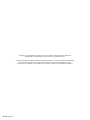 2
2
-
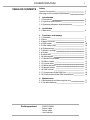 3
3
-
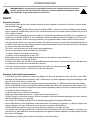 4
4
-
 5
5
-
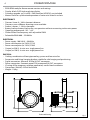 6
6
-
 7
7
-
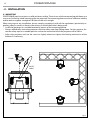 8
8
-
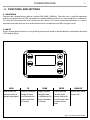 9
9
-
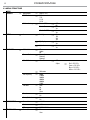 10
10
-
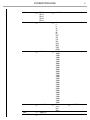 11
11
-
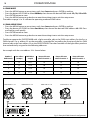 12
12
-
 13
13
-
 14
14
-
 15
15
-
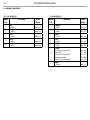 16
16
-
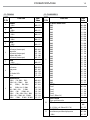 17
17
-
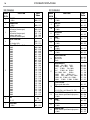 18
18
-
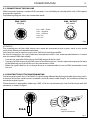 19
19
-
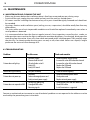 20
20
-
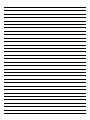 21
21
-
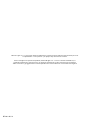 22
22
-
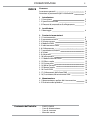 23
23
-
 24
24
-
 25
25
-
 26
26
-
 27
27
-
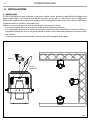 28
28
-
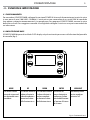 29
29
-
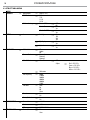 30
30
-
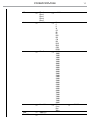 31
31
-
 32
32
-
 33
33
-
 34
34
-
 35
35
-
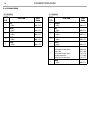 36
36
-
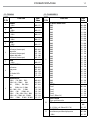 37
37
-
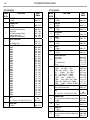 38
38
-
 39
39
-
 40
40
-
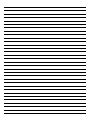 41
41
-
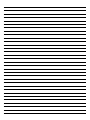 42
42
-
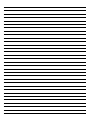 43
43
-
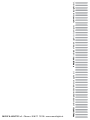 44
44
ProLights PIXIEZOOMXB Manuale utente
- Categoria
- Proiettori
- Tipo
- Manuale utente
in altre lingue
- English: ProLights PIXIEZOOMXB User manual
Documenti correlati
-
ProLights IP65 160 W zoomable LED ellipsoidal Manuale utente
-
ProLights IP65 160 W zoomable LED ellipsoidal Manuale utente
-
ProLights 12x9W RGBW compact IP65 LED PAR Manuale utente
-
ProLights 7x9 W RGBW compact IP65 LED PAR Manuale utente
-
ProLights MINIECLFRFC Manuale utente
-
ProLights LED Fresnel FC and Tunable White Manuale utente
-
ProLights 12x9W RGBW compact IP65 LED PAR Manuale utente
-
ProLights 12x9 W RGBW compact IP65 LED PAR Manuale utente
-
ProLights 96x3 W high power and portable outdoor wireless battery wash light Manuale utente
-
ProLights SOLAR48Q Manuale utente