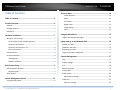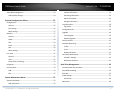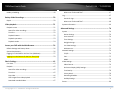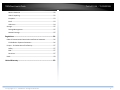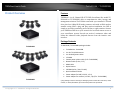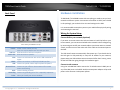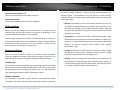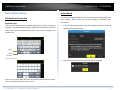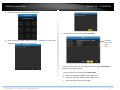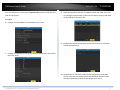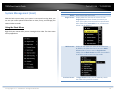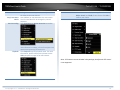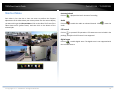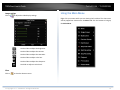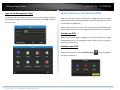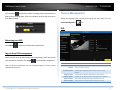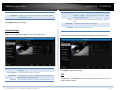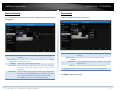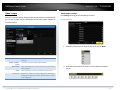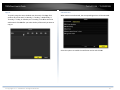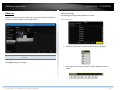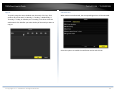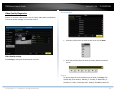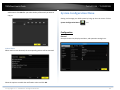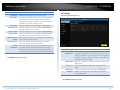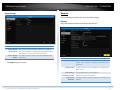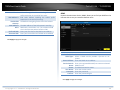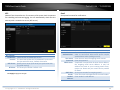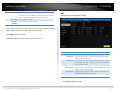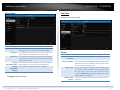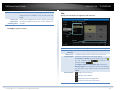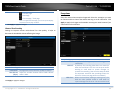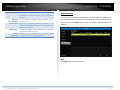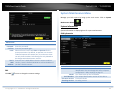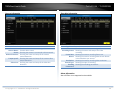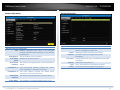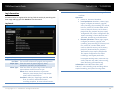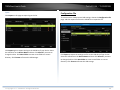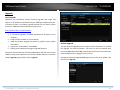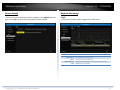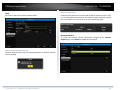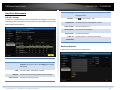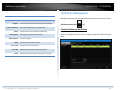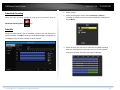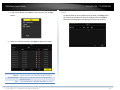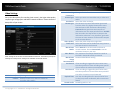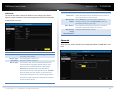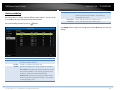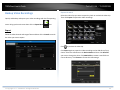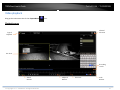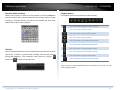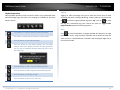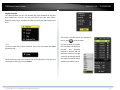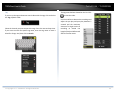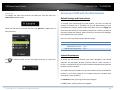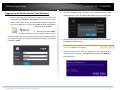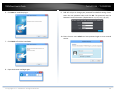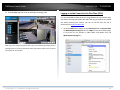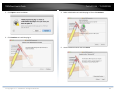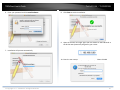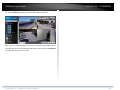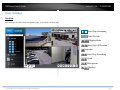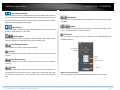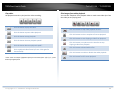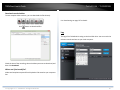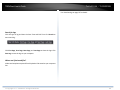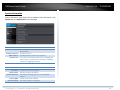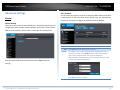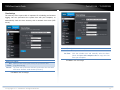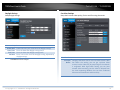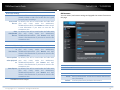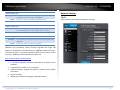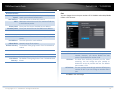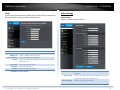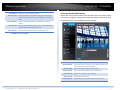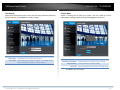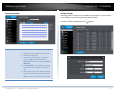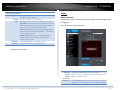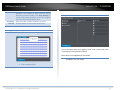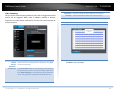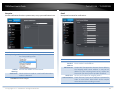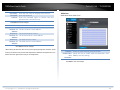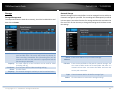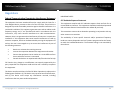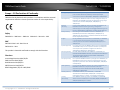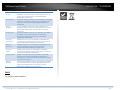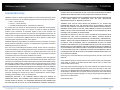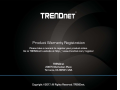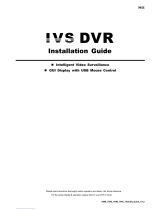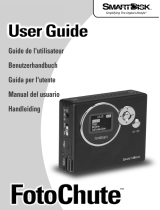Trendnet RB-TV-DVR104K Guida utente
- Categoria
- Videoregistratori digitali (DVR)
- Tipo
- Guida utente
Questo manuale è adatto anche per


TRENDnet User’s Guide TV-DVR104K / TV-DVR208K
© Copyright 2017 TRENDnet. All Rights Reserved. 2
TableofContents
TableofContents.........................................................................................2
ProductOverview........................................................................................6
Features............................................................................................................................6
PackageContents..........................................................................................................6
BackPanel........................................................................................................................7
Hardwareinstallation.................................................................................7
WiringforSystemSetup..............................................................................................7
ConnectDVRtoyournetwork(optional).........................................................7
Connecttothecameras.........................................................................................7
ConnecttothemonitororTV..............................................................................8
Connectthemouse..................................................................................................8
DVRInstallation..............................................................................................................8
CameraInstallation.......................................................................................................8
Viewingangle.............................................................................................................8
Weatherconditions.................................................................................................8
BasicSystemSetup......................................................................................9
SoftKeyboardInstruction...........................................................................................9
Keyboardstyles.........................................................................................................9
SetupWizard...................................................................................................................9
SystemManagement(local)...................................................................12
UsingtheShortMenu................................................................................................12
ShortcutMenu..........................................................................................14
Instantplayback......................................................................................................14
Audio...........................................................................................................................14
PTZcontrol................................................................................................................14
Digitalzoom..............................................................................................................14
Imagesettings..........................................................................................................15
Close............................................................................................................................15
UsingtheMainMenu...............................................................................15
LogintotheManagementPages............................................................................16
Logout,startup,orshutdowntheDVR......................................................16
StartupyourDVR.........................................................................................................16
ShutdownyourDVR....................................................................................................16
RebootingyourDVR....................................................................................................17
LogoutfromDVRmanagement.............................................................................17
CameraManagement..............................................................................17
OSD...................................................................................................................................17
DisplaySettings............................................................................................................18
PTZ....................................................................................................................................18
MotionDetection........................................................................................................19
PrivacyMask..................................................................................................................19
VideoTamper................................................................................................................20
Videotampersettings...........................................................................................20
VideoLoss......................................................................................................................22
Videolosssettings..................................................................................................22

TRENDnet User’s Guide TV-DVR104K / TV-DVR208K
© Copyright 2017 TRENDnet. All Rights Reserved. 3
VideoQualityDiagnostics.........................................................................................24
VideoQualitysettings...........................................................................................24
SystemConfigurationMenu..............................................................25
Configuration................................................................................................................25
General......................................................................................................................25
DSTsettings..............................................................................................................26
Moresettings...........................................................................................................27
Network..........................................................................................................................27
General......................................................................................................................27
DDNS...........................................................................................................................28
NTP..............................................................................................................................29
Email...........................................................................................................................29
NAT..............................................................................................................................30
Moresettings...........................................................................................................31
LiveView........................................................................................................................31
General......................................................................................................................31
View............................................................................................................................32
Channel‐ZeroEncoding.........................................................................................33
Exceptions......................................................................................................................33
UserAccounts...............................................................................................................34
Add..............................................................................................................................34
Edit..............................................................................................................................35
SystemMaintenanceMenu....................................................................35
Systeminformation....................................................................................................35
DVRinformation.....................................................................................................35
CameraInformation...............................................................................................36
RecordingInformation..........................................................................................36
AlarmInformation..................................................................................................36
StorageInformation...............................................................................................37
LogInformation............................................................................................................38
LogSearch.................................................................................................................38
ConfigurationFile........................................................................................................39
Upgrade..........................................................................................................................40
LocalUpgrade..........................................................................................................40
RemoteUpgrade.....................................................................................................40
FactoryDefault.............................................................................................................41
NetworkMonitoring...................................................................................................41
Traffic..........................................................................................................................41
Tools............................................................................................................................42
NetworkStatistics...................................................................................................42
HardDriveMaintenance...........................................................................................43
S.M.A.R.TSettings..................................................................................................43
BadSectorDetection..............................................................
...............................43
HardDriveManagement.........................................................................44
Format/InitiatetheHardDrive................................................................................44
ScheduledRecording..................................................................................................45
Schedule.........................................................................................................................45
VideoSettings...............................................................................................................47
SubStream................................................................................................................48
Advanced........................................................................................................................48

TRENDnet User’s Guide TV-DVR104K / TV-DVR208K
© Copyright 2017 TRENDnet. All Rights Reserved. 4
Holidayscheduling......................................................................................................49
BackupVideoRecordings........................................................................50
Export..............................................................................................................................50
Videoplayback..........................................................................................51
Playbackscreen............................................................................................................51
Searchforvideorecordings................................................................................52
Timeline....................................................................................................................52
Playbackbuttons....................................................................................................52
Playbackoperations...............................................................................................53
Playbackmodes......................................................................................................54
AccessyourDVRwiththeWebBrowser..............................................56
DefaultSettingsandFactoryReset........................................................................56
SystemRequirement..................................................................................................56
Logging‐intotheDVRfortheFirstTime(Windows).......................................57
Logging‐intotheCamerafortheFirstTime(OSX)..........................................59
BasicSettings..........................................................................................63
LiveView........................................................................................................................63
Playback..........................................................................................................................65
Searchforvideorecordings................................................................................65
TimeLine...................................................................................................................65
Playvideo..................................................................................................................66
Sliceimagesfromvideoplayback.....................................................................66
Downloadrecordedvideos.................................................................................67
WherecanIfindsavedfiles?..............................................................................67
Log....................................................................................................................................67
Searchforlogs.........................................................................................................68
WherecanIfindsavedfiles?..............................................................................68
SystemInformation.....................................................................................................69
AdvancedSettings....................................................................................70
System.............................................................................................................................7 0
DeviceSettings........................................................................................................70
UserAccounts..........................................................................................................70
TimeSettings............................................................................................................71
DaylightSavings......................................................................................................72
LiveViewSettings...................................................................................................72
Maintenance............................................................................................................73
NetworkSettings.........................................................................................................74
TCP/IP.........................................................................................................................74
Port..............................................................................................................................75
DDNS...........................................................................................................................76
VideoSettings...............................................................................................................76
VideoFormat............................................................................................................76
OnScreenDisplay(OSD)Settings......................................................................77
TextOverlay..............................................................................................................78
PrivacyMask.............................................................................................................78
RecordingSchedule................................................................................................79
HolidaySettings.......................................................................................................79
Events..............................................................................................................................80

TRENDnet User’s Guide TV-DVR104K / TV-DVR208K
© Copyright 2017 TRENDnet. All Rights Reserved. 5
MotionDetection...................................................................................................80
VideoTampering....................................................................................................82
Exception...................................................................................................................83
Email...........................................................................................................................83
VideoLoss.................................................................................................................84
Storage............................................................................................................................85
StorageManagement...........................................................................................85
NetworkStorage.....................................................................................................85
Regulations................................................................................................86
FederalCom municationCommissionInterferenceStatement.........................86
FCCRadiationExposureStatement..................................................................86
Europe–EUDeclarationofConformity...............................................................87
Safety..........................................................................................................................87
EMC.............................................................................................................................8 7
Directives...................................................................................................................87
RoHS.................................................................................................................................88
LimitedWarranty......................................................................................89

TRENDnet User’s Guide TV-DVR104K / TV-DVR208K
© Copyright 2017 TRENDnet. All Rights Reserved. 6
ProductOverview
TV‐DVR104K
TV‐DVR208K
Features
TRENDnet’s4or8‐ChannelHDCCTVDVRSurveillanceKit,modelTV‐
DVR104K or TV‐DVR208K, offers a comprehensive video, storage, and
managementsolution.TheDVRkitcomeswithapre‐installed1TBhard
driveplusfour1080pHDIRanalogcameras,eachwithanIP66outdoor
weather rating. With a plug and play camera installation, the DVR is
simpletouseandconvenientlypowersallfouroreightcameras.Connect
yourTRENDnetDVRkittoyournetworkforlocalandremoteaccessto
your surveillance system. Record one week of continuous video and
utilize the advanced video playback features from the intuitiveuser
interface.
PackageContents
TV‐DVR104K/TV‐DVR208Kpackageincludes:
TV‐DVR104orTV‐DVR208
4or8xTV‐AC100cameras
4or8xBNC/powercables
1TBHDD
Camerapowersplittercable(2forTV‐DVR208K)
Networkcable(1.8m/6ft.)
HDMIcable
Opticalmouse
CD‐ROM(Utility/User’sGuide)
QuickInstallationGuide
PoweradapterforDVR(12VDC,1.5A)
Poweradapterforcameras(12VDC,2A)(2forTV‐DVR208K)
Ifanypackagecontentismissingordamaged,pleasecontacttheretailstore,online
retailer,orreseller/distributorfromwhichtheproductwaspurchased.

TRENDnet User’s Guide TV-DVR104K / TV-DVR208K
© Copyright 2017 TRENDnet. All Rights Reserved. 7
BackPanel
PictureshowingTV‐DVR208Kasexample
Power: PowersocketofDVR(12VDC)
Note:UseonlytheadapterthatcamewithyourDVR
AudioIn: RCAconnectortoactivemicrophone
AudioOut: RCAconnectortospeaker
VGA:
ConnecttoVGAmonitorwith1024x768resolutionor
higher.
HDMI: ConnecttomonitororHDTVwithHDMIinterface
USB: Connecttoopticalmouseand/oroptionalkeyboard.
NetworkPort:
Connecttoyourofficeorhomenetworkforremote
accessandviewing.
BNC: ConnectAnalogcameras.
Grounding
Point:
Connecttogroundingwire.Thisisespeciallyimportant
whenyouinstallyourcameraoutdoor.
Hardwareinstallation
TV‐DVR104K/TV‐DVR208Kcomeswitheverythingyouneedtosetupabasic
networksurveillancesystem.JustconnecttoamonitororHDTV(notincluded
inthispackage),youcandotheliveviewandsettingsontheDVR.
Itisrecommendedtosetupthesystemonyourtable
beforephysicallywiring
andmountingthecameras.
WiringforSystemSetup
ConnectDVRtoyournetwork(optional)
Ifyouwant toremoteaccesstheDVR andwanttoinstalltheDVRonyour
homenetwork,youcanconnecttheDVRtothenetworkinthefirstbeginning,
byconnectingoneendofyournetworkcabletoyourhomerouterornetwork
switch,andthenconnecttheotherend
ofthecabletothenetworkporton
theDVR.
TheDVRinstallcamerasautomaticallyafterpowerup.Ifyoudecidethelet
the DVR gets its IP dynamically or setup the IP address to your network,
pleasesetupyourDVRwithoutcameraconnected.AftertheIPsetup,power
offtheDVRandthengoingthroughtheinstallationagain.
Connecttothecameras
UsingtheincludedBNCcablesconnecttheTV‐AC100camera’sBNCportto
anyoftheBNCportsontheDVR.Andthecamerapoweradapterwillprovide
powertothecamerasviathepowersplitter.

TRENDnet User’s Guide TV-DVR104K / TV-DVR208K
© Copyright 2017 TRENDnet. All Rights Reserved. 8
ConnecttothemonitororTV
ConnectamonitortoeithertheHDMIorVGAport.
Connectthemouse
ConnecttheincludedmousetooneoftheUSBports.
DVRInstallation
SetupasafeandsecuredplaceforyourDVR.Placeitinalockedornoteasy
accessedplace can add more factors in the security. Connecti ng toa UPS
(UninterruptiblePowerSupply)isrecommended.
Provideagoodventilationandawayfromclustersanddampenvironmentis
alsoimportanttothe
locationofyourDVRdevice.MaketheDVRinstallation
accessibleforannualmaintenancetocleanupthefanorreplacethehard
driveisadecentconsiderationformaintenance.
CameraInstallation
There are number of factors involved in a successful camera installation.
Followthesuggestedinstallationstepsandgothroughthechecklists.This
guidewillhelpyoumakeyourcamerainstallationsmoothlyandeasily.
Viewingangle
TheTV‐AC100isabulletcamerawithafocusedviewingangle(83horizontal)
thatprovidesnon‐distortedanddetailedimages.Choosethelocationwhere
hasgoodangletoshoottheimageyouexpecttosee.Themotiondetection
areashouldalsobeconsideredwheninstallingthecamera.
Weatherconditions
TheTV‐AC100isasmallbulletcamera,whichfitsmostinstallationsindoor
andoutdoor.Thecameracanworkunderawiderangeofweatherconditions.
For severe weather conditions, a camera housing with temperature and
moisture control is recommended. Using the camera in milder weather
conditionswillhelpextendthe
camera’sproductlifeandpreservethequality
ofthevideoimage.
• Moisture:Avoiddampormoistenvironmentswheneveryoucan.The
TV‐AC100isanIP66gradewaterproofcamera,anditwillworkinmoist
environments.However,rainmayaffectthepicturequality,especially
atnight,watermay
reflectthelightfromtheinfra‐redilluminationand
degradepicturequality.
• Temperature:TV‐AC100workswithinaspecifiedtemperaturerange.
Areaswithseveretemperaturesshouldbeavoidedwheninstallingthe
camera.It’srecommendedthatyouuseanenclosurewithaheaterand
blower if you plan on using this
camera outside of the specified
temperaturerange.
• Sunlight:Avoiddirectsunlightexposureintothelens.Directsunlight
willdamagetheimagesensor.Ifsunlightisnecessaryforyourviewing
purposes,provideprotectionfortheimagesensor.
• Lighting:Considerinstallingyourcamerafacesthesamedirectionof
thelightsources.Shootingimageswithtop‐downpositionoutdooror
nexttotheexistinglightsourcearegood choices.Avoidthelightsource
ifitcreatesashadethatdarkenstheviewingarea.

TRENDnet User’s Guide TV-DVR104K / TV-DVR208K
© Copyright 2017 TRENDnet. All Rights Reserved. 9
BasicSystemSetup
SoftKeyboardInstruction
Keyboardstyles
Therearethreekeyboardstylesavailable,Englishletter,numeric,andspecial
characters.ThedefaultkeyboardstyleisEnglishletterkeyboardinlowercase
lettermode.Clickthekeyboard stylebuttonifyouwantto changeitinto
anotherstyle.
Specialcharacters
Clickon#++keytothelowerleftcorner
toenablethespecialcharactermenu.
Clickonthespecialcharacterofyourchoice.
SetupWizard
IfyouareaccessingtheDVRforthefirsttime,thedevicewillgothroughthese
basic settings. Please follow the onscreen display to complete these
information.
1. IfyouareaccessingtheDVRthefirsttime,pleaseactivatethedeviceby
followingthepasswordsetup.
2. Oncethenewpasswordisset,thedevicewillbeactivated.
Capital
Special
Characters

TRENDnet User’s Guide TV-DVR104K / TV-DVR208K
© Copyright 2017 TRENDnet. All Rights Reserved. 10
3. Createtheunlockpatternforquickaccesslater.
4. Setup wizard will show up after the DVR is powered up. Select the
languageandclickNexttostartthewizard.
5. ClicktheselectionlisttotherightofTimeZone.
Selectyourtimezone,clickthe
selectionlisttotherightofDateFormat
andthenselectadateformat.
ClicktheselectionlisttotherightofSystemDate.
Selecttheyearbyclickingonleftorrightarrow.
Selectthemonthbyclickingonleftorrightarrow.
Selecttheday
byclickingonthedate.
5.TimeZone
6.DateFormat
7.Date
8.Time

TRENDnet User’s Guide TV-DVR104K / TV-DVR208K
© Copyright 2017 TRENDnet. All Rights Reserved. 11
ClicktheselectionlisttotherightofSystemTimeandthenenterthetime
with24‐hourformat.
ClickNext.
6. ConfiguretheIPv4addressoftheDVRthenclick“Next”.
7. ConfigurethedesiredportvaluesanddynamicDNSaccountinformation
thenclick“Next”.
8. SelecttheharddriveandthenclickInittoinitiateyourharddriveifyou
arerunningthesetupwizardinlatertimeandwanttocleanupthevideo
ontheharddrive.Thenclick“OK”.
9. ConfiguretheDVRtocontinuouslyrecordatalltimesortorecordonly
motiondetectedevents
10. Congratulations!YouhavecompletedtheconfigurationoftheDVR.
Youcannowviewlivecamerasandaccessadditionaloptionsbyright
clickingonthedisplaytobringuptheconfigurationmenu.

TRENDnet User’s Guide TV-DVR104K / TV-DVR208K
© Copyright 2017 TRENDnet. All Rights Reserved. 12
SystemManagement(local)
Withthebasicsystemsetup,yoursystemisnowupandrunning.Now,you
canuseyourmousepointerandmonitortoview,setup,andmanageyour
networkvideorecorder.
UsingtheShortMenu
Rightclickyourmousewhileyouareviewingthelivevideo.Theshortmenu
willbepoppedout.
ShortMenu
Menu: Clicktoshowthemainmenu
SingleScreen: Displayvideoliveviewoneatatime.Clickon
SingleScreenandthenchoosethecamerayou
want.(Thevideoyouchoosewillbereplacedwith
othervideoiftheauto‐switchison,andtheauto‐
switchisonbydefault.)
Multi‐screen: Displayallfourvideoliveviewsatthesametime.
Bydefault,thevideoliveviewissetintheMulti‐
screenmode.IfyouarenowinSingleScreen
mode,clickonMulti‐Screenandthenchoose2x2
toswitchtomulti‐screenliveviewmode.
PreviousScreen: InSingleScreenmode,youcanmanuallyswitch
thevideotothepreviouschannel.

TRENDnet User’s Guide TV-DVR104K / TV-DVR208K
© Copyright 2017 TRENDnet. All Rights Reserved. 13
NextScreen: InSingleScreenmode,youcanmanuallyswitch
thevideotothenextchannel.
Stop/StartAuto‐
switch:
Start(default)orstopautomaticliveviewswitch.
Theliveviewvideowillbechangedbychannel
sequence.
StartRecording: StartContinuousorMotionDetectionrecording.
Tosetupmotiondetectionarea,orstopcontinuousand
motiondetectionrecordings,youneedtonavigatetothe
detailedsettingsthroughthemainmenu.
Playback: ClickPlaybacktogofullplaybackmenu.Formore
information,pleasereferencethepleaseseethe
Videoplaybackonpage51formoredetails.
PictureMode: Select a monitor display setting from Standard,
Bright,Gentle,andVividofyourchoice.ClickOKto
confirmyourchoice
Note:PTZcamerasarenotincludedinthepackage,thereforethePTZcontrol
isnotsupported.

TRENDnet User’s Guide TV-DVR104K / TV-DVR208K
© Copyright 2017 TRENDnet. All Rights Reserved. 14
ShortcutMenu
Each video in live view has a short cut menu to perform the frequent
adjustmentsofthevideo.Moveyourmousepointeroverthecameradisplay
youwanttobringuptheShortcutMenu.Clickonthevideo.Theframeofthe
video shows active (yellow frame). And then click
on the button of the
selectedjobs.
Instantplayback
Clickontoplaybackthela st5minutesofrecording.
Audio
Clickontoenabletheaudioonselectedchannel.Click tomutethe
audio.
PTZcontrol
ClickontoproceedPTZoperations.PTZcamerasarenotincludedinthe
package,thereforethePTZcontrolisnotsup ported.
Digitalzoom
Clickontoenabledigitalzoom.Thedigitalzoomisnotsupportedwith
theincludedcameras

TRENDnet User’s Guide TV-DVR104K / TV-DVR208K
© Copyright 2017 TRENDnet. All Rights Reserved. 15
Imagesettings
Clickontoadjustthevideodisplaysettings.
Usetheslidertoadjustthebrightness.
Usetheslidertoadjustthecontrast.
Usetheslidertoadjustthesaturation.
Usetheslidertoadjustcolorhue.
Usetheslidertoadjustthesharpness.
Useslidertoadjusttonoiselevel.
Close
Clickontoclosetheshortcutmenu.
UsingtheMainMenu
Rightclickyourmousewhileyouareviewingthelivevideo.Theshortmenu
willbepoppedout.MouseovertheMenuandclickthebuttontobringup
theMainMenu.

TRENDnet User’s Guide TV-DVR104K / TV-DVR208K
© Copyright 2017 TRENDnet. All Rights Reserved. 16
LogintotheManagementPages
TheDVRwillaskyoutoenterthepasswordeverytimeyouwanttologinto
themanagementpage.EnterthepasswordandthenclickonOKtobringup
themainmenu.
Logout,startup,orshutdowntheDVR
WhenyouwanttochangetheDVRsettings,managethecamerasproceed
systemmaintenanceorsoftwareupgrade,youneedtologin,logout,restart,
orshutdownyourDVRgently.
Pullingoutthepowersourcemaycauseunexpectedharddrivedamageand
systemmalfunctionwhichisnotasuggestedway
topowerdownyourDVR.
StartupyourDVR
Makesurethepowersupplyispluggedintoanelectricaloutlet.Itishighly
recommended that an uninterruptible power supply (UPS) to be used in
conjunctionwiththeunit.
ShutdownyourDVR
Bringupthemainmenu.ClickonShutdownMenuicon.TheShutdown
submenuisshowingup.

TRENDnet User’s Guide TV-DVR104K / TV-DVR208K
© Copyright 2017 TRENDnet. All Rights Reserved. 17
ClickShutdowntogracefullyendtherecordingsessions andpreparethe
harddriveforshuttingdown.ThenclicktheYestoconfirmthatyouwantto
shutdowntheDVR.
RebootingyourDVR
ClickReboottorebootyourDVRwithoutpowerdown.
LogoutfromDVRmanagement
WhenyouhavedonetheDVRsettingsandmanagements,you’llwanttolock
yourDVRbeforeyouleave.ClickLogouttoexittheDVRmanagement.
Note:Youcanalsosetautomatictimeout.Thedefaultsettingis5minuteswithout
managementinteraction.
CameraManagement
Setting and manage your cameras by bring up the main menu. Click on
CameraManagementicon.
OSD
Camera: Displaythecurrentcameranumber.
Status: Enteracameraname.
DisplayName: Enablethistodisplaythecameranameonthe
screen.
DisplayDate: Enablethistodisplaythedateonthescreen.
DisplayWeek: Enablethistodisplaytheweekinfoonthescreen.
DateFormat: Selectthedateformatyouwouldliketouse.
TimeFormat: Selectthetimeformatyouwouldliketouse.

TRENDnet User’s Guide TV-DVR104K / TV-DVR208K
© Copyright 2017 TRENDnet. All Rights Reserved. 18
DisplayMode: Selecttheidealdisplaystyleonthescreen.
OSDFont: SelectthefontfortheOSD,thereare16x16,32x32
and64x64formats.
ClickApplytoapplythesettings.
DisplaySettings
Adjustvideoimagequality,lightness,andcolorsettingshere.
Camera: Clicktochoosethecamerayouwanttochangethe
settings.
TimeSegment: Thenameofthechosencamera.
Brightness: Usethesliderorenteranumber(0‐255)toadjustthe
imagebrightness.Default:128
Contrast: Usetheslidertoadjusttheimagecontrast.Default:128
Saturation: Use the slider to adjust the color saturation. The
greater number means the color will be more
saturated.Default:128
Hue: UsetheslidertoadjusttheimageHUEsetting.Default:
128
Sharpness: Adjustthesharpnessoftheimage.
Denoising Adjustthenoiseaffectlevel.
SelecttheCameraParametersSettingstoadjustthesensitivityoftheIR.
ClickApplytoapplythesettings.
PTZ
TV‐DVR104K / TV‐DVR208K come with fixed cameras, this section do not
applytoeithermodels.

TRENDnet User’s Guide TV-DVR104K / TV-DVR208K
© Copyright 2017 TRENDnet. All Rights Reserved. 19
MotionDetection
Setuphowthemotiondetectioneventwillbetriggeredandwhatactionswill
betriggered.
Camera: Click to choose the camera you want to change the
settings.
EnableMotion
Detection:
Checkthisboxtoenablemotiondetection.ClickApply
toapplythechoice.
Settings: Setupthemotiondetectiondetail.
Sensitivity: Movetheslidertoadjustdetectionsensitivity.Slidingto
the right means the motion event is easier to be
triggered.
DrawArea: Clickanddragontheareayouwanttosetupthemotion
detectionorclickFullScreenforthewholeimagearea.
Theredgridsrepresentthemotiondetectionarea.
ClickCleartoclearthemotiondetectionareas.
PrivacyMask
Createamaskingareatokeepyourprivacy.
Camera: Clicktochoosethecamerayouwanttochangethe
settings.
EnablePrivacy
Mask:
Checkthisboxtoenableprivacymasking.
DrawArea: Clickanddragontheareayouwanttosetupthe
privacymask.
ClearAll: Clickthisbuttontoclearallthemaskingarea.
ClearZone1to4: Clickthisbuttontoclearspecificmaskingarea.
ClickApplytoapplythesettings.

TRENDnet User’s Guide TV-DVR104K / TV-DVR208K
© Copyright 2017 TRENDnet. All Rights Reserved. 20
VideoTamper
Detectsifacamerahasbeentamperedwithandsurveillanceiscompromised.
Youcanset up videotampernotificationstoalertthesystem manager to
checkthecamera.
Camera: Clicktochoosethecamerayouwanttochangethe
settings.
EnableTamper‐
proof:
Checkthisboxtoenablevideotamper.
DrawArea: Clickanddragontheareayouwanttosetupthe
videotamper.
Clear: Clickthisbuttontoclearthevideotamperarea.
Sensitivity: Move the slider to adjust detection sensitivity.
Slidingtotherightmeansthemotioneventiseasier
tobetriggered.
Videotampersettings
ClickSettingstobringoutthedetailedsetupmenu.
ArmingSchedule
1. SelectdayoftheweekyouwanttoeditontherowofWeek.
2. Entertheperiodoftimeyouwanttoactivelydetectthemotion
events.
La pagina si sta caricando...
La pagina si sta caricando...
La pagina si sta caricando...
La pagina si sta caricando...
La pagina si sta caricando...
La pagina si sta caricando...
La pagina si sta caricando...
La pagina si sta caricando...
La pagina si sta caricando...
La pagina si sta caricando...
La pagina si sta caricando...
La pagina si sta caricando...
La pagina si sta caricando...
La pagina si sta caricando...
La pagina si sta caricando...
La pagina si sta caricando...
La pagina si sta caricando...
La pagina si sta caricando...
La pagina si sta caricando...
La pagina si sta caricando...
La pagina si sta caricando...
La pagina si sta caricando...
La pagina si sta caricando...
La pagina si sta caricando...
La pagina si sta caricando...
La pagina si sta caricando...
La pagina si sta caricando...
La pagina si sta caricando...
La pagina si sta caricando...
La pagina si sta caricando...
La pagina si sta caricando...
La pagina si sta caricando...
La pagina si sta caricando...
La pagina si sta caricando...
La pagina si sta caricando...
La pagina si sta caricando...
La pagina si sta caricando...
La pagina si sta caricando...
La pagina si sta caricando...
La pagina si sta caricando...
La pagina si sta caricando...
La pagina si sta caricando...
La pagina si sta caricando...
La pagina si sta caricando...
La pagina si sta caricando...
La pagina si sta caricando...
La pagina si sta caricando...
La pagina si sta caricando...
La pagina si sta caricando...
La pagina si sta caricando...
La pagina si sta caricando...
La pagina si sta caricando...
La pagina si sta caricando...
La pagina si sta caricando...
La pagina si sta caricando...
La pagina si sta caricando...
La pagina si sta caricando...
La pagina si sta caricando...
La pagina si sta caricando...
La pagina si sta caricando...
La pagina si sta caricando...
La pagina si sta caricando...
La pagina si sta caricando...
La pagina si sta caricando...
La pagina si sta caricando...
La pagina si sta caricando...
La pagina si sta caricando...
La pagina si sta caricando...
La pagina si sta caricando...
La pagina si sta caricando...
-
 1
1
-
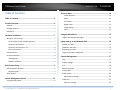 2
2
-
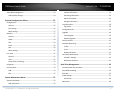 3
3
-
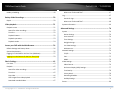 4
4
-
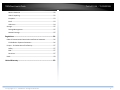 5
5
-
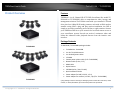 6
6
-
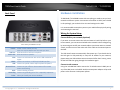 7
7
-
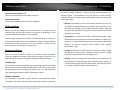 8
8
-
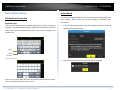 9
9
-
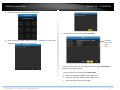 10
10
-
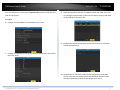 11
11
-
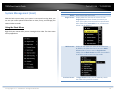 12
12
-
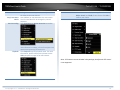 13
13
-
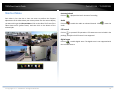 14
14
-
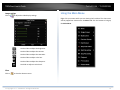 15
15
-
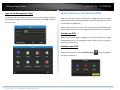 16
16
-
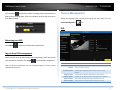 17
17
-
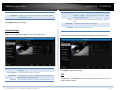 18
18
-
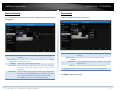 19
19
-
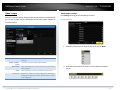 20
20
-
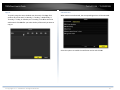 21
21
-
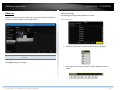 22
22
-
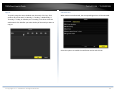 23
23
-
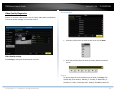 24
24
-
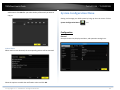 25
25
-
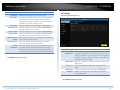 26
26
-
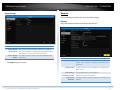 27
27
-
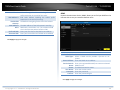 28
28
-
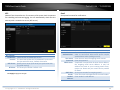 29
29
-
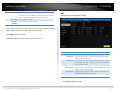 30
30
-
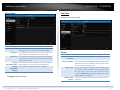 31
31
-
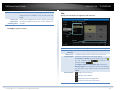 32
32
-
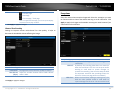 33
33
-
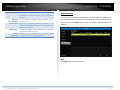 34
34
-
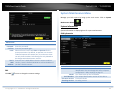 35
35
-
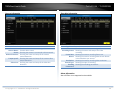 36
36
-
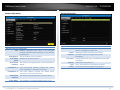 37
37
-
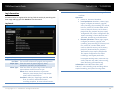 38
38
-
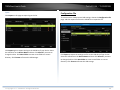 39
39
-
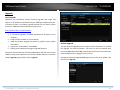 40
40
-
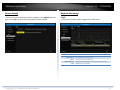 41
41
-
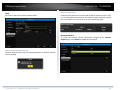 42
42
-
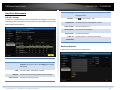 43
43
-
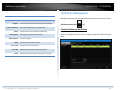 44
44
-
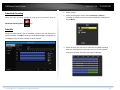 45
45
-
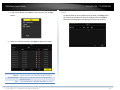 46
46
-
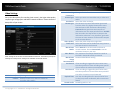 47
47
-
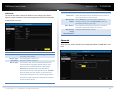 48
48
-
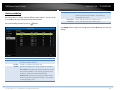 49
49
-
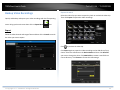 50
50
-
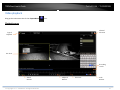 51
51
-
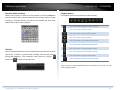 52
52
-
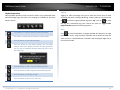 53
53
-
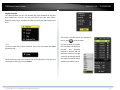 54
54
-
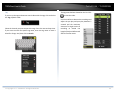 55
55
-
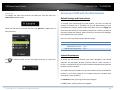 56
56
-
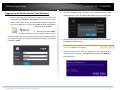 57
57
-
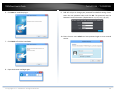 58
58
-
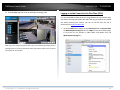 59
59
-
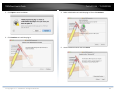 60
60
-
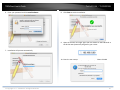 61
61
-
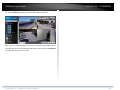 62
62
-
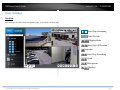 63
63
-
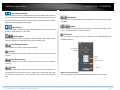 64
64
-
 65
65
-
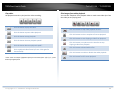 66
66
-
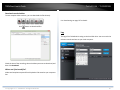 67
67
-
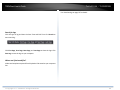 68
68
-
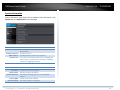 69
69
-
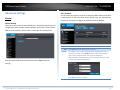 70
70
-
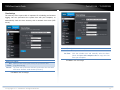 71
71
-
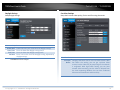 72
72
-
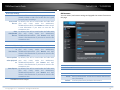 73
73
-
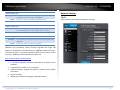 74
74
-
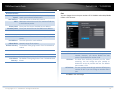 75
75
-
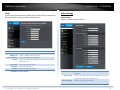 76
76
-
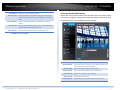 77
77
-
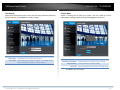 78
78
-
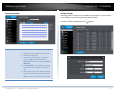 79
79
-
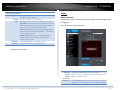 80
80
-
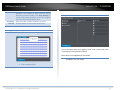 81
81
-
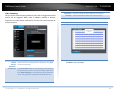 82
82
-
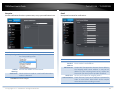 83
83
-
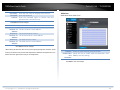 84
84
-
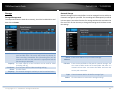 85
85
-
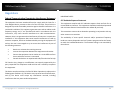 86
86
-
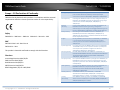 87
87
-
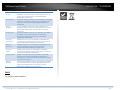 88
88
-
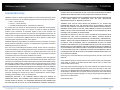 89
89
-
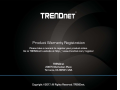 90
90
Trendnet RB-TV-DVR104K Guida utente
- Categoria
- Videoregistratori digitali (DVR)
- Tipo
- Guida utente
- Questo manuale è adatto anche per
in altre lingue
- English: Trendnet RB-TV-DVR104K User guide
Documenti correlati
-
Trendnet TV-IP440PI Guida utente
-
Trendnet TV-IP420P Guida utente
-
Trendnet TV-IP562WI Manuale utente
-
Trendnet TV-IP460PI Guida utente
-
Trendnet TV-IP862IC Manuale utente
-
Trendnet TV-IP410PI Guida utente
-
Trendnet TV-IP315PI Guida utente
-
Trendnet RB-TV-IP312PI Manuale utente
-
Trendnet TV-IP317PI Guida utente
-
Trendnet TV-IP310PI Guida utente
Altri documenti
-
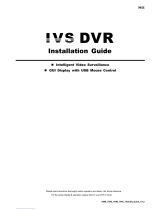 IVS System AVC793D Guida d'installazione
IVS System AVC793D Guida d'installazione
-
Tyco ADEMD4B000TVS Manuale utente
-
Clinton Electronics CE-FXR4 Guida utente
-
Panasonic CZ02RT11P Istruzioni per l'uso
-
Ctronics CTIPC Series Manuale utente
-
Avermedia ER130-tv Manuale utente
-
Sanyo VA-EXH Manuale utente
-
Yamaha Eco4 CD Guida d'installazione
-
AVer DL10 Guida utente
-
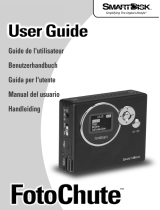 Smartdisk Portable Hard Drive Manuale utente
Smartdisk Portable Hard Drive Manuale utente