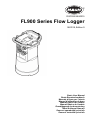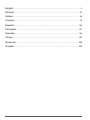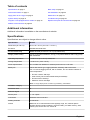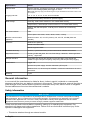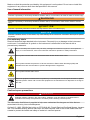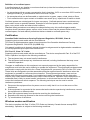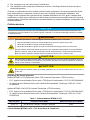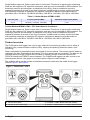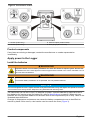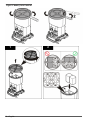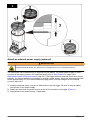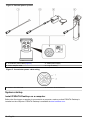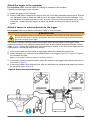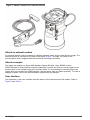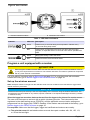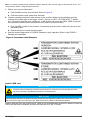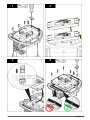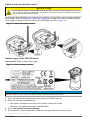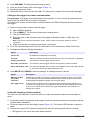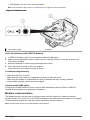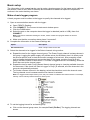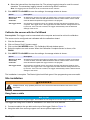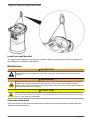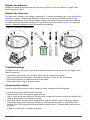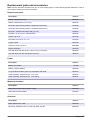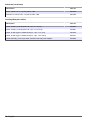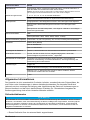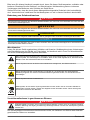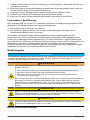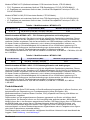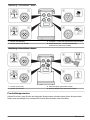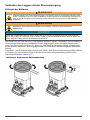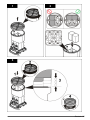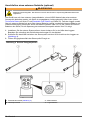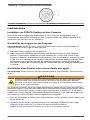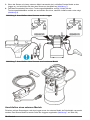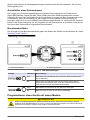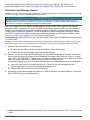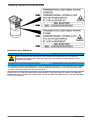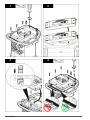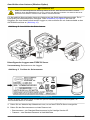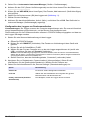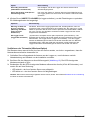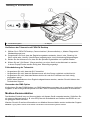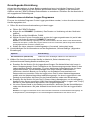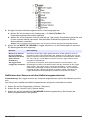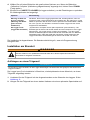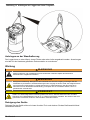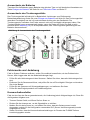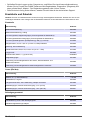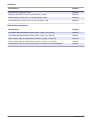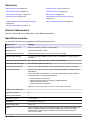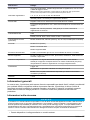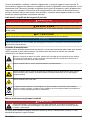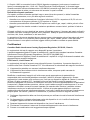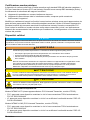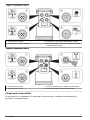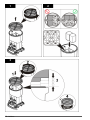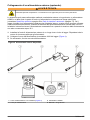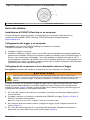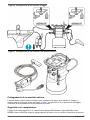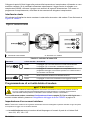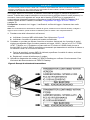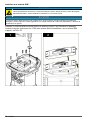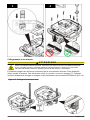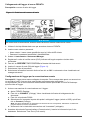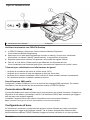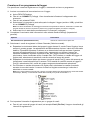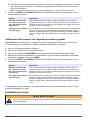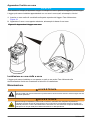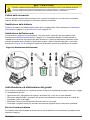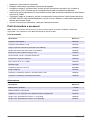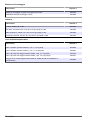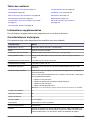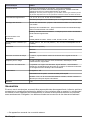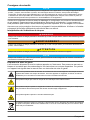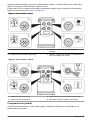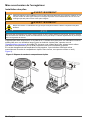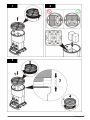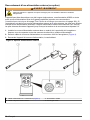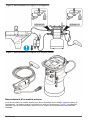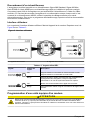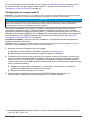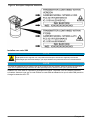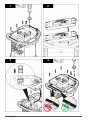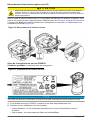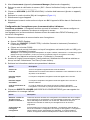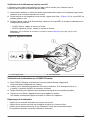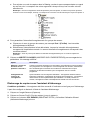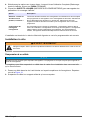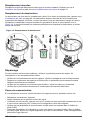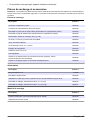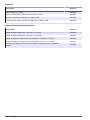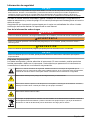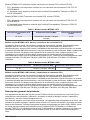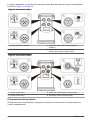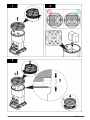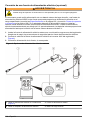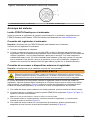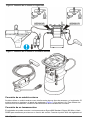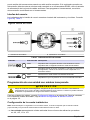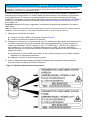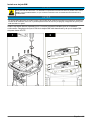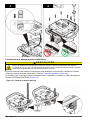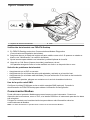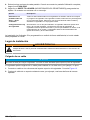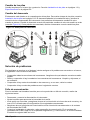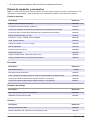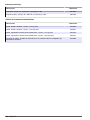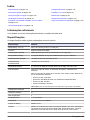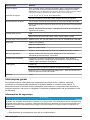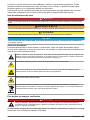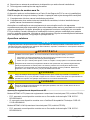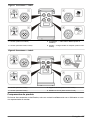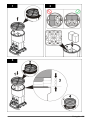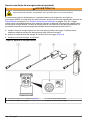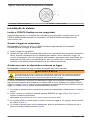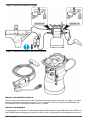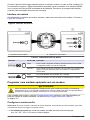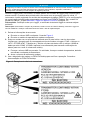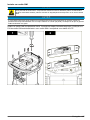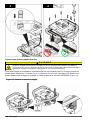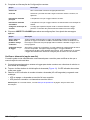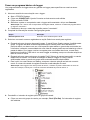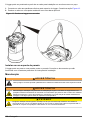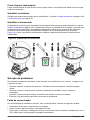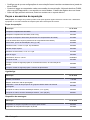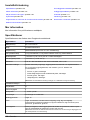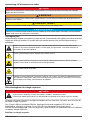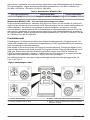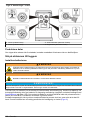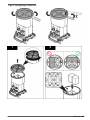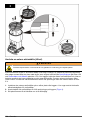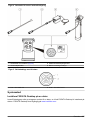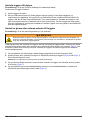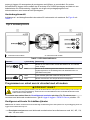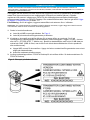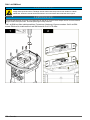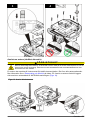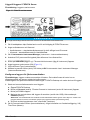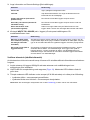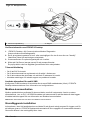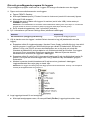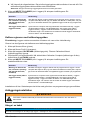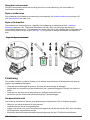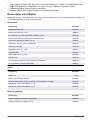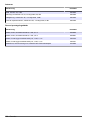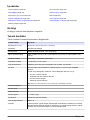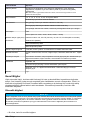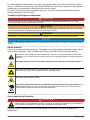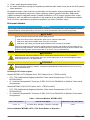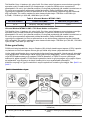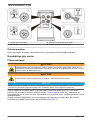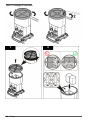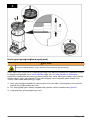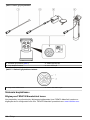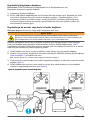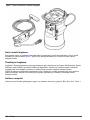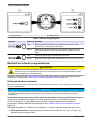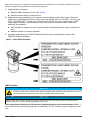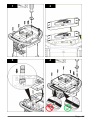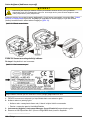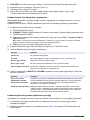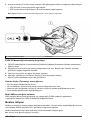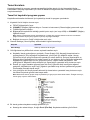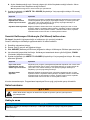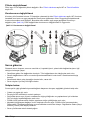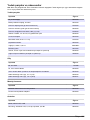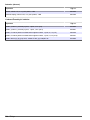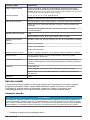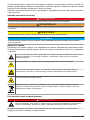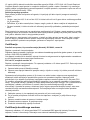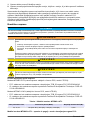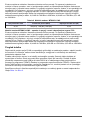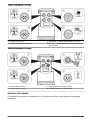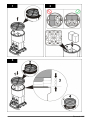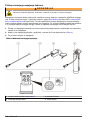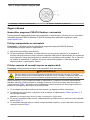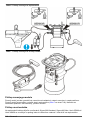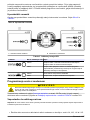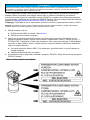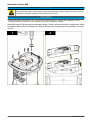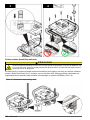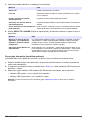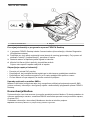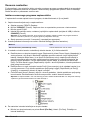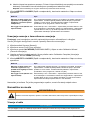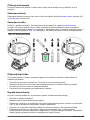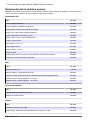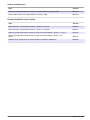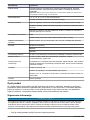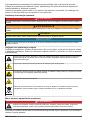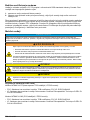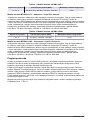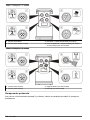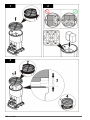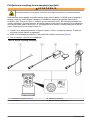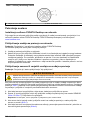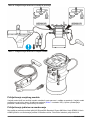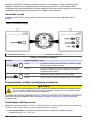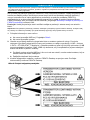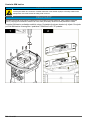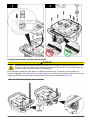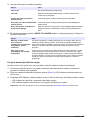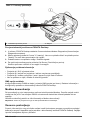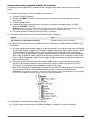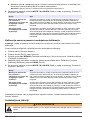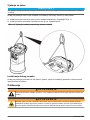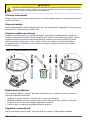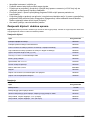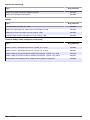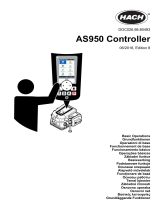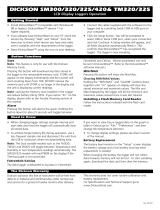DOC026.98.80015
FL900 Series Flow Logger
06/2018, Edition 9
Basic User Manual
Basis-Benutzerhandbuch
Manuale di base per l'utente
Manuel d'utilisation de base
Manual básico del usuario
Manual Básico do Usuário
Grundläggande bruksanvisning
Temel Kullanım Kılavuzu
Osnovni uporabniški priročnik
Osnovni korisnički priručnik

English..............................................................................................................................3
Deutsch.......................................................................................................................... 27
Italiano............................................................................................................................ 54
Français......................................................................................................................... 79
Español........................................................................................................................ 105
Português.................................................................................................................... 131
Svenska....................................................................................................................... 156
Türkçe...........................................................................................................................181
Slovenski..................................................................................................................... 205
Hrvatski........................................................................................................................ 230
2

Table of contents
Specifications on page 3 Basic setup on page 21
General information on page 4 Site installation on page 22
Apply power to the Logger on page 9 Maintenance on page 23
System startup on page 12 Troubleshooting on page 24
Program a unit equipped with a modem on page 15 Replacement parts and accessories on page 25
Modbus communication on page 20
Additional information
Additional information is available on the manufacturer's website.
Specifications
Specifications are subject to change without notice.
Specification Details
Dimensions (W x D x H) 25.4 x 22 x 40 cm (10.0 x 8.7 x 16.0 in.)
Enclosure PC/ABS structural foam
Environmental rating NEMA 6P/IP68 (24 hours at 1.8 m (6 ft) submersion)
Weight (model FL900) 4.5 kg (10 lb) with no batteries, 6.3 kg (14 lb) with 2 batteries and 8.2 kg (18 lb)
with 4 batteries
Operating temperature –18 to 60 ºC (0 to 140 ºF) at 95% RH
Storage temperature –40 to 60 ºC (–40 to 140 ºF)
Power requirements 8 to 18 VDC from batteries or external power source, 2.5 W max
Battery life Varies with sensor type, logging intervals, telemetry and environment.
For a 15 minute logging interval, with no modem, four 6 V lantern batteries at
room temperature:
• Flo-tote 3 sensor 306 days
• Area Velocity sensor with AV9000 Analyzer 296 days
• Flo-Dar sensor 185 days
• Ultrasonic sensor 456 days
Note: For longer deployments use with Long Life Battery, PN 8542900.
Installation category I
Protection class III
Pollution degree 4
Sensor ports 1, 2 or 4 ports
Connectors Stainless steel connectors
Datalog channels 16 maximum
Alarms Maximum of 16 channel alarms with high/high, high, low, low/low options.
System alarms include low battery, low RTC battery, low slate memory, slate
memory full, sensor time out, sensor ID.
English 3

Specification Details
Alarm actions Start the sampler, change the log interval, change the call interval, send an e-
mail or a text message (SMS) from logger or server.
Note: SMS rates may apply. Not all alarm types may be available with all cellular carriers and
service plans.
Logging intervals 1, 2, 3, 4, 5, 6, 10, 12, 15, 20, 30 or 60 minutes
Primary and secondary intervals for dynamic logging
Data storage Event log: 1000 events maximum in non-volatile flash memory
Sample history: 2000 sample events maximum in non-volatile flash memory
Datalog: 325,000 data points; 1128 days for 3 channels at 15-minute log
intervals
PC communication USB
RS232 (Baud rates: 9600, 19200, 38400, 57600, 115200)
Remote communication
(optional)
Wireless modem: 3G, 4G LTE (Verizon); 3G, 4G LTE, PTCRB (USA and
Canada)
Protocols Modbus RTU (RS232)
Mobile-Terminated SMS
Mobile-Originated SMS
Timebase accuracy ±0.002%, synchronized every 24 hours with server software and modem
Supported sensors Flo-Dar, Flo-Dar with SVS, Flo-Tote, Rain Gauge, Ultrasonic, Submerged Area
Velocity
1
, Sigma 950
1
Sampler interface Compatible with Sigma 900 Standard, Sigma 900 Max, Hach SD900 and
AS950 to support set point sampling, flow-pacing and sample history logging
Certifications Logger: CE
Optional AC power supply: UL/CSA standards (cETLus)/CE
Modems: FCC, IC, others may be available—contact the manufacturer for more
information.
Warranty 1 year
General information
In no event will the manufacturer be liable for direct, indirect, special, incidental or consequential
damages resulting from any defect or omission in this manual. The manufacturer reserves the right to
make changes in this manual and the products it describes at any time, without notice or obligation.
Revised editions are found on the manufacturer’s website.
Safety information
N O T I C E
The manufacturer is not responsible for any damages due to misapplication or misuse of this product including,
without limitation, direct, incidental and consequential damages, and disclaims such damages to the full extent
permitted under applicable law. The user is solely responsible to identify critical application risks and install
appropriate mechanisms to protect processes during a possible equipment malfunction.
Please read this entire manual before unpacking, setting up or operating this equipment. Pay
attention to all danger and caution statements. Failure to do so could result in serious injury to the
operator or damage to the equipment.
1
This device attaches through an external module.
4 English

Make sure that the protection provided by this equipment is not impaired. Do not use or install this
equipment in any manner other than that specified in this manual.
Use of hazard information
D A N G E R
Indicates a potentially or imminently hazardous situation which, if not avoided, will result in death or serious injury.
W A R N I N G
Indicates a potentially or imminently hazardous situation which, if not avoided, could result in death or serious
injury.
C A U T I O N
Indicates a potentially hazardous situation that may result in minor or moderate injury.
N O T I C E
Indicates a situation which, if not avoided, may cause damage to the instrument. Information that requires special
emphasis.
Precautionary labels
Read all labels and tags attached to the instrument. Personal injury or damage to the instrument
could occur if not observed. A symbol on the instrument is referenced in the manual with a
precautionary statement.
This is the safety alert symbol. Obey all safety messages that follow this symbol to avoid potential
injury. If on the instrument, refer to the instruction manual for operation or safety information.
This symbol indicates that a risk of electrical shock and/or electrocution exists.
This symbol indicates the presence of devices sensitive to Electro-static Discharge (ESD) and
indicates that care must be taken to prevent damage with the equipment.
This symbol indicates radio waves.
Electrical equipment marked with this symbol may not be disposed of in European domestic or public
disposal systems. Return old or end-of-life equipment to the manufacturer for disposal at no charge to
the user.
Confined space precautions
D A N G E R
Explosion hazard. Training in pre-entry testing, ventilation, entry procedures, evacuation/rescue
procedures and safety work practices is necessary before entering confined spaces.
The information that follows is supplied to help users understand the dangers and risks that are
associated with entry into confined spaces.
On April 15, 1993, OSHA's final ruling on CFR 1910.146, Permit Required Confined Spaces, became
law. This standard directly affects more than 250,000 industrial sites in the United States and was
created to protect the health and safety of workers in confined spaces.
English
5

Definition of a confined space:
A confined space is any location or enclosure that has (or has the immediate potential for) one or
more of the following conditions:
• An atmosphere with an oxygen concentration that is less than 19.5% or more than 23.5% and/or a
hydrogen sulfide (H
2
S) concentration that is more than 10 ppm.
• An atmosphere that can be flammable or explosive due to gases, vapors, mists, dusts or fibers.
• Toxic materials which upon contact or inhalation can cause injury, impairment of health or death.
Confined spaces are not designed for human occupancy. Confined spaces have a restricted entry
and contain known or potential hazards. Examples of confined spaces include manholes, stacks,
pipes, vats, switch vaults and other similar locations.
Standard safety procedures must always be obeyed before entry into confined spaces and/or
locations where hazardous gases, vapors, mists, dusts or fibers can be present. Before entry into a
confined space, find and read all procedures that are related to confined space entry.
Certification
Canadian Radio Interference-Causing Equipment Regulation, IECS-003, Class A:
Supporting test records reside with the manufacturer.
This Class A digital apparatus meets all requirements of the Canadian Interference-Causing
Equipment Regulations: CAN ICES-3(A)/NMB-3(A).
Cet appareil numérique de classe A répond à toutes les exigences de la réglementation canadienne
sur les équipements provoquant des interférences.
FCC Part 15, Class "A" Limits
Supporting test records reside with the manufacturer. The device complies with Part 15 of the FCC
Rules. Operation is subject to the following conditions:
1. The equipment may not cause harmful interference.
2. The equipment must accept any interference received, including interference that may cause
undesired operation.
Changes or modifications to this equipment not expressly approved by the party responsible for
compliance could void the user's authority to operate the equipment. This equipment has been tested
and found to comply with the limits for a Class A digital device, pursuant to Part 15 of the FCC rules.
These limits are designed to provide reasonable protection against harmful interference when the
equipment is operated in a commercial environment. This equipment generates, uses and can
radiate radio frequency energy and, if not installed and used in accordance with the instruction
manual, may cause harmful interference to radio communications. Operation of this equipment in a
residential area is likely to cause harmful interference, in which case the user will be required to
correct the interference at their expense. The following techniques can be used to reduce
interference problems:
1. Disconnect the equipment from its power source to verify that it is or is not the source of the
interference.
2. If the equipment is connected to the same outlet as the device experiencing interference, connect
the equipment to a different outlet.
3. Move the equipment away from the device receiving the interference.
4. Reposition the receiving antenna for the device receiving the interference.
5. Try combinations of the above.
Wireless modem certification
The device complies with Part 15 of the FCC Rules and Industry Canada license-exempt RSS
standard(s). Operation is subject to the following conditions:
6
English

1. The equipment may not cause harmful interference.
2. The equipment must accept any interference received, including interference that may cause
undesired operation.
Changes or modifications to this wireless communication equipment not expressly approved by the
party responsible for compliance could void the user's authority to operate the equipment. Any
change to the equipment will void the Industry Canada certification and FCC grant. Changes and
modifications include any modifications to the wireless modems and associated antennas, including
antenna cables. Follow the manufacturer recommendations for product installation, configuration and
wireless operation.
Cellular devices
N O T I C E
Network and access point security is the responsibility of the customer that uses the wireless instrument. The
manufacturer will not be liable for any indirect, special, incidental or consequential damages caused by a breach
in network security.
W A R N I N G
Pacemaker precautions. If electromagnetic interference (EMI) occurs, it can either:
• Stop the stimulating pulses from the pacemaker that control the rhythm of the heart.
• Cause the pacemaker to supply the pulses irregularly.
• Cause the pacemaker to ignore the rhythm of the heart and supply pulses at a set interval.
Current research shows that cellular devices are not a significant health problem for most pacemaker
wearers. However, persons with pacemakers should use precautions to make sure that their device
does not cause a problem. Keep the device a minimum of 20 cm (7.9 in.) from the user.
C A U T I O N
Electromagnetic radiation hazard. Make sure that the antenna is kept at a minimum distance of 20 cm
(7.9 in.) from all personnel in normal use. The antenna cannot be co-located or operated in conjunction
with any other antenna or transmitters.
C A U T I O N
Electromagnetic radiation hazard. In portable applications, do not use the modem within 20 cm (7.9 in.)
of the user.
Regulatory RF device approvals
Modem MTSMC-LAT3 (Equipment Class: PCS Licensed Transmitter, LTE/3G module):
• FCC: Approved as a Modular Device with a TCB Grant of Authorization. FCC ID: RI7LE910NAV2
• IC: Approved as a Modular Device with Certificat D'Acceptabilite' Technique C-REL ID: 5131A-
LE910NAV2
Modem MTSMC-LVW3 (PCS Licensed Transmitter, LTE/3G module):
• FCC: Approved as a Modular Device with a TCB Grant of Authorization. FCC ID: RI7LE910SVV2
• IC: Approved as a Modular Device with Certificat D'Acceptabilite' Technique C-REL ID: 5131A-
LE910SVV2
Table 1 Cellular Modem: MTSMC-LAT3
FCC rule parts Frequency bands (MHz) Maximum output power (Watts)
22, 24, 27 700 (B12/ B13), 850 (B5), 1700 (B4), 1900 (B2) 0.232
Cellular Modem MTSMC-LAT3—FCC Grant Notes & Conditions :
English
7

Single Modular Approval. Power output listed is conducted. This device is approved for mobile and
fixed use with respect to RF exposure compliance, and may only be marketed to OEM installers. The
antenna(s) used for this transmitter, as described in this filing, must be installed to provide a
separation distance of at least 20 cm from all persons. Installers and end-users must be provided
with operating conditions for satisfying RF exposure compliance. Maximum permitted antenna
gain/cable loss: 6.63 dBi for 700 MHz & 850 MHz; 6.00 dBi for 1700 MHz; 8.51 dBi for 1900 MHz.
Table 2 Cellular Modem: MTSMC-LVW3
FCC rule parts Frequency bands (MHz) Maximum output power (Watts)
24, 27 700 (B13), 1700 (B4), 1900 (B2) 0.219
Cellular Modem MTSMC-LVW3—FCC Grant Notes & Conditions :
Single Modular Approval. Power output listed is conducted. This device is approved for mobile and
fixed use with respect to RF exposure compliance, and may only be marketed to OEM installers. The
antenna(s) used for this transmitter, as described in this filing, must be installed to provide a
separation distance of at least 20 cm from all persons. Installers and end-users must be provided
with operating conditions for satisfying RF exposure compliance. Maximum permitted antenna
gain/cable loss: 6.94 dBi for 700 MHz; 6.00 dBi for 1700 MHz; 9.01 dBi for 1900 MHz.
Product overview
The FL900 series flow loggers are used in open-channel flow monitoring studies such as inflow &
infiltration (I&I), combined sewer overflow (CSO), capacity and planning and storm water runoff
monitoring.
Data is collected from attached sensors and logged for future retrieval. The sensors can be added or
changed in the field. Depending on the model, up to four sensors can be connected. The data can be
retrieved directly through a USB or RS232 cable or remotely through a wireless network with
FSDATA Desktop and FSDATA server software. The FL900 Series loggers can also connect to an
external power source, rain gauge or be used to pace a Sigma or Hach sampler.
The wireless option and the number of available connectors varies with the model of the logger.
Refer to Figure 1 and Figure 2.
Figure 1 Connectors—side 1
1 Sensor (all models) 3 Computer—USB or RS232 cable (all models)
2 Sensor (FL902, FL904 only) 4 Auxiliary—external power or sampler (all but FL900)
8 English

Figure 2 Connectors—side 2
1 Sensor (FL904 only) 3 Antenna option (all but FL900)
2 Sensor (FL904 only) 4 Rain gauge (all but FL900)
Product components
If any items are missing or damaged, contact the manufacturer or a sales representative
immediately.
Apply power to the Logger
Install the batteries
W A R N I N G
Explosion hazard. Incorrect battery installation can cause the release of explosive gases. Be sure that
the batteries are of the same approved chemical type and are inserted in the correct orientation. Do not
mix new and used batteries.
W A R N I N G
Fire hazard. Battery substitution is not permitted. Use only alkaline batteries.
N O T I C E
Do not over-tighten the cover. Tighten until the cover just touches the O-ring, then tighten one-quarter to one-half
turn maximum from O-ring contact. Keep the O-ring lubricated with silicone grease.
The instrument can use two or four 6 V batteries for power. Use two batteries for short-term use or
four batteries for long-term use (for battery life, refer to Specifications on page 3). When only two
batteries are used, put both batteries on the same side of the compartment (A-A or B-B). Refer to the
illustrated steps that follow.
Changes in temperature and pressure can cause the battery compartment cover to be difficult to
remove by hand. If this occurs, a tool can be used to remove the cover (Figure 3).
English
9

Figure 3 Battery cover removal
1 2
10 English

3
Attach an external power supply (optional)
W A R N I N G
Potential explosion hazard. The instrument is not approved for use in hazardous locations.
The instrument can be powered by an external long-life battery, an AS950 power supply or other
source that can supply power in the specified range (refer to Specifications on page 3 and
Replacement parts and accessories on page 25). If the logger has both external power and internal
batteries, the internal batteries are used as an auxiliary power supply. When the external power falls
below approximately 9 V, the internal batteries supply power until the voltage from the external
source is above 9 V.
1. Install the external power source in a safe location near the logger. Be sure to obey all safety
precautions for the power supply.
2. Attach the cable from the power source to the AUX connector on the logger (Figure 4).
3. Apply power to the power source, if applicable.
English
11

Figure 4 External power options
1 2-conductor power cable (Figure 5) 3 AS950 power supply
2 Power adapter cable 4 Long-life battery
Figure 5 2-conductor power cable wiring
1 Power—#16 AWG red 2 Common—#16 AWG black
System startup
Install FSDATA Desktop on a computer
Before the flow logger or sampler is connected to a computer, make sure that FSDATA Desktop is
installed on the computer. FSDATA Desktop is available at www.hachflow.com.
12
English

Attach the logger to the computer
Pre-requisites: Make sure that FSDATA Desktop is installed on the computer.
Connect only one logger to the computer.
1. Attach the logger to the computer.
2. When a USB cable is attached for the first time, the Found New Hardware wizard opens. Run the
new hardware wizard to install the USB driver for the logger. When finished, the message “Your
new hardware is installed and ready to use” is shown. In the event the wizard does not run or the
install fails, contact technical support to assist with trouble shooting your specific operating
system.
Attach a sensor or external devices to the logger
Pre-requisite: Make sure that the connection status is "not connected".
W A R N I N G
Sensor Hazardous Locations and RF Exposure Hazards. Some sensors have RF radiation exposure
hazards and are used in explosive atmospheres. See sensor manual warnings and instructions before
connecting a sensor to the logger.
The number of sensors that can attach to the logger varies with the model of the logger. Some
sensors must attach to an external module that is used as an interface between the sensor and the
logger. Figure 7 shows the AV9000 Area Velocity Analyzer module on the side of the logger and the
connection to a submerged area/velocity sensor.
1. If the sensor cable has connectors on both ends, attach the cable to the sensor first.
2. Attach the sensor (or module) to any SENSOR port on the logger (Figure 6 or Figure 7). Tighten
the connector by hand.
Note: For rain gauges, attach the sensor to the RAIN connector.
3. If the sensor uses an external module, attach the module to the logger, then attach the sensor to
the module (Figure 7).
4. If the sensor cable has a desiccant hub, align the desiccant hub vertically and make sure that the
air port points down (Figure 6).
Figure 6 Attach a sensor to the logger
English 13

Figure 7 Attach a sensor to an external module
Attach an external module
An external module must be used as an interface between some sensor types and the logger. The
external module is mounted on the side of the logger (Figure 7 on page 14). Refer to the
documentation that is supplied with the module for mounting instructions.
Attach a sampler
The logger can attach to a Sigma 900 Standard, Sigma 900 Max, Hach SD900 or Hach
AS950 sampler for flow-paced and set point sampling. Connect the AUX port on the logger to the
auxiliary port on the sampler using a full auxiliary cable. If it is necessary to externally power the
logger while connected to an AS950 sampler, use the power input aux cable assembly. To make a
sampler program, refer to the documentation supplied with the sampler.
User interface
The indicators on the user interface show the status of the instrument and the modem. Refer to
Figure 8 and Table 3.
14
English

Figure 8 User interface
1 Instrument without modem 2 Instrument with modem
Table 3 LED status indicators
Indicator LED color Description
Green Flashes every 3 seconds during normal operation. Flashes every
15 seconds during sleep mode.
Red Flashes when an attached sensor does not agree with the logger
program, an expected sensor is not found or the sensor operation has
failed.
Green Stays green during a call to the server.
Red Flashes red if the call to the server failed.
Program a unit equipped with a modem
C A U T I O N
Electromagnetic radiation hazard. Make sure that the antenna is kept at a minimum distance of 20 cm
(7.9 in.) from all personnel in normal use. The antenna cannot be co-located or operated in conjunction
with any other antenna or transmitters.
For units without a modem, refer to Basic setup on page 21. For units that come with activated
modem accounts
2
, go to Add the logger to the FSDATA Server on page 18.
Set up the wireless account
Note: Adequate cellular coverage from the selected carrier must be verified for each site before a logger with a
cellular modem is purchased.
N O T I C E
Network and access point security is the sole responsibility of the customer using the wireless instrument. The
manufacturer will not be liable for any indirect, special, incidental or consequential damages caused by a breach
in network security.
When the logger has a modem, data can be sent from the logger to the internet for remote access.
The user must first open an account with a mobile (wireless) provider. The instrument is then
registered to the data-hosting server (FSDATA), and the applicable communication settings are
programmed into the logger with FSDATA Desktop. If the modem was activated at the factory, go to
Add the logger to the FSDATA Server on page 18.
Pre-requisite: Make sure that the logger, logger test certificate and antenna are nearby.
2
The units that come with activated modem accounts have part numbers with .AX, .AR, .VX,
or .VR as the last digits.
English 15

Note: For optimal troubleshooting, install the FSDATA Desktop driver, add the logger to the FSDATA server, and
verify telemetry before visiting the deployment site.
1. Gather your account information.
a. Find the IMEI number from the label. Refer to Figure 9.
b. Find the modem carrier model from the label.
2. Contact a wireless provider to start service on the modem. Make sure the wireless provider
matches the modem type in the logger, LVW3 = Verizon or LAT3 = PTCRB (AT&T, T-Mobile,
etc.). Request a data plan with a minimum 10 MB of data per month and SMS. (SMS is optional
but required to transmit alarm notifications to an email or mobile number).
a. Give the IMEI number to the provider. If requested, give the carrier model, also found on the
transmitter label.
b. Record the phone number for the modem.
3. Use the modem diagnostics in FSDATA Desktop to verify operation. Refer to the FSDATA
Desktop documentation.
Figure 9 Transmitter Label Examples
Install a SIM card
N O T I C E
Potential Instrument Damage. Delicate internal electronic components can be damaged by static
electricity, resulting in degraded performance or eventual failure.
N O T I C E
The instrument enclosure can break if the cover screws are over-tightened. Tighten the cover screws by hand
with a maximum torque of 2.0 Nm (20 in./lb). Make sure that the gasket is lubricated with grease.
Install a SIM card from the mobile carrier. Refer to the illustrated steps that follow. Make sure that the
PIN of the SIM card is disabled, and that the SIM card is for 4G LTE data.
16
English

1 2
3 4
English 17

Attach an antenna (wireless option)
C A U T I O N
Electromagnetic radiation hazard. Make sure that the antenna is kept at a minimum distance of 20 cm
(7.9 in.) from all personnel in normal use. The antenna cannot be co-located or operated in conjunction
with any other antenna or transmitters.
An antenna can be attached to the instrument for wireless communication. Various antenna options
are available. Refer to Replacement parts and accessories on page 25. Attach an antenna directly
to the logger or attach an antenna cable to the ANTENNA connector (Figure 10).
Figure 10 Attach the blade antenna
Add the logger to the FSDATA Server
Pre-requisite: Serial number of the logger
Figure 11 Serial number location
N O T I C E
Be sure to enter the serial number and SVC correctly to prevent communication failure.
1. Go to the website http://fsdata.hach.com to access the FSDATA server.
2. Enter the user name and password:
• User name—the default user name is the 8-digit customer ID number
• Password—the default password is HachWebData
3. Go to Instruments>Instrument Manager.
4. Record the SVC (Server Verification Code) from the upper left corner of the screen:
_______________________
18
English

5. Click ADD NEW. The Add Instrument window opens.
6. Enter the serial number (SN) of the logger (Figure 11).
7. Select the Instrument Type.
8. Select the Active check box and click OK. The instrument is shown in the Instrument Manager.
Configure the logger for remote communication
Pre-requisites: The logger must be attached to the computer. An account with a network provider
must be set up, and the server must be configured.
The settings for remote communication must be entered into FSDATA Desktop and then written to
the logger.
1. Start a communication session with the logger:
a. Open FSDATA Desktop.
b. Click CONNECT. The Connect to Instrument window opens.
c. Click the FL900 button.
d. Select the port on the computer where the logger is attached (serial or USB), then click
Connect.
Note: If the sensor mismatch message is shown, select "Create new program based on sensors
connected."
e. Make sure that the connection status shows "connected".
2. Go to the Communications tab. Enter the information for the desired site. Select Time Zone.
3. Complete the Remote Settings information:
Option Description
Verizon 4G No additional configuration is necessary.
LAT3 4G Select the network provider and enter the user name and password, if applicable.
Primary Call Interval The frequency that the logger calls the server.
Secondary call interval The frequency that the logger calls the server during an alarm condition.
Server Verification Code The code that specifies which account on the FSDATA server the logger belongs
to. The server cannot store data without this code.
4. Click WRITE TO LOGGER to save the settings. A message window is shown:
Option Description
Warning: all data
will be lost.
Continue?
All data that is stored in the logger is erased when a program is written to the logger.
To save the data, select No and download the data to a safe location. Select Yes to
erase all data and update the logger with the new program.
Set Logger Clock Synchronize to Computer Clock—the logger uses the date and time settings of the
computer. Set Logger Clock—the logger uses the date and time settings that are set
by the user. If the unit has a modem, the logger automatically uses the date time
settings of the server.
Verify the telemetry (wireless option)
The user can manually send a call to the server to make sure that the network communication is
good.
1. Temporarily attach the antenna to the logger to test the antenna and the cell coverage at the site
location before installation.
2. Touch the magnet to the call initiation target (Figure 12). The modem LED indicator changes to
green.
3. Look at the modem LED indicator during the call (45 to 90 seconds) and wait for a change:
• LED goes off—the call to the server was successful.
English
19

• LED flashes red—the call to the server failed.
Note: If the connection failed, refer to Troubleshooting on page 24 for more information.
Figure 12 Call the server
1 Call initiation target 2 Magnet
Verify the telemetry with FSDATA Desktop
1. In FSDATA Desktop, select Communications>Modem Diagnostics.
2. Make sure the registration status is either home or roaming. If blank or "identify" is shown, the
connection has failed.
3. Adjust the antenna for optimum signal strength and quality.
4. Click Call Server to make a call to the network.
A pop up screen will indicate success or failure.
Troubleshooting telemetry
• Make sure the SVC is correct.
• Make sure the serial number is registered and active on the host server.
• Make sure the modem is enabled and the Hach IP address has been correctly entered.
• If the problem persists, contact technical support.
Use the mobile SMS option
Configure the FL900 modem to send or receive SMS messages (optional). Refer to FSDATA
Desktop documentation for configuration information.
Modbus communication
The Modbus protocol can be used for communication with this instrument. Attach an external
network device, such as a PLC, to the RS232 interface on the instrument to read data as it is logged.
Contact technical support for more information on Modbus communications.
Note: Historical data cannot be read with Modbus communication.
20
English
La pagina si sta caricando...
La pagina si sta caricando...
La pagina si sta caricando...
La pagina si sta caricando...
La pagina si sta caricando...
La pagina si sta caricando...
La pagina si sta caricando...
La pagina si sta caricando...
La pagina si sta caricando...
La pagina si sta caricando...
La pagina si sta caricando...
La pagina si sta caricando...
La pagina si sta caricando...
La pagina si sta caricando...
La pagina si sta caricando...
La pagina si sta caricando...
La pagina si sta caricando...
La pagina si sta caricando...
La pagina si sta caricando...
La pagina si sta caricando...
La pagina si sta caricando...
La pagina si sta caricando...
La pagina si sta caricando...
La pagina si sta caricando...
La pagina si sta caricando...
La pagina si sta caricando...
La pagina si sta caricando...
La pagina si sta caricando...
La pagina si sta caricando...
La pagina si sta caricando...
La pagina si sta caricando...
La pagina si sta caricando...
La pagina si sta caricando...
La pagina si sta caricando...
La pagina si sta caricando...
La pagina si sta caricando...
La pagina si sta caricando...
La pagina si sta caricando...
La pagina si sta caricando...
La pagina si sta caricando...
La pagina si sta caricando...
La pagina si sta caricando...
La pagina si sta caricando...
La pagina si sta caricando...
La pagina si sta caricando...
La pagina si sta caricando...
La pagina si sta caricando...
La pagina si sta caricando...
La pagina si sta caricando...
La pagina si sta caricando...
La pagina si sta caricando...
La pagina si sta caricando...
La pagina si sta caricando...
La pagina si sta caricando...
La pagina si sta caricando...
La pagina si sta caricando...
La pagina si sta caricando...
La pagina si sta caricando...
La pagina si sta caricando...
La pagina si sta caricando...
La pagina si sta caricando...
La pagina si sta caricando...
La pagina si sta caricando...
La pagina si sta caricando...
La pagina si sta caricando...
La pagina si sta caricando...
La pagina si sta caricando...
La pagina si sta caricando...
La pagina si sta caricando...
La pagina si sta caricando...
La pagina si sta caricando...
La pagina si sta caricando...
La pagina si sta caricando...
La pagina si sta caricando...
La pagina si sta caricando...
La pagina si sta caricando...
La pagina si sta caricando...
La pagina si sta caricando...
La pagina si sta caricando...
La pagina si sta caricando...
La pagina si sta caricando...
La pagina si sta caricando...
La pagina si sta caricando...
La pagina si sta caricando...
La pagina si sta caricando...
La pagina si sta caricando...
La pagina si sta caricando...
La pagina si sta caricando...
La pagina si sta caricando...
La pagina si sta caricando...
La pagina si sta caricando...
La pagina si sta caricando...
La pagina si sta caricando...
La pagina si sta caricando...
La pagina si sta caricando...
La pagina si sta caricando...
La pagina si sta caricando...
La pagina si sta caricando...
La pagina si sta caricando...
La pagina si sta caricando...
La pagina si sta caricando...
La pagina si sta caricando...
La pagina si sta caricando...
La pagina si sta caricando...
La pagina si sta caricando...
La pagina si sta caricando...
La pagina si sta caricando...
La pagina si sta caricando...
La pagina si sta caricando...
La pagina si sta caricando...
La pagina si sta caricando...
La pagina si sta caricando...
La pagina si sta caricando...
La pagina si sta caricando...
La pagina si sta caricando...
La pagina si sta caricando...
La pagina si sta caricando...
La pagina si sta caricando...
La pagina si sta caricando...
La pagina si sta caricando...
La pagina si sta caricando...
La pagina si sta caricando...
La pagina si sta caricando...
La pagina si sta caricando...
La pagina si sta caricando...
La pagina si sta caricando...
La pagina si sta caricando...
La pagina si sta caricando...
La pagina si sta caricando...
La pagina si sta caricando...
La pagina si sta caricando...
La pagina si sta caricando...
La pagina si sta caricando...
La pagina si sta caricando...
La pagina si sta caricando...
La pagina si sta caricando...
La pagina si sta caricando...
La pagina si sta caricando...
La pagina si sta caricando...
La pagina si sta caricando...
La pagina si sta caricando...
La pagina si sta caricando...
La pagina si sta caricando...
La pagina si sta caricando...
La pagina si sta caricando...
La pagina si sta caricando...
La pagina si sta caricando...
La pagina si sta caricando...
La pagina si sta caricando...
La pagina si sta caricando...
La pagina si sta caricando...
La pagina si sta caricando...
La pagina si sta caricando...
La pagina si sta caricando...
La pagina si sta caricando...
La pagina si sta caricando...
La pagina si sta caricando...
La pagina si sta caricando...
La pagina si sta caricando...
La pagina si sta caricando...
La pagina si sta caricando...
La pagina si sta caricando...
La pagina si sta caricando...
La pagina si sta caricando...
La pagina si sta caricando...
La pagina si sta caricando...
La pagina si sta caricando...
La pagina si sta caricando...
La pagina si sta caricando...
La pagina si sta caricando...
La pagina si sta caricando...
La pagina si sta caricando...
La pagina si sta caricando...
La pagina si sta caricando...
La pagina si sta caricando...
La pagina si sta caricando...
La pagina si sta caricando...
La pagina si sta caricando...
La pagina si sta caricando...
La pagina si sta caricando...
La pagina si sta caricando...
La pagina si sta caricando...
La pagina si sta caricando...
La pagina si sta caricando...
La pagina si sta caricando...
La pagina si sta caricando...
La pagina si sta caricando...
La pagina si sta caricando...
La pagina si sta caricando...
La pagina si sta caricando...
La pagina si sta caricando...
La pagina si sta caricando...
La pagina si sta caricando...
La pagina si sta caricando...
La pagina si sta caricando...
La pagina si sta caricando...
La pagina si sta caricando...
La pagina si sta caricando...
La pagina si sta caricando...
La pagina si sta caricando...
La pagina si sta caricando...
La pagina si sta caricando...
La pagina si sta caricando...
La pagina si sta caricando...
La pagina si sta caricando...
La pagina si sta caricando...
La pagina si sta caricando...
La pagina si sta caricando...
La pagina si sta caricando...
La pagina si sta caricando...
La pagina si sta caricando...
La pagina si sta caricando...
La pagina si sta caricando...
La pagina si sta caricando...
La pagina si sta caricando...
La pagina si sta caricando...
La pagina si sta caricando...
La pagina si sta caricando...
La pagina si sta caricando...
La pagina si sta caricando...
La pagina si sta caricando...
La pagina si sta caricando...
La pagina si sta caricando...
La pagina si sta caricando...
La pagina si sta caricando...
La pagina si sta caricando...
La pagina si sta caricando...
La pagina si sta caricando...
La pagina si sta caricando...
La pagina si sta caricando...
La pagina si sta caricando...
La pagina si sta caricando...
La pagina si sta caricando...
La pagina si sta caricando...
La pagina si sta caricando...
La pagina si sta caricando...
-
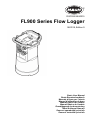 1
1
-
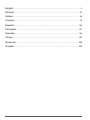 2
2
-
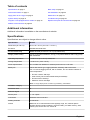 3
3
-
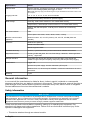 4
4
-
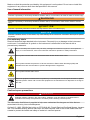 5
5
-
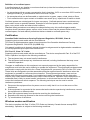 6
6
-
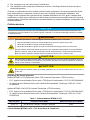 7
7
-
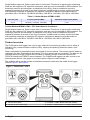 8
8
-
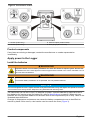 9
9
-
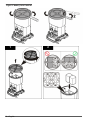 10
10
-
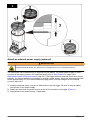 11
11
-
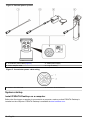 12
12
-
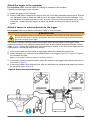 13
13
-
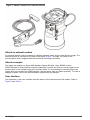 14
14
-
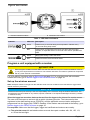 15
15
-
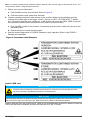 16
16
-
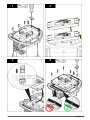 17
17
-
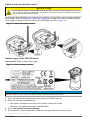 18
18
-
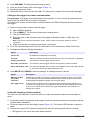 19
19
-
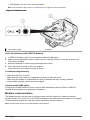 20
20
-
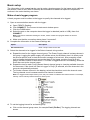 21
21
-
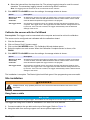 22
22
-
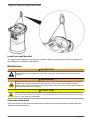 23
23
-
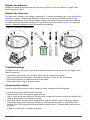 24
24
-
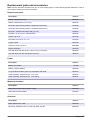 25
25
-
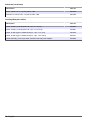 26
26
-
 27
27
-
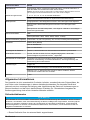 28
28
-
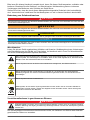 29
29
-
 30
30
-
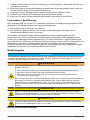 31
31
-
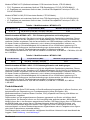 32
32
-
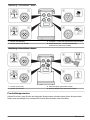 33
33
-
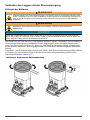 34
34
-
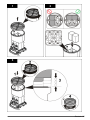 35
35
-
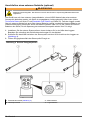 36
36
-
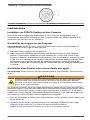 37
37
-
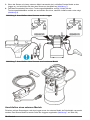 38
38
-
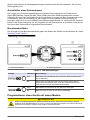 39
39
-
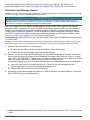 40
40
-
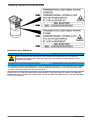 41
41
-
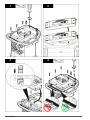 42
42
-
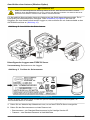 43
43
-
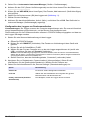 44
44
-
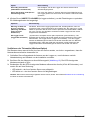 45
45
-
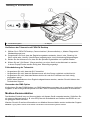 46
46
-
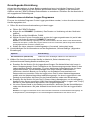 47
47
-
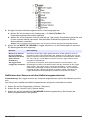 48
48
-
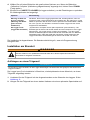 49
49
-
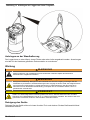 50
50
-
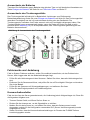 51
51
-
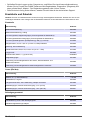 52
52
-
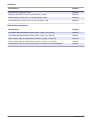 53
53
-
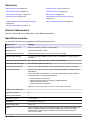 54
54
-
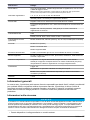 55
55
-
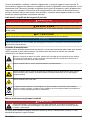 56
56
-
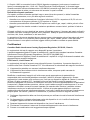 57
57
-
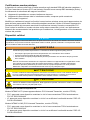 58
58
-
 59
59
-
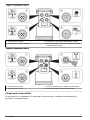 60
60
-
 61
61
-
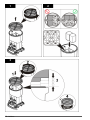 62
62
-
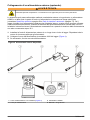 63
63
-
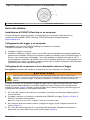 64
64
-
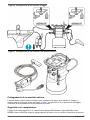 65
65
-
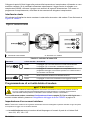 66
66
-
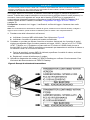 67
67
-
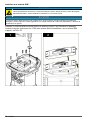 68
68
-
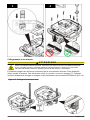 69
69
-
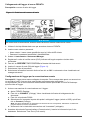 70
70
-
 71
71
-
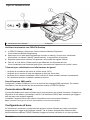 72
72
-
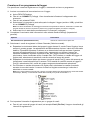 73
73
-
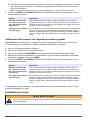 74
74
-
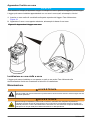 75
75
-
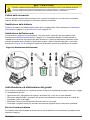 76
76
-
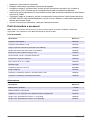 77
77
-
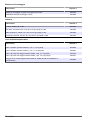 78
78
-
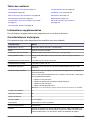 79
79
-
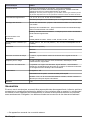 80
80
-
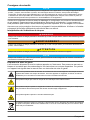 81
81
-
 82
82
-
 83
83
-
 84
84
-
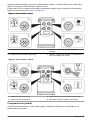 85
85
-
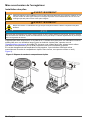 86
86
-
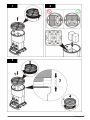 87
87
-
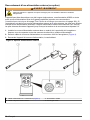 88
88
-
 89
89
-
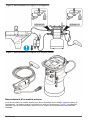 90
90
-
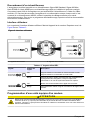 91
91
-
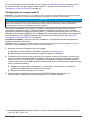 92
92
-
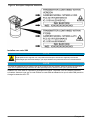 93
93
-
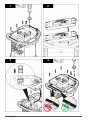 94
94
-
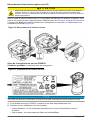 95
95
-
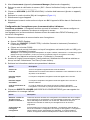 96
96
-
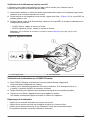 97
97
-
 98
98
-
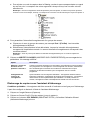 99
99
-
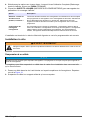 100
100
-
 101
101
-
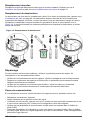 102
102
-
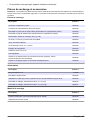 103
103
-
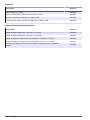 104
104
-
 105
105
-
 106
106
-
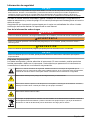 107
107
-
 108
108
-
 109
109
-
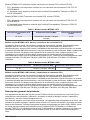 110
110
-
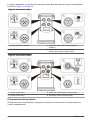 111
111
-
 112
112
-
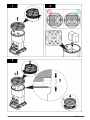 113
113
-
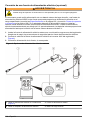 114
114
-
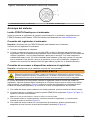 115
115
-
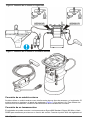 116
116
-
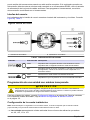 117
117
-
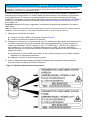 118
118
-
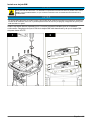 119
119
-
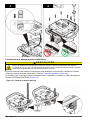 120
120
-
 121
121
-
 122
122
-
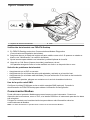 123
123
-
 124
124
-
 125
125
-
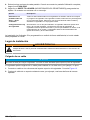 126
126
-
 127
127
-
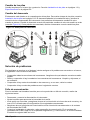 128
128
-
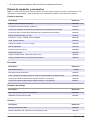 129
129
-
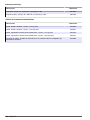 130
130
-
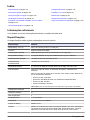 131
131
-
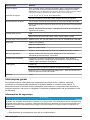 132
132
-
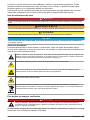 133
133
-
 134
134
-
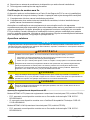 135
135
-
 136
136
-
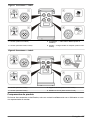 137
137
-
 138
138
-
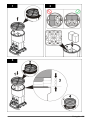 139
139
-
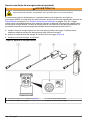 140
140
-
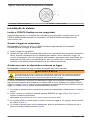 141
141
-
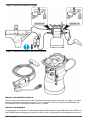 142
142
-
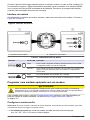 143
143
-
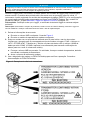 144
144
-
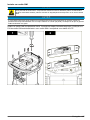 145
145
-
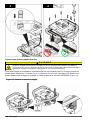 146
146
-
 147
147
-
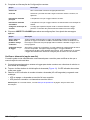 148
148
-
 149
149
-
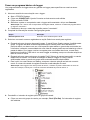 150
150
-
 151
151
-
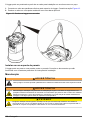 152
152
-
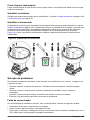 153
153
-
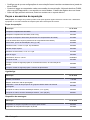 154
154
-
 155
155
-
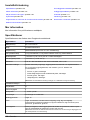 156
156
-
 157
157
-
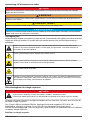 158
158
-
 159
159
-
 160
160
-
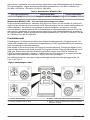 161
161
-
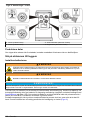 162
162
-
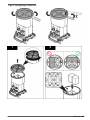 163
163
-
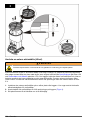 164
164
-
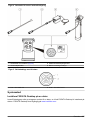 165
165
-
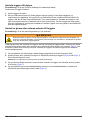 166
166
-
 167
167
-
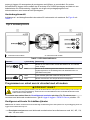 168
168
-
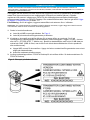 169
169
-
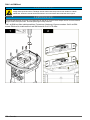 170
170
-
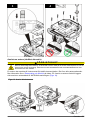 171
171
-
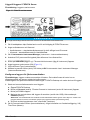 172
172
-
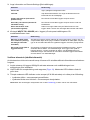 173
173
-
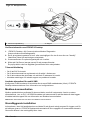 174
174
-
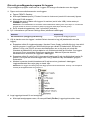 175
175
-
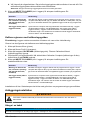 176
176
-
 177
177
-
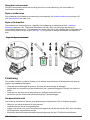 178
178
-
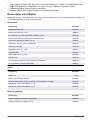 179
179
-
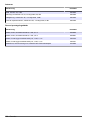 180
180
-
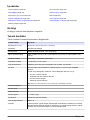 181
181
-
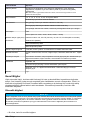 182
182
-
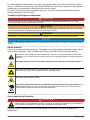 183
183
-
 184
184
-
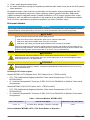 185
185
-
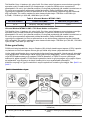 186
186
-
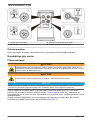 187
187
-
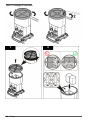 188
188
-
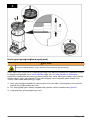 189
189
-
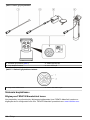 190
190
-
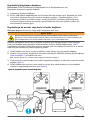 191
191
-
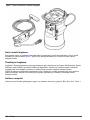 192
192
-
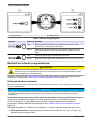 193
193
-
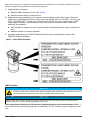 194
194
-
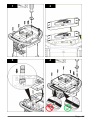 195
195
-
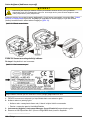 196
196
-
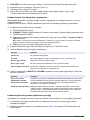 197
197
-
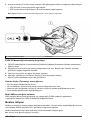 198
198
-
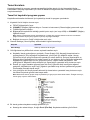 199
199
-
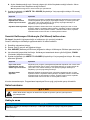 200
200
-
 201
201
-
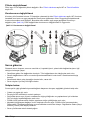 202
202
-
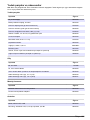 203
203
-
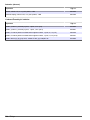 204
204
-
 205
205
-
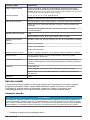 206
206
-
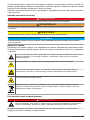 207
207
-
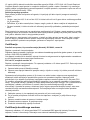 208
208
-
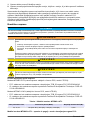 209
209
-
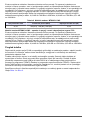 210
210
-
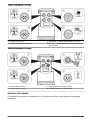 211
211
-
 212
212
-
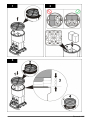 213
213
-
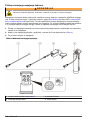 214
214
-
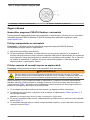 215
215
-
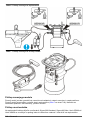 216
216
-
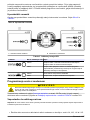 217
217
-
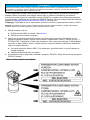 218
218
-
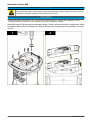 219
219
-
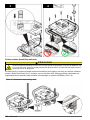 220
220
-
 221
221
-
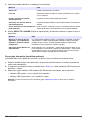 222
222
-
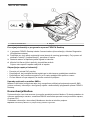 223
223
-
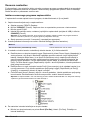 224
224
-
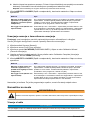 225
225
-
 226
226
-
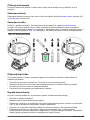 227
227
-
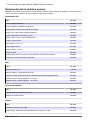 228
228
-
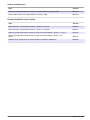 229
229
-
 230
230
-
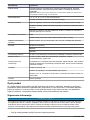 231
231
-
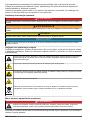 232
232
-
 233
233
-
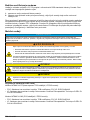 234
234
-
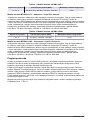 235
235
-
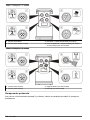 236
236
-
 237
237
-
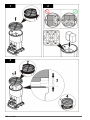 238
238
-
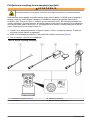 239
239
-
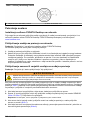 240
240
-
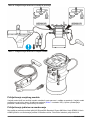 241
241
-
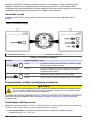 242
242
-
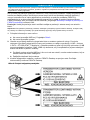 243
243
-
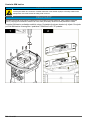 244
244
-
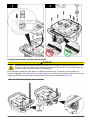 245
245
-
 246
246
-
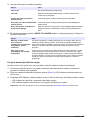 247
247
-
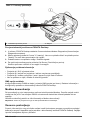 248
248
-
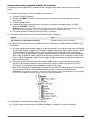 249
249
-
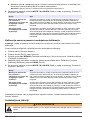 250
250
-
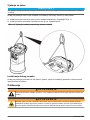 251
251
-
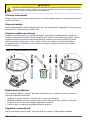 252
252
-
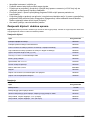 253
253
-
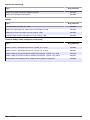 254
254
-
 255
255
-
 256
256
Hach FL904 Basic User Manual
- Tipo
- Basic User Manual
- Questo manuale è adatto anche per
in altre lingue
- English: Hach FL904
- français: Hach FL904
- español: Hach FL904
- Deutsch: Hach FL904
- português: Hach FL904
- svenska: Hach FL904
- Türkçe: Hach FL904
Documenti correlati
Altri documenti
-
GYS TCB 120 Manuale del proprietario
-
V TAC V-TAC 801333970 Wifi Dongle For Solar Inverter Manuale utente
-
Omega OM-EL-USB Series Manuale del proprietario
-
Omega OM-EL-WIN-USB Manuale del proprietario
-
Omega Engineering OM-EL-USB-TC Manuale utente
-
Dwyer Series DL6 Manuale utente
-
Omega OM-EL-WIN-USB-LCD Manuale del proprietario
-
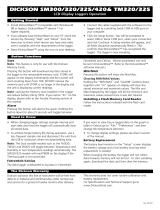 Dickson Industrial TM320 Manuale utente
Dickson Industrial TM320 Manuale utente
-
 Thermo Fisher Scientific Smart-Vue Pro Duo and Quatro Guida utente
Thermo Fisher Scientific Smart-Vue Pro Duo and Quatro Guida utente
-
Rosemount X-STREAM Enhanced XECLD Continuous Gas Analyzer Manuale del proprietario