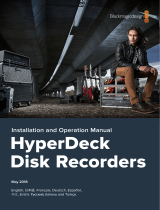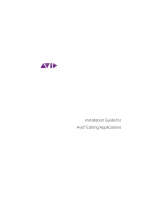- Categoria
- Apparecchiature musicali supplementari
- Tipo
- Installation and Operation Guide

Installation & Operation Guide
Version 4.2
Published: September 6, 2013

KiPro Mini v4.2 www.aja.com
2
Table of Contents
Notices. . . . . . . . . . . . . . . . . . . . . . . . . . . . . . . . . . . . . . . . . . . . . . . . . . . . . . . . 5
Trademarks . . . . . . . . . . . . . . . . . . . . . . . . . . . . . . . . . . . . . . . . . . . . . . . . . . . . . . . . . . . . . . . . . . . . . . . . 5
Copyright. . . . . . . . . . . . . . . . . . . . . . . . . . . . . . . . . . . . . . . . . . . . . . . . . . . . . . . . . . . . . . . . . . . . . . . . . . 5
Contacting Support . . . . . . . . . . . . . . . . . . . . . . . . . . . . . . . . . . . . . . . . . . . . . . . . . . . . . . . . . . . . . . . . 5
Chapter 1: Introduction . . . . . . . . . . . . . . . . . . . . . . . . . . . . . . . . . . . . . . . . 6
Overview . . . . . . . . . . . . . . . . . . . . . . . . . . . . . . . . . . . . . . . . . . . . . . . . . . . . . . . . . . . . . . . . . . . . . . . . . . 6
Features . . . . . . . . . . . . . . . . . . . . . . . . . . . . . . . . . . . . . . . . . . . . . . . . . . . . . . . . . . . . . . . . . . . . . . . . . . . 7
Hardware. . . . . . . . . . . . . . . . . . . . . . . . . . . . . . . . . . . . . . . . . . . . . . . . . . . . . . . . . . . . . . . . . . . . . . 7
Software . . . . . . . . . . . . . . . . . . . . . . . . . . . . . . . . . . . . . . . . . . . . . . . . . . . . . . . . . . . . . . . . . . . . . . 7
Options . . . . . . . . . . . . . . . . . . . . . . . . . . . . . . . . . . . . . . . . . . . . . . . . . . . . . . . . . . . . . . . . . . . . . . . 7
Apple ProRes 422 Advantages . . . . . . . . . . . . . . . . . . . . . . . . . . . . . . . . . . . . . . . . . . . . . . . . . . . . . . 8
Avid DNxHD Advantages . . . . . . . . . . . . . . . . . . . . . . . . . . . . . . . . . . . . . . . . . . . . . . . . . . . . . . . . . . . 8
What’s In The Box? . . . . . . . . . . . . . . . . . . . . . . . . . . . . . . . . . . . . . . . . . . . . . . . . . . . . . . . . . . . . . . . . . 9
System Requirements . . . . . . . . . . . . . . . . . . . . . . . . . . . . . . . . . . . . . . . . . . . . . . . . . . . . . . . . . . . . . 10
CF Card Recommendations . . . . . . . . . . . . . . . . . . . . . . . . . . . . . . . . . . . . . . . . . . . . . . . . . . . 10
Ki Pro Mini Options. . . . . . . . . . . . . . . . . . . . . . . . . . . . . . . . . . . . . . . . . . . . . . . . . . . . . . . . . . . . . . . . 10
Mounting Plate . . . . . . . . . . . . . . . . . . . . . . . . . . . . . . . . . . . . . . . . . . . . . . . . . . . . . . . . . . . . . . . 10
Stand and Adapter Cable . . . . . . . . . . . . . . . . . . . . . . . . . . . . . . . . . . . . . . . . . . . . . . . . . . . . . 10
In This Manual . . . . . . . . . . . . . . . . . . . . . . . . . . . . . . . . . . . . . . . . . . . . . . . . . . . . . . . . . . . . . . . . . . . . 10
Chapter 2: Ki Pro Mini at a Glance. . . . . . . . . . . . . . . . . . . . . . . . . . . . . . 11
Overview . . . . . . . . . . . . . . . . . . . . . . . . . . . . . . . . . . . . . . . . . . . . . . . . . . . . . . . . . . . . . . . . . . . . . . . . . 11
Controls and Connectors . . . . . . . . . . . . . . . . . . . . . . . . . . . . . . . . . . . . . . . . . . . . . . . . . . . . . . . . . . 12
Operator Side. . . . . . . . . . . . . . . . . . . . . . . . . . . . . . . . . . . . . . . . . . . . . . . . . . . . . . . . . . . . . . . . . 12
Connector Side . . . . . . . . . . . . . . . . . . . . . . . . . . . . . . . . . . . . . . . . . . . . . . . . . . . . . . . . . . . . . . . 15
Connections. . . . . . . . . . . . . . . . . . . . . . . . . . . . . . . . . . . . . . . . . . . . . . . . . . . . . . . . . . . . . . . . . . 16
Power Connector . . . . . . . . . . . . . . . . . . . . . . . . . . . . . . . . . . . . . . . . . . . . . . . . . . . . . . . . . . . . . . . . . 17
Storage . . . . . . . . . . . . . . . . . . . . . . . . . . . . . . . . . . . . . . . . . . . . . . . . . . . . . . . . . . . . . . . . . . . . . . . . . . . 18
Formatting Media . . . . . . . . . . . . . . . . . . . . . . . . . . . . . . . . . . . . . . . . . . . . . . . . . . . . . . . . . . . . 18
Using Ki Pro Mini Media in Final Cut Pro . . . . . . . . . . . . . . . . . . . . . . . . . . . . . . . . . . . . . . . 19
Using Ki Pro Mini Media with Avid Media Composer . . . . . . . . . . . . . . . . . . . . . . . . . . . 19
Installation. . . . . . . . . . . . . . . . . . . . . . . . . . . . . . . . . . . . . . . . . . . . . . . . . . . . . . . . . . . . . . . . . . . . . . . . 19
Desktop Mounting. . . . . . . . . . . . . . . . . . . . . . . . . . . . . . . . . . . . . . . . . . . . . . . . . . . . . . . . . . . . 20
Camera Mounting . . . . . . . . . . . . . . . . . . . . . . . . . . . . . . . . . . . . . . . . . . . . . . . . . . . . . . . . . . . . 20
Applying Power . . . . . . . . . . . . . . . . . . . . . . . . . . . . . . . . . . . . . . . . . . . . . . . . . . . . . . . . . . . . . . 21
Remote Network Control . . . . . . . . . . . . . . . . . . . . . . . . . . . . . . . . . . . . . . . . . . . . . . . . . . . . . . . . . . 23
Network Connections. . . . . . . . . . . . . . . . . . . . . . . . . . . . . . . . . . . . . . . . . . . . . . . . . . . . . . . . . 23
TCP/IP Information You’ll Need. . . . . . . . . . . . . . . . . . . . . . . . . . . . . . . . . . . . . . . . . . . . . . . . 24
Networking via DHCP . . . . . . . . . . . . . . . . . . . . . . . . . . . . . . . . . . . . . . . . . . . . . . . . . . . . . . . . . 24
Networking Ki Pro Mini using a Static IP Address . . . . . . . . . . . . . . . . . . . . . . . . . . . . . . . 25
Networking
Ki Pro Mini using the Factory Default IP . . . . . . . . . . . . . . . . . . . . . . . . . . . . . . . . . . . . . . . . 26
Test Ki Pro Mini’s Network Connection with “Ping” . . . . . . . . . . . . . . . . . . . . . . . . . . . . . 26
Controlling
Ki Pro Mini from a web-browser . . . . . . . . . . . . . . . . . . . . . . . . . . . . . . . . . . . . . . . . . . . . . . . 26
Chapter 3: Installation . . . . . . . . . . . . . . . . . . . . . . . . . . . . . . . . . . . . . . . . 27
Overview . . . . . . . . . . . . . . . . . . . . . . . . . . . . . . . . . . . . . . . . . . . . . . . . . . . . . . . . . . . . . . . . . . . . . . . . . 27
Desktop Mounting. . . . . . . . . . . . . . . . . . . . . . . . . . . . . . . . . . . . . . . . . . . . . . . . . . . . . . . . . . . . 28

KiPro Mini v4.2 www.aja.com
3
Camera Mounting . . . . . . . . . . . . . . . . . . . . . . . . . . . . . . . . . . . . . . . . . . . . . . . . . . . . . . . . . . . . 28
Applying Power . . . . . . . . . . . . . . . . . . . . . . . . . . . . . . . . . . . . . . . . . . . . . . . . . . . . . . . . . . . . . . 29
Remote Network Control . . . . . . . . . . . . . . . . . . . . . . . . . . . . . . . . . . . . . . . . . . . . . . . . . . . . . . . . . . 31
Network Connections. . . . . . . . . . . . . . . . . . . . . . . . . . . . . . . . . . . . . . . . . . . . . . . . . . . . . . . . . 31
TCP/IP Information You’ll Need. . . . . . . . . . . . . . . . . . . . . . . . . . . . . . . . . . . . . . . . . . . . . . . . 32
Networking via DHCP . . . . . . . . . . . . . . . . . . . . . . . . . . . . . . . . . . . . . . . . . . . . . . . . . . . . . . . . . 32
Networking Ki Pro Mini using a Static IP Address . . . . . . . . . . . . . . . . . . . . . . . . . . . . . . . 34
Networking Ki Pro Mini using the Factory Default IP. . . . . . . . . . . . . . . . . . . . . . . . . . . . 35
Test Ki Pro Mini’s Network Connection with “Ping” . . . . . . . . . . . . . . . . . . . . . . . . . . . . . 35
Controlling Ki Pro Mini from a web-browser . . . . . . . . . . . . . . . . . . . . . . . . . . . . . . . . . . . 35
Chapter 4: Front Panel Operation . . . . . . . . . . . . . . . . . . . . . . . . . . . . . . 36
Panel Overview . . . . . . . . . . . . . . . . . . . . . . . . . . . . . . . . . . . . . . . . . . . . . . . . . . . . . . . . . . . . . . . . . . . 36
TRANSPORT Mode (default) . . . . . . . . . . . . . . . . . . . . . . . . . . . . . . . . . . . . . . . . . . . . . . . . . . . . . . . 38
Recording a Clip . . . . . . . . . . . . . . . . . . . . . . . . . . . . . . . . . . . . . . . . . . . . . . . . . . . . . . . . . . . . . . 39
Playing Back a Clip . . . . . . . . . . . . . . . . . . . . . . . . . . . . . . . . . . . . . . . . . . . . . . . . . . . . . . . . . . . . 40
Deleting Clips . . . . . . . . . . . . . . . . . . . . . . . . . . . . . . . . . . . . . . . . . . . . . . . . . . . . . . . . . . . . . . . . 40
STATUS menus. . . . . . . . . . . . . . . . . . . . . . . . . . . . . . . . . . . . . . . . . . . . . . . . . . . . . . . . . . . . . . . . . . . . 41
MEDIA menus. . . . . . . . . . . . . . . . . . . . . . . . . . . . . . . . . . . . . . . . . . . . . . . . . . . . . . . . . . . . . . . . . . . . . 43
Media Menu Parameters . . . . . . . . . . . . . . . . . . . . . . . . . . . . . . . . . . . . . . . . . . . . . . . . . . . . . . 43
Custom Clip Naming . . . . . . . . . . . . . . . . . . . . . . . . . . . . . . . . . . . . . . . . . . . . . . . . . . . . . . . . . . 49
CONFIG menus . . . . . . . . . . . . . . . . . . . . . . . . . . . . . . . . . . . . . . . . . . . . . . . . . . . . . . . . . . . . . . . . . . . 50
CONFIG Menu Parameters . . . . . . . . . . . . . . . . . . . . . . . . . . . . . . . . . . . . . . . . . . . . . . . . . . . . 51
Chapter 5: Browser Remote Control . . . . . . . . . . . . . . . . . . . . . . . . . . . . 64
Remote Control Overview . . . . . . . . . . . . . . . . . . . . . . . . . . . . . . . . . . . . . . . . . . . . . . . . . . . . . . . . . 64
Resetting Values To Factory Settings . . . . . . . . . . . . . . . . . . . . . . . . . . . . . . . . . . . . . . . . . . 64
Web Browser via Ethernet . . . . . . . . . . . . . . . . . . . . . . . . . . . . . . . . . . . . . . . . . . . . . . . . . . . . . . . . . 64
General Screen Information . . . . . . . . . . . . . . . . . . . . . . . . . . . . . . . . . . . . . . . . . . . . . . . . . . . 65
Config Screen . . . . . . . . . . . . . . . . . . . . . . . . . . . . . . . . . . . . . . . . . . . . . . . . . . . . . . . . . . . . . . . . 66
Media Screen . . . . . . . . . . . . . . . . . . . . . . . . . . . . . . . . . . . . . . . . . . . . . . . . . . . . . . . . . . . . . . . . . 68
Transport Screen . . . . . . . . . . . . . . . . . . . . . . . . . . . . . . . . . . . . . . . . . . . . . . . . . . . . . . . . . . . . . 71
Presets Screen . . . . . . . . . . . . . . . . . . . . . . . . . . . . . . . . . . . . . . . . . . . . . . . . . . . . . . . . . . . . . . . . 73
Network Screen. . . . . . . . . . . . . . . . . . . . . . . . . . . . . . . . . . . . . . . . . . . . . . . . . . . . . . . . . . . . . . . 75
Playlists Screen . . . . . . . . . . . . . . . . . . . . . . . . . . . . . . . . . . . . . . . . . . . . . . . . . . . . . . . . . . . . . . . 76
Alarms Screen . . . . . . . . . . . . . . . . . . . . . . . . . . . . . . . . . . . . . . . . . . . . . . . . . . . . . . . . . . . . . . . . 77
Update Firmware Screen . . . . . . . . . . . . . . . . . . . . . . . . . . . . . . . . . . . . . . . . . . . . . . . . . . . . . . 78
Advanced Features. . . . . . . . . . . . . . . . . . . . . . . . . . . . . . . . . . . . . . . . . . . . . . . . . . . . . . . . . . . . . . . . 79
Controlling Multiple Ki Pros . . . . . . . . . . . . . . . . . . . . . . . . . . . . . . . . . . . . . . . . . . . . . . . . . . . 79
Gang Recording . . . . . . . . . . . . . . . . . . . . . . . . . . . . . . . . . . . . . . . . . . . . . . . . . . . . . . . . . . . . . . 80
Using Playlists . . . . . . . . . . . . . . . . . . . . . . . . . . . . . . . . . . . . . . . . . . . . . . . . . . . . . . . . . . . . . . . . 82
Using Presets . . . . . . . . . . . . . . . . . . . . . . . . . . . . . . . . . . . . . . . . . . . . . . . . . . . . . . . . . . . . . . . . . 85
All Clips and Media State > Data-LAN . . . . . . . . . . . . . . . . . . . . . . . . . . . . . . . . . . . . . . . . . . 87
Appendix A: Specifications . . . . . . . . . . . . . . . . . . . . . . . . . . . . . . . . . . . . 89
Video Inputs . . . . . . . . . . . . . . . . . . . . . . . . . . . . . . . . . . . . . . . . . . . . . . . . . . . . . . . . . . . . . . . . . . . . . . 89
Video Outputs (all simultaneously active) . . . . . . . . . . . . . . . . . . . . . . . . . . . . . . . . . . . . . . . . . . 89
Formats . . . . . . . . . . . . . . . . . . . . . . . . . . . . . . . . . . . . . . . . . . . . . . . . . . . . . . . . . . . . . . . . . . . . . . . . . . 89
Audio Inputs . . . . . . . . . . . . . . . . . . . . . . . . . . . . . . . . . . . . . . . . . . . . . . . . . . . . . . . . . . . . . . . . . . . . . . 89
Audio Outputs . . . . . . . . . . . . . . . . . . . . . . . . . . . . . . . . . . . . . . . . . . . . . . . . . . . . . . . . . . . . . . . . . . . . 89
Network . . . . . . . . . . . . . . . . . . . . . . . . . . . . . . . . . . . . . . . . . . . . . . . . . . . . . . . . . . . . . . . . . . . . . . . . . . 89
Panel User Interface . . . . . . . . . . . . . . . . . . . . . . . . . . . . . . . . . . . . . . . . . . . . . . . . . . . . . . . . . . . . . . . 90
Storage . . . . . . . . . . . . . . . . . . . . . . . . . . . . . . . . . . . . . . . . . . . . . . . . . . . . . . . . . . . . . . . . . . . . . . . . . . . 90
Timecode. . . . . . . . . . . . . . . . . . . . . . . . . . . . . . . . . . . . . . . . . . . . . . . . . . . . . . . . . . . . . . . . . . . . . . . . . 90

KiPro Mini v4.2 www.aja.com
4
Control . . . . . . . . . . . . . . . . . . . . . . . . . . . . . . . . . . . . . . . . . . . . . . . . . . . . . . . . . . . . . . . . . . . . . . . . . . . 90
Temperature. . . . . . . . . . . . . . . . . . . . . . . . . . . . . . . . . . . . . . . . . . . . . . . . . . . . . . . . . . . . . . . . . . . . . . 90
Power . . . . . . . . . . . . . . . . . . . . . . . . . . . . . . . . . . . . . . . . . . . . . . . . . . . . . . . . . . . . . . . . . . . . . . . . . . . . 90
Physical. . . . . . . . . . . . . . . . . . . . . . . . . . . . . . . . . . . . . . . . . . . . . . . . . . . . . . . . . . . . . . . . . . . . . . . . . . . 91
Federal Communications Commission (FCC) Compliance Notices. . . . . . . . . . . . . . . . . . . 92
Class A Interference Statement . . . . . . . . . . . . . . . . . . . . . . . . . . . . . . . . . . . . . . . . . . . . . . . . 92
FCC Caution . . . . . . . . . . . . . . . . . . . . . . . . . . . . . . . . . . . . . . . . . . . . . . . . . . . . . . . . . . . . . . . . . . 92
Canadian ICES Statement . . . . . . . . . . . . . . . . . . . . . . . . . . . . . . . . . . . . . . . . . . . . . . . . . . . . . . . . . 92
European Union and European Free Trade Association (EFTA) Regulatory Compliance 93
Declaration of Conformity. . . . . . . . . . . . . . . . . . . . . . . . . . . . . . . . . . . . . . . . . . . . . . . . . . . . . 93
Korea KCC Compliance Statement . . . . . . . . . . . . . . . . . . . . . . . . . . . . . . . . . . . . . . . . . . . . . . . . . 94
Taiwan Compliance Statement . . . . . . . . . . . . . . . . . . . . . . . . . . . . . . . . . . . . . . . . . . . . . . . . . . . . 94
Japanese Compliance Statement . . . . . . . . . . . . . . . . . . . . . . . . . . . . . . . . . . . . . . . . . . . . . . . . . . 94
Translated caution statements, warning conventions and warning messages . . . . . . . 95
Before operating your Ki Pro Mini unit, read the instructions in this document . . . . . . 95
Warranty and Liability Information . . . . . . . . . . . . . . . . . . . . . . . . . . . 103
Limited Warranty . . . . . . . . . . . . . . . . . . . . . . . . . . . . . . . . . . . . . . . . . . . . . . . . . . . . . . . . . . . . . . . 103
Limitation of Liability. . . . . . . . . . . . . . . . . . . . . . . . . . . . . . . . . . . . . . . . . . . . . . . . . . . . . . . . . . . . 104
Index . . . . . . . . . . . . . . . . . . . . . . . . . . . . . . . . . . . . . . . . . . . . . . . . . . . . . . . 105

KiPro Mini v4.2 www.aja.com
5
Notices
Trademarks
AJA®, KONA®, Ki Pro®, KUMO® and XENA® are registered trademarks of AJA Video, Inc.,
Ki Pro Mini™, Io Express™, Io HD
™
, Io
™
and “Work. Flow.” are trademarks of AJA Video, Inc.
AirPort, Apple, the Apple logo, AppleShare, AppleTalk, FireWire, iPod, iPod Touch, Mac,
and Macintosh are registered trademarks of Apple Computer, Inc. Final Cut Pro,
QuickTime and the QuickTime Logo are trademarks of Apple Computer, Inc. Avid, Avid
Media Composer and Avid DNxHD are trademarks of Avid Technology, Inc. All other
trademarks are the property of their respective holders.
Copyright
Copyright © 2013 AJA Video, Inc. All rights reserved. All information in this manual is
subject to change without notice. No part of the document may be reproduced or
transmitted in any form, or by any means, electronic or mechanical, including
photocopying or recording, without the express written permission of AJA Inc.
Contacting Support
When calling for support, have all information at hand prior to calling.
To contact AJA Video for sales or support, use any of the following methods:
Telephone: +1.800.251.4224 or +1.530.271.3190
Web: http://www.aja.com
Support Email: support@.aja.com
Sales Email: sales@aja.com

KiPro Mini v4.2 www.aja.com
6
Chapter 1: Introduction
Overview
Ki Pro Mini is an all new way of connecting production and post using the same codecs
you edit with—Apple ProRes 422 or Avid DNxHD—for acquisition. Ki Pro Mini offers a
miniature form factor that makes for the smallest camera and 10-bit recorder package
available. The smallest member of the Ki Pro family, Ki Pro Mini is still powerful,
supporting all four types of Apple ProRes 422 (including HQ, LT and Proxy) as well as Avid
DNxHD 220x, Avid DNxHD 145 and for 1080p formats, Avid DNxHD 36. Ki Pro Mini
simplifies the link between production and post by acquiring on the best codecs for use
with Apple Final Cut Studio, Apple Final Cut Pro X or Avid Media Composer, from any SDI
or HDMI camera, regardless of format. With its high quality digital connectivity, you've
got the perfect portable digital on-set capture solution.
AJA's Ki Pro Mini was designed as a miniature field recorder for creating "ready-to- edit"
professional digital video. Ki Pro Mini supports either an Apple "file-based" workflow by
recording standard Apple ProRes 422 QuickTime files or Avid DNxHD QuickTime files on
industry standard Compact Flash (CF) media. When removed, Compact Flash cards
function as standard HFS+ drives when connected to a computer via any standard off-
the-shelf Compact Flash readers.
Ki Pro Mini's light weight and small form factor allow it to be attached to cameras and
production equipment in a wide variety of ways. Users can mount it to wireless
microphone plates, battery adapter plates or hot shoe adapters via 3rd-party accessories.
Internally, Ki Pro Mini natively supports the Apple ProRes 422 and Avid DNxHD codecs in
hardware, allowing real time capture directly to QuickTime files. In fact, while the camera
is recording to its own tape or file-based memory, Ki Pro Mini can simultaneously capture
the media as ProRes or DNxHD so it's instantly ready to edit when the removable
Compact Flash cards are connected to a computer. With this kind of flexibility, you can
save time, steps, and get your project done quicker and with the highest quality.
Like AJA’s famous KONA and Io HD desktop products, Ki Pro Mini offers unparalleled I/O
quality. Within its portable and rugged form factor, Ki Pro Mini offers broadcast quality
SD/HD digital I/O including SDI, HD-SDI and HDMI, two channels of balanced analog
audio (2 XLRs) with switch selectable line/mic levels, and LTC timecode input.

KiPro Mini v4.2 www.aja.com
7
Control options are flexible, with simple interfaces available from either the front panel,
or Ethernet 10/100/1000 connection is possible via an RJ45 connector, allowing remote
control and configuration from a Mac or PC web browser.
This manual covers Ki Pro Mini installation, operation and optional accessories.
Features
Ki Pro Mini offers many unique features for optimum quality, ease of use, and support for
a wide variety of workflows and environments. Ki Pro Mini provides flexible standard or
high definition recording, for versatile operation in a mixed SD/HD environment, with a
very small form factor and readily available storage.
Hardware • Apple ProRes 422, Apple ProRes 422 (HQ), Apple ProRes 422 (LT), and Apple ProRes 422
(Proxy)—SD, HD 720/1080, full-raster 10-bit 4:2:2, realtime, implemented in hardware
• Avid DNxHD 220x, Avid DNxHD 145, and for 1080p formats, Avid DNxHD 36—HD 720/
1080, full-raster 10-bit 4:2:2 for Avid DNxHD 220x and 8-bit 4:2:2 for Avid DNxHD 145
and Avid DNxHD 36, implemented in hardware.
• HD/SD SDI I/O (2 BNC)
•HDMI I/O (2 HDMI)
• 2-channel balanced analog audio Input (2 XLR)
•LTC Input (1 BNC)
• 10/100/1000 Ethernet LAN
• Panel user interface features an LCD display with 15 control buttons
• Compact Flash (CF)—2 slots, for use with industry standard CF card readers to connect
to Apple Mac® computers (HFS+ file system) or PCs (using user supplied 3rd-party
software to mount HFS+ volumes). LED indicators show which slot is active.
• 12 Volt AC to DC adapter with industry standard 4-pin XLR connector (connects to the
Mini via a connector located at the bottom of the unit)
• 3-year warranty
Software • Remote Browser control software. When a Mac®, PC, or other device with web browser
are connected via the Ki Pro Mini Ethernet port, the device can control the Ki Pro Mini
via a web browser.
• Embedded internal web server for remote control via LAN
• 20 Preset registers for storing and recalling system preset configurations
• Alarms to alert you to conditions that may need your attention
Options • Stand—allows placing Ki Pro Mini on a desktop or other horizontal surface. The stand
comes with a 45-degree DC power adapter that plugs into the bottom of the Ki Pro
Mini, makes a 45-degree turn and exits out the connector side of the unit, mating with
the supplied Ki Pro Mini AC adapter plug.
• Mounting Adapter Plate—this plate can be connected to either side of Ki Pro Mini,
providing mounting hole patterns designed to mate with industry standard battery
plates, hot shoe adapters and other camera accessories.

KiPro Mini v4.2 www.aja.com
8
Apple ProRes 422 Advantages
Quality: Excellent, broadcast quality
Captured media is virtually indistinguishable from pristine uncompressed sources. Better
yet, ProRes maintains the quality during editing, surviving multiple encoding/decoding
generations without degradation. It was designed by Apple for editing, rather than as a
transmission/distribution codec as are most popular codecs. Some of the advantages
include:
• Full-size 1920-by-1080 and 1280-by-720 HD resolutions.
• Full-size 720-by-486 and 720-by-576 SD resolutions.
• 4:2:2 chroma sampling. Provides precise compositing and blending at sharp saturated-
color boundaries.
• 10-bit sample depth. Preserves subtle gradients of 10-bit sources (perfect for green-
screen compositing, graphics or color correction) with no visible banding artifacts.
• I frame-only encoding. Ensures consistent quality in every frame and no artifacts from
complex motion.
• Variable bit-rate (VBR) encoding. “Smart” encoding analyzes the image and allocates
more bits to complex frames.
• Low data rate requirements make for more storage options and require less drive space
to store high quality video.
• Optimized for efficient real-time effects
Data rates: 220 Mb/second Apple ProRes 422 (HQ), 145 Mb/second Apple ProRes 422, 100 Mb/
second Apple ProRes 422 (LT), and 36 Mb/second Apple ProRes 422 (Proxy).
NOTE: Apple ProRes 422 (Proxy) is for high-quality offline editing at the original frame size, frame
rate, and aspect ratio. Apple ProRes (LT) is not considered full quality when compared to
ProRes or ProRes (HQ).
Avid DNxHD Advantages
Quality: Excellent, broadcast HD quality encoding without high bandwidth requirements.
Avid DNxHD was designed for non-linear post-production and broadcast to withstand
multi-generational processing.
• Full-size 1920-by-1080 and 1280-by-720 HD resolutions.
• 4:2:2 chroma sampling.
• 10-bit sample depth (for DNxHD 220x) or 8-bit.
• Every frame of encoding is independent.
• Variable bit-rate (VBR) encoding.
• Low data rate requirements.
Data rates: 220 Mb/second, 185 Mb/second or 175 Mb/second when DNxHD 220x has been selected
(Mb/second varies depending upon the format and frame rate).
145Mb/second, 120 Mb/second or 115Mb/second when DNxHD 145 has been selected
(Mb/second varies depending upon the format and frame rate).

KiPro Mini v4.2 www.aja.com
9
Avid DNxHD 36 is for high-quality offline editing at the original frame size, frame rate,
and aspect ratio and is only offered when working with 1080p format video.
NOTE: SD video encoding using Avid DNxHD is not supported.
What’s In The Box?
When you unpack your Ki Pro Mini, you’ll find the following components:
• Ki Pro Mini CD-ROM—this CD contains documentation—including this manual you’re
reading (PDF format).
• Ki Pro Mini QuickStart Guide—contains brief instructions to a first time user to get the
unit up and running quickly.
•Ki Pro Mini Recorder.
• AC Adapter 110/220 with industry standard 4-pin XLR connector for supplying power
to the Ki Pro Mini. A standard North American line cord with 3-prong plug is included.
• Registration Sheet—allows you to register by mail or online (details provided).
Please save all packaging for shipping the Ki Pro Mini should you wish to do so.
Figure 1. Ki Pro Mini Shipping Box Contents
Ki Pro Mini
Documentation CD
Ki Pro Mini Quickstart Guide
and any Late-Breaking Bulletins
Ki Pro Mini Recorder
AC Adaptor and Line Cord
Ki Pro
Installation and Operation
Manual
in PDF format on CD
CF
Warning!
Only use attachments and accessories specified and/or sold by the manufacturer.
Warning!
Read and follow all warning notices and instructions marked on the product or included
in the documentation.

KiPro Mini v4.2 www.aja.com
10
System Requirements
The Ki Pro Mini records and plays Apple ProRes 422 QuickTime files to/from industry
standard Compact Flash (CF) cards. Files are stored on the CF cards using the Apple HFS+
file system. This makes the cards readable on any Mac natively (using an attached CF
card reader) and PCs using 3rd-party software that can read HFS+ formatted drives
(MacDrive for example).
NOTE: Not all CF card readers used under Windows OS support HFS+ formatted media. Contact AJA
for CF card reader compatibility information when working with Windows OS computers.
CF Card
Recommendations
CF cards used must have a satisfactory level of performance. AJA recommends those
cards listed on our website at:
http://www.aja.com/pdf/KiProMini_qualifiedCF_cards.pdf
Ki Pro Mini Options
Mounting Plate This option plate allows you to mount Ki Pro Mini to 3rd-party devices. The plate can be
attached to the Ki Pro mini via 4 supplied screws; plates can be attached to either side or
both sides of Ki Pro Mini. A large number of screw holes in the plate allows you to mate Ki
Pro Mini to 3rd-Party battery plates, hot-shoe adapters and other mounting applications.
Stand and Adapter
Cable
This stand securely holds the Ki Pro Mini upright on a desk, shelf, or any flat surface. A
right angle power cable is provided for easy connection between the standard Ki Pro
power supply and the Ki Pro Mini.
In This Manual
Chapter 1: Lists features, box contents, and system requirements.
Chapter 2: Introduces the operator side controls and connector side features.
Chapter 3: Explains how to install the Ki Pro Mini.
Chapter 4: Provides complete instructions for operating the Ki Pro Mini from the Operator side
controls and LCD display.
Chapter 5: Discusses remote web browser control of Ki Pro Mini via Ethernet.
Appendix A: Lists specifications.
Appendix B: Provides safety and compliance information.
Warning!
Do not use this device near water and clean only with a dry cloth.

KiPro Mini v4.2 www.aja.com
11
Chapter 2: Ki Pro Mini at a Glance
Overview
When using Ki Pro Mini, you’ll make media cable connections to a variety of equipment
based on how it’s being used. Chapters 2 and 3 discuss how to operate and use the Ki Pro
Mini in its many configurations—this chapter introduces the operating configurations,
power supply options, plus all indicators, controls, and connections so you’ll have a
working knowledge of how it can be used to tie together the worlds of acquiring media
(production) and post-production.
Learning about the front panel indicators will be useful in selecting operational modes
and monitoring what is happening on Ki Pro Mini as well as troubleshooting problems
that can occur. Becoming familiar with the Ki Pro Mini operator-side and connectors will
simplify installation, setup, and operation of the system.
On the following pages are front and rear panel illustrations with notations that
summarize all of the connectors and indicators. Detailed descriptions of each of the
connectors and indicators follow afterward.
Caution!
The AJA Ki Pro Mini contains a lithium battery soldered in place permanently (it is not user
replaceable). If you ever dispose of the Ki Pro Mini, ensure you follow local regulations for
safe disposal. The lithium battery shall not be exposed to excessive heat, such as sunshine
or fire.

KiPro Mini v4.2 www.aja.com
12
Controls and Connectors
Figure 2. Ki Pro Mini Operator Side (front panel)
Operator Side The Operator Side of Ki Pro Mini features a variety of buttons, knobs, jacks, and indicators
for operating Ki Pro Mini directly. Each of the items found on the “Operator Side” are
described here and on the following pages. This side is referred to as the “Operator Side”
because when mounted to a camera, it matches the operator side of the camera. When
controlling camera features, you’ll also be looking at all the Ki Pro Mini control features
for ease of use.
The front panel of Ki Pro Mini operates in two modes: the “TRANSPORT” mode (default),
and the “MENU” mode. Some controls have different functions in these two modes. The
TRANSPORT mode (shown above) controls basic play, record, clip select, etc. functions.
The MENU mode is for set-up and configuration of Ki Pro Mini. There are three menu
groups: STATUS, CONFIG, and MEDIA - these menus are accessed by depressing the
corresponding Menu buttons on the left of the panel.
Head
Phone
Jack
Power ON/OFF
(lights when ON)
LED shows which
CF slot is active
2 Compact Flash (CF)
Card Slots
(Indicator LED shows which is active)
Audio
Input
Level
Adjustment
2 Channel
(Press in and
knob will pop out
for easy adjustment)
Head
Phone
Volume
(Press in and
volume adjust
knob will pop out
for easy adjustment)
VU
Meters
(2 Channel)
LCD
Display
for Menus and
Alerts
CF
Card
Eject Buttons
(1 for each)
LTC
Input
Ethernet
10/100/1000
RJ45
(for Browser Control)
HD/SD SDI I/O
(2x BNC)
HDMI v1.3a I/O
(2x HDMI)
2 channel
balanced
analog
audio input
Transport,
Menu Selection
and Media
Selection Buttons
Play, Stop, Record,
Reverse, Forward
Transport Buttons
Menu
Select and Adjust
Buttons
Choose Active
CF Media Slot
Menu
Category
Buttons
LANC
Loop
Button Detail
Operator
Side
Connector
Side
line, mic, or
phantom level
switch
STATUS
SELECT ADJUST
DELETE
CLIP
SLOT
CONFIG
MEDIA

KiPro Mini v4.2 www.aja.com
13
Buttons
Power ON/OFF Button: Controls system power on/off and shows whether power is ON (when illuminated) or
OFF. To turn power on, press the button once. It isn’t necessary to press hard or depress
the button—it’s a “soft” button sensed by the processor inside. When OFF, and the
button is touched, it will begin powering up and display start-up progress on the
alphanumeric display.
To power down, you must press and hold the power button down for 2 seconds. This
action prevents accidental power-off during normal operation. When the unit is
powering down you can abort the power-down process by simply removing your finger
from the power button before 2 seconds have elapsed.
STATUS Button: Pressing the STATUS button, when not lit, enters the Status menu and displays an Idle,
Record or Play display. Pressing STATUS when it is lit turns off the Status menu and
returns you to Transport mode. STATUS menus can be accessed at any time—including
when the machine is in an active transport mode. The ALARM state displayed on the
display shares functionality with STATUS. The Select buttons can be used to cycle
through alarms and I/O status. All menus and front panel operations are described in
Chapter 3.
CONFIG Button: Pressing CONFIG when not lit, enters the CONFIG menu. Pressing CONFIG when it is lit
turns Off the CONFIG menu (returning you to the default TRANSPORT menu). The
CONFIG menu can only be entered from the STOP mode. The CONFIG menu remembers
which parameter it is set to when exited, and will return to that same parameter when
the menu is re-entered.
MEDIA Button: Pressing MEDIA when not lit, enters the MEDIA menu. Pressing MEDIA when it is lit will
turn Off the MEDIA menu (returning to the default TRANSPORT menu). The MEDIA menu
can only be entered from the STOP mode. The MEDIA menu remembers which
parameter it is set to when exited, and will return to that same parameter when the
menu is re-entered.
Transport Control Buttons: The transport buttons are always active.
STOP : The STOP button has a dual function. When playing back a clip (PLAY, FF, or
REV) the first push of STOP acts as a “pause” mode: the playback is paused, the current
point of the clip is displayed, and the STOP button flashes. A second push of STOP
completely stops the playback and directs Ki Pro Mini's outputs into an “E to E” mode (the
currently selected inputs bypass to the outputs). To determine at a glance if the STOP
button is in a “pause” mode, note that the stop button will flash if media playback is
paused. The STOP button is fully illuminated in “stop” mode.
PLAY >: Press PLAY to begin forward playback of the current clip at normal speed.
RECORD : Press the red button to begin recording. Once in RECORD mode, all other
transport buttons are locked-out except the STOP button.
FFWD >>: Press button to begin fast playback of the current clip at 2x speed. Successive
pushes increase the speed to 4x, 8x, and 16x. (Pushing the button after 16x speed is
reached has no further effect.) When fast-forwarding, audio is muted.
REV <<: Pressing REV when not lit, begins playback of the current clip in reverse at 1x
speed. Successive pushes increase the speed to 2x, 4x, 8x, and 16x. (Pushing the button
after 16x speed is reached has no further effect.) When playing in reverse, audio is muted
for all speeds.

KiPro Mini v4.2 www.aja.com
14
SELECT (up/down): The SELECT up/down buttons operate differently
depending on whether Ki Pro Mini is in the TRANSPORT mode or the
MENU mode. In the TRANSPORT mode, the SELECT buttons select clips
and operate like “previous” and “next” keys. When a clip is selected, Ki Pro
Mini “cues” it to the beginning. Note that ordering and playback of clips is
based on timestamp order (creation date), not clip name. However, in a playlist, ordering
and playback is determined by playlist order. In the MENU mode, the SELECT buttons
select parameters for adjustment. Holding down either of the SELECT buttons causes
them to repeat.
ADJUST (up/down): ): The ADJUST up/down buttons operate differently depending on
whether Ki Pro Mini is in TRANSPORT mode or MENU mode. In TRANSPORT mode, and in
the “Pause” mode (single push of STOP from PLAY mode), the ADJUST buttons “single
step” the current clip at a rate of one frame per button push (up=forward,
down=reverse). In the MENU mode, the ADJUST buttons adjust the selected parameter.
Holding down either of the ADJUST buttons causes them to repeat
DELETE CLIP Button: Dedicated button that when pressed, deletes the currently selected clip. When pressed,
the system displays a precautionary “ARE YOU SURE?” prompt. Press the up-arrow
ADJUST button to say “Yes” and delete the clip, or the down-arrow ADJUST button to
abort the deletion. When a clip is deleted, the next clip is then cued for deletion. Pressing
DELETE CLIP, STOP or any other button—while the “ARE YOU SURE” prompt is
displayed—cancels the delete operation. Pressing any button other than up-arrow
ADJUST always aborts deletion.
DELETE CLIP can be used in either the TRANSPORT menu or the MEDIA menu. When
pressed in the TRANSPORT menu with a current clip active (PLAY, REV, FF, RECORD), the
active mode will continue until the DELETE CLIP is confirmed.
SLOT Button: The SLOT button serves two purposes. First, it selects which Compact Flash (CF) card is
accessed by the system—either CF slot 1 or 2. Second, the SLOT button is used to
unmount a currently selected CF card.
Pushing the slot button cycles between unmounting media and selecting media. This
function is only active when in the “STOP” mode and requires a “PRESS STOP” if not
stopped. After you select a slot, the system returns to the last selected clip and timecode
for that slot. If the media has been changed since the slot was last selected (physically
removed/media replaced), then the “first” clip on the media will be “cued” to its start
point. If inserted media has any issues, additional prompts may be displayed as
appropriate such as: “WARNING Backup and Reformat” or “WARNING Media
Unformatted.”
NOTE: On power up, CF slot 1 is the initial storage system accessed by Ki Pro Mini.
CF Slot Release Buttons: Next to each CF slot is a push-to-eject button for removing the CF card. The push-to-
eject button should only be pushed after the CF card has been umounted.
Caution!
Not using the SLOT button to unmount the media can lead to issues with the media if the
media is removed prior to this action.

KiPro Mini v4.2 www.aja.com
15
Analog Audio Input Level
Adjust Knobs:
Knobs underneath the VU meters allow you to adjust the analog input levels for each of
the two audio channels.
NOTE: Digital audio via embedded SDI and HDMI is not affected by the adjustment knobs.
To adjust an analog audio level, press the knob inward and the knob will then pop out for
easy adjustment. This feature allows the knobs to be recessed, preventing accidental
changes in a production environment.
Head Phone Volume Knob: To adjust headphone listening level, press the knob inward and the knob will then pop
out for easy adjustment—just like the audio input level knobs.
Displays and Indicators
Alphanumeric and Graphics
LCD Display:
3 line display that shows menus, status, alerts and other information. All menus are
designed to fit into this format—some words may be truncated to fit the display limits.
VU Meters: 7-segment LEDs show audio input levels for the 2 analog audio channels (respectively).
Knobs underneath the VU meters allow you to adjust the input levels independently to
prevent clipping and ensure proper signal amplitude.
Green—audio source signal level is in the “safe” area (no clipping). Vertically, the green
LEDs also show the signal strength, so you can see if the signal level is low. Generally, it’s
preferred to have the signal near the top of the green or even occasionally peaking into
the yellow LEDs.
Yellow—audio source signal levels are at the peak edge of the safe area before clipping
will occur.
Red—audio source amplitude is too hot and the signal is clipping at its signal peaks. You
should reduce the input gain at its source (camera, mixer or source equipment supplying
the signal).
CF Card LED Status Indicator: The following states for the LED indicators denote the status of the CF media:
LED lit/on: selected media
LED unlit/off: inactive media, okay to eject or no media inserted
LED flashing: recording in progress
Head Phone Jack: 1/8” (3.5mm) miniature stereo TRS connection for standard stereo headphones.
Connector Side Connect any digital camcorder, camera, or A/V source, regardless of brand or format, to Ki
Pro Mini’s SDI or HDMI connectors. The connector side of Ki Pro Mini contains all the
connectors except for power. On the bottom of the unit is a single power connector for
supplying the 12-Volt DC operating voltage (see installation later in this chapter).
The function of Ki Pro Mini’s inputs and outputs depend on the operational mode. Ki Pro
Mini’s active input (the one to be recorded) is selected by front panel or web browser. Ki
Pro Mini’s outputs are active all the time. In other words, the same output video appears
simultaneously on the HDMI and SDI outputs.
Caution!
Removing a CF card with the slot LED lit, or while flashing, can result in corrupted media
or potential damage to the CF card media.

KiPro Mini v4.2 www.aja.com
16
Figure 3. Ki Pro Mini Connectors
Connections • HDMI—v1.3 video with embedded audio (2 channels input, 8 channels output ), 1x
connector for input and 1x connector for output.
• HD/SD-SDI Input and Output, with 8 channel embedded audio (2x BNC)
• 2 channel balanced analog audio Inputs (2x XLR)
• Line/Mic Level Switch (analog XLR audio input level)
• LANC loop (for external control)
•LTC Input (BNC)
• 10/100/1000 Ethernet LAN
LTC Ti mecod e Inp ut
One BNC provides connection to the house LTC timecode generator or source. This
connection is high impedance.
SDI Input and Outputs
Two BNC connectors are provided for SDI input and output. SDI input and output
supports SD-SDI and HD-SDI video and embedded 24-bit digital audio. If your camera
has multiple outputs, look to see if it has SDI, and use it where possible for the highest
quality.
HDMI
Two HDMI connectors provide for input and output of HDMI compatible video (version
1.3) and multi-channel embedded audio. HDCP is not supported on either input or
output; only original material, such as that generated by a camcorder, is an acceptable
HDMI source. The HDMI input is designed to support long cable runs: up to 100 feet
(30.48m) when using 22 or 24AWG HDMI cable, or up to 50 feet (15.24m) using 28 or
30AWG HDMI cable. The HDMI output supports standard HDMI cables only.
ON/OFF
shows which
ot is active
LTC
Input
Ethernet
10/100/1000
RJ45
(for Browser Control)
HD/SD SDI I/O
(2x BNC)
HDMI v1.3a I/O
(2x HDMI)
2 channel
balanced
analog
audio input
port,
Selection
edia
on Buttons
LANC
Loop
Connector
Side
line, mic, or
phantom level
switch

KiPro Mini v4.2 www.aja.com
17
HDMI formats supported:
• 525i 29.97
• 625i 25
• 720p 50, 720p 59.94, 720p 60
• 1080i 25, 1080i 29.97, 1080i 30
• 1080p 23.98, 1080p 24, 1080p 25, 1080p 29.97
NOTE: When using Ki Pro Mini HDMI connections and attaching it to any HDMI audio or video
accessory, you must use one each of the ferrite beaded HDMI cables, HH-28F-06, between the
input and output ports of the Ki Pro Mini and the HDMI accessory to maintain regulatory
compliance.
Analog 2 Channel
Balanced Audio Input
Two XLRs, (female), provide 2 channels of balanced audio. Audio is high-quality 24-bit A/
D input at 48kHz. Level adjustments are made via software and a switch for line-level
inputs. Software level adjustments for analog audio (parameter 4.1) apply to balanced
audio (XLR) using the “Line” setting on the switch. The Mic and Mic +48 settings offer a
lower input level suitable for microphones and their associated input impedance. Use
Mic +48 for microphones with phantom power (condenser mic.), or Mic for microphones
without phantom power (dynamic microphones).
Ethernet
An RJ45 connector provides a 10/100/1000 Ethernet port for connecting Ki Pro Mini
directly to a computer or Ethernet hub or switch for connecting to a LAN. Ki Pro Mini is
compatible with CAT-5 straight-through or cross-over Ethernet cables, automatically
detecting which is used. Once connected and properly configured, Ki Pro Mini can then
be controlled by a web browser on the LAN.
LANC Loop
This connector accepts a LANC plug (2.5mm 3-conductor TRS jack) and then loops it
through to a second connector (loop). LANC or Local Application Control Bus System
(sometimes called Control-L) is a Sony protocol for synchronizing cameras. Available on
many brands of cameras, LANC enables accessories to control camera and Ki Pro Mini
record/stop functions.
Power Connector
On the underside of Ki Pro Mini is a standard 4-pin male XLR
connector for supplying 12-Volt DC power to the unit. You can
use either the supplied AC Adapter or furnish your own battery
source. Since the connector is an industry standard pinout,
choices are varied and flexible. Many 3rd party vendors offer
products using this standardized power connector.
Pin 1: -
Pin 4: +
Pins 2 and 3: not used

KiPro Mini v4.2 www.aja.com
18
Storage
Record media to industry standard removable Compact Flash (CF) card modules. CF
cards are formatted for the Mac HFS+ file system so they mount on your OSX desktop for
immediate editing and file access when plugged into a 3rd-party CF card reader.
Formatting Media To format CF card media, it must first be inserted into an empty slot on Ki Pro Mini and/or
selected using the SLOT button (see previous topic). Once the media is selected, follow
these steps:
1. For media that has never been used in a Ki Pro Mini before, the "Warning Media
Unformatted" prompt may appear.
2. Press the STOP button
3. Press the MEDIA button
4. Press SELECT (up or down) repeatedly until you see the menu 16.1 Format Media.
5. Press ADJUST up arrow. Ki Pro Mini will display “FORMAT”. Press the ADJUST up arrow
button. Ki Pro Mini will display “ERASE S1” (or S2). Press and hold the ADJUST up
arrow button for 2 seconds or longer and then formatting will begin. (Select any
other key to abort the format operation.) Ki Pro Mini will display formatting progress,
Warning!
Ki Pro Mini has no user-serviceable parts. To remove power from the unit, remove the 4-
pin XLR power connector to ensure disconnection. Refer all servicing to qualified service
personnel. Servicing is required when the device has been damaged in any way, such as
power-supply cord or plug is damaged, liquid has been spilled or objects have fallen into
the device, the device has been exposed to rain or moisture, does not operate normally,
or has been dropped.
Warning!
Do not defeat the safety purpose of the polarized or grounding-type plug. A polarized
plug has two blades with one wider than the other. A grounding type plug has two blades
and a third grounding prong. The wide blade or the third prong are provided for your
safety. If the provided plug does not fit into your outlet, consult an electrician for
replacement of the obsolete outlet.
Warning!
Since the Mains plug is used as the disconnection for the device, it must remain readily
accessible and operable
Warning!
Protect the power cord from being walked on or pinched particularly at plugs,
convenience receptacles, and the point where they exit from the device.
Caution!
Failure to properly mount or dismount CF media, or an unexpected loss of power while
recording, can result in an unrecoverable data loss.

KiPro Mini v4.2 www.aja.com
19
and when done, will display a completion confirmation. Press STOP to return to
regular operation and use the newly formatted media.
Using Ki Pro Mini
Media in Final Cut
Pro
When a Ki Pro Mini CF card is removed and connected to a Mac via a 3rd-party CF card
reader (user supplied), the CF card will mount as a normal Apple HFS+ filesystem. The
REEL NAME parameter is the name of the media that will appear mounted on the OSX
desktop.
Once a CF card is mounted, each clip recorded by Ki Pro Mini will be a file on its
filesystem, which can be opened in Final Cut Pro. Because the clips were recorded as
Apple ProRes 422, Apple ProRes 422 (HQ), Apple ProRes 422 (LT), or Apple ProRes 422
(Proxy) with proper Final Cut Pro metadata, they’re instantly ready to edit.
In Final Cut Pro's browser window you will see some of the information Ki Pro Mini saved
as data to describe the media. Ki Pro Mini saves the “Name”, “Media Start”, “Media End”
and “Reel” for Final Cut Pro.
NOTE: While Ki Pro Mini recorded files can be directly imported into Final Cut Pro for editorial, AJA
advises transferring/copying media to a local drive or disk array for editing.
Using Ki Pro Mini
Media with Avid
Media Composer
Avid DNxHD QuickTime files produced on the Ki Pro Mini are designed for use with Avid
Media Composer. While these QuickTime files can be read in a variety of other non-linear
edit systems (when the appropriate Avid QuickTime codec package has been installed),
AJA cannot verify the behavior or performance of DNxHD QuickTime files in these other
non-linear edit systems.
To use the Avid DNxHD files produced by the Ki Pro products in Avid Media Composer,
AJA recommends using the "Link to AMA File(s)" feature provided in Avid Media
Composer.
NOTE: While Ki Pro Mini recorded files can be directly accessed from Avid Media Composer via AMA
for editorial, AJA advises transferring/copying media to a local drive or disk array for editing.
Installation
The following topic details set up and installation of Ki Pro Mini. Choices you will make
include how Ki Pro Mini will be controlled (front panel or Ethernet & web-browser) and
the physical system requirements for your application.
Warning!
Do not install near any heat sources such as radiators, heat registers, stoves, or other
apparatus (including amplifiers) that produce heat.
Warning!
Do not block any ventilation openings. Install in accordance with the manufacturer's
instructions.
Warning!
Unplug this device during lightning storms or when unused for long periods of time.

KiPro Mini v4.2 www.aja.com
20
Desktop Mounting When using Ki Pro Mini on a desktop, you can simply lay the unit on a desktop or flat
surface—or for a low-footprint, purchase a Ki Pro Mini stand kit to locate the Ki Pro Mini
vertically on the desktop. The stand comes with a power adapter cable having a 90
degree connector so the power cord can run underneath the Ki Pro Mini, exiting to the
rear of the stand. The optional stand comes with 2 mounting screws and a 90 degree
power cord adapter.
Figure 4. Optional Ki Pro Mini Stand Kit
Camera Mounting Camera mounting requires the use of either user-provided brackets or use of one or
more AJA optional Ki Pro Mini mounting plates. The AJA mounting plate option is a
single aluminum plate unit with recessed mounting holes that have been matched for
mating with a wide array of 3rd-party mounts, battery plates, and accessories.
Warning!
Refer all servicing to qualified service personnel. Servicing is required when the device
has been damaged in any way, such as power-supply cord or plug is damaged, liquid has
been spilled or objects have fallen into the device, the device has been exposed to rain or
moisture, does not operate normally, or has been dropped.
Ki Pro Mini in Stand
90-degree Power
Cable Adapter
Mounting
Screws
Mounting Stand
Detail View of Power Cable Under Unit
Kit Contents
La pagina si sta caricando...
La pagina si sta caricando...
La pagina si sta caricando...
La pagina si sta caricando...
La pagina si sta caricando...
La pagina si sta caricando...
La pagina si sta caricando...
La pagina si sta caricando...
La pagina si sta caricando...
La pagina si sta caricando...
La pagina si sta caricando...
La pagina si sta caricando...
La pagina si sta caricando...
La pagina si sta caricando...
La pagina si sta caricando...
La pagina si sta caricando...
La pagina si sta caricando...
La pagina si sta caricando...
La pagina si sta caricando...
La pagina si sta caricando...
La pagina si sta caricando...
La pagina si sta caricando...
La pagina si sta caricando...
La pagina si sta caricando...
La pagina si sta caricando...
La pagina si sta caricando...
La pagina si sta caricando...
La pagina si sta caricando...
La pagina si sta caricando...
La pagina si sta caricando...
La pagina si sta caricando...
La pagina si sta caricando...
La pagina si sta caricando...
La pagina si sta caricando...
La pagina si sta caricando...
La pagina si sta caricando...
La pagina si sta caricando...
La pagina si sta caricando...
La pagina si sta caricando...
La pagina si sta caricando...
La pagina si sta caricando...
La pagina si sta caricando...
La pagina si sta caricando...
La pagina si sta caricando...
La pagina si sta caricando...
La pagina si sta caricando...
La pagina si sta caricando...
La pagina si sta caricando...
La pagina si sta caricando...
La pagina si sta caricando...
La pagina si sta caricando...
La pagina si sta caricando...
La pagina si sta caricando...
La pagina si sta caricando...
La pagina si sta caricando...
La pagina si sta caricando...
La pagina si sta caricando...
La pagina si sta caricando...
La pagina si sta caricando...
La pagina si sta caricando...
La pagina si sta caricando...
La pagina si sta caricando...
La pagina si sta caricando...
La pagina si sta caricando...
La pagina si sta caricando...
La pagina si sta caricando...
La pagina si sta caricando...
La pagina si sta caricando...
La pagina si sta caricando...
La pagina si sta caricando...
La pagina si sta caricando...
La pagina si sta caricando...
La pagina si sta caricando...
La pagina si sta caricando...
La pagina si sta caricando...
La pagina si sta caricando...
La pagina si sta caricando...
La pagina si sta caricando...
La pagina si sta caricando...
La pagina si sta caricando...
La pagina si sta caricando...
La pagina si sta caricando...
La pagina si sta caricando...
La pagina si sta caricando...
La pagina si sta caricando...
La pagina si sta caricando...
-
1
-
2
-
3
-
4
-
5
-
6
-
7
-
8
-
9
-
10
-
11
-
12
-
13
-
14
-
15
-
16
-
17
-
18
-
19
-
20
-
21
-
22
-
23
-
24
-
25
-
26
-
27
-
28
-
29
-
30
-
31
-
32
-
33
-
34
-
35
-
36
-
37
-
38
-
39
-
40
-
41
-
42
-
43
-
44
-
45
-
46
-
47
-
48
-
49
-
50
-
51
-
52
-
53
-
54
-
55
-
56
-
57
-
58
-
59
-
60
-
61
-
62
-
63
-
64
-
65
-
66
-
67
-
68
-
69
-
70
-
71
-
72
-
73
-
74
-
75
-
76
-
77
-
78
-
79
-
80
-
81
-
82
-
83
-
84
-
85
-
86
-
87
-
88
-
89
-
90
-
91
-
92
-
93
-
94
-
95
-
96
-
97
-
98
-
99
-
100
-
101
-
102
-
103
-
104
-
105
-
106
- Categoria
- Apparecchiature musicali supplementari
- Tipo
- Installation and Operation Guide
in altre lingue
- English: AJA Ki Pro Mini
Documenti correlati
Altri documenti
-
Avid Editing Applications 6.0 Guida d'installazione
-
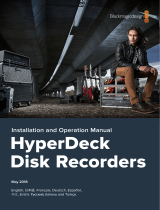 Blackmagic Design HyperDeck Studio Mini Manuale del proprietario
Blackmagic Design HyperDeck Studio Mini Manuale del proprietario
-
Blackmagic HyperDeck Manuale utente
-
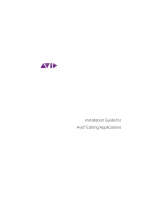 Mode Media Composer 5.5 Manuale utente
Mode Media Composer 5.5 Manuale utente
-
Blackmagic Video Assist Manuale utente
-
Blackmagic Video Assist Manuale utente
-
Blackmagic Video Assist Manuale utente
-
Blackmagic Video Assist Manuale utente
-
Blackmagic Design Compact Cameras Manuale utente
-
Avid NEXIS NEXIS 6.0 Guida utente