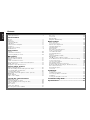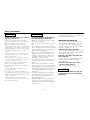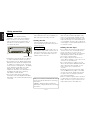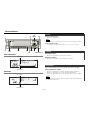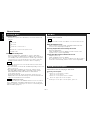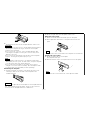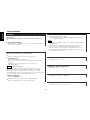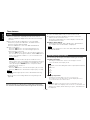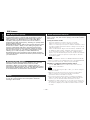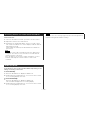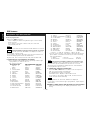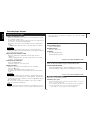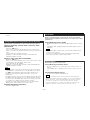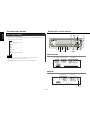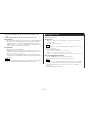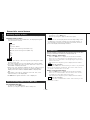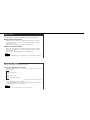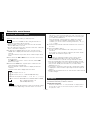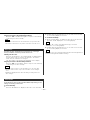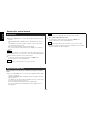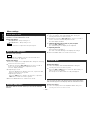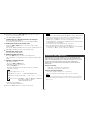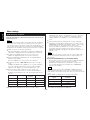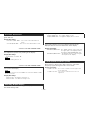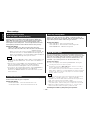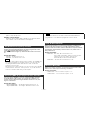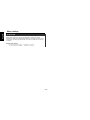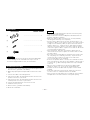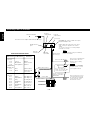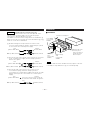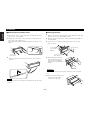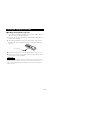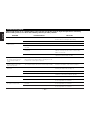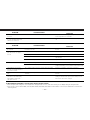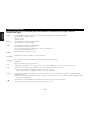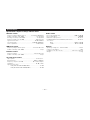Kenwood KRC-578R Manuale utente
- Categoria
- Ricevitori multimediali per auto
- Tipo
- Manuale utente
Questo manuale è adatto anche per

KRC-678R
KRC-678RV
KRC-578R
B64-1635-00 (EN)
CASSETTE RECEIVER
INSTRUCTION MANUAL

— 2 —
English
Contents
Before use
Safety precautions ........................................................................3
General features
Power............................................................................................5
Volume..........................................................................................5
Attenuator .....................................................................................5
Switching Modes..........................................................................6
TEL Mute ......................................................................................6
Theft Deterrent Faceplate.............................................................6
Loudness ......................................................................................8
Audio Control Setting....................................................................8
Mobile Preset................................................................................9
Tuner features
Tuning .........................................................................................10
Station Preset Memory...............................................................10
Switching Display for Tuner........................................................10
RDS features
RDS (Radio Data System)...........................................................12
Enhanced Other Network ...........................................................12
Alarm...........................................................................................12
Traffic Information Function........................................................12
Presetting Volume for Traffic Information/News........................13
Radio Text Scroll .........................................................................13
Programme Type (PTY) Function................................................14
Cassette player features
Playing Cassette Tapes...............................................................16
Fast Forwarding and Rewinding Cassette Tapes .......................16
Using Dolby B Noise Reduction..................................................16
Switching Tape Types.................................................................16
Using DPSS (Direct Programme Search System).......................17
Blank Skip ...................................................................................17
Music Repeat..............................................................................17
Tape counter display...................................................................18
External disc control features
Playing Disc mode ......................................................................19
Switching Display for Discs ........................................................20
Fast Forwarding and Reversing Disc Play ..................................20
Track Search ...............................................................................20
Disc Search.................................................................................21
Track / Disc Repeat.....................................................................21
Presetting Disc Names (DNPS) ..................................................22
Track Scan...................................................................................22
Disc Scan ....................................................................................23
Text Scroll ...................................................................................23
Random Play...............................................................................24
Magazine Random Play...............................................................24
Menu settings
Menu System .............................................................................25
Touch Sensor Tone.....................................................................26
Manual Time Adjustment............................................................26
Calendar Adjustment ..................................................................26
Calendar Mode............................................................................26
Memo Mode...............................................................................26
Automatic Time Adjustment.......................................................27
Code Security Function...............................................................28
Selectable Illumination................................................................29
Contrast Adjustment...................................................................29
Dimmer .......................................................................................29
Switching Graphic Display ..........................................................29
Black Mask..................................................................................29
ec4/dB (Sound Coodinate system) .............................................29
News Bulletin Function with PTY News Timeout Setting..........30
Local Seek Function....................................................................30
Selecting Tuning Mode...............................................................30
Auto Memory Entry ....................................................................30
AF (Alternative Frequency) Function...........................................31
Restricting RDS Region (Region Restrict Function)....................31
Auto TP Seek Function ...............................................................31
Monaural Reception....................................................................31
Text Scroll ...................................................................................32
Installation
Accessories.................................................................................33
Installation Procedure .................................................................33
Connecting Cables to Terminals.................................................34
Installation...................................................................................35
Locking the faceplate to the unit................................................37
Troubleshooting Guide .......................................38
Specifications .....................................................41

— 3 —
To prevent injury and/or fire, take the
following precautions:
• Insert the unit all the way until it is fully
locked in place. Otherwise it may fly out of
place during collisions and other jolts.
• When extending the ignition, battery or
ground cables, make sure to use automotive-
grade cables or other cables with an area of
0.75mm
2
(AWG18) or more to prevent cable
deterioration and damage to the cable
coating.
• To prevent short circuits, never put or leave
any metallic objects (e.g., coins or metal
tools) inside the unit.
• If the unit starts to emit smoke or strange
smells, turn off the power immediately and
consult your Kenwood dealer.
• Make sure not to get your fingers caught
between the faceplate and the unit.
• Be careful not to drop the unit or subject it to
strong shock.
The unit may break or crack because it
contains glass parts.
• Do not touch the liquid crystal fluid if the
LCD is damaged or broken due to shock. The
liquid crystal fluid may be dangerous to your
health or even fatal.
If the liquid crystal fluid from the LCD
contacts your body or clothing, wash it off
with soap immediately.
2WARNING
To prevent damage to the machine,
take the following precautions:
• Make sure to ground the unit to a negative
12V DC power supply.
• Do not open the top or bottom covers of the
unit.
• Do not install the unit in a spot exposed to
direct sunlight or excessive heat or humidity.
Also avoid places with too much dust or the
possibility of water splashing.
• Do not set the removed faceplate or the
faceplate case in areas exposed to direct
sunlight, excessive heat or humidity. Also
avoid places with too much dust or the
possibility of water splashing.
• To prevent deterioration, do not touch the
terminals of the unit or faceplate with your
fingers.
• Do not subject the faceplate to excessive
shock, as it is a piece of precision equipment.
• When replacing a fuse, only use a new one
with the prescribed rating. Using a fuse with
the wrong rating may cause your unit to
malfunction.
• To prevent short circuits when replacing a
fuse, first disconnect the wiring harness.
• Do not place any object between the
faceplate and the unit.
• During installation, do not use any screws
except for the ones provided. The use of
improper screws might result in damage to
the main unit.
2CAUTION
• Do not apply excessive force to the open
faceplate or place objects on it. Doing so will
cause damage or breakdown.
IMPORTANT INFORMATION
You cannot connect the unit directly to the
following CD automatic changers. For users
who want to use older changers with the
unit, follow the directions below according to
the type of changer you own:
• KDC-C200 / KDC-C300 / KDC-C400
Use the extension cable and the control box
attached to the CD changer, and the optional
CA-DS100 converter cable.
• KDC-C301 / KDC-C600 / KDC-C800 / KDC-
C601 / KDC-C401
Use the extension cable attached to the CD
changer, and the optional CA-DS100
converter cable.
• KDC-C100 / KDC-C302 / C205 / C705 /
non-Kenwood CD changers
Cannot be used with this model.
You can damage both your unit and
the CD changer if you connect them
incorrectly.
2CAUTION
Safety precautions

— 4 —
English
• If you experience problems during
installation, consult your Kenwood dealer.
• If the unit does not seem to be working
right, try pressing the reset button first. If
that does not solve the problem, consult
your Kenwood dealer.
• Characters in the LCD may become difficult
to read in temperatures below 41 ˚F (5 ˚C).
• The illustrations of the display and the panel
appearing in this manual are examples used
to explain more clearly how the controls are
used. Therefore, what appears on the display
in the illustrations may differ from what
appears on the display on the actual
equipment, and some of the illustrations on
the display may represent something
impossible in actual operation.
• The functions that can be used and the
information that can be displayed will differ
depending on the external disc players being
connected.
NOTE
Cleaning the Faceplate Terminals
If the terminals on the unit or faceplate get
dirty, wipe them with a dry, soft cloth.
Cleaning the Unit
If the front panel gets dirty, turn off the
power and wipe the panel with a dry silicon
cloth or soft cloth.
Do not wipe the panel with a stiff cloth or a
cloth dampened by volatile solvents such as
paint thinner and alcohol. They can scratch
the surface of the panel and/or cause the
indicator letters to peel off.
2CAUTION
Safety precautions
Cleaning the Tape Head
After you have used the tape player many
times over a long period, magnetic powder
from the tapes and dust accumulates on the
tape head, causing noise and a deterioration
in sound quality. Clean the tape head using a
cleaning tape or cleaning kit designed for use
in car audio systems.
Handling Cassette Tapes
• Do not play a cassette whose tape has gone
slack. In such a case, wind it tight using a
pencil or the like in one of the spools.
Playing slack cassette tapes can result in the
tape tangling around the capstan and/or
pinch rollers, causing trouble.
• Do not play a deformed cassette or one
whose label is starting to come off, as it can
cause the unit to malfunction.
• Do not leave tapes in hot places, such as
above the fascia panel (dashboard) and other
spots exposed to direct sunlight, or near
heater outlets. They can deform the
cassette.
• Avoid using extremely long cassette tapes,
such as 100-minute-long tapes. Such tapes
are very thin, and can tangle easily around
the pinch rollers or other parts inside the
unit, causing unit failure.
• Remove a cassette tape from the unit when
not listening to it for a whilst. If you leave a
tape in the unit too long, it may stick to the
tape head and cause unit malfunction.
Dolby noise reduction manufactured under
license from Dolby Laboratories Licensing
Corporation.
”DOLBY” and the double-D symbol are
trademarks of Dolby Laboratories Licensing
Corporation.
DISC
PROG/PTY
DAB
EJECT
PWR
OFF
TI
LOUD
VOL ADJ
MENU
DISP
NAME.S
SCANB NR B.S/RDM REP
D.SCN
MTL/M.RDM
DISC
AUD
Reset button

Turning on the power:
Press the SRC button.
Turn the power on before carrying out the following procedures.
Turning off the power:
Hold down the PWR OFF button for one second or more.
NOTE
Power
General features
— 5 —
ATT indicator
LOUD indicator
LOUD indicator
DISC
PROG/PTY
DAB
EJECT
PWR
OFF
TI
LOUD
VOL ADJ
MENU
DISP
NAME.S
SCANB NR B.S/RDM REP
D.SCN
MTL/M.RDM
DISC
¢
4
SRC/
PWR OFF
ATT/
LOUD
u
d
AUD
AUDAUD
FM
AM
#1-6
NAME.S
KRC-678R/678RV
KRC-578R
Release button
Increasing Volume:
Press the u button to turn up the volume.
Decreasing Volume:
Press the d button to turn down the volume.
Volume
This function allows you to turn down the volume quickly.
Turning Attenuator On/Off:
Press the ATT button to switch the attenuator on and off.
When the attenuator is on, the ATT indicator blinks.
When the attenuator is off, the volume returns to the original
level.
Turning the volume up, or turning it all the way down deactivates
the attenuator function.
NOTE
Attenuator
ATT indicator

The faceplate can be reversed to hide the control panel or
detached form the unit, helping to deter theft.
Removing the Faceplate:
• When the control panel is visible
Press the release button.
• When the control panel has been hidden
Press the upper side of the faceplate.
Holding the centre part of the faceplate, pull it out.
2
1
Theft Deterrent Faceplate
Shut down the audio system temporarily whenever an
incoming call is received.
The function will not work if a cable is not connected to the car
phone.
When the telephone rings:
When a call is received, "CALL" is displayed and all the unit
functions are temporarily interrupted.
Restoring Original Unit Source During Phone Call:
Press the SRC button.
"CALL" disappears from the display, and the volume of the
original source is restored gradually.
Turning TEL Mute Function Off After Phone Call:
Hang the phone up.
"CALL" disappears from the display.
The original source (i.e., the one used before the phone call) is
returned to automatically, and the volume restored gradually.
NOTE
TEL Mute
General features
— 6 —
English
Switching Modes:
Each time you press the SRC button, the mode switches as
follows:
Selecting the standby mode:
Press the SRC button repeatedly to select to "ALL OFF" .
When "ALL OFF" is displayed, the standby mode is turned on.
The standby mode turns all functions off although leaving the
unit’s power on. Use this mode when you want to have the
display illuminated but do not want to listen to anything.
• The mode switches to the next mode from any mode which
cannot be used.
• The external disc control mode will differ depending on the unit
that is connected.
• The AUX mode is available only when the changer / AUX
switching adapter (KCA-S210A or CA-C1AX) or CD changer
(KDC-CPS85, KDC-CX85, KDC-CPS82 or KDC-CX82) is
connected to this unit.
During the AUX mode, "AUX" / AUX-name will show in the
display. When the CA-C1AX is being used, the AUX Mode will
replace the External Disc Control Mode.
Presetting AUX-name
In the AUX mode, press the NAME.S button for two seconds or
more. "NAME SET" is display and AUX-name mode is entered.
Input the characters, referring to the section on "Presetting Disc
Names (DNPS)" (page 22).
NOTE
NOTE
▼
Tuner mode
▼
Tape mode
▼
External disc control mode 1
▼
External disc control mode 2/AUX mode
▼
Standby mode
Switching Modes

Press the right side of the faceplate until it locks.
Hiding the control panel:
Press the release button and slide open the faceplate.
Push upward the back of the control panel and reverse the
panel.
The panel cannot be reversed when the faceplate is not attached.
Opening the control panel:
Press the upper side of the faceplate.
The faceplate will open.
Push the bottom of the control panel and close the faceplate.
The buttons do not work when the control panel is slided.
NOTE
2
1
NOTE
2
1
2
— 7 —
Push back the bottom of the faceplate bracket until it locks.
• Do not apply excessive force to the faceplate bracket without
attaching the faceplate. Doing so will cause the faceplate
bracket to be deformed.
• Do not touch the connector on the faceplate bracket after
removing the faceplate. Touching the connector may cause
damage to the unit.
• Do not touch two metal parts on both sides of the faceplate
bracket. Touching those parts may injure you.
• The faceplate is a precision piece of equipment and can be
damaged by shocks or jolts. For that reason, keep the faceplate
in its special storage case whilst detached.
• Do not expose the faceplate or its storage case to direct
sunlight or excessive heat or humidity. Also avoid places with
too much dust or the possibility of water splashing.
Reattaching the Faceplate:
Hold the faceplate so that the control panel faces the front
toward you and set the left side of the faceplate in the
faceplate bracket.
Do not set the right side of the faceplate in the faceplate bracket
first, when reattaching the faceplate. Doing so may cause the
connector on the faceplate bracket to malfunction.
2CAUTION
1
NOTE
2CAUTION
3

“Fader/FAD” : Adjust the fader level.
Setting values: Front 15 – Rear 15
“Balance/BAL” : Adjust the balance level.
Setting values: Left 15 – Right 15
“Treble/TRE” : Adjust the treble level.
Setting values: - 8 – + 8
“Bass/BAS” : Adjust the bass level.
Setting values: - 8 – + 8
"dB/DB" : Recalling the kenwood preset sound setting
Press the preset buttons (#1-6).
Settings: #1;Flat, #2;Rock, #3;Pops/Top40, #4;Jazz, #5;Easy,
#6;Scan of #1-5
• This mode is available only when the Sound coordinate system
is on. (page 29)
• You can call the following settings with this function; bass
centre frequency, bass level, bass quality factor, bass
extension, treble centre frequency, and treble level setting.
Their setting values are different depending on the setting of
the mobile preset plan mode.
NOTE
Adjust various parameters of sound quality.
Press the AUD button to enter the control mode.
Selecting mode
Press either the FM or AM button.
Each time the button is pressed, the adjustment mode will
change.
Please refer to the following for the contents of the
adjustment modes.
Source tone memory
Each source (tape, FM, AM, and disc changer) has its own
memory in which to store the bass and treble tone settings.
The settings made for a particular source are then recalled
automatically whenever you use that source (e.g., FM mode uses
the tone settings made for FM, AM for AM, etc.).
Adjust each mode
Press the 4/¢ button.
Please refer to the following for the adjusting values.
Press the AUD button to end the control mode.
4
3
NOTE
2
1
Audio Control Setting
General features
— 8 —
English
This function amplifies low and high tones when the volume is
turned down.
The LOUD indicator lights up, when the loudness function is
on.
Turning Loudness On/Off:
Hold down the LOUD button for one second or more to switch
the loudness on and off.
Loudness

Tuner features
— 9 —
This function allows you to adjust the setting that is recalled
with the sound coordinate system, according to types of
speakers.
Press the SRC button repeatedly to select the standby mode.
"ALL OFF" is displayed when the standby mode is selected.
Press the AUD button to enter the mobile preset plan mode.
Press either the 4 or ¢ button to select the type of
speaker. The setting switches as follows.
Off / For the OEM speaker / For 6/6x9 in. speaker /
For 5/4 in. speaker
Press the AUD button to end the mobile preset plan mode.
• This mode is available only when the Sound coordinate system
is on. (page 29)
• When you change the setting of type of speaker, the bass and
treble tone settings are returned to original levels.
NOTE
4
3
2
1
Mobile Preset
"V OFFSET/VOS" : Set the sound level of the each source
selected by adjusting the level difference
between the basic sound level and the
required level.
Setting values: - 8 – ± 0
Frequency
Band display
ST indicator
AUTO indicator
ST indicator
Frequency
Band display
AUTO indicator
DISC
PROG/PTY
DAB
EJECT
PWR
OFF
TI
LOUD
VOL ADJ
MENU
DISP
NAME.S
SCANB NR B.S/RDM REP
D.SCN
MTL/M.RDM
DISC
#1-6
¢
¢
SRC
FM
AM
DISP
AUDAUD
KRC-678R/678RV
KRC-578R
Preset station number
Preset station number

You can change the display used when listening to the radio.
Switching the Display:
Pressing the DISP button switches the display as follows.
Select the Radio Text Display mode.
Displaying Frequencies:
Hold down the DISP button for one second or more.
The frequency for the RDS station will be displayed for five
seconds instead of the station name.
• If the RDS station currently tuned to is transmitting no text
whilst the Radio Text Display mode is turned on, "NO TEXT" will
appear in the display. Whilst awaiting reception, "WAITING" will
be displayed.
NOTE
Date
Programme Service name (during RDS station reception)/Station frequency
Radio text
Clock
Switching Display for Tuner
Select the band/ station that you want to have stored.
Hold down the button (#1-6) that you want to use for the
station, for two seconds or more.
The button number blinks once in the display to indicate that
the data has been stored.
Recalling a Preset Station:
Press the preset station button (#1-6) for the desired station.
The number of the recalled station is displayed.
You can store 6 stations in each of the FM1, FM2, FM3, and AM
(MW and LW) bands.
NOTE
2
1
Store the frequency of the station currently being listened to.
You can then recall that station with a single touch of a button.
Station Preset Memory
Press the SRC button repeatedly until the tuner mode is
obtained. "TUNER" is displayed only when the tuner mode is
selected.
Press either the FM or AM button to select the band.
Each time you press the FM button, the band switches
between the FM1, FM2 and FM3.
Press the AM button to select the MW and LW bands.
• Auto Seek Tuning
Press the ¢ button to seek increasing frequencies.
Press the 4 button to seek decreasing frequencies.
• Preset station seek tuning
Press the ¢ button to move to the next preset station (i.e.,
the one with the next highest number), and the 4 button to
move to the last preset station (i.e., the one with the next
lowest number).
If the frequencies stored at the preset numbers receive
stations which were not originally memorized when traveling
long distances, the preset number is not displayed. In such
cases, pressing the 4/¢ button to use preset station
seek will receive channel 1.
• Manual Tuning
Press the ¢ button to increase the frequency by one step.
Press the 4 button to decrease the frequency by one step.
• The ST indicator lights up when stereo broadcasts are being
received.
• Please see the menu settings about selecting tuning mode.
(page 30)
NOTE
NOTE
3
2
1
Tuning
Tuner features
— 10 —
English

RDS features
• The £ indicator lights whilst the clock is displayed.
To prevent accidents, drivers should not look at the display whilst
on the road.
2WARNING
— 11 —
DISC
PROG/PTY
DAB
EJECT
PWR
OFF
TI
LOUD
VOL ADJ
MENU
DISP
NAME.S
SCANB NR B.S/RDM REP
D.SCN
MTL/M.RDM
DISC
#1-6
¢
¢
FM
AM
DISP
PTY
TI/
TI VOL ADJ
AUDAUD
KRC-678R/678RV
KRC-578R
TI indicator
TI indicator
Band display
Band display

You can listen to traffic information. If you are listening to
tapes or discs, they will continue playing until a traffic bulletin
is broadcast.
Turning TI function On/Off:
Press the TI button to turn the function on and off.
When the function is on, the TI indicator is turned on.
When none is being received, the TI indicator will blink on and
off. When a traffic information station is being received, the TI
indicator will turn on.
When a traffic bulletin begins to be broadcast, “TRAFFIC” will
be displayed, and reception will begin at the preset volume.
If you are listening to a tape or disc when a traffic bulletin
begins, they will automatically be turned off. When the bulletin
ends or poor reception is experienced, the tape or disc will
begin playing again.
Pressing the TI button whilst in the MW/LW band automatically
switches reception to the FM band. However, the MW/LW band
is not returned to when the TI button is pressed again.
Switching to a Different Traffic Information Station:
Use the 4 / ¢ buttons to make an auto seek of the TI
stations in a certain band.
• When you are listening to a tape or disc, you cannot change to
another TI station.
• When the auto TP seek function is turned on and reception
starts to weaken, the tuner automatically seeks traffic
information stations with better reception.
• If you are tuned to a station that is not a traffic information
station itself but which provides <Enhanced Other Network>
services, you can still have traffic information received.
• Holding the TI button down for one second or more when the
TI function is on in the disc control mode results in a change to
the frequency display of the traffic information station for five
seconds.
NOTE
NOTE
Traffic Information Function
When an emergency transmission (announcing disasters, etc.)
is sent, all current functions are interrupted to allow the
warning to be received.
Alarm
Stations that offer <Enhanced Other Network> also transmit
information about other RDS stations that have traffic
information. When you are tuned to a station that is not
transmitting traffic information, but another RDS station starts
transmitting a traffic bulletin, the tuner automatically switches
to the other station for the duration of the bulletin.
Enhanced Other Network
RDS is a digital information system that lets you receive
signals besides those of regular radio programmes, such as
network information being transmitted from radio stations.
When listening to an RDS station (ie, a station with RDS
capability), the programme service name of the station is
displayed along with the frequency, advising you quickly which
station is being received.
RDS (Radio Data System) stations also transmit frequency data
for the same station. When you are making long trips, this
function automatically switches to the particular frequency
with the best reception for the particular network of stations
that you want to listen to. The data is automatically stored,
allowing you to switch quickly to another RDS stations,
broadcasting the same programme, that has better reception.
These include stations stored in the station preset memory that
you often listen to.
RDS (Radio Data System)
RDS features
— 12 —
English

Please see the menu settings (page 32) about switching between
manual scrolling and automatic scrolling.
NOTE
This function permits the text to be scrolled and the entire text
to be displayed. The scrolling method differs depending on the
setting of scrolling in the menu.
To scroll manually:
Press the DISP button to display the Radio Text.
Holding down the DISP button for one second or more results
in one scrolling display of the text.
To scroll automatically:
Press the DISP button to display the Radio Text.
The text will be displayed in one scrolling display.
Holding down the DISP button for one second or more results
in one scrolling display of the text.
2
1
2
1
Radio Text Scroll
Preset the volume level to be used for traffic information and
news broadcasts.
Tune into the station for which you want to set the volume.
Adjust the volume to the desired level.
Hold down the TI VOL ADJ button for two seconds or more.
The volume level blinks once in the display to indicate that the
data has been stored.
Future traffic information/news broadcasts are heard at the
preset level.
• The volume cannot be lowered by this function during tuner
reception. The volume is only set when it is louder than the
listening volume of the tuner.
• You can arrange only to listen to traffic information or news
bulletins with at preset volume with the volume set at
minimum.
NOTE
3
2
1
Presetting Volume for Traffic Information/News
— 13 —

16. Weather (Weather) (WEATHER)
17. Finance (Finance) (FINANCE)
18. Children’s programmes (Children) (CHILDREN)
19. Social Affairs (Social A) (SOCIAL A)
20. Religion (Religion) (RELIGION)
21. Phone In (Phone In) (PHONE IN)
22. Travel (Travel) (TRAVEL)
23. Leisure (Leisure) (LEISURE)
24. Jazz Music (Jazz) (JAZZ)
25. Country Music (Country) (COUNTRY)
26. National Music (Nation M) (NATION M)
27. Oldies Music (Oldies) (OLDIES)
28. Folk Music (Folk M) (FOLK M)
29. Documentary (Document) (DOCUMENT)
(
Speech
.....1~9,16~23, 29,
Music
.....10~15, 24~28)
• You can select the type of programme directly by pressing a
preset button. The buttons are factory-set to the following
type of programmes:
1.
Music
2.
Speech
3. News
4. Other Music 5. Serious Classical 6. Varied
Changing the Preset Button Settings for Programme Type
After selecting the type of programme to be stored in a certain
preset button, press that button for at least two seconds.
The previously stored data for that button are erased and the
new programme type is stored.
Seeking the selected programme type
Press the 4 or ¢ button to make a seek of frequencies
with your selected type of programme.
The display blinks and the seek starts.
"PTY" blinks in the display for about 30 seconds.
If you make no key input in 30 seconds, the PTY selection
mode will turn off automatically.
If no programme can be found, "NO PTY" is displayed.
If you want to select another type of programme, repeat steps 2
and 3 above.
Switching to Other Stations with the Same Type of Programme:
When "PTY" is blinking in the display, perform auto seek
tuning.
NOTE
3
NOTE
Conduct auto seek tuning only on those stations with selected
kinds of programmes.
Press the 38(PTY) button.
"PTY" is displayed, and the Programme Type Selection (PTY)
Mode entered.
If you make no key input in 30 seconds, the mode will
automatically turn off.
You cannot use this function whilst the traffic bulletin is received.
Changing the Display Language to French, German, or Swedish
In the PTY mode, press the DISP button to display the name of
the language currently used.
If you want to change the language, press the preset button for
the desired language and then the DISP button.
English is #1, French is #2, German is #3, and Swedish is #4
Select the type of programme to be received
• Press either the FM or AM buttons repeatedly until the type
of programme you want to listen to.
The selection includes:
Programme type KRC-678R/678RV KRC-578R
Speech (Speech) (SPEECH)
Music (Music) (MUSIC)
1. News (News) (NEWS)
2. Current Affairs (Affairs) (AFFAIRS)
3. Information (Info) (INFO)
4. Sports (Sport) (SPORT)
5. Education (Educate) (EDUCATE)
6. Drama (Drama) (DRAMA)
7. Culture (Culture) (CULTURE)
8. Science (Science) (SCIENCE)
9. Varied (Varied) (VARIED)
10. Pop Music (Pop M) (POP M)
11. Rock Music (Rock M) (ROCK M)
12. Easy Listening Music (Easy M) (EASY M)
13. Light Classical (Light M) (LIGHT M)
14. Serious Classical (Classics) (CLASSICS)
15. Other Music (Other M) (OTHER M)
2
NOTE
NOTE
1
Programme Type (PTY) Function
RDS features
— 14 —
English

Cassette player features
The tuner scans for another station with the same type of
programme.
Cancelling Programme Type Function During Its Operation:
Press the 38(PTY) button.
— 15 —
Tape side
¢
indicator
Tape side
B NR indicator
MTL indicator
DISC
PROG/PTY
DAB
EJECT
PWR
OFF
TI
LOUD
VOL ADJ
MENU
DISP
NAME.S
SCANB NR B.S/RDM REP
D.SCN
MTL/M.RDM
DISC
REP
¢
¢
FM
SRC
PROG
AM
DISP
B.S
MTL
B NR
0
AUDAUD
KRC-678R/678RV
KRC-578R
IN indicator
Tape running display
Release button
Tape running display

Function of the KRC-678R/KRC-678RV
Select type of tape being played.
Switching Tape Types:
Press the MTL button to switch the MTL indicator on and off
and to select the tape type.
Turn the MTL indicator off for normal tape (Type I) playback.
Turn the MTL indicator on for the following tape types:
CrO
2
(Type II) FeCr (Type III) Metal (Type IV)
Switching Tape Types
Function of the KRC-678R/KRC-678RV
Listen to tapes recorded using the Dolby B NR system.
Turning Dolby NR On/Off:
Press the B NR button to switch Dolby B NR on and off.
The B NR indicator lights up when Dolby B NR is turned on.
Using Dolby B Noise Reduction
Fast Forwarding Tapes:
Press the FM button.
Rewinding Tapes:
Press the AM button.
Cancelling:
Press the PROG button.
Normal tape play returns.
Fast Forwarding and Rewinding Cassette Tapes
the tape head and cause the unit to malfunction.
• The only buttons that will work during the eject state are the 0
and ATT buttons.
Loading and Playing Cassettes:
Press the release button to slide open the faceplate, showing
the cassette insertion slot.
Holding the cassette with the tape exposed to the right, insert
it in the slot. The tape will start playing.
Push back the bottom of the faceplate with your hand until it
locks.
The IN indicator lights up when a cassette has been loaded.
When inserting a cassette make sure the cassette has been
completely drawn in before pushing back the faceplate. Failing to
do so might deform the tape.
Playing Cassettes Already Loaded:
Press the SRC button repeatedly until the tape mode is
obtained.
"TAPE" is displayed when the tape mode has been selected.
The tape will start playing.
Listening to the other side:
Press the PROG button.
Tape play switches to the other side.
Ejecting Cassettes:
Press the release button and slide open the faceplate.
Press the 0 button.
The tape stops playing and the cassette ejects.
Push back the bottom of the faceplate with your hand until it
locks.
• When the faceplate has been slid open, it might interfere with
the shift lever or something else. If this happens, pay attention
to safety and move the shift lever or take an appropriate action,
then operate the unit.
• Do not use the unit with the faceplate in the open condition.
Doing so will cause breakdown.
• Remove a cassette from the unit when not listening to it for a
whilst. If you leave it in the unit too long, the tape may stick to
NOTE
2CAUTION
2CAUTION
Playing Cassette Tapes
Cassette player features
— 16 —
English

Repeatedly plays the current track.
Turning Music Repeat Function On/Off:
Press the REP button to switch the music repeat function on
and off.
“Repeat/REP ON” is displayed when music repeat is turned
on.
Cancelling Music Repeat Function:
Press either the REP or PROG button.
The music repeat function "knows" where a track begins by
detecting the blank space preceding it (i.e., the space between
tracks). However, when the blank space lasts for less than 4
seconds or contains noise, this function may not operate
correctly. Furthermore, sections recorded at low levels may
trigger the function if they last for 4 seconds or more.
NOTE
Music Repeat
Automatically fast forwards to the beginning of the next track
when long blank spaces (10 seconds or more) are detected,
continuing tape playback. This function is on, when unit is first
powered on.
Turning Blank Skip Function On/Off:
Press the B.S button to switch the blank skip function on and
off.
“B.Skip/B.S ON” is displayed when the blank skip function is
turned on.
• If the blank space contains hiss noise, the blank skip function
may not work correctly.
• Sections recorded at low levels may trigger the blank skip
function if they last for 10 seconds or more.
NOTE
Blank Skip
Skip forwards or backwards to other tracks during playback.
Skipping to Beginning of Current Track or to Previous Tracks
(Rewind DPSS):
Press the 4 button.
Press once to rewind to the beginning of the current track,
twice to rewind to the beginning of the previous track, and so
forth.
You can skip up to 9 tracks this way.
Playback is continued after the tape is rewound by the
indicated number of tracks.
Skipping to Later Tracks (Fast Forward DPSS):
Press the ¢ button.
Press once to fast forward to the next one track, twice to fast
forward to the track after that, and so forth.
Up to 9 tracks can be skipped.
Playback is continued after the tape is fast forwarded by the
indicated number of tracks.
• During the first 5 seconds of each track, the previous track is
considered the "current" track (i.e., the "0" track). If you press
the 4 button during that period, the tape rewinds to the
beginning of the previous track and not the one you are
listening to.
• The DPSS function "knows" where a track begins by detecting
the blank space preceding it (i.e., the space between tracks).
However, when the blank space lasts for less than 4 seconds
or contains noise, DPSS may not operate correctly.
Furthermore, quiet intervals within a song are detected as
"blank spaces" if they last for 4 seconds or more.
Cancelling DPSS During Its Operation:
Press the PROG button.
NOTE
Using DPSS (Direct Programme Search System)
Selecting the wrong tape type may cause sound quality to
suffer.
— 17 —

External disc control features
Switching the Tape display :
Each time you press the DISP button, the display during tape
play switches as follows:
• The tape counter is not exact, but only represents an
approximation of the elapsed time.
• The £ indicator lights whilst the clock is displayed.
NOTE
Play side/Tape counter
Clock
Date
Play side
Play side/Tape running
Tape counter display
Cassette player features
— 18 —
English
Track number
Disc number
Track time
Track number
Track time
Disc number
DISC
PROG/PTY
DAB
EJECT
PWR
OFF
TI
LOUD
VOL ADJ
MENU
DISP
NAME.S
SCANB NR B.S/RDM REP
D.SCN
MTL/M.RDM
DISC
REP
¢
¢
DISC+
SRC
DISC-
DISP/
NAME.S
RDM
M.RDM
D.SCN
SCAN
AUDAUD
38
KRC-678R/678RV
KRC-578R

This funciton permits the connection of optional players and
the playing of discs.
Playing Discs:
Press the SRC button repeatedly to select the external disc
control mode.
The disc will start playing.
The external disc control mode will differ, depending on the unit
that is connected.
Mode Display Examples
• "CD" ...when a CD player is connected
• "DISC" ...when a disc changer is connected
• "DISC-1" , "DISC-2" ...when two disc changers are connected
Pausing and Restarting Disc Play:
Press the 38 button to make the disc pause.
Press the same button again to start play again.
• When one disc has finished playing its last track, the next disc
in the changer starts playing. When the last disc in the changer
has finished, the player returns to the first disc and starts
playing it.
• Disc #10 is displayed as "0".
NOTE
NOTE
Playing Disc mode
■ When a unit equipped with an O-N switch is to be
connected, please also see the instruction manual of this
unit.
Set the O-N switch to "N". "N"-operation will be set.
"N"-operation:
• The disc title and track title of the CD text can be displayed.
• The disc name will be displayed when the name has been
registered to any connected unit with the Presetting Disc
Names function, or when the playing unit contains a disc to
which the disc title has been recorded.
"O"-operation:
• CD text cannot be displayed.
• Regardless of the control unit, the characters that can be
registered with the Presetting Disc Names function are "A~Z
0~9 /, +, –, ∗, =, <, >, [ , ]".
• The disc name will be displayed when the name has been
registered to the playing unit with the Presetting Disc Names
function.
The CD text, Presetting Disc Names, and Disc Name Preset Play
functions may not be operational depending on the unit.
NOTE
— 19 —

Search forwards or backwards through the tracks on the disc
until you reach the one that you want to listen to.
Making a Reverse Track Search:
Press the 4 button to display the desired track number.
Press once to search back to the beginning of the current
track, twice to search back to the beginning of the previous
track, and so forth.
Play starts at the beginning of the displayed track number.
(For disc changers)
Pressing the 4 button whilst listening to track 1 only searches
back to the beginning of that track. The reverse search is not
"recycled" to the last track on the disc.
Making a Forward Track Search:
Press the ¢ button to display the desired track number.
Press once to fast forward to the next track, twice to fast
forward to the track after that, and so forth.
Play starts at the beginning of the displayed track number.
(For disc changers)
You cannot make a forward track search when listening to the
last track on a disc.
NOTE
NOTE
Track Search
Reversing Disc Play:
Hold down on the 4 button.
Release your finger to play the disc at the point.
You cannot use reverse play between tracks depending on the
model being connected. Instead, the reverse play function is
cancelled when it reaches the beginning of a track, at which
point normal play automatically resumes.
NOTE
Fast Forwarding Disc Play:
Hold down on the ¢ button.
Release your finger to play the disc at that point.
Fast Forwarding and Reversing Disc Play
Switch the display that appears whilst discs are playing.
Switching Display for Discs:
Each time you press the DISP button, the display during disc
play switches as follows.
• You can give names to discs through the presetting disc name
function (see p. 22).
Note that depending on the unit, display may not be possible.
• If you try to display the name of a disc that does not have one,
"NO NAME" is displayed instead.
• When there is an attempt to display the title of a disc for which
the disc title/track title has not been recorded, "NO TEXT" is
displayed for CD and "NO TITLE/NO NAME" is displayed for
MD.
• Depending on the type of characters of the CD Text, some
characters may not be displayable.
• The £ indicator lights whilst the clock is displayed.
NOTE
Track time
Clock
Disc name (DNPS)
Disc title (Units featuring CD text/MD only)
Track title (Units featuring CD text/MD only)
Date
Switching Display for Discs
External disc control features
— 20 —
English
La pagina sta caricando ...
La pagina sta caricando ...
La pagina sta caricando ...
La pagina sta caricando ...
La pagina sta caricando ...
La pagina sta caricando ...
La pagina sta caricando ...
La pagina sta caricando ...
La pagina sta caricando ...
La pagina sta caricando ...
La pagina sta caricando ...
La pagina sta caricando ...
La pagina sta caricando ...
La pagina sta caricando ...
La pagina sta caricando ...
La pagina sta caricando ...
La pagina sta caricando ...
La pagina sta caricando ...
La pagina sta caricando ...
La pagina sta caricando ...
La pagina sta caricando ...
La pagina sta caricando ...
-
 1
1
-
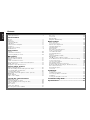 2
2
-
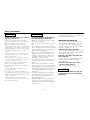 3
3
-
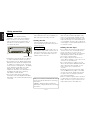 4
4
-
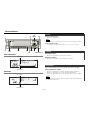 5
5
-
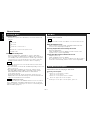 6
6
-
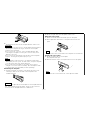 7
7
-
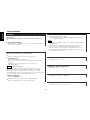 8
8
-
 9
9
-
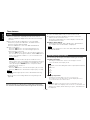 10
10
-
 11
11
-
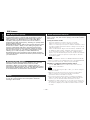 12
12
-
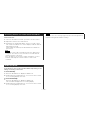 13
13
-
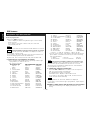 14
14
-
 15
15
-
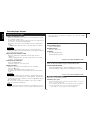 16
16
-
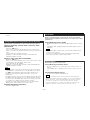 17
17
-
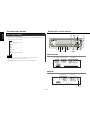 18
18
-
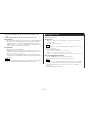 19
19
-
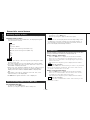 20
20
-
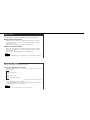 21
21
-
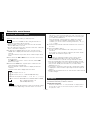 22
22
-
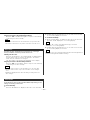 23
23
-
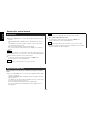 24
24
-
 25
25
-
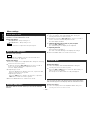 26
26
-
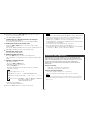 27
27
-
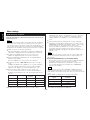 28
28
-
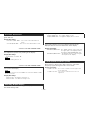 29
29
-
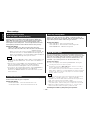 30
30
-
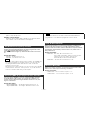 31
31
-
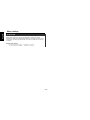 32
32
-
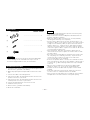 33
33
-
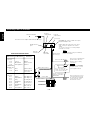 34
34
-
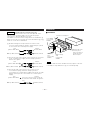 35
35
-
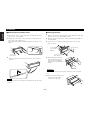 36
36
-
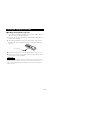 37
37
-
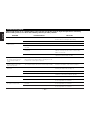 38
38
-
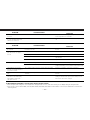 39
39
-
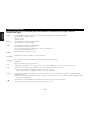 40
40
-
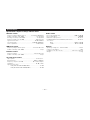 41
41
-
 42
42
Kenwood KRC-578R Manuale utente
- Categoria
- Ricevitori multimediali per auto
- Tipo
- Manuale utente
- Questo manuale è adatto anche per
in altre lingue
- English: Kenwood KRC-578R User manual
Documenti correlati
-
Kenwood KMD-673R Manuale utente
-
Kenwood Stereo Receiver KMD-PS971R Manuale utente
-
Kenwood KRC-36 Manuale utente
-
Kenwood KDC-2027SG Manuale utente
-
Kenwood KDC-2024 Manuale utente
-
Kenwood KDC-BT53U Manuale del proprietario
-
Kenwood KDC-BT520U Manuale utente
-
Kenwood KDC-DAB34U Manuale del proprietario
-
Kenwood KCA-RC547 Manuale del proprietario
-
Kenwood KDC-BT48DAB Manuale del proprietario
Altri documenti
-
Pioneer FH-P4000R Manuale utente
-
Yamaha CDC-610 Manuale del proprietario
-
Yamaha CDC-35 Manuale del proprietario
-
JVC KS-F161 Manuale utente
-
TechniSat DIGITRADIO 1980 Manuale utente
-
Panasonic CQR223WA Istruzioni per l'uso
-
Aiwa CDC-R937 Operating Instructions Manual
-
Panasonic CQ-R223W Manuale utente
-
Panasonic CQFX323W Istruzioni per l'uso
-
VDO MR6000 Owner's Manual And Mounting Instructions