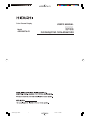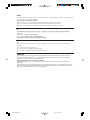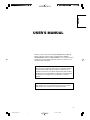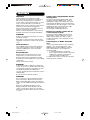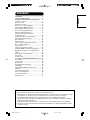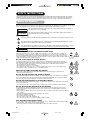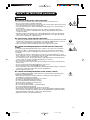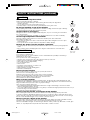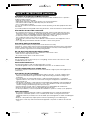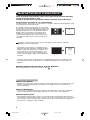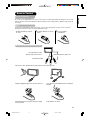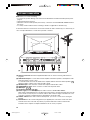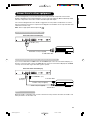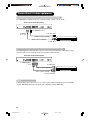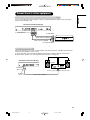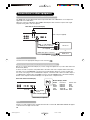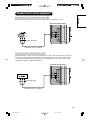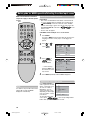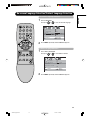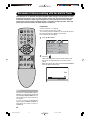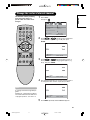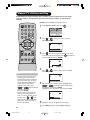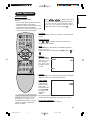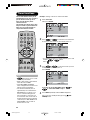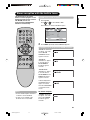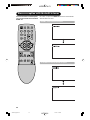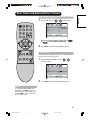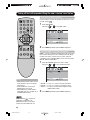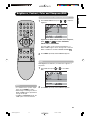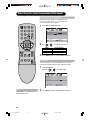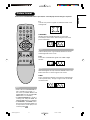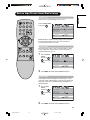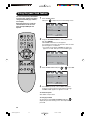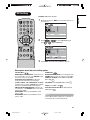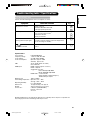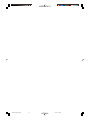Hitachi 42PD380TA-P1 Manuale utente
- Categoria
- TV LCD
- Tipo
- Manuale utente

USER'S MANUAL
Color Plasma Display
Model
42PD380TA-P1
Έ˾˿̱
êìäéÇéÑëíÇé èéãúáéÇÄíÖãü
3U81641A [E] COVER 9/16/05, 10:59 AM1
42PD380TA-P1
HITACHI

<+9' ݵۍᐯѦஇᔶŔඁᏁྐʪᆤຊփڄੋᆤé
Љ܇୕܇ϏၳݵմߟᏻݠЉږڄੋᆤං̰ੋᆤé
WFTB!ݥᆐ૧ፇኯljೕۉጱՔጚၹࣷڦฆՔă
ᆶಈईׂఁഄ၎ᆌᆶኁڦฆՔईጀ֩ฆՔă
ඃñ
ʹ˾̰ڄ˖ࣅϚ͵ಏΕڄશٜʓЉӢੂé௪ੋე̳̈́ؠʹ˾̰ˀڄᎤთʿዯέé
ੋᆤე̈́
<-' ֜ >-' ݵ/(3˙͌ڄං̰ੋᆤé
ጀ :
Ԩ֩ڦాඹሞ࿄ঢ়༵๖ڦ൧ူࣷᆶ߀ۯăሰฆණྺܔీ၄ᇀԨ֩ዐڦٱဃփڅሴඪă
ฆՔණ
WHB!ࢅ!YHB!JCNࠅິڦጀ֩ฆՔă
NOTE:
The information in this manual is subject to change without notice. The manufacturer assumes no responsibility for
any errors that may appear in this manual.
TRADEMARK ACKNOWLEDGEMENT
VGA and XGA are registered trademarks of International Business Machines Corporation.
VESA is a trademark of a nonprofit organization, Video Electronics Standard Association.
All brand or product names are trademarks or registered trademarks of their respective holders.
ÇçàåÄçàÖ:
è‰ÓÒÚ‡‚ÎÂÌ̇fl ‚ ‰‡ÌÌÓÏ ÛÍÓ‚Ó‰ÒÚ‚Â ËÌÙÓχˆËfl ÏÓÊÂÚ ·˚Ú¸ ËÁÏÂÌÂ̇ ·ÂÁ Ô‰‚‡ËÚÂθÌÓ„Ó
ۂ‰ÓÏÎÂÌËfl. èÓËÁ‚Ó‰ËÚÂθ Ì ÌÂÒÂÚ ÌË͇ÍÓÈ ÓÚ‚ÂÚÒÚ‚ÂÌÌÓÒÚË Á‡ ͇ÍË ·˚ ÚÓ ÌË ·˚ÎÓ Ó¯Ë·ÍË,
ÍÓÚÓ˚ ÏÓ„ÛÚ ‚ÒÚÂÚËÚ¸Òfl ‚ ‰‡ÌÌÓÏ ÛÍÓ‚Ó‰ÒÚ‚Â.
èéÑíÇÖêÜÑÖçàÖ èêÄÇ çÄ íéêÉéÇõÖ åÄêäà
VGA Ë XGA fl‚Îfl˛ÚÒfl Á‡Â„ËÒÚËÓ‚‡ÌÌ˚ÏË ÚÓ„Ó‚˚ÏË Ï‡Í‡ÏË International Business Machines
Corporation.
VESA fl‚ÎflÂÚÒfl ÚÓ„Ó‚ÓÈ Ï‡ÍÓÈ ÌÂÍÓÏϘÂÒÍÓÈ Ó„‡ÌËÁ‡ˆËË Video Electronics Standard Association.
ÇÒ ̇Á‚‡ÌËfl ÔÓ‰ÛÍÚÓ‚ Ë Ï‡ÓÍ fl‚Îfl˛ÚÒfl ÚÓ„Ó‚˚ÏË Ï‡Í‡ÏË ËÎË Á‡Â„ËÒÚËÓ‚‡ÌÌ˚ÏË ÚÓ„Ó‚˚ÏË
χ͇ÏË, ÔË̇‰ÎÂʇ˘ËÏË ËÁ Á‡ÍÓÌÌ˚Ï Ó·Î‡‰‡ÚÂÎflÏ.
3U81641A [E] COVER 9/16/05, 10:59 AM2
42PD380TA-P1
HITACHI

1
ENGLISH
USER'S MANUAL
Thank you very much for purchasing the HITACHI Plasma Display.
Before using your monitor, please carefully read the "SAFETY
INSTRUCTIONS" and this "USER'S MANUAL" so you will know how to
operate the monitor properly. Keep this manual in a safe place. You
will find it useful in the future.
Notes on lnstallation Work:
This product is marketed assuming that it is installed by qualified
personnel with enough skill and competence. Always have an
installation specialist or your dealer install and set up the product.
HITACHI cannot assume liabilities for damage caused by mistake
in installation or mounting, misuse, modification or a natural
disaster.
Note for Dealers:
After installation, be sure to deliver this manual to the customer
and explain to the customer how to handle the product.
3U81641A [E] P01-07 9/16/05, 7:25 PM1
42PD380TA-P1
HITACHI

2
Large-screen, high-definition plasma
display panel
The 42-inch color plasma display panel, with a
resolution of 852(H) x 480(V) pixels, creates a
high-definition, large-screen (aspect ratio : 16:9)
and low-profile flat display. Free from electromag-
netic interferences from geomagnetic sources and
ambient power lines, the panel produces high-
quality display images free from color
misconvergence and display distortion.
Easy-to-use remote control and on
screen display system
The remote control included eases the work of
setting display controls. Further, the on-screen
display system, displays the status of signal
reception and display control settings in an easy-
to-view fashion.
Connecting to an Audio Visual De-
vice
• Three composite/S terminals
*1
, three composite
terminals
*2
, two component terminals
*2
and a
HDMI terminal have been added. A composite
video output terminal is also provided as a
monitoring output.
*1
A composite/S terminal = A side input
*2
If two composite terminal and two component
terminal are used at the same time, the
component terminal would govern.
• A wide range of devices can also be connected
besides personal computers.
FEATURESFEATURES
Important
Please read this User's Manual thoroughly,
especially the Safety Instructions on Page 4 to 7.
Mis-use may cause damage to your plasma
monitor, which could shorten its lifespan, or cause
injury to yourself. Should you encounter any
difficulty in the set-up or operation of your monitor,
firstly refer to the Troubleshooting guide at
the rear of this manual. In the unlikely event of a
problem occurring with your plasma
monitor, switch off at the mains sockets, pull out
the plugs, and contact your dealer immediately.
CAUTION
Under no circumstances remove the rear cover of
your plasma monitor.
Never guess or take any chances with electrical
equipment of any kind - it is better to be safe than
sorry!
Software Notice
It is prohibited for the end user of this product to
copy, reverse engineer or reverse compile the
software included therein, save to the extent
permitted by law.
Plasma Monitor
After the plasma monitor has been on for any
length of time, you will notice that the screen
becomes warm. Please note that this is normal.
Sometimes the screen might have some tiny bright
or dark spots.
Please note that this is normal.
CAUTION
To prevent scratches or damages to the plasma
screen, do not knock or rub the surface with sharp
or hard objects. Clean the screen with a soft cloth
moistened with warm water and dry with a
soft cloth. A mild soap may be used if the screen is
extremely dirty.
Do not use harsh or abrasive cleaners!
CAUTION
Use a soft cloth to clean the cabinet and control
panel of the monitor. When excessively soiled
dilute a neutral detergent in water, wet and wring
out the soft cloth and afterward wipe with a dry soft
cloth.
Never use acid/alkaline detergent, alcoholic
detergent, abrasive cleaner, powder soap, OA
cleaner, car wax, glass cleaner, etc. especially
because they would cause discoloration, scratches
or cracks.
3U81641A [E] P01-07 9/16/05, 7:25 PM2
42PD380TA-P1
HITACHI

3
ENGLISH
FEATURES .......................................................... 2
SAFETY INSTRUCTIONS ................................... 4
IMAGE RETENTION OF PLASMA DISPLAY ...... 8
Location of controls .............................................. 9
Remote Control .................................................. 10
Antenna connection ........................................... 12
Connections to other equipment ........................ 13
Quick guide for MENU-operation ....................... 18
Selecting the video input source ........................ 18
On-screen Language Selection ......................... 19
Teletext Language Selection ............................. 19
Automatic station presetting with
the built-in Tuner ................................................ 20
Change the order of stored channel .................. 21
Manual TV station presetting ............................. 22
Basic Operation.................................................. 23
Timer functions................................................... 24
Stereo reception with the built-in tuner .............. 25
Bass, Treble and Balance .................................. 27
Perfect volume ................................................... 27
Turning off the built-in speakers ......................... 28
Using the WOW™ surround sound feature ....... 28
Brightness, Contrast, Color and Sharpness ....... 29
DNR ................................................................... 29
Selecting the color temperature ......................... 30
Film mode .......................................................... 30
Picture format ..................................................... 31
Scrolling the PANORAMIC/ZOOM-Wide picture 32
Screen wipe ....................................................... 33
Screen Saver ..................................................... 33
Static Image ....................................................... 33
Using the panel lock feature .............................. 34
PC-Setting .......................................................... 35
Selecting the HDMI audio input source .............. 36
Teletext .............................................................. 37
Conceal stored channels ................................... 39
Color system adjusting ....................................... 40
Troubleshooting table......................................... 41
Specifications ..................................................... 41
CONTENTS
Notes about This Manual
• The information in this manual is subject to change without notice.
• While meticulous care has been taken in the preparation of this manual, you are requested to notify
your dealer or us should you have any comments, views or questions about our product.
• Fully understand the prerequisites to using the product, such as hardware and software
specifications and constraints, in using the product. We are not held liable for damages caused by
improper handling of the product.
• Reproduction of this manual in whole or in part without our prior written permission is prohibited.
• The product names mentioned in this manual may be trademarks or registered trademarks of their
respective owners.
3U81641A [E] P01-07 9/16/05, 7:25 PM3
42PD380TA-P1
HITACHI

4
SAFETY INSTRUCTIONS
This Plasma monitor has been designed and manufactured to meet international safety standards, but like any electrical
equipment, care must be taken if you are to obtain the best results and safety is to be assured. Before using this product,
please read and understand the Safety Instructions thoroughly to ensure correct usage, and follow all the instructions.
About the Symbols
Various symbols are used in this manual, the user’s manual and on the product itself to ensure correct usage, to
prevent danger to the user and others, and to prevent property damage. The meanings of these symbols are described
below. It is important that you read these descriptions thoroughly and fully understand the contents.
WARNING
CAUTION
This symbol indicates information that, if ignored, could possibly result in personal injury or
even death due to incorrect handling.
This symbol indicates information that, if ignored, could result possibly in personal injury or
physical damage due to incorrect handling.
Typical Symbols
This symbol indicates an additional warning (including cautions). An illustration is provided to clarify the contents.
This symbol indicates a prohibited action. The contents will be clearly indicated in an illustration or nearby
(the symbol to the left indicates that disassembly is prohibited).
This symbol indicates a compulsory action. The contents will be clearly indicated in an illustration or nearby
(the symbol to the left indicates that the power plug should be disconnected from the power outlet).
WARNING
Never use the monitor if a problem should occur.
Abnormal operations such as smoke, strange odor, no image, no sound, excessive sound, damaged
casing, elements, cables, penetration of liquids or foreign matter, etc. can cause a fire or electrical shock.
In such case, immediately turn off the power switch and then disconnect the power plug from the power
outlet. After making sure that the smoke or odor has stopped, contact your dealer. Never attempt to make
repairs yourself because this could be dangerous.
Do not insert liquids or foreign objects.
Penetration of liquids or foreign objects could result in fire or electrical shock. Use special caution in
households where children are present. If liquids or foreign objects should enter the monitor, immediately
turn off the power switch, disconnect the power plug from the power outlet and contact your dealer.
• Do not place the monitor in a bathroom.
• Do not expose the monitor to rain or moisture.
• Do not place flower vases, pots, cups, cosmetics, liquids such as water, etc on or around the monitor.
• Do not place metals, combustibles, etc on or around the monitor.
Never disassemble or modify the monitor.
The monitor contains high voltage components. Modification could result in fire or electrical shock.
• Never remove any fixed cover.
Do not give the monitor any shock or impact.
If the monitor should be shocked and/or broken, it could result in an injury, and continued use could result
in fire or electrical shock. If the glass panel is broken or damaged, immediately turn off the power switch,
disconnect the power plug from the power outlet and contact your dealer.
Do not place the monitor on an unstable surface.
If the monitor should be dropped and/or broken, it could result in an injury, and continued use could result
in fire or electrical shock.
• Do not place the monitor on an unstable, slant or vibrant surface such as a wobbly or inclined stand.
Do not obstruct the ventilation of the monitor.
If the ventilation is obstructed during the operation of the monitor or just after switching off the power, it
could result in damage and shorten the lifespan of your monitor due to overheating. Make sure there is
ample ventilation.
• Keep a space of 100mm (10cm) or more between the sides, rear and top of the monitor and other objects
such as walls.
• Do not place anything around ventilation openings of the monitor.
• Never block ventilation openings.
• Do not put the plasma screen side up.
• Do not cover the monitor with a tablecloth, etc.
• Do not place the monitor on a carpet or bedding, or near a curtain.
Use only the correct power outlet.
Incorrect power supply could result in fire or electrical shock. Use only the correct power outlet depending
on the indication on the monitor and the safety standard.
• The enclosed power cord must be used depending on the power outlet to be used.
Disconnect the
plug from the
power outlet.
Do not
disassemble.
3U81641A [E] P01-07 9/16/05, 7:25 PM4
42PD380TA-P1
HITACHI

5
ENGLISH
Be cautious of the power cord connection.
Incorrect connection of the power cord could result in fire or electrical shock.
• Do not touch the power cord with a wet hand.
• Check that the connecting portion of the power cord is clean (with no dust), before using.
Use a soft and dry cloth to clean the power plug.
• Insert the power plug into a power outlet firmly. Avoid using a loose, unsound outlet or
contact failure.
• Do not cut off the fitted power plug, the removal of which could lead to impaired
performance. If you wish to extend the lead, obtain an appropriate extension lead or
consult your dealer.
• Should you require replacing the fuse in the molded plug with a new fuse, then please
replace with new one of the same value, type and approval as the original. Ensure the
fuse cover is returned to its original position.
Be sure to keep safety ground connection.
• Connect the ground terminal of AC inlet of this monitor with the ground terminal provided
at the power outlet using the enclosed power cord. If the provided plug does not fit your
outlet, consult an electrician for replacement of the obsolete outlet.
• The socket-outlet must be installed near the monitor and easily accessible.
Be careful in handling the power cord and external connection
cables.
If you keep using a damaged the power cord or cables, it can cause a fire or electrical
shock. Do not apply too much heat, pressure or tension to the power cord and cables.
If the power cord or cables are damaged (exposed or broken core wires, etc.), contact
your dealer.
• Do not place the monitor or heavy objects on the power cord and cables. Also, do not
place a spread, cover, etc, over them because this could result in the inadvertent placing
of heavy objects on the concealed power cord or cables.
• Do not pull the power cord and cables. When connecting and disconnecting the power
cord or cables, do it with your hand holding the plug or connector.
• Do not place the cord near the heater.
• Do not touch the power plug just after disconnecting it from the power outlet to prevent
electric shock.
• Do not touch the power plug when lightening is close to you.
• Avoid coiling the power cord and bending it sharply.
• Protect the power cord from being walked on, pinched particularly at plugs conveniences
receptacles, and the point where they exit from the apparatus.
• Do not modify the power cord.
Be careful in handling the battery of the remote control.
Incorrect handling of the battery could result in fire or personal injury. The battery may
explode if not handled properly.
• Keep the battery away from children and pets. If swallowed consult a physician
immediately for emergency treatment.
• Do not allow the battery to be exposed to fire or water.
• Avoid fire or high-temperature environment.
• Do not hold the battery with metallic tweezers.
• Keep the battery in a dark, cool and dry place.
• Do not short circuit the battery.
• Do not recharge, disassemble or solder the battery.
• Do not physically impact the battery.
• Use only the battery specified in the manual of this monitor.
• Make sure the plus and minus terminals are correctly aligned when loading the battery.
• If you observe a leakage of the battery, wipe out the liquid and then replace the battery.
If the liquid adheres your body or clothes, rinse well with water.
• Obey the local laws on disposing the battery.
About the Symbols (continued)
WARNING
Surely connect
the ground wire.
SAFETY INSTRUCTIONS (continued)
3U81641A [E] P01-07 9/16/05, 7:25 PM5
42PD380TA-P1
HITACHI

6
SAFETY INSTRUCTIONS (continued)
Disconnect the
plug from the
power outlet.
CAUTION
Be careful in moving the monitor.
Neglect could result in an injury or damage.
• Do not move the monitor during use. Before moving, disconnect the power plug and all
external connections.
• You are advised to move the monitor with two persons.
• Avoid any impact or shock to the monitor; particularly take care of glass screen.
Do not put anything on top of the monitor.
Placing anything on the monitor could result in loss of balance or falling, and cause an injury or damage.
Use special caution households where children are present.
Avoid a humid or dusty place.
Placing the monitor in a smoke, a highly humid, dusty place, oily soot or corrosive gas could result in
fire or electrical shock.
• Do not place near the kitchen, a humidifier or other place where there is oil, smoke or humidity.
Avoid a high temperature environment.
The heat could have adverse influence on the monitor and other parts, and could result in
transformation, melting or fire.
• Do not place the monitor, the remote control and other parts in direct sunlight or near a hot object
such as heater, etc.
• Do not put the monitor in a place where the temperature is widely changing.
Remove the power cord for complete separation.
• For safety purposes, disconnect the power cord if the monitor is not to be used for prolonged periods
of time.
• Before cleaning, turn off and unplug the monitor. Neglect could result in fire or electrical shock.
PRECAUTIONS
Installation environment
Do not obstruct a ventilation hole.
Do not put the monitor on carpet or blanket, or near a curtain which has a possibility of obstructing a
ventilation hole of the monitor.
Do not put the monitor in the following places.
• Hot places such as near heater, place exposed to the direct rays of the sun.
•
A place where the temperature is widely changing.
• Places with soot, dust or high humidity.
• Poor air ventilation place.
• Place near fire.
• A wet place such as bathroom, or shower room.
• Place where you can trip over it.
• Always vibrating or strongly vibrating places.
• Distorted or unstable places.
How to view the monitor
If you use the monitor in too dark a room, your eyes may become tired.
Please use it in a reasonably bright room.
Avoid direct rays of the sun to the screen in order to prevent eye fatigue.
Your eyes will get fatigued after viewing the monitor for long period of time.
Relax your eyes by viewing away from the monitor from time to time.
Please watch the monitor in downward direction.
Note on image retention
The plasma monitor illuminates phosphor to display images. The phosphor has a finite illumination life. After
extended periods of illumination, the brightness of the phosphor will be degraded to such extent that stationary
images would burn-in that part of the screen as grayed-out images.
Tips to prevent such image retention are:
• Do not display images having sharp brightness differences or high-contrast images, such as monochrome
characters and graphic patterns, for long.
•
Do not leave stationary images appearing for long, but try to refresh them at appropriate intervals of time, or try to
move them using screen saver function.
• Turn down the contrast and brightness controls.
How to clean the plasma screen panel of the monitor
Before cleaning the monitor, turn off the monitor and disconnect the power plug from the power outlet.
To prevent scratching or damaging the plasma screen face, do not knock or rub the surface with sharp or hard
objects. Clean the screen with a soft cloth moistened with warm water and dry with a soft cloth. If it is not enough,
then use a cloth with mild detergent. Do not use harsh or abrasive cleaners.
How to clean the cabinet of the monitor
Use a soft cloth to clean the cabinet and control panel of the monitor. When excessively soiled dilute a neutral
detergent in water, wet and wring out the soft cloth and afterward wipe with a dry soft cloth.
Never use acid/alkaline detergent, alcoholic detergent, abrasive cleaner, powder soap, OA cleaner, car wax, glass
cleaner, etc. especially because they would cause discoloration, scratches or cracks.
Disconnect the
plug from the
power outlet.
3U81641A [E] P01-07 9/16/05, 7:25 PM6
42PD380TA-P1
HITACHI

7
ENGLISH
SAFETY INSTRUCTIONS (continued)
Prevention of an obstacle to Radio receivers
This monitor has been designed pursuant to the international EMI standards. This is to prevent a
problem to Radio receivers.
• Keep the monitor away from Radio.
• Adjust Radio antennas in order for the monitor not to receive interference.
• The antenna cable of Radio should be kept away from the monitor.
• Use a coaxial cable for antenna.
You can check if this monitor influences Radio receivers by turning off all other equipment other than
the monitor.
If you find a problem receiving Radio when using the monitor, check the instructions mentioned above.
Precautions for the cable connection
• Do ensure that all connections, (including the power plug, extension leads and interconnections
between the pieces of equipment), are properly made and in accordance with the manufacturers
instructions. Switch off and withdraw the power plug before making or changing connections.
• Confirm the connector is fixed tightly when the signal cable is connected.
Also confirm the screws on the connector are tightened.
• Plug the power cord of the monitor into a different socket from that for other equipment, such as
Radio etc.
• Use a plug with ground terminal and make sure that it connects to the ground.
Precaution during transportation
Please pay attention when you transport this monitor because it is heavy.
Furthermore, use the original carton box and its packaging materials when the monitor is transported.
Failure to transport the monitor in any carton except the original carton may result in damage to the
monitor. Save the original carton box and all packing material.
Do not physically impact the remote control.
A physical impact could cause damage or malfunction of the remote control.
• Take care not to drop the remote control.
• Do not place heavy objects on the remote control.
Avoid strong rays.
Any strong rays (such as direct sun rays or room lighting) onto the remote control sensors could
invalidate the remote control.
Avoid radio interference.
Any interfering radiation could cause distorted images or noises.
• Avoid radio generator such as a mobile telephone, transceiver, etc. around the monitor.
Set the sound volume at a suitable level.
It is better to keep the volume level low and close the windows at night to protect the neighborhood
environment.
Precautions for the installation
• Do not use makeshift stands and NEVER fix legs with wood screws - to ensure complete safety,
always fit the manufacturers approved stand or legs with the fixings provided according to the
instructions.
• Use only with the cart, stand, tripod, bracket, or table specified by the dealer, or sold with the
apparatus. When a cart is used, use caution when moving the cart/apparatus combination to avoid
injury from tip-over.
• This product is designed to comply with the recommended safety standards for tilt and stability. Do
not apply excessive pulling force to the front, or top, of the cabinet that could cause the product to
overturn resulting in product damage and/or personal injury.
• Follow instructions for wall, shelf or ceiling mounting as recommended by the manufacturer.
• Only use the attachments/accessories specified by the manufacturer.
• Consult your dealer if you are in any doubt about installation, operation or safety of your equipment.
Other precautions
• Do not leave equipment switched on when it is unattended unless it is specifically stated that it is
designed for unattended operation or has a stand-by mode. Switch off using the switch on the
equipment and show your family how to do this. Make special arrangements for infirm or handicapped
people.
• Disposal of this product may require specific instructions pertaining to your resident region.
• Never guess or take any chances with electrical equipment of any kind - it is better to be safe than
sorry!
3U81641A [E] P01-07 9/16/05, 7:25 PM7
42PD380TA-P1
HITACHI

8
IMAGE RETENTION OF PLASMA DISPLAY
There are different characteristics that result in panel image retention depending
on how the plasma display is used.
Situations and effective usage methods related to ghosting are provided below.
Image retention characteristics of a plasma display
The image retention phenomenon of a plasma panel occurs due to partial phosphor degradation arising
from partial character and figure display.
For example, when the character image as shown in Fig.
A at the right is continuously displayed for a long period of
time, the only part of the phosphor (Red,Green, Blue) that
will degrade will be the color of the applicable character
display portion. Consequently, when a white image is
displayed on the entire screen as shown in Fig. a, the
character marks displayed up to that time will become a
color difference visible to the eye, but the phosphor will
never burn.
The degree of image retention is proportional to the brightness of the characters and figures
displayed as well as the display time.
[Fig. A] [Fig. a]
• The tendency of the phosphor is to degrade more the
brighter the characters and figures are displayed. When
images of figures with different levels of brightness, as
shown in Fig. B, are continuously displayed for a long
period of time, it becomes easier for image marks at
locations when the brighter figures are displayed to be
noticeable.
* The image retention images in this document are exaggerated for the purpose of explanation. The
actual manner in which the image retention is seen differs depending on the operation time and
brightness.
Methods to Reduce the Occurrence of Image Retention
We recommend that you use the screen saver functions .
Notes
About screen defects
• High precision technology is used in the making of plasma panels but there may be dark spots (points
that do not illuminate) and bright spots (points that are too bright) in some cases. These do not
indicate a malfunction.
About residual images
• In some cases, residual images may remain after the short-term display of still images and another
image is displayed, but these will disappear and return to normalcy. This is not a malfunction.
About the panel screen
• Plasma displays display images by means of electrical discharges inside the panel. Because of this,
the temperature of the panel surface may rise in some cases. Also, plasma displays are made of finely
processed glass. A reinforced glass filter is installed over the panel surface but avoid strong impact
because there is still danger of glass breakage.
[Fig. B] [Fig. b]
3U81641A [E] P08 9/16/05, 7:25 PM8
42PD380TA-P1
HITACHI

9
ENGLISH
Front Side
Description of Indicators and Controls
1. Main Power Switch: To turn the unit on or off completely.
2. PROGRAM ▲/▼ -Buttons: Press ▲ to change to a higher numbered channel set into memory.
Press ▼ to change to a lower numbered channel set into memory. In Menu : Setting. In Standby :
Turning on the unit.
3.
(Volume) ▲/▼ -Buttons : To adjust the volume. In Menu : Setting. To display the menu-
screen, press these buttons simultaneously for more than one second.
4. INPUT-Button: Select input mode for TV/AV/HDMI/PC.
5.
(SUB-POWER) button: To turn the unit standby mode on and off.
6. STANDBY/ON indicator: It lights up in red at STANDBY, and in green at POWER ON.
7. Remote sensor
8. Loudspeakers
9. HEADPHONES jack: Plug headphones with a mini plug (3.5 mm) into this jack.
10. AV3-Input: Input for analogue A/V-Signal (Composite). If your equipment has an S-video connector,
use an S-video cable instead of a standard yellow video cable (You still must connect the standard
red and white audio cables for full system connection, but do not connect a standard yellow video
cable at the same time or the picture performance will be unacceptable.)
Left Side
2
3
4 5 6 7
8
9
10
81
Location of controls
3U81641A [E] P09-12 9/16/05, 7:25 PM9
42PD380TA-P1
HITACHI

10
Function Page
Turn the unit on or off
Sleep-Timer
Display program position number
Turn the sound on/off
Select channel
Select Teletext page
Switches between the present channel and the
last selected channel
Sub Page selection
Call Menu
Select TV-channel or
Teletext
page step by step
In Menu: Setting
In Standby: Turning on the unit
Volume
In Menu: Setting
Memorize
Select input source
Two Channel-Sound AUDIO 1/2 selector
Teletext page 100
Teletext ON/ Mix/ OFF
Reset Sound/Picture
Teletext enlargement
Program position-skipping
Answer a Quiz
Teletext-Timer display
Hold the text page
TOPtext buttons
Select picture format
Remote Control
18
23
23
23
20
23
37
39
23
38
23
37
39
18
23
18
26
38
37
27
29
35
38
38
39
23
38
37
31
3U81641A [E] P09-12 9/16/05, 7:26 PM10
42PD380TA-P1
HITACHI

11
ENGLISH
Z
Z
Z
Z
Z
Z
Install the batteries
Use batteries type UM-4 (AAA-Size).
Do not use the storage batteries. The remote control does not work properly with weak voltage from the storage
batteries. Replace the exhausted batteries with new batteries. Never charge batteries. Batteries may explode by
the charge.
Note:
An exhausted empty batteries may leak, namely corrosive electrolyte will leak out. The remote control may
damage by it. Therefore remove the exhausted batteries early.
3
1
Open the battery compart-
ment.
Close the battery
compartment.
2
Install the batteries as shown
below.
The remote control handset will not work properly in the following cases:
If bright sunlight directly beams onto the unit front. If an obstacle is placed between the unit and the
handset.
If the batteries have not been installed according
to their polarities.
If the batteries are weak.
Distance of Remote Control Operation
Point the remote control
directly at the remote sensor.
Transmitter window
Maximum distance approx. 5m
30
30
Remote Control
3U81641A [E] P09-12 9/16/05, 7:26 PM11
42PD380TA-P1
HITACHI

12
Antenna connection
Note: Before you connect something:
• To avoid every possible damage, turn off the TV-unit with Main Power Switch and then pull the power
plug out.
• Arrange the desired connection.
• When the connection made up firmly and correctly, connect the unit to AC100-240V, 50/60Hz and turn
the unit on.
• For safety, install an external aerial conforming to AS1417.1 (applicable for Australia only).
Connect the antenna as shown below. Connect the unit with an outdoor antenna (H) or a cable-net (A). In
case of reception disturbance, consult with a specialist of antenna.
(A) Antenna connection: The built-in Hyperband CATV tuner can receive all analog cable television
programs.
(B) Audio/Video output: To connect with an audio amplifier and external speakers, and adjust the audio
level using the TV’s remote control.
To control the audio, turn on the TV and the stereo amplifier, and turn off the TV's built-in speakers
28
.
Signal from Video output jack are composite video signals.
(C) AV1/AV2 input: To the connection of audio and composite video/S-video cables.
(D) COMPONENT-1/2 input: To the connection of audio and component cables.
(E) HDMI input:
16 36
.
(F) PC Monitor input (PC):
16 35
.
(G) Power supply: Connect the supplied power cable. Connect to AC100-240V, 50/60Hz.
Never repair a damaged AC power cord with isolation-tape. Have a specialist exchange with a new AC
power cord. Do not let your pet loose near the cable. To bite isolation is danger of life. Above all, a rat,
a parakeet, a hamster, a rabbit and other toothed animals can bite the cable.
(H) Outdoor antenna: If the outdoor antenna already exists, you can also connect to it for analog TV-
program.
(I) Bracket holes: To fix a wall mounting bracket (not supplied) here, remove the screws. If the unit is
mounted on the wall, contact the shop where you purchased the unit for advice, and leave the
installation work to experts. Incomplete installation work can cause you injuries.
(C)(A) (B)
(G)
(F)
(H)
(I)
(D) (E)
3U81641A [E] P09-12 9/16/05, 7:26 PM12
42PD380TA-P1
HITACHI

13
ENGLISH
The exact arrangement you use to interconnect various video and audio components to the Plasma
Display is dependent on the model and features of each component. Check the Owner's Manual provided
with each component for the location of video and audio inputs and outputs.
The connection diagrams below are offered as suggestions. You may need to modify them to accommo-
date your particular assortment of components. The diagrams are intended to show component video and
audio interconnections only.
Note: Select a appropriate external input mode
18
.
To connect the Plasma Display to a VCR with an S-Video cord
If you connect a VCR with a S-VIDEO cord to the S-VIDEO IN jack on the rear of the
Plasma Display
, you
must also connect
the audio cords to the AUDIO IN jacks on the rear of the Plasma Display. The S-VIDEO
cord only carries the video signal. The audio signal is separate.
NOTE:
When the S-video cord and the video cord are connected to each jack at the same time, the S-video cord
tak
es precedence over the video cord.
To S-Video OUT
To Audio OUT
Audio cord (not supplied)
S-Video cord (not supplied)
To S-VIDEO IN 1 (or 2)
Rear lower of the Plasma Display
To Audio/Video OUT
Audio/Video cord (not supplied)
To AV IN 1 (or 2)
To AUDIO
IN 1 (or 2)
Rear lower of the Plasma Display
Connections to other equipment
To connect the Plasma Display to a VCR
3U81641A [E] P13-17 9/16/05, 7:26 PM13
42PD380TA-P1
HITACHI

14
Rear lower of the Plasma Display
If your DVD player or Satellite receiver has a S-Video out jack, connect cords as shown.
Rear lower of the Plasma Display
To S-Video OUT
Audio cord (not supplied)
To Audio OUT
S-Video cord (not supplied)
To S-VIDEO IN 1 (or 2)
If your DVD player has component video out jacks, connect your Plasma Display to a DVD player using a
component video cord. It can greatly enhance picture quality and performance.
To Component OUT
To Audio OUT
Audio cord (not supplied)
Video cord (not supplied)
To AUDIO
IN 1 (or 2)
To COMPONENT-1
(or 2)
Connections to other equipment
To connect the Plasma Display to a DVD player/Satellite receiver
To connect the Plasma Display to a DVD player with component video
NOTE:
Component Video input of this unit are for use of device which output interlaced signals (PAL: 576i/1080i
or NTSC:
480i/1080i) and progressive signals (PAL: 576p/720p or NTSC: 480p/720p).
3U81641A [E] P13-17 9/16/05, 7:26 PM14
42PD380TA-P1
HITACHI

15
ENGLISH
To Audio (L) Input To Audio (R) Input
Audio cord (not supplied)
Amplifier
Rear lower of the Plasma Display
AUDIO (R)
OUTPUT
AUDIO (L)
OUTPUT
Rear lower of the Plasma Display
To Component OUT
To Audio OUT
Video cord (not supplied)
Audio cord (not supplied)
To COMPONENT-1 (or 2)
Connections to other equipment
To connect the Plasma Display to a DTV receiver/set-top box
If you connect a DTV receiver/set-top box, connect your Plasma Display to a DTV receiver/set-top box
using a component video cord.
Using an Audio Amplifier
This connection allows you to use an audio amplifier and external speakers, and adjust the audio level
using the Plasma Display’s remote control.
To control the audio, turn on the Plasma Display and the stereo amplifier, and turn off the Plasma
Display’s built-in speakers (see “Turning off the built-in speakers” on page 28).
3U81641A [E] P13-17 9/16/05, 7:26 PM15
42PD380TA-P1
HITACHI

16
HDMI device
DVI device
Audio cord (not supplied)
VGA cable (not supplied)
Monitor Display modes
MODE Resolution Refresh rate
VGA 640x480 60Hz
WVGA 848x480 60Hz
SVGA 800x600 60.3Hz
XGA 1024x768 60Hz
WXGA 1280x720/768 60Hz
Rear lower of the Plasma Display
To connect the Plasma Display to a HDMI or a DVI device
The HDMI input receives digital audio and uncompressed video from a HDMI device or uncompressed
digital video from a DVI device.
When you connect to a DVI device with a HDMI-to-DVI adapter cable, it transfers only the video signal.
Separate analog audio cords are required.
Rear lower of the Plasma Display
HDMI - to - DVI adapter cable
(HDMI type A connector)
(not supplied)
Audio cord (not supplied)
HDMI cable (type A connector)
(not supplied)
To DVI output
To HDMI out
or
To PC AUDIO
IN jack
To PC IN
Connections to other equipment
NOTE:
You must choose an appropriate setting for each connection
36
.
To connect the Plasma Display to a PC (Personal Computer)
Before you connect this Plasma Display to your PC, change the adjustment of your PC’s Resolution and
Refresh rate (60 Hz).
Connect one end of a (male to male) VGA cable to the video card of the computer and the other end to
the
VGA connector PC MONITOR on the back of the
Plasma Display
. Attach the connectors firmly with
the screws on the plug.
In case of a Multimedia computer, connect the audio cable to the audio output of
your Multimedia computer and to the AUDIO connector of the PC AUDIO IN jack of the Plasma Display.
Switch on the computer. The Plasma Display can operate as the computer monitor.
Note:
If there is no video signal from the computer when the unit is in PC mode, “NO SYNC. SIGNAL” will appear
on the
TV-screen for approx. 10 seconds.
3U81641A [E] P13-17 9/16/05, 7:26 PM16
42PD380TA-P1
HITACHI

17
ENGLISH
Side of the Plasma Display
Audio/Video cord (not supplied)
To Audio/Video OUT
Side of the Plasma Display
To Audio/Video OUT
Audio/Video cord (not supplied)
Connections to other equipment
To connect the Plasma Display to a camcorder
To playback from a camcorder, connect the camcorder to the Plasma Display as shown.
To connect the Plasma Display to a Game
The Plasma Display can also be used as a display device for many video games. However, due to the
wide variety of signals generated by these devices and subsequent hook-up variations required, they
have not all been included in the suggested connection diagrams. You'll need to consult each compo-
nent's Owner's Manual for additional information.
3U81641A [E] P13-17 9/16/05, 7:26 PM17
42PD380TA-P1
HITACHI

18
18
Quick guide for MENU-operation/Selecting the video input source
Make sure the antenna connection
and power supply as the description
on
12
.
: SELECT : ADJUST
: RETURNMENU
AUTO TUNING
MANUAL TUNING
SORT
TEXT LANGUAGE WEST
LANGUAGE ENGLISH
VERTICAL POSITION
: SELECT : EXITMENU
AUTO TUNING
MANUAL TUNING
SORT
TEXT LANGUAGE WEST
LANGUAGE ENGLISH
VERTICAL POSITION
Quick guide for MENU-operation
Preparation:
• Turn on the unit with Main Power Switch on the bottom left
of screen. Standby indicator will light up in red. Then press
(SUB-POWER) on the unit or remote control. Standby
indicator will change to green. You can also turn on the unit
with PROGRAM ▲/▼ on the unit or
/ on the
remote control.
• Press 1. CH1 will appear.
Call MENU and for example: Select AUTO TUNING.
1
Press MENU.
If you press MENU for the first time after the purchase, the
Language-selection screen (step 1 on next page) will
appear.
2
Press or to
select
.
3
Press or
to select
AUTO TUNING.
... on the following
pages the MENU can
be called in the same
way as here.
4
Press MENU repeatedly until the MENU disappears.
Note:
If no buttons are pressed for more than
approx. 60 seconds, the MENU
disappears automatically.
Selecting the video input source
Press INPUT SELECT to
view a signal from another
device connected to your
TV, such as a VCR or
DVD player. You can
select each input source
depending on which input
jacks you used to connect
your devices.
To select the video input
source, press
/ or the corresponding number
button. Then press ENTER within 6 seconds.
0
1
2
3
4
5
6
7
.
.
.
.
.
.
.
.
T
A
A
A
C
C
H
P
V
V
V
V
O
O
D
C
1
2
3
M
M
M
P
P
I
O
O
N
N
E
E
N
N
T
T
1
2
[
E
0
N
–
T
7
E
]
R
:
:
S
S
E
E
L
T
ECT
3U81641A [E] P18-24 9/16/05, 7:26 PM18
42PD380TA-P1
HITACHI
La pagina si sta caricando...
La pagina si sta caricando...
La pagina si sta caricando...
La pagina si sta caricando...
La pagina si sta caricando...
La pagina si sta caricando...
La pagina si sta caricando...
La pagina si sta caricando...
La pagina si sta caricando...
La pagina si sta caricando...
La pagina si sta caricando...
La pagina si sta caricando...
La pagina si sta caricando...
La pagina si sta caricando...
La pagina si sta caricando...
La pagina si sta caricando...
La pagina si sta caricando...
La pagina si sta caricando...
La pagina si sta caricando...
La pagina si sta caricando...
La pagina si sta caricando...
La pagina si sta caricando...
La pagina si sta caricando...
La pagina si sta caricando...
-
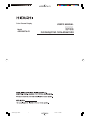 1
1
-
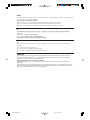 2
2
-
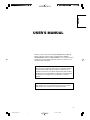 3
3
-
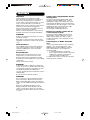 4
4
-
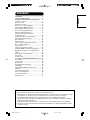 5
5
-
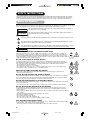 6
6
-
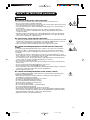 7
7
-
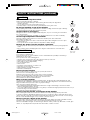 8
8
-
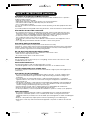 9
9
-
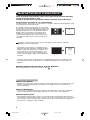 10
10
-
 11
11
-
 12
12
-
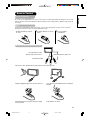 13
13
-
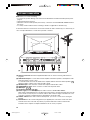 14
14
-
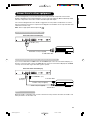 15
15
-
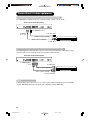 16
16
-
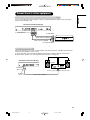 17
17
-
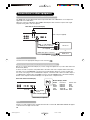 18
18
-
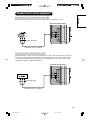 19
19
-
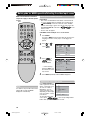 20
20
-
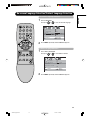 21
21
-
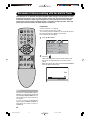 22
22
-
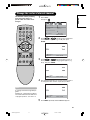 23
23
-
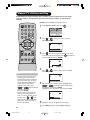 24
24
-
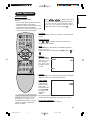 25
25
-
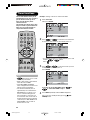 26
26
-
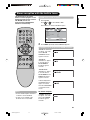 27
27
-
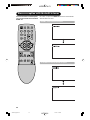 28
28
-
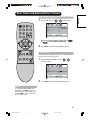 29
29
-
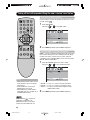 30
30
-
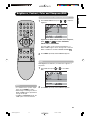 31
31
-
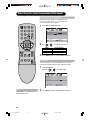 32
32
-
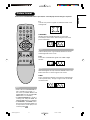 33
33
-
 34
34
-
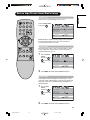 35
35
-
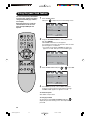 36
36
-
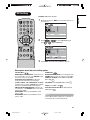 37
37
-
 38
38
-
 39
39
-
 40
40
-
 41
41
-
 42
42
-
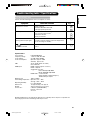 43
43
-
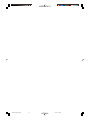 44
44
Hitachi 42PD380TA-P1 Manuale utente
- Categoria
- TV LCD
- Tipo
- Manuale utente
in altre lingue
- English: Hitachi 42PD380TA-P1 User manual
Documenti correlati
Altri documenti
-
Haier LE32T3 Manuale utente
-
Yamaha PDM-4210E Manuale del proprietario
-
Yamaha PDM-1 Manuale del proprietario
-
Yamaha PDM-4220 Manuale del proprietario
-
Pioneer PDA-V100HD Manuale del proprietario
-
NEC PlasmaSync® 42XP10 Manuale del proprietario
-
NEC PlasmaSync® 60XC10 Manuale del proprietario
-
Pioneer PDP-4270XA Manuale utente
-
Philips F 650 GS - 2009 Manuale del proprietario
-
Philips 42FD9934 Manuale utente