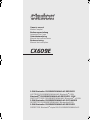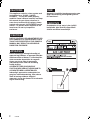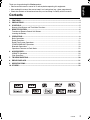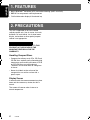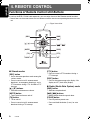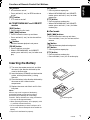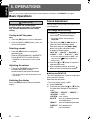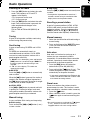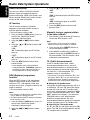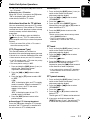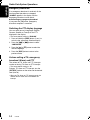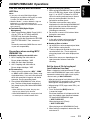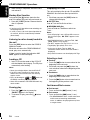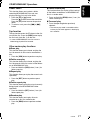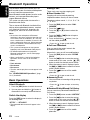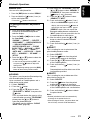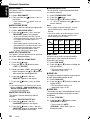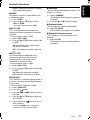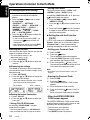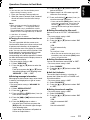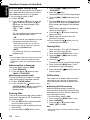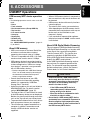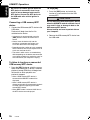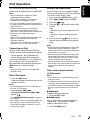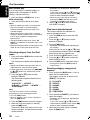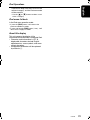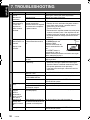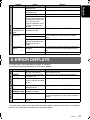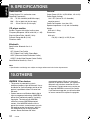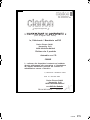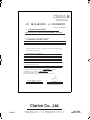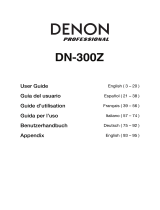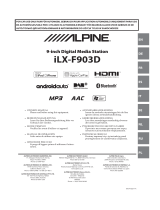Clarion CX609E Manuale utente
- Categoria
- Ricevitori multimediali per auto
- Tipo
- Manuale utente

®
®
®
®
®
®
®
®
2-DIN Bluetooth CD/USB/MP3/WMA/AAC RECEIVER
LECTEUR CD/USB/MP3/WMA/AAC Bluetooth 2 DIN
Bluetooth -CD/USB/MP3/WMA/AAC-RECEIVER, 2-DIN
SINTOLETTORE CD/USB/MP3/WMA/AAC Bluetooth a 2 DIN
2-DIN Bluetooth CD/USB/MP3/WMA/AAC-ONTVANGER
RECEPTOR CD/USB/MP3/WMA/AAC Bluetooth 2-DIN
2-DIN Bluetooth CD/USB/MP3/WMA/AAC-RECEIVER
RECEPTOR Bluetooth duplo DIN CD/USB/MP3/WMA/AAC
CX609E
Owner’s manual
Mode d’emploi
Bedienungsanleitung
Istruzioni per l’uso
Gebruiksaanwijzing
Manual de instrucciones
Bruksanvisning
Manual de instruções
CX609E_EN.book Page 1 Monday, January 19, 2009 4:28 PM

2 CX609E
CAUTIONS:
This appliance contains a laser system and
is classified as a “CLASS 1 LASER
PRODUCT”. To use this model properly,
read this Owner’s Manual carefully and keep
this manual for your future reference. In
case of any trouble with this player, please
contact your nearest “AUTHORIZED service
station”. To prevent direct exposure to the
laser beam, do not try to open the
enclosure.
!CAUTION
USE OF CONTROLS OR ADJUSTMENTS OR
PERFORMANCE OF PROCEDURES OTHER
THAN THOSE SPECIFIED IN THE OWNER’S
MANUAL MAY RESULT IN HAZARDOUS
RADIATION EXPOSURE.
ADVARSEL.
Denne mærking er anbragt udvendigt på
apparatet og indikerer, at apparatet arbejder
med laserstråler af klasse 1, hvilket betyder,
at der anvendes laserstråler af svageste
klasse, og at man ikke på apparatets
yderside kan blive udsat for utilladelig
kraftig stråling.
APPARATET BØR KUN ÅBNES AF
FAGFOLK MED SÆRLIGT KENDSKAB TIL
APPARATER MED LASERSTRÅLER!
Indvendigt i apparatet er anbragt den her
gengivne advarselsmækning, som advarer
imod at foretage sådanne indgreb i
apparatet, at man kan komme til at udsaætte
sig for laserstråling.
OBS!
Apparaten innehåller laserkomponenten som
avger laserstrålning överstigande gränsen
för laserklass 1.
VAROITUS
Suojakoteloa si saa avata. Laite sisältää
laserdiodin, joka lähettää näkymätöntä
silmille vaarallista lasersäteilyä.
26
CX609E_EN.book Page 2 Monday, January 19, 2009 4:28 PM

English
3 CX609E
Thank you for purchasing this Clarion product.
∗ Please read this owner’s manual in its entirety before operating this equipment.
∗ After reading this manual, be sure to keep it in a handy place (e.g., glove compartment).
∗ Check the contents of the enclosed warranty card and keep it carefully with this manual.
Contents
1. FEATURES...................................................................................................................................... 4
2. PRECAUTIONS ............................................................................................................................... 4
3. CONTROLS ..................................................................................................................................... 5
Names of the Buttons and Their Main Functions ............................................................................. 5
4. REMOTE CONTROL ....................................................................................................................... 6
Functions of Remote Control Unit Buttons....................................................................................... 6
Inserting the Battery ......................................................................................................................... 7
5. OPERATIONS.................................................................................................................................. 8
Basic Operations.............................................................................................................................. 8
Radio Operations ........................................................................................................................... 11
Radio Data System Operations...................................................................................................... 12
CD/MP3/WMA/AAC Operations ..................................................................................................... 15
Bluetooth Operations...................................................................................................................... 18
Operations Common to Each Mode ............................................................................................... 22
6. ACCESSORIES ............................................................................................................................. 25
USB/MTP Operations..................................................................................................................... 25
iPod Operations.............................................................................................................................. 27
7. TROUBLESHOOTING................................................................................................................... 30
8. ERROR DISPLAYS ....................................................................................................................... 31
9. SPECIFICATIONS ......................................................................................................................... 32
10. OTHERS ........................................................................................................................................ 32
CX609E_EN.book Page 3 Monday, January 19, 2009 4:28 PM

English
4 CX609E
1. FEATURES
• Built in Bluetooth
®
handsfree (HFP) and audio streaming (A2DP & AVRCP)
• BBE MP for compressed audio improvement
• 728-Variable colour display & illuminated key
This unit is applicable for on-road 4 wheel
vehicle purpose only. Use for tractor, fork truck,
bulldozer, off road vehicle, 2 or 3 wheel motor
bicycle, marine boat or other special purpose
vehicle is not appropriate.
CHANGES OR MODIFICATIONS TO THIS
PRODUCT NOT APPROVED BY THE
MANUFACTURER WILL VOID THE
WARRANTY.
Handling Compact Discs
• Compared to ordinary music CDs, CD-R and
CD-RW discs are both easily affected by high
temperature and humidity and some of CD-R
and CD-RW discs may not be played.
Therefore, do not leave them for a long time
in the car.
• Never stick labels on the surface of the
compact disc or mark the surface with a
pencil or pen.
Display Screen
In extreme cold, the screen movement may slow
down and the screen may darken, but this is
normal.
The screen will recover when it returns to
normal temperature.
INFORMATION FOR USERS:
2. PRECAUTIONS
CX609E_EN.book Page 4 Monday, January 19, 2009 4:28 PM

English
5 CX609E
3. CONTROLS
Names of the Buttons and Their Main Functions
Source unit
[ ] button
• Perform preset scan while in radio mode.
• Play or pause a track while in CD/MP3/WMA/
AAC/USB/iPod mode.
[IR RECEIVER] button
• Receiver for remote control unit.(Operating
range: 30° in all directions)
[RDM] button
• Perform random play while in the CD/MP3/
WMA/AAC/USB/iPod mode.
[RPT] button
• Perform repeat play while in CD/MP3/WMA/
AAC/USB/iPod mode.
[SCN] button
• Perform scan play while in CD/MP3/WMA/
AAC/USB mode.
[DIRECT] buttons
• Store radio stations in memory or recall it
directly while in radio mode.
[CD SLOT]
• Insert CDs here.
[Q] (EJECT) button
• Press to eject disc.
[DISP] button
• Switch display mode.
[AUX] input jack
• Input jack for connecting external device.
[BND] button
• Change bands, or select seek tuning or
manual uning while in the radio mode.
[TA] button
• Press to set the TA (Traffic Announcement)
standby mode.
[w], [z] buttons
• Select folders while in MP3/WMA/AAC/USB
mode.
[ROTARY] knob
• Roatate to adjust the volume.
[x], [v] buttons
• Commence fast-forward or fast-reverse
mode.
[ ] (SOUND) button
• Press to switch to the sound adjust mode.
[SRC] button
• Turn the power on or off.
[]
[DIRECT]
[DIRECT]
[CD SLOT]
[DISP]
[AUX]
[BND]
[TA]
[], []
[ROTARY]
[ ], [ ]
[SRC]
[]
[]
[SCN]
[RPT]
[IR
RECEIVER]
[RDM]
CX609E_EN.book Page 5 Monday, January 19, 2009 4:28 PM

English
6 CX609E
4. REMOTE CONTROL
Functions of Remote Control Unit Buttons
If you buy the RCB-176-301 sold separately, you can enjoy the use of the Remote control functions.
∗ Some buttons on the remote control unit have different functions from the corresponding buttons on the main
unit.
● Shared modes
[SRC] button
• Use to alternate operation mode among the
various modes.
• Press to cancel a traffic announcement
broadcast, an emergency broadcast, and a
PTY broadcast during a TA, ALARM or PTY
interrupt.
[w]
, [z] buttons
• Increases and decreases volume.
[MUTE] button
• Turns mute function on and off.
[TA] button
• TA on and off.
• Press to cancel a traffic announcement
broadcast during a TA interrupt.
[PTY] button
• Press to cancel a PTY broadcast during a
PTY interrupt.
[DISP] button
• Press to alternate among main display, title
display and CT (clock time) display.
● Radio (Radio Data System) mode
[BND] button
• Switches reception band.
[x], [v] buttons
• Moves preset channels up and down.
[PS/AS] button
• Press to perform preset scan.
• Press and hold the button (2 sec.) for auto
store.
[
SRC
]
[
BND
]
[]
[ ], [ ]
[
MUTE
]
[
TA
]
[
PS/AS
]
[
DISP
]
[
PTY
]
[
AF
]
[ ], [ ]
Signal transmitter
CX609E_EN.book Page 6 Monday, January 19, 2009 4:28 PM

English
7 CX609E
[AF] button
• AF function on and off.
• Press and hold (1 sec.) for REG function on
and off.
[PTY] button
• PTY mode on and off.
● CD/MP3/WMA/AAC and USB/MTP
modes
[BND] button
• Press to play the first track.
[x], [v] buttons
• Press to move the tracks up and down.
• Press and hold (1 sec.) for fast-forward/fast-
reverse.
[] button
• Switches between playback and pause.
[PS/AS] button
• Press to perform scan play.
• When in MP3/WMA/AAC and USB/MTP
modes, press and hold (1 sec.) for folder scan
play.
[AF] button
• Press to perform repeat play.
• When in MP3/WMA/AAC and USB/MTP
modes, press and hold (1 sec.) for folder
repeat play.
[PTY] button
• Press to perform random play.
• When in MP3/WMA/AAC and USB/MTP
modes, press and hold (1 sec.) for folder
random play.
● iPod mode
[x], [v] buttons
• Press to move the tracks up and down.
• Press and hold (1 sec.) for fast-forward/fast-
reverse.
[ ] button
• Switches between playback and pause.
[AF] button
• Press to perform repeat play.
[PTY] button
• Press to perform random play.
• Press and hold (1 sec.) for all random play.
Inserting the Battery
1 Turn over the remote control unit and slide
the cover in the direction indicated by the
arrow in the illustration.
2 Insert the battery (CR2025) into the insertion
guides, with the printed side (+) facing
upwards.
3 Press the battery in the direction indicated by
the arrow so that it slides into the
compartment.
4 Replace the cover and slide in until it clicks
into place.
Notes:
Misuse may result in rupture of the battery,
producing leakage of fluid and resulting in
personal injury or damage to surrounding
materials. Always follow these safety precautions:
• Use only the designated battery.
• When replacing the battery, insert properly, with
+/– polarities oriented correctly.
• Do not subject battery to heat, or dispose of in
fire or water. Do not attempt to disassemble the
battery.
• Dispose of used batteries properly.
C
R
2
0
2
5
Insertion guide
Functions of Remote Control Unit Buttons
CX609E_EN.book Page 7 Monday, January 19, 2009 4:28 PM

English
8 CX609E
5. OPERATIONS
Note:
• Be sure to read this chapter referring to the front diagrams of chapter “3. CONTROLS” on page 5.
Basic Operations
CAUTION
Be sure to lower the volume before
switching off the unit power or the ignition
key. The unit remembers its last volume
setting.
Turning on/off the power
Note:
1. Press the [SRC] button to turn on the power.
2. Press and hold the [SRC] button (1 sec.) for
to turn off the power.
Selecting a mode
1. Press the [SRC] button to change the
operation mode.
Radio ➜ CD/MP3/WMA/AAC ➜ USB/MTP/
iPod ➜ BLUETOOTH ➜ AUX ➜ Radio...
∗ iPod/MTP can connect to this unit via USB
cable.
Adjusting the volume
1. Turning the [ROTARY] knob clockwise
increases the volume; turning it
counterclockwise decreases the volume.
∗ The volume level is from 0 (minimum) to 33
(maximum).
Switching the display
Press the [DISP] button to select the desired
display.
Sound Adjustment
You can adjust a sound effect or tone quality to
your preference.
● Setting the BEAT EQ
This unit is provided with 4 types of sound tone
effects stored in memory.
Select the one you prefer.
∗ The factory default setting is “OFF”.
2-1. Select “BEAT EQ”.
3-1. Each time you press the [w] or [z] button,
the tone effect changes in the following
order:
“CUSTOM” ↔ “EXCITE” ↔ “IMPACT” ↔
“B-BOOST” ↔ “OFF”
CUSTOM : user custom
EXCITE : bass and treble emphasized
mid emphasized
IMPACT : bass and treble emphasized
B-BOOST : bass emphasized
OFF : no sound effect
To change sound setting
1. Press the [ ] button to switch to the
sound adjustment selection display.
∗ The factory default sound setting is
“BEAT EQ”.
2. Then press the [x] or [v] button to
select the sound adjustment mode.
Each time you press the [x] or [v]
button, the sound adjustment mode
changes as following order:
“
BEAT EQ” ↔ “M-B EX” ↔ “BALANCE” ↔
“
FADER” ↔ “LPF” ↔ “S-W VOL” ↔ “HPF”
∗ In the case of display blinking “ENT”, you
can press the
[] button to adjust the
setting value.
3. Press the [w] or [z] button to adjust the
selected audio mode.
4. After completing settings, press the [ ]
button to return to the previous mode.
CX609E_EN.book Page 8 Monday, January 19, 2009 4:28 PM

Basic Operations
English
9 CX609E
When “CUSTOM” is set:
3-1. Press the [ ] button.
3-2. Press the [x] or [v] button to select the
“BASS”/“MID”/“TREBLE” mode to adjust.
3-3. If you want to set the flat, press the [ ]
button to return to the “CUSTOM” mode,
then press and hold the [ ] button
(1 sec.), bass/mid/treble characteristics
become flat.
When “EXCITE/IMPACT/B-BOOST” is set:
3-2. Press the [ ] button.
3-3. Press the [w] or [z] button to adjust the
setting in the range of
–3 to +3.
∗ The factory default setting is “0”.
3-4. Press the [ ] button to return to the
previous mode.
● Adjusting the BASS/MID/TREBLE
This adjustment can be performed only when
the BEAT EQ is set to “CUSTOM”.
Note:
• While connected with the external aplifers,
please do not set the “BASS”/“MID”/“TREBLE”
in the maximum level. Otherwise the speakers
may be damaged.
3-2. Press the [ ] button.
3-3. Press the [x] or [v] button to select as
following order.
“BASS<G>” ↔ “BASS<F>” ↔ “BASS<Q>”
“MID<G>” ↔ “MID<F>” ↔ “MID<Q>”
“TREBLE<G>” ↔ “TREBLE<F>” ↔
“TREBLE<Q>”
∗ The factory default setting is “BASS<G>”.
3-4. Press the [w] or [z] button to select the
setting.
BASS<G>:The factory default setting is “0”.
(Adjustment range: +7 to –7)
BASS<F>:
The factory default setting is “
50
”
.
(Adjustment range: 50/100/200)
BASS<Q>:The factory default setting is “1”.
(Adjustment range: 0.7/1/1.4/2)
MID<G> : The factory default setting is “0”.
(Adjustment range: +7 to
–7)
MID<F> :
The factory default setting is “
500
”.
(Adjustment range: 500/1K/2K)
MID<Q> :
The factory default setting is
“1”
.
(Adjustment range: 0.7/1/1.4/2)
TREBLE<G>
:
The factory default setting is
“
0
”
.
(Adjustment range: +7 to –7)
TREBLE<F>:
The factory default setting is
“
10K
”.
(Adjustment range: 5K/10K/15K)
TREBLE<Q>
:
The factory default setting is
“
1
”
.
(Adjustment range: 0.7/1/1.4/2)
3-5. Press the [ ] button to return to the
previous mode.
Setting the MAGNA BASS EXTEND
The MAGNA BASS EXTEND does not adjust
the low frequencies like the normal sound
adjustment function, but emphasizes the deep
bass frequencies to provide you with a dynamic
sound.
∗ The factory default setting is “OFF” (off).
2-1. Select “M-B EX”.
3-1. Press [w] or [z] button to select
“ON” or
“OFF”.
● Adjusting the balance
2-1. Select “BALANCE”.
3-1. Press the [w] or [z] button to adjust the
balance of the right and left speakers.
∗ The factory default setting is “CENTER”
(center). (Adjustment range: RIGHT12 to
LEFT12 (right 12 to left 12))
● Adjusting the fader
2-1. Select “FADER”.
3-1. Press the [w] or [z] button to adjust the
balance of the rear and front speakers.
∗ The factory default setting is “CENTER”
(center). (Adjustment range: FRONT12 to
REAR12 (front 12 to rear 12))
● Adjusting the subwoofer
You can set the low pass filter of subwoofer.
This adjustment can be performed only when
the “REAR/S-W” is set to “S-WOOFER”
(page 24).
2-1. Select “LPF”.
3-1. Press the [w] or [z] button to select as
following order.
“THROUGH” ↔ “60” ↔ “90” ↔ “120”
∗ The factory default setting is “THROUGH”.
● Adjusting the subwoofer output
volume
You can adjust the volume output from the unit’s
subwoofer output terminal.
This adjustment can be performed only when
the “REAR/S-W” is set to “S-WOOFER”
(page 24).
CX609E_EN.book Page 9 Monday, January 19, 2009 4:28 PM

Basic Operations
English
10 CX609E
2-1. Select “S-W VOL”.
3-1. Press the [w] or [z] button to increases
or decreases the subwoofer volume.
∗ The factory default setting is “0”.
(Adjustment range: +6 to –6)
● Adjusting the HPF
2-1. Select “HPF”.
3-1. Press the [w] or [z] button to select as
following order.
“THROUGH” ↔ “60” ↔ “90” ↔ “120”
∗ The factory default setting is “THROUGH”.
● Setting the BBE MP (Sound
Enhancement and Restoration for
compressed audio files)
BBE MP (Minimized Polynomial Non-Linear
Saturation) Process improves digitally
compressed sound, such as MP3, by restoring
and enhancing the harmonics lost through
compression. BBE MP works by regenerating
harmonics from the source material, effectively
recovering warmth, detail and nuance.
∗ This fuction is effective for the audio files in the
CD/MP3/WMA/AAC or USB/iPod mode, but it is
ineffective for the video in the USB/iPod mode.
1. Press the [ ] button to switch to the sound
adjustment selection display.
2. Press the [x] or [v] button to select
“BBE MP”.
3. Press the [w] or [z] button to select “ON”
or “OFF”.
∗ The factory default setting is “OFF”.
4. When you select “ON”, press the [ ]
button, then press the [w] or [z] button to
select as following order.
LOW↔MID↔HIGH
Notes:
• Manufactured under license from BBE Sound,
Inc.
• Licensed by BBE Sound, Inc. under one or more
of the following US patents: 5510752, 5736897.
BBE and BBE symbol are registered trademarks
of BBE Sound, Inc.
• During SOUND adjustment mode, if no operation
is performed for more than 10 seconds, this
mode can be cancelled and return to previous
mode.
CT (Clock Time) function
The CT function receives CT data sent from an
“Radio Data System” station and displays the
time.
∗ If a CT data is not being received, “CT– –:– –”
appears in the display.
Note:
• CT data is not transmitted in some countries and
by some broadcast stations. Also, in some areas,
the CT may not display accurately.
CX609E_EN.book Page 10 Monday, January 19, 2009 4:28 PM

English
11 CX609E
Radio Operations
Listening to the radio
1. Press the [SRC] button and select the radio
mode. The frequency or PS and PTY
appears in the display.
∗ PS: Programme service name
∗ PTY: Programme type
2. Press the [BND] button and select the radio
band. Each time the button is pressed, the
radio reception band changes in the
following order:
FM1 ➜ FM2 ➜ FM3 ➜ AM (MW/LW) ➜
FM1...
Tuning
3 types of tuning mode available, seek tuning,
manual tuning and preset tuning.
Seek tuning
2 types of seek tuning: DX SEEK and LOCAL
SEEK.
DX SEEK can automatically tune in to
receivable broadcast stations; LOCAL SEEK
can tune in to only broadcast stations with a
good reception sensitivity.
∗ If “MANU” is lit in the display, press and hold the
[BND] button for 1 second or longer. “MANU” in
the display goes off and seek tuning is now
available.
∗ If “TA” is lit in the display, TP stations are
automatically sought.
● DX SEEK
Press the [x] or [v] button to automatically
seek a station.
When the [v] button is pressed, the station is
sought in the direction of higher frequencies; if
the [x] button is pressed, the station is sought
in the direction of lower frequencies.
● LOCAL SEEK
If the [x] or [v] button is pressed and held
in position for 1 second or longer, local seek
tuning will be enabled. Broadcast stations with
good reception sensitivity are selected.
Manual tuning
2 ways available: Quick tuning and step tuning.
● Quick tuning
Press and hold the [x] or [v] button (1 sec.)
to tune a station.
● Step tuning
Press the [x] or [v] button to manually tune
a station.
∗ If no operation is performed for more than 7
seconds, manual tuning is cancelled and the
display returns to the previous mode.
Recalling a preset station
A total of 24 preset positions (6-FM1, 6-FM2,
6-FM3, 6-AM) exists to store individual radio
stations in memory. Press the corresponding
[DIRECT] button or the [w] or [z] button to
recall the stored radio frequency automatically.
Manual memory
1. Select the desired station with seek tuning or
manual tuning.
2. Press and hold one of the [DIRECT] buttons
(2 sec.) to store the current station into
preset memory.
Auto store
Auto store is a function for storing up to 6
stations that are automatically tuned in
sequentially. If 6 receivable stations cannot be
received, a previously stored station remains
unoverwritten at the memory position.
1. Press the [BND] button and select the
desired band (FM or AM (MW/LW)).
2. Press and hold the [ ] button (2 sec.) . The
stations with good reception are stored
automatically to the preset channels.
∗ If auto store is performed in the FM bands, the
stations are stored in FM3 even if FM1 or FM2
was chosen for storing stations.
Preset scan
Preset scan receives the stations stored in
preset memory in order. This function is useful
when searching for a desired station in memory.
1. Press the [ ] button.
2. When a desired station is tuned in, press the
[ ] button again to continue receiving that
station.
Note:
• Be careful not to press and hold the [ ] button
(2 sec.), otherwise the auto store function is
engaged and the unit starts storing stations.
CX609E_EN.book Page 11 Monday, January 19, 2009 4:28 PM

English
12 CX609E
Radio Data System Operations
Radio Data System
This unit has a built-in “Radio Data System”
decoder system that supports broadcast
stations transmitting “Radio Data System” data.
When using the “Radio Data System” function,
always set the radio to FM mode.
AF function
The AF function switches to a different
frequency on the same network in order to
maintain optimum reception.
∗ The factory default setting is “ON”.
1. Press and hold the [DISP] button (1 sec.) to
switch to the “Radio Data System”
adjustment selection display.
2. Press the [x] or [v] button to select
“AF”.
3. Press the [w] or [z] button to select
“ON”
or “OFF”.
•ON:
“AF” in the display lights and AF function
turns on.
•OFF:
“AF” in the display goes off and AF function
turns off.
4. Press the [DISP] button to return to the
previous mode.
∗ If the reception of the current broadcast
station deteriorates, “PISEARCH” appears in
the display and the radio searches for the
same programme on another frequency.
REG (Regional programme)
function
When the REG function is ON, the optimum
regional station can be received. When this
function is OFF, if the regional station area
switches as you drive, a regional station for that
region is received.
∗ The factory default setting is “OFF”.
Notes:
• This function is disabled when a national station
such as BBC R2 is being received.
• The REG function ON/OFF setting is valid when
the AF function is ON.
1. Press and hold the [DISP] button (1 sec.) to
switch to the “Radio Data System”
adjustment selection display.
2. Press the [x] or [v] button to select
“REG”.
3. Press the [w] or [z] button to select
“ON” or
“OFF”.
•ON:
“REG” in the display lights and REG function
turns on.
•OFF:
“REG” in the display goes off and REG
function turns off.
4. Press the [DISP] button to return to the
previous mode.
Manually tuning a regional station
in the same network
1. This function is valid when the AF function is
ON and the REG function is OFF.
Note:
• This function can be used when a regional
broadcast of the same network is received.
2. Press any one of the [DIRECT] buttons to
call out the regional station.
3. If the reception condition of the called out
station is bad, press the [DIRECT] button of
the same number. The unit receives a local
station on the same network.
TA (Traffic Announcement)
In the TA standby mode, when a traffic
announcement broadcast starts, the traffic
announcement broadcast is received as top
priority regardless of the function mode so you
can listen to it. Traffic programme (TP)
automatic tuning is also possible.
∗ This function can only be used when “TP” is lit in
the display. When “TP” is lit, this means that the
“Radio Data System” broadcast station being
received has traffic announcement programmes.
● Setting the TA standby mode
If you press the [TA] button when only
“TP” is lit
in the display,
“TP” and “TA” light in the display
and the unit is set into the TA standby mode
until a traffic announcement is broadcast. When
a traffic announcement broadcast starts, “TRA
INFO” appears in the display. If you press the
[TA] button while a traffic announcement
broadcast is being received, the traffic
announcement broadcast reception is cancelled
and the unit goes into the TA standby mode.
● Cancelling the TA standby mode
As
“TP” and “TA” lit in the display, press the [TA]
button. The “TA” in the display goes off and the
TA standby mode is cancelled.
CX609E_EN.book Page 12 Monday, January 19, 2009 4:28 PM

Radio Data System Operations
English
13 CX609E
∗ If “TP” is not lit, pressing the [TA] button searches
for a TP station.
● Searching for a TP station
When
“TP” is not lit, if you press the [TA] button,
“TA” in the display lights and the unit
automatically receives a TP station.
Auto store function for TP stations
You can automatically store up to 6 TP stations
into preset memory. If the number of TP can be
received less than 6, broadcast stations already
stored in memory and left without being
overwritten.
As “TA” lit in the display, press and hold the
[ ] button (2 sec.). The TP stations with the
good reception sensitivity are stored into preset
memory.
∗ Even if you select FM1 or FM2, a TP station is
stored into memory for FM3.
PTY (Programme Type)
This function enables you to listen to a
broadcast of the selected programme type even
if the unit is on a function mode other than radio.
∗ Some countries do not yet have PTY broadcast.
∗ In the TA standby mode, a TP station has priority
over a PTY broadcast station.
∗ The factory default setting is “OFF”.
1. Press and hold the [DISP] button (1 sec.) to
switch to the “Radio Data System”
adjustment selection display.
2. Press the [x] or [v] button to select
“PTY”.
3. Press the [w] or [z] button to select “ON”
or “OFF”.
•ON:
“PTY” in the display lights and PTY standby
mode is turned on. When the selected PTY
broadcast starts, the PTY item name
appears in the display.
•OFF:
“PTY” in the display goes off and PTY
standby mode is cancelled.
4. Press the [DISP] button to return to the
previous mode.
● Cancelling a PTY interrupt broadcast
Press the [TA] button during the PTY interrupt
broadcast, the PTY interrupt is cancelled and
the unit returns to PTY standby mode.
Selecting PTY
1. Press and hold the [DISP] button (1 sec.) to
switch to the “Radio Data System”
adjustment selection display.
2. Press the [x] or [v ] button to select
“PTY SELECT”.
3. Press the [ ] button.
4. Press any one of the [DIRECT] buttons.
Alternatively, press the [w] or [z] button to
select the desired PTY.
5. Press the [DISP] button to return to the
previous mode.
∗ Below are the factory default settings stored
for the [DIRECT] buttons.
∗ The PTY select mode is cancelled
automatically 7 seconds after a PTY is
selected.
PTY seek
1. Press and hold the [DISP] button (1 sec.) to
switch to the “Radio Data System”
adjustment selection display.
2. Press the [x] or [v ] button to select
“PTY SELECT”.
3. Press the [ ] button.
4. Press the [v] button to search for a PTY
broadcast in the direction of higher
frequencies; press the [x] button to search
in the direction of lower frequencies.
∗ If no station with the selected PTY broadcast
can be received, the unit returns to the PTY
select mode.
PTY preset memory
1. Press and hold the [DISP] button (1 sec.) to
switch to the “Radio Data System”
adjustment selection display.
2. Press the [x] or [v ] button to select
“PTY SELECT”.
3. Press the [ ] button.
4. Press the [w] or [z] button to select the
desired PTY.
The 29 types of PTY below can be selected.
5. If you press and hold any one of the
[DIRECT] buttons (2 sec.), the selected PTY
is stored into that preset channel memory.
CX609E_EN.book Page 13 Monday, January 19, 2009 4:28 PM

Radio Data System Operations
English
14 CX609E
Emergency broadcast
If an emergency broadcast is received, all the
function mode operations are stopped.
“ALARM” appears in the display and the
emergency broadcast can be heard.
● Cancelling an emergency broadcast
If you press the [TA] button, emergency
broadcast reception is cancelled.
Switching the PTY display language
You can select one of 4 languages (English,
German, Swedish or French) for the PTY
displayed in the display.
∗ The factory default setting is “ENGLISH”.
1. Press and hold the [DISP] button (1 sec.) to
switch to the adjustment selection display.
2. Press the [x] or [v] button to select
“LANGUAGE”.
3. Press the [w] or [z] button to select the
desired language.
4. Press the [DISP] button to return to the
previous mode.
Volume setting of TA, emergency
broadcast (Alarm) and PTY
The volume for TA, Alarm and PTY interrupts
can be set during TA, Alarm or PTY interrupt.
∗ The factory default setting is “15”.
During a TA, Alarm or PTY interrupt, turn the
[ROTARY] knob to set the volume to the desired
level (0 to 33).
∗ When the TA, Alarm or PTY interrupt ends, the
volume returns to the level it had before the
interrupt.
CX609E_EN.book Page 14 Monday, January 19, 2009 4:28 PM

English
15 CX609E
CD/MP3/WMA/AAC Operations
This unit can play back MP3/WMA/
AAC files
Notes:
• If you play a file with DRM (Digital Rights
Management) for WMA remaining ON, no audio
is output (The WMA indicator blinks).
• Windows Media™, and the Windows® logo are
trademarks, or registered trademarks of
Microsoft Corporation in the United States and/or
other countries.
● To disable DRM (Dig ital Rights
Management)
1. When using Windows Media Player 9/10/11,
click on TOOL ➜ OPTIONS ➜ MUSIC
RECORD tab, then under Recording
settings, unclick the Check box for RECORD
PROTECTED MUSIC. Then, reconstruct
files.
Personally constructed WMA files are used
at your own responsibility.
Precautions when creating MP3/
WMA/AAC file
● Usable sampling rates and bit rates
1. MP3: Sampling rate 8 kHz-48 kHz,
Bit rate 8 kbps-320 kbps / VBR
2. WMA: Bit rate 8 kbps-320 kbps
3. AAC: Sampling rate 8 kHz-48 kHz,
Bit rate 8 kbps-320 kbps / VBR
● File extensions
1. Always add a file extension “.MP3”, “.WMA”
or “.M4A” to MP3, WMA or AAC file by using
single byte letters. If you add a file extension
other than specified or forget to add the file
extension, the file cannot be played.
2. Files without MP3/WMA/AAC data will not
play. The files will be played soundlessly if
you attempt to play files without MP3/WMA/
AAC data.
∗ When VBR files are played, the play time
display may differ the play location.
∗ When MP3/WMA/AAC files are played, a little
no sound part is caused between tunes.
● Logical format (File system)
1. When writing MP3/WMA/AAC file on a CD-R
disc or CD-RW disc, please select “ISO9660
level 1, 2 or JOLIET or Romeo” or APPLE
ISO as the writing software format. Normal
play may not be possible if the disc is
recorded on another format.
2. The folder name and file name can be
displayed as the title during MP3/WMA/AAC
play but the title must be within 64 single
byte alphabetical letters and numerals
(including an extension).
3. Do not affix a name to a file inside a folder
having the same name.
● Folder structure
1. A disc with a folder having more than 8
hierarchical levels will be impossible.
● Number of files or folders
1. Up to 255 files can be recognized per folder.
Up to 510 files can be played.
2. Tracks are played in the order that they were
recorded onto a disc. (Tracks might not
always be played in the order displayed on
the PC.)
3. Some noise may occur depending on the
type of encoder software used while
recording.
Set the type of file to be played
(multi-session function)
When a single disc holds both normal CD type
tracks and MP3/WMA/AAC type tracks, use this
command to select which type of track to play.
∗ Default setting is “MULTI-SESS CD”.
• When only one type of track (either music CD or
MP3/WMA/AAC) is recorded on a disc, selecting
either type will allow playback of the disc.
• When playing CCCD (copy-control CDs), set
to CD type.
1. Press and hold the [BND] button for
1 second or longer.
Each time the button is held pressed in this
way, the playback type alternates between
CD type and MP3/WMA/AAC type.
• “MULTI-SESS CD”
When playing music CD only.
• “MULTI-SESS MP3”
When playing music MP3/WMA/AAC only.
2. When setting is completed, remove the disc
and reinsert it.
CX609E_EN.book Page 15 Monday, January 19, 2009 4:28 PM

CD/MP3/WMA/AAC Operations
English
16 CX609E
3. When setting is completed, remove the disc
and reinsert it.
Backup Eject function
Just pressing the [Q] button, ejects the disc
even if the power to the unit was not turned on.
1. Press the [ EJECT] button. Remove the disc
after it is ejected.
Notes:
• If you force a CD into before auto reloading, this
can damage the CD.
• If a CD (12 cm) is left in the ejected position for
15 seconds, the CD is automatically reloaded
(Auto reload).
Listening to a disc already loaded in
the unit
Press the [SRC] button to select the CD/MP3/
WMA/AAC mode.
When the unit enters the CD/MP3/WMA/AAC
mode, play starts automatically.
If there is no disc loaded, the indication “NO
DISC” appears in the title display.
Loading a CD
1. Insert a CD into the center of the CD SLOT
with the labeled side facing up. The CD plays
automatically after loading.
Notes:
• Never insert foreign objects into the CD SLOT.
• If the CD is not inserted easily, there may be
another CD in the mechanism or the unit may
require service.
• Discs not bearing the or mark and
CD-ROMs cannot be played by this unit.
• Some CDs recorded in CD-R/CD-RW mode may
not be usable.
Pausing play
1. Press the [ ] button to pause play.
“PAUSE” appears in the display.
2. To resume CD play, press the [ ] button
again.
Displaying CD titles
This unit can display title data for CD-text/MP3/
WMA/AAC disc and user titles input with this
unit.
1. Each time you press the [DISP] button to
change the title display.
● CD-TEXT disc
User ➜ Track ➜ Disc/Artist ➜ User ...
● MP3/WMA/AAC disc
Track ➜ Folder ➜ Title/Album ➜ Artist ➜
Track ...
Notes:
• If the CD playing is not a CD-text CD or no user
title has been input, “NO TITLE” appears in the
display.
• If MP3/WMA/AAC disc is not input TAG, “NO
TITLE” appears in the display.
• For MP3, supports ID3 Tags V2.3/2.2/1.1/1.0.
• Tag displays give priority to V2.3/2.2.
• In the case of album Tags for WMA, the
information written into the extension header is
displayed.
• Only ASCII characters can be displayed in Tags.
Selecting a track
● Track-up
1. Press the [v] button to move ahead to the
beginning of the next track.
2. Each time you press the [v] button, the
track advances ahead to the beginning of the
next track.
● Track-down
1. Press the [x] button to move back to the
beginning of the current track.
2. Press the [x] button twice to move back to
the beginning of the previous track.
Fast-forward/Fast-reverse
● Fast-forward
1. Press and hold the [v] button (1 sec.).
● Fast-reverse
1. Press and hold the [x] button (1 sec.).
∗ For MP3/WMA/AAC discs, it takes some time
until the start of searching and between
tracks. In addition, the playing time may have
a margin of error.
CX609E_EN.book Page 16 Monday, January 19, 2009 4:28 PM

CD/MP3/WMA/AAC Operations
English
17 CX609E
Folder Select
This function allows you to select a folder
containing MP3/WMA/AAC files and start
playing from the first track in the folder.
1. Press the [z] or [w] button.
Press the [w] button to move the next folder.
Press the [z] button to move the previous
folder.
2. To select a track, press the [x] or [v]
button.
Top function
The top function resets the CD player to the first
track of the disc. Press the [BND] button to play
the first track (track No. 1) on the disc.
∗ In case of MP3/WMA/AAC, the first track of a
folder being played will be returned.
Other various play functions
● Scan play
This function allows you to locate and play the
first 10 seconds of all the tracks recorded on a
disc.
1. Press the [SCN] button to perform scan play.
● Folder scan play
This function allows you to locate and play the
first 10 seconds of the first track of all the folders
on an MP3/WMA/AAC disc.
1. Press and hold the [SCN] button (1 sec.) for
folder scan play.
● Repeat play
This function allows you to play the current track
repeatedly.
1. Press the [RPT] button to perform repeat
play.
● Folder repeat play
This function allows you to play a track currently
being played in the MP3/WMA/AAC folder
repeatedly.
1. Press and hold the [RPT] button (1 sec.) for
folder repeat play.
● Random play
This function allows you to play all tracks
recorded on a disc in a random order.
1. Press the [RDM] button to perform random
play.
● Folder random play
This function allows you to play all the tracks of
all the folders recorded on an MP3/WMA/AAC
disc in a random order.
1. Press and hold the [RDM] button (1 sec.) for
folder random play.
● To cancel play
1. Press the operating button previously
selected.
∗ The various play mode is canceled and the
various play off mode appears in the display
for 2 seconds.
CX609E_EN.book Page 17 Monday, January 19, 2009 4:28 PM

English
18 CX609E
The Bluetooth allows you to utilize your car’s
built-in audio system for wireless mobile phone
or music handsfree communication.
Some Bluetooth mobile phones have the audio
features, and some portable audio players
support Bluetooth feature.
This system can play audio data stored in a
Bluetooth audio device.
The car stereo with Bluetooth installed will be
able to retrieve phonebook contacts, received
call, dialed call, missed call, incoming calls,
outgoing call, redial call and listen to music.
Notes:
• Do not leave the microphone of Bluetooth
handsfree in the places with wind passing such
as air outlet of the air conditioner, etc. This may
cause a malfunction. In addition, if leave it in the
places subjected to direct sun, high temperature
can cause distortion, discoloration which may
result in a malfunction.
• This system will not operate or may operate
improperly with some Bluetooth audio players.
• For detailed information on the playable
Bluetooth audio players, see our home page:
www.clarion.com
• When a audio device is paired, the following
operations are the same as for CD mode:
∗ Pause
∗ Track selection
∗ Fast-forward
∗ Fast-reverse
• The titles and the play time can not appear in the
display.
See “CD/MP3/WMA/AAC Operations” (page
15-17
) for details.
Basic Operations
Select Bluetooth
1. Press the [SRC] button to switch the source.
2. You can press and hold the [ ] button to
disconnect the currently connected device.
Switch the display
Press the [DISP] button to select the display in
the following order:
“BT TEL” ↔ “BT AUDIO”
∗ The connected device name will appear in the
display.
Making a call
There are 4 ways to make outgoing call.
● Direct Number Call
Outgoing call can be made by entering
telephone numbers directly via the car stereo.
Telephone number uses 0, 1, 2, 3, 4, 5, 6, 7, 8,
9, *, #, and +.
1. Press the [BND] button to select “DIAL
NUMBER”.
2. Press the [ ] button.
3. Press the [w] or [z] button to select the
numbers.
4. Press the [x] or [v ] button to input or
delete the number.
5. Press and hold the [ ] button (1 sec.) to
call the mobile phone No.
∗ Press the [ ] button to end the call.
● Call from Phonebook
User can search the contact name in the
phonebook and make call.
Alternatively, user can call from mobile phone.
1. Press the [BND] button to select “PHONE
BOOK”.
2. Press the [v] button to enter the contact
name mode (In this case, use the [w], [z]
button to select the desired contact name).
3. When the contact name is displayed, press
the [v] or [x] button to select the contact
name’s phone number.
4. Press the [ ] button to call the mobile
phone No.
∗ Press the [ ] button to end the call.
● Answering a call
1. You can answer an incoming call by pressing
any button.
∗ Press the [ ] button to reject an incoming
call.
● Received/Dialled/Missed Call History
You can search any Received/Dialled/Missed
Call History.
1. Press the [BND] button to select “HISTORY”.
2. Press the [v] button to enter the contact
name mode (In this case, use the [w], [z]
button to select the desired contact name).
3. When the contact name is displayed, press
the [x] or [v] button to select the contact
name’s phone number.
4. Press the [ ] button to call the mobile
phone No.
Bluetooth Operations
CX609E_EN.book Page 18 Monday, January 19, 2009 4:28 PM

Bluetooth Operations
English
19 CX609E
● Redial a call
You can call a redial phone No.
1. Press the [BND] button to select “REDIAL”.
2. Press and hold the [ ] button (1 sec.) to
call the redial phone No.
∗ Press the [ ] button to end the call.
● PAIRING
This option is used to perform Bluetooth pairing
with the mobile phone and audio.
Up to a maximum of 5 mobile phones and a
audio device can be paired.
2-1. Select “PAIRING”.
3-1. Press the [ ] button.
3-2. Press the [w] or [z] button to select
“TELPHONE” or “AUDIO”. then press the
[ ] button.
For a no paired device after reset or at the
same time when you select
“TELEPHONE”
,
please press the
[w
] or
[z
] button to
select the phone book type.
(For details, see the chaperter “
PHONE
BOOK TYPE
” (page 20))
3-3. After select the “TELEPHONE”, press the
[w] or [z] button to select “MEMORY 1”
to “MEMORY 5”, then press and hold the
[ ] button (1 sec.) to memory.
4-1. Press the [w] or [z] button to select
“SEARCH” or “WAIT”.
5-1. Press and hold the [ ] button (1 sec.).
∗ When the “SEARCHING” appears in the
display, you can press the [ ] button to
stop search, then the list search appear.
“SEARCH” mode: User can search the
Bluetooth mobile phone or audio device.
“WAIT” mode: User can search this uint via
the mobile phone or audio device.
6-1. After the search, press the [w] or [z]
button to select the desired Bluetooth
mobile phone.
7-1. Press and hold the [ ] button (1 sec.) to
pair.
● SELECT
This is a setting for user to select one of the
paired mobile phones or audio.
2-1. Select “SELECT”.
3-1. Press the [ ] button, then the paired
mobile phones appears in the display.
4-1. Press the [w] or [z] button to choose one
of the 5 mobile phones.
5-1. Press and hold the [ ] button (1 sec.) to
connect.
Connected device will be able to use all the
functionalities provided.
● DELETE
This is a setting for user to delete one of the
paired device from the list.
2-1. Select “DELETE”.
3-1. Press the [ ] button, then the paired
mobile phones appears in the display.
4-1. Press the [w] or [z] button to choose one
of the 5 mobile phones and a audio device.
5-1. Press and hold the [ ] button to delete
the paired device.
Notes:
• Deleted paired device will not automatically
rearrange in the paired device list.
• After deleting the device, the phone book and
the call history records will be deleted too.
To change Bluetooth adjustment
setting
1. Press and hold the [DISP] button (1 sec.)
to switch to the Bluetooth adjustment
selection display.
2. Press the [x] or [v] button to select
the “item name”.
“PAIRING” ↔ “SELECT” ↔ “DELETE” ↔
“DISCONNECT” ↔ “ADD PHONE BOOK”
↔ “DEL NO. PHONE BOOK” ↔
“HISTORY DELETE ALL” ↔ “PHONE
BOOK TYPE” ↔ “MIC GAIN” ↔ “RING
VOL” ↔ “TONE SEL” ↔ “NOISE” ↔
“AUTO ANS” ↔ “AUTO CON” ↔ “PASS
KEY” ↔ “ADDRESS” ↔ “BT NAME” ↔
“BT FW”
3. Press the [w] or [z] button to select the
“desired setting value”.
∗ In the case of display blinking “ENT”, you
can press the [] button to adjust the
setting value.
∗ After completing settings, press the [DISP]
button to return to the previous mode.
CX609E_EN.book Page 19 Monday, January 19, 2009 4:28 PM

Bluetooth Operations
English
20 CX609E
● DISCONNECT
This option is used to disconnect the currently
connected device.
2-1. Select “DISCONNECT”.
3-1. Press and hold the [ ] button (1 sec.) to
disconnect.
∗ Press and hold the [ ] button (2 sec.) to
disconnect.
● ADD PHONE BOOK
This option is used to add one of the phone No.
2-1. Select “ADD PHONE BOOK”.
3-1. Press the [ ] button (1 sec.), then the
“RECEIVING” appears in the display.
∗ At the same time the phone No. from the
paired phone book list is sent out, then there
is a prompt on the mobile phone if it is
successful.
∗ Some mobile phones cannot transfer the
phone book to this unit because of the less
word and the language type. In this time,
please edit your phone book in other
language, and transfer it once again.
● DEL NO. PHONE BOOK
This option is used to delete one of or all phone
No. of the added phone book.
2-1. Select “DEL NO. PHONE BOOK”.
3-1. Press the [ ] button.
4-1. Press the [w] or [z] button to select
“1 DEL” or “ALL DEL”.
5-1. When you select “1 DEL”, press the [ ]
button, then press the [w] or [z] button to
select one of the desired phone No.
6-1. Press the [ ] button, then the
“DELETE?” appears in the display.
7-1. Press the [ ] button (1 sec.) to delete.
Note:
• If you want to transfer or handl this unit, please
perform “DELETE”, “ADD PHONE BOOK” and
“DEL NO. PHONE BOOK” function to delete all
of your personal information.
● HISTORY DELETE ALL
This option is used to delete all of the call
records.
2-1. Select “HISTORY DELETE ALL”.
3-1. Press the [ ] button, then the
“CONFIRM?” appears in the display.
4-1. Press the [ ] button (1 sec.) , then the
“DELETING” appears in the display, detele
all of the call records successfully.
● PHONE BOOK TYPE
The unit provide 3 types of phone book which
are stored in memory.
2-1. Select “PHONE BOOK TYPE”.
3-1. Press the [ ] button.
3-2. Press the [w] or [z] button to select
“1” , “2” or “3”, then press the [ ] button to
store in memory.
Notes:
• If you change the phone book type, all of the
paired mobile phones’s book data will be
deleted.
• The piece number of the phone book’s record
can be stored in the different memory of the
phone book type are as follow:
● MIC GAIN
MIC gain can be set by each paired mobile
phone device. Each registered device has
unique MIC gain setting.
2-1. Select “MIC GAIN”.
3-1. Press the [w] or [z] button to change the
MIC gain setting.
∗ The factory default setting is “3”.
(Adjustment range:1 to 5)
● RING VOL
This option is used to change the ringing volume
by each paired mobile phone device.
2-1. Select “RING VOL”.
3-1. Press the [w] or [z] button to change the
ringing volume.
∗ The factory default setting is “5”.
(Adjustment range:1 to 10)
● TONE SEL
The system can ring if the mobile phone cannot
ring when the Bluetooth connection has been
established.
2-1. Press “TONE SEL”.
3-1. Press the [w] or [z] button to select
“INTERNAL” or “AUTO”
∗ The unit setting is “AUTO”.
“INTERNAL”: Adjust tone in the car
bluetooth system.
PHONE
TYPE
MEMORY
1
MEMORY
2
MEMORY
3
MEMORY
4
MEMORY
5
1
250
piece
250
piece
0
piece
0
piece
0
piece
2
200
piece
100
piece
100
piece
50
piece
50
piece
3
100
piece
100
piece
100
piece
100
piece
100
piece
CX609E_EN.book Page 20 Monday, January 19, 2009 4:28 PM
La pagina sta caricando ...
La pagina sta caricando ...
La pagina sta caricando ...
La pagina sta caricando ...
La pagina sta caricando ...
La pagina sta caricando ...
La pagina sta caricando ...
La pagina sta caricando ...
La pagina sta caricando ...
La pagina sta caricando ...
La pagina sta caricando ...
La pagina sta caricando ...
La pagina sta caricando ...
La pagina sta caricando ...
-
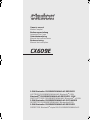 1
1
-
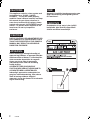 2
2
-
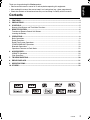 3
3
-
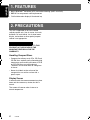 4
4
-
 5
5
-
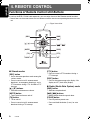 6
6
-
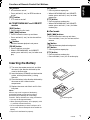 7
7
-
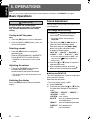 8
8
-
 9
9
-
 10
10
-
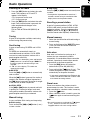 11
11
-
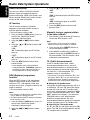 12
12
-
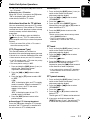 13
13
-
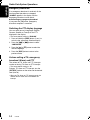 14
14
-
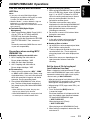 15
15
-
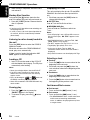 16
16
-
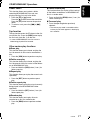 17
17
-
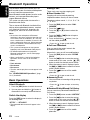 18
18
-
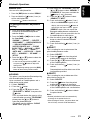 19
19
-
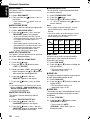 20
20
-
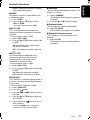 21
21
-
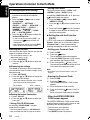 22
22
-
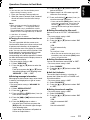 23
23
-
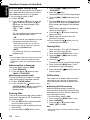 24
24
-
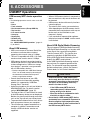 25
25
-
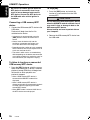 26
26
-
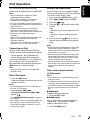 27
27
-
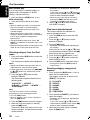 28
28
-
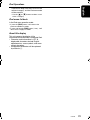 29
29
-
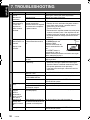 30
30
-
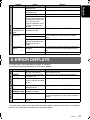 31
31
-
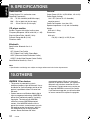 32
32
-
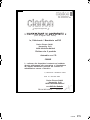 33
33
-
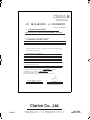 34
34
Clarion CX609E Manuale utente
- Categoria
- Ricevitori multimediali per auto
- Tipo
- Manuale utente
in altre lingue
- English: Clarion CX609E User manual
Documenti correlati
-
Clarion CZ302E Owner's Manual & Installation Manual
-
Clarion CZ500E Owner's Manual & Installation Manual
-
Clarion DB248R Manuale del proprietario
-
Clarion CZ309E Manuale del proprietario
-
Clarion CZ309E Owner's Manual & Installation Manual
-
Clarion FB278RBT Manuale utente
-
Clarion DB568RUSB Manuale utente
-
Clarion DB179RMP Manuale utente
-
Clarion DXZ768RMP Manuale utente
Altri documenti
-
Aiwa MSBTU-300 Manuale utente
-
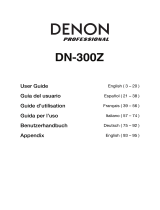 Denon Professional DN-300Z MK II Manuale utente
Denon Professional DN-300Z MK II Manuale utente
-
Panasonic CQ-RX400N Manuale del proprietario
-
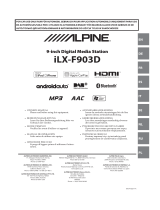 Alpine ILX ILX-F903D Manuale del proprietario
Alpine ILX ILX-F903D Manuale del proprietario
-
Alpine CDA-9812RB Manuale utente
-
Marantz PMD-526C Guida utente
-
Sony CDX-GT610U Manuale utente
-
JVC CD Player KD-AR370 Manuale utente
-
Trevi XCD 5710 MP3 Manuale utente
-
JVC KDBT1 - Radio / CD Instructions Manual