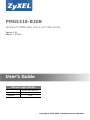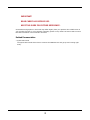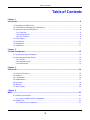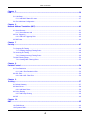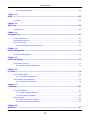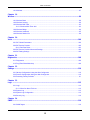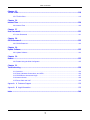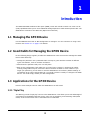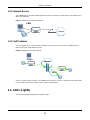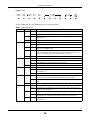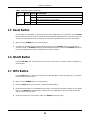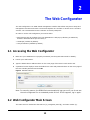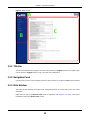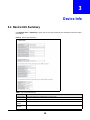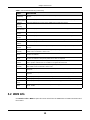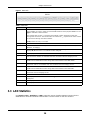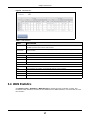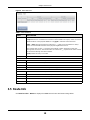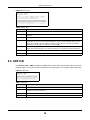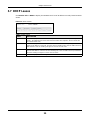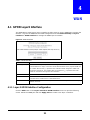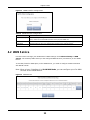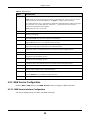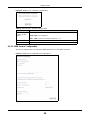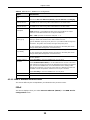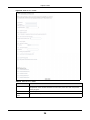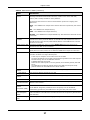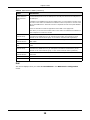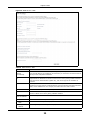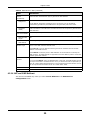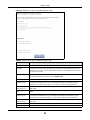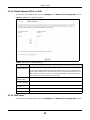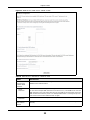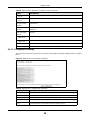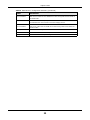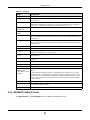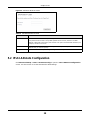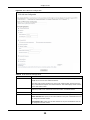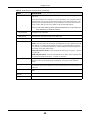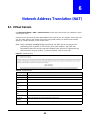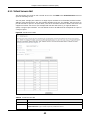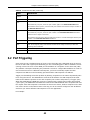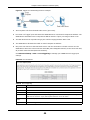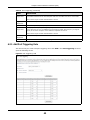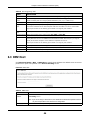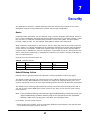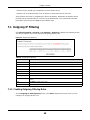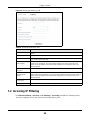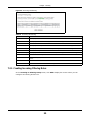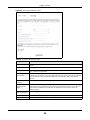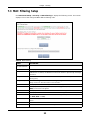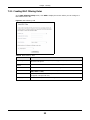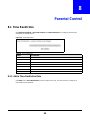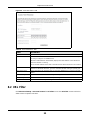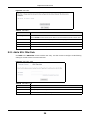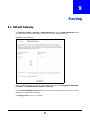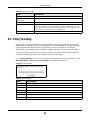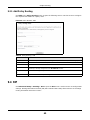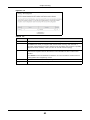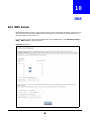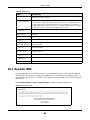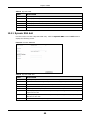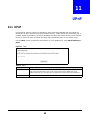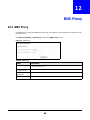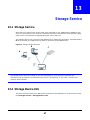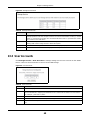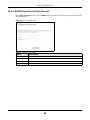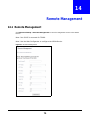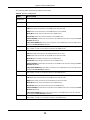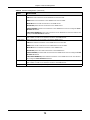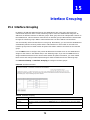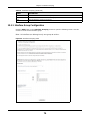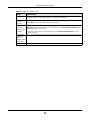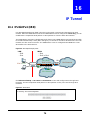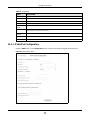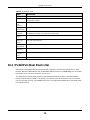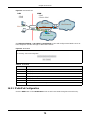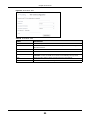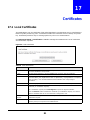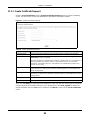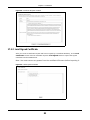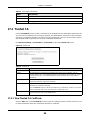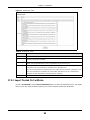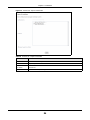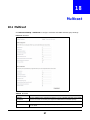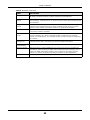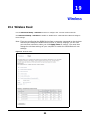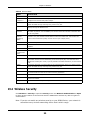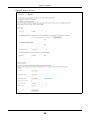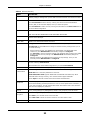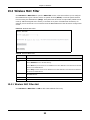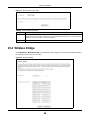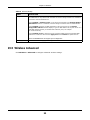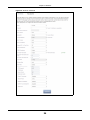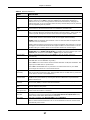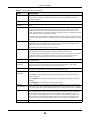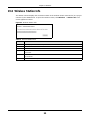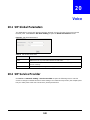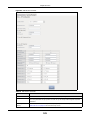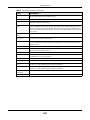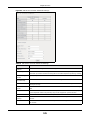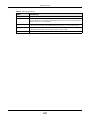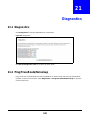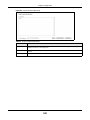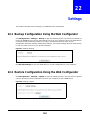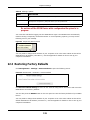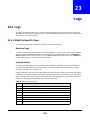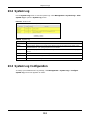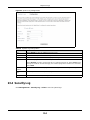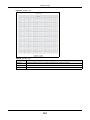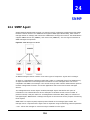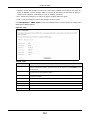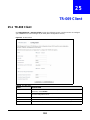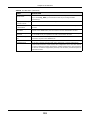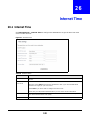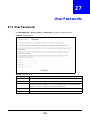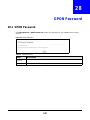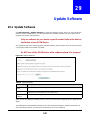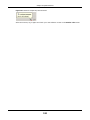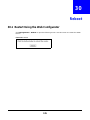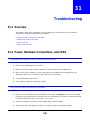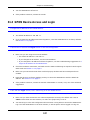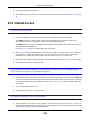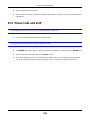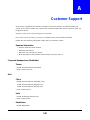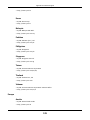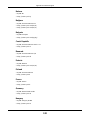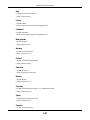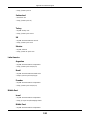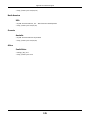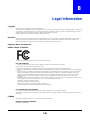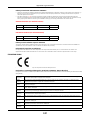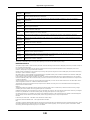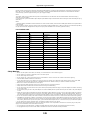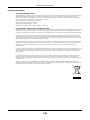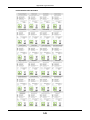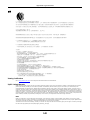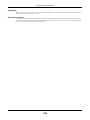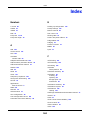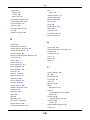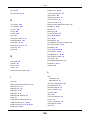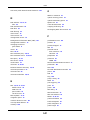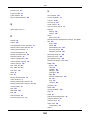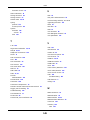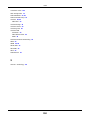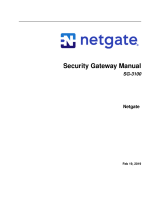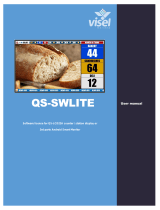ZyXEL PMG5318-B20B Manuale utente
- Categoria
- Router
- Tipo
- Manuale utente

Quick Start Guide
www.zyxel.com
PMG5318-B20B
Wireless N GPON HGU with 4-port GbE Switch
Version 1.00
Edition 1, 2/2016
Copyright © 2016 ZyXEL Communications Corporation
User’s Guide
Default Login Details
LAN IP Address
http://192.168.1.1
User Name
admin
Password
1234

PMG5318-B20B User’s Guide
2
IMPORTANT!
READ CAREFULLY BEFORE USE.
KEEP THIS GUIDE FOR FUTURE REFERENCE.
Screenshots and graphics in this book may differ slightly from your product due to differences in
your product firmware or your computer operating system. Every effort has been made to ensure
that the information in this manual is accurate.
Related Documentation
•Quick Start Guide
The Quick Start Guide shows how to connect the GPON Device and get up and running right
away.

Table of Contents
PMG5318-B20B User’s Guide
3
Table of Contents
Chapter 1
Introduction...........................................................................................................................................8
1.1 Managing the GPON Device ...............................................................................................................8
1.2 Good Habits for Managing the GPON Device .....................................................................................8
1.3 Applications for the GPON Device ......................................................................................................8
1.3.1 Triple Play ..................................................................................................................................8
1.3.2 Internet Access ..........................................................................................................................9
1.3.3 VoIP Features ............................................................................................................................9
1.4 LEDs (Lights) ......................................................................................................................................9
1.5 Reset Button ..................................................................................................................................... 11
1.6 WLAN Button .................................................................................................................................... 11
1.7 WPS Button ....................................................................................................................................... 11
Chapter 2
The Web Configurator........................................................................................................................12
2.1 Accessing the Web Configurator .......................................................................................................12
2.2 Web Configurator Main Screen .........................................................................................................12
2.2.1 Title Bar ...................................................................................................................................13
2.2.2 Navigation Panel .....................................................................................................................13
2.2.3 Main Window ...........................................................................................................................13
Chapter 3
Device Info...........................................................................................................................................14
3.1 Device Info Summary ........................................................................................................................14
3.2 WAN Info ...........................................................................................................................................15
3.3 LAN Statistics ....................................................................................................................................16
3.4 WAN Statistics ...................................................................................................................................17
3.5 Route Info ..........................................................................................................................................18
3.6 ARP Info ............................................................................................................................................19
3.7 DHCP Leases ...................................................................................................................................20
Chapter 4
WAN .....................................................................................................................................................21
4.1 GPON Layer2 Interface .....................................................................................................................21
4.1.1 Layer-2 GPON Interface Configuration ...................................................................................21
4.2 WAN Service .....................................................................................................................................22
4.2.1 WAN Service Configuration .....................................................................................................23

Table of Contents
PMG5318-B20B User’s Guide
4
Chapter 5
LAN ......................................................................................................................................................36
5.1 LAN Setup .........................................................................................................................................36
5.1.1 Add DHCP Static IP Lease ......................................................................................................37
5.2 IPv6 LAN Auto Configuration ............................................................................................................38
Chapter 6
Network Address Translation (NAT)..................................................................................................41
6.1 Virtual Servers ...................................................................................................................................41
6.1.1 Virtual Servers Add .................................................................................................................42
6.2 Port Triggering ..................................................................................................................................43
6.2.1 Add Port Triggering Rule ........................................................................................................45
6.3 DMZ Host ..........................................................................................................................................46
Chapter 7
Security................................................................................................................................................47
7.1 Outgoing IP Filtering .........................................................................................................................48
7.1.1 Creating Outgoing Filtering Rules .........................................................................................48
7.2 Incoming IP Filtering .........................................................................................................................49
7.2.1 Creating Incoming Filtering Rules .........................................................................................50
7.3 MAC Filtering Setup ..........................................................................................................................52
7.3.1 Creating MAC Filtering Rules ................................................................................................53
Chapter 8
Parental Control..................................................................................................................................54
8.1 Time Restriction ................................................................................................................................54
8.1.1 Add a Time Restriction Rule ....................................................................................................54
8.2 URL Filter ..........................................................................................................................................55
8.2.1 Add a URL Filter Rule ..............................................................................................................56
Chapter 9
Routing ...............................................................................................................................................57
9.1 Default Gateway ................................................................................................................................57
9.2 Static Route .......................................................................................................................................58
9.2.1 Add Static Route ......................................................................................................................58
9.3 Policy Routing ...................................................................................................................................59
9.3.1 Add Policy Routing ..................................................................................................................60
9.4 RIP ....................................................................................................................................................60
Chapter 10
DNS ......................................................................................................................................................62
10.1 DNS Server .....................................................................................................................................62
10.2 Dynamic DNS ..................................................................................................................................63

Table of Contents
PMG5318-B20B User’s Guide
5
10.2.1 Dynamic DNS Add ................................................................................................................64
Chapter 11
UPnP ....................................................................................................................................................65
11.1 UPnP ...............................................................................................................................................65
Chapter 12
DNS Proxy...........................................................................................................................................66
12.1 DNS Proxy ......................................................................................................................................66
Chapter 13
Storage Service...................................................................................................................................67
13.1 Storage Service ...............................................................................................................................67
13.2 Storage Device Info ........................................................................................................................67
13.3 User Accounts .................................................................................................................................68
13.3.1 Add Storage Service User Account .......................................................................................69
Chapter 14
Remote Management..........................................................................................................................70
14.1 Remote Management ......................................................................................................................70
Chapter 15
Interface Grouping..............................................................................................................................73
15.1 Interface Grouping ..........................................................................................................................73
15.1.1 Interface Group Configuration ...............................................................................................74
Chapter 16
IP Tunnel..............................................................................................................................................76
16.1 IPv6inIPv4 (6RD) ............................................................................................................................76
16.1.1 IPv6inIPv4 Configuration .......................................................................................................77
16.2 IPv4inIPv6 (Dual Stack Lite) ............................................................................................................78
16.2.1 IPv4inIPv6 Configuration .......................................................................................................79
Chapter 17
Certificates..........................................................................................................................................81
17.1 Local Certificates .............................................................................................................................81
17.1.1 Create Certificate Request ...................................................................................................82
17.1.2 Load Signed Certificate ........................................................................................................83
17.2 Trusted CA ....................................................................................................................................84
17.2.1 View Trusted CA Certificate ...................................................................................................84
17.2.2 Import Trusted CA Certificate ................................................................................................85
Chapter 18
Multicast ..............................................................................................................................................87

Table of Contents
PMG5318-B20B User’s Guide
6
18.1 Multicast ..........................................................................................................................................87
Chapter 19
Wireless...............................................................................................................................................89
19.1 Wireless Basic ................................................................................................................................89
19.2 Wireless Security ............................................................................................................................90
19.3 Wireless MAC Filter ........................................................................................................................93
19.3.1 Wireless MAC Filter Add ...................................................................................................93
19.4 Wireless Bridge ...............................................................................................................................94
19.5 Wireless Advanced .........................................................................................................................95
19.6 Wireless Station Info .......................................................................................................................99
Chapter 20
Voice ..................................................................................................................................................100
20.1 SIP Global Parameters ................................................................................................................100
20.2 SIP Service Provider .....................................................................................................................100
20.2.1 Dial Plan Rules ....................................................................................................................103
20.3 SIP Service Provider Advanced Settings ......................................................................................104
20.4 SIP Debug Settings .......................................................................................................................106
Chapter 21
Diagnostics .......................................................................................................................................108
21.1 Diagnostics ...................................................................................................................................108
21.2 Ping/TraceRoute/Nslookup ...........................................................................................................108
Chapter 22
Settings..............................................................................................................................................110
22.1 Backup Configuration Using the Web Configurator ...................................................................... 110
22.2 Restore Configuration Using the Web Configurator ...................................................................... 110
22.3 Restoring Factory Defaults ............................................................................................................ 111
Chapter 23
Logs ..................................................................................................................................................112
23.1 Logs .............................................................................................................................................. 112
23.1.1 What You Need To Know ..................................................................................................... 112
23.2 System Log ................................................................................................................................... 113
23.3 System Log Configuration ............................................................................................................. 113
23.4 Security Log .................................................................................................................................. 114
Chapter 24
SNMP .................................................................................................................................................116
24.1 SNMP Agent ................................................................................................................................. 116

Table of Contents
PMG5318-B20B User’s Guide
7
Chapter 25
TR-069 Client.....................................................................................................................................118
25.1 TR-069 Client ................................................................................................................................ 118
Chapter 26
Internet Time .....................................................................................................................................120
26.1 Internet Time .................................................................................................................................120
Chapter 27
User Passwords................................................................................................................................121
27.1 User Passwords ............................................................................................................................121
Chapter 28
GPON Password ...............................................................................................................................122
28.1 GPON Password ...........................................................................................................................122
Chapter 29
Update Software................................................................................................................................123
29.1 Update Software ...........................................................................................................................123
Chapter 30
Reboot ...............................................................................................................................................125
30.1 Restart Using the Web Configurator .............................................................................................125
Chapter 31
Troubleshooting................................................................................................................................126
31.1 Overview .......................................................................................................................................126
31.2 Power, Hardware Connections, and LEDs ....................................................................................126
31.3 GPON Device Access and Login ..................................................................................................127
31.4 Internet Access .............................................................................................................................128
31.5 Phone Calls and VoIP ...................................................................................................................129
Appendix A Customer Support ........................................................................................................130
Appendix B Legal Information..........................................................................................................136
Index ..................................................................................................................................................144

PMG5318-B20B User’s Guide
8
CHAPTER 1
Introduction
The PMG5318-B20B combines a fiber optic (GPON) router with a built-in switch. Its voice over IP
(VoIP) capabilities allow you to use a traditional analog telephone to make Internet phone calls. The
GPON Device connects to the ISP’s OLT (Optical Line Terminal).
1.1 Managing the GPON Device
Use the GPON Device’s built-in Web Configurator to manage it. You can connect to it using a web
browser. See Section 2.1 on page 12 for details.
1.2 Good Habits for Managing the GPON Device
Do the following things regularly to make the GPON Device more secure and to manage the GPON
Device more effectively.
• Change the password. Use a password that’s not easy to guess and that consists of different
types of characters, such as numbers and letters.
• Write down the password and put it in a safe place.
• Back up the configuration (and make sure you know how to restore it). Restoring an earlier
working configuration may be useful if the device becomes unstable or even crashes. If you
forget your password, you will have to reset the GPON Device to its factory default settings. If
you backed up an earlier configuration file, you would not have to totally re-configure the GPON
Device. You could simply restore your last configuration.
1.3 Applications for the GPON Device
Here are some example uses for which the GPON Device is well suited.
1.3.1 Triple Play
The ISP may provide “triple play” service to the GPON Device. This allows you to take advantage of
such features as broadband Internet access, Voice over IP telephony, and streaming video/audio
media, all at the same time with no noticeable loss in bandwidth.

Chapter 1 Introduction
PMG5318-B20B User’s Guide
9
1.3.2 Internet Access
Your GPON Device provides shared Internet access by connecting a fiber optic line provided by the
ISP to the PON port.
Figure 1 GPON Device’s Router Features
1.3.3 VoIP Features
You can register up to 2 SIP (Session Initiation Protocol) accounts and use the GPON Device to
make and receive VoIP telephone calls:
Figure 2 GPON Device’s VoIP Features
Calls via a VoIP service provider - the GPON Device sends your call to a VoIP service provider’s SIP
server which forwards your calls to either VoIP or PSTN phones.
1.4 LEDs (Lights)
The following graphic displays the top panel LEDs.
Internet
LAN
Internet
PSTN

Chapter 1 Introduction
PMG5318-B20B User’s Guide
10
Figure 3 LEDs
All of the LEDs are off if the GPON Device is not receiving power.
Table 1 LED Descriptions
LED COLOR STATUS DESCRIPTION
POWER Green On The GPON Device is receiving power and ready for use.
Blinking The GPON Device is self-testing.
Red On The GPON Device detected an error while self-testing, or there is a device
malfunction.
Off The GPON Device is not turned on.
PON Green On The GPON Device has a PON line connection.
Blinking The GPON Device is downloading software.
Orange On The GPON Device’s PON port is physically connected but the OLT did not
provision the GPON Device.
Red On The GPON Device’s PON port is not connected. The optical transceiver may
have malfunctioned or the fiber cable may not be connected or may be
broken or damaged enough to break the PON connection.
Off The GPON Device has lost the PON link
INTERNET Green On The GPON Device has an IP connection but no traffic.
Blinking The GPON Device is sending or receiving IP traffic.
Off The GPON Device does not have an IP connection.
Red On The GPON Device attempted to get an IP address but failed.
USB 2~1 Green On The GPON Device recognizes a USB connection through the USB slot.
Blinking The GPON Device is sending or receiving data to or from the USB device
connected to it.
Off The GPON Device does not detect a USB connection through the USB slot.
ETHERNET
4~1
Green On The GPON Device has an Ethernet connection with another device (such as
a computer) on the Local Area Network (LAN) through this port.
Blinking The GPON Device is sending/receiving data to/from the LAN through this
port.
Off The GPON Device does not have an Ethernet connection through this port.
PHONE
2~1
Green On A SIP account is registered for the phone port.
Blinking A telephone connected to the phone port has its receiver off the hook or
there is an incoming call.
Amber On The SIP account registered for the phone port has a voice message.
Blinking A telephone connected to the phone port has its receiver off the hook and
the SIP account registered for the phone port has a voice message.
Off The phone port does not have a SIP account registered or the GPON Device
is turned off.

Chapter 1 Introduction
PMG5318-B20B User’s Guide
11
1.5 Reset Button
If you forget your password or cannot access the web configurator, you will need to use the RESET
button at the back of the device to reload the factory-default configuration file. This means that you
will lose all configurations that you had previously and the password will be reset to the default.
1 Make sure the POWER LED is on (not blinking).
2 To set the device back to the factory default settings, press the RESET button for more than 5
seconds or until the POWER LED begins to blink and then release it. When the POWER LED begins
to blink, the defaults have been restored and the device restarts.
1.6 WLAN Button
Press the WLAN button on the back of the device for more than 1 second to enable or disable the
wireless LAN.
1.7 WPS Button
Use the WPS button on the back of the device to activate WPS in order to quickly set up a wireless
network with strong security.
1 Make sure the POWER LED is on (not blinking).
2 Press the WPS button for more than 1 second to activate WPS.
3 Press the WPS button on a compatible device within 2 minutes of pressing the button on the GPON
Device. The WLAN LED should flash in orange while the GPON Device sets up a WPS connection
with the other wireless device.
4 Once the connection is successfully made, the WLAN LED shines green.
Wi-Fi
2.4G
Green On The wireless network is activated.
Blinking The GPON Device is communicating with other wireless clients.
Off The wireless network is not activated.
Orange Blinking The GPON Device is setting up a WPS connection.
Table 1 LED Descriptions (continued)
LED COLOR STATUS DESCRIPTION

PMG5318-B20B User’s Guide
12
CHAPTER 2
The Web Configurator
The web configurator is an HTML-based management interface that allows easy device setup and
management via Internet browser. Use Internet Explorer 8.0 and later or Firefox 23.0.0 and later
versions. The recommended screen resolution is 1024 by 768 pixels.
In order to use the web configurator you need to allow:
• Web browser pop-up windows from your GPON Device. Web pop-up blocking is enabled by
default in Windows XP SP (Service Pack) 2.
• JavaScript (enabled by default).
• Java permissions (enabled by default).
2.1 Accessing the Web Configurator
1 Make sure your GPON Device is properly connected (see the Quick Start Guide for details).
2 Launch your web browser.
3 Type the default device address shown on the cover page of this User’s Guide as the URL.
4 A password screen displays. Enter the default user name and password shown on the cover page of
this User’s Guide password and click OK.
Figure 4 Password Screen
Note: For security reasons, the GPON Device automatically logs you out if you do not use
the web configurator for an extended period of time. If this happens, log in again.
2.2 Web Configurator Main Screen
The main screen is divided into the title bar (A), navigation panel (B), and main window (C).

Chapter 2 The Web Configurator
PMG5318-B20B User’s Guide
13
Figure 5 Main Screen
2.2.1 Title Bar
The title bar identifies the logged in account and provides the Logout button in the upper right
corner. Click the Logout button to log out of the web configurator
.
2.2.2 Navigation Panel
Use the menu items on the navigation panel to open screens to configure GPON Device features.
2.2.3 Main Window
The main window displays information and configuration fields. It is discussed in the rest of this
document.
Right after you log in, the Device Info screen is displayed. See Chapter 3 on page 14 for more
information about the Device Info screen.
B
C
A

PMG5318-B20B User’s Guide
14
CHAPTER 3
Device Info
3.1 Device Info Summary
Click Device Info > Summary to open this screen with general device and WAN connection status
information.
Figure 6 Device Info Summary
Table 2 Device Info Summary
LABEL DESCRIPTION
Product Model This field displays the GPON Device’s model name.
Serial Number This field displays the GPON Device’s serial number.
GPON Serial
Number
This field displays the serial number the GPON Device uses for its GPON connection.
Symmetric CPU
Threads
This field displays the number of threads in the GPON Device’s CPU.

Chapter 3 Device Info
PMG5318-B20B User’s Guide
15
3.2 WAN Info
Click Device Info > WAN to open this screen which lists the GPON Device’s WAN connections and
their status.
Build
Timestamp
This field displays the date (YYMMDD) and time (HHMM) of the firmware in the GPON
Device.
Software
Version (active)
This field displays the version of the firmware the GPON Device is currently using.
Software
Version
(standby)
This field displays the version of the GPON Device’s backup firmware.
Bootloader
(CFE) Version
This field displays the version of bootloader the GPON Device is using.
Wireless Driver
Version
This field displays the version of the driver for the GPON Device’s wireless chipset.
Voice Service
Version
This field displays the version of the VoIP software the GPON Device is using.
Uptime This field displays how long the GPON Device has been running since it last started up.
LAN IPv4
Address
This field displays the current IP address of the GPON Device in the LAN.
LAN MAC
address
This shows the LAN Ethernet adapter MAC (Media Access Control) address of your GPON
Device.
Default
Gateway
This field displays the IP address of the gateway through which the GPON Device sends
traffic unless it matches a static route.
Primary DNS
Server
The GPON Device tries this DNS server first when it needs to resolve a domain name into a
numeric IP address.
Secondary DNS
Server
The GPON Device uses this DNS server first when it needs to resolve a domain name into a
numeric IP address if the primary DNS server does not respond.
LAN IPv6 ULA
Address
This field displays the current unique local address (ULA). This is a unique IPv6 address for
use in private networks but not routable in the global IPv6 Internet.
Default IPv6
Gateway
This field displays the IPv6 address of the gateway through which the GPON Device sends
IPv6 traffic unless it matches a static route.
Date/Time This field displays the GPON Device’s current day of the week, month, hour, minute, second,
and year.
Temperature This displays the optical transceiver’s temperature in Celsius. The normal range is 0-70
degrees.
Voltage This displays the optical transceiver’s voltage in Volts. The normal range is 3.13-3.47 Volts.
Bias Current This displays the optical transceiver’s bias current in mA. The normal range is 4-50 mA.
Optical Tx
Power
This displays the optical transceiver’s optical transmitting power in dBm.
Optical Rx
Power
This displays the optical transceiver’s optical receiving power in dBm. The normal range is -
28 to -8 dBm.
Table 2 Device Info Summary (continued)
LABEL DESCRIPTION

Chapter 3 Device Info
PMG5318-B20B User’s Guide
16
Figure 7 WAN Info
3.3 LAN Statistics
Click Device Info > Statistics > LAN to open this screen of traffic statistics counters for the
GPON Device’s wired and wireless LAN interfaces. Use the button to clear the counters.
Table 3 WAN Info
LABEL DESCRIPTION
Interface This shows the name of the WAN interface. veip0 stands for a virtual Ethernet card and is
the foundation for veip0/* which are virtual WAN interfaces of the physical GPON line. The
ppp0.* indicates a PPP connection.
The number after the dot (.) represents the VLAN ID number assigned to traffic sent
through this connection. The number after the underscore (_) represents the index number
of connections through the same interface.
(null) means the entry is not valid.
Description This is the service name of this connection.
Type This shows the method of encapsulation used by this connection (IP over Ethernet, PPP over
Ethernet, or bridging).
VlanMuxID This indicates the VLAN ID number assigned to traffic sent through this connection. This
displays N/A when there is no VLAN ID number assigned.
IPv6 This displays whether or not IPv6 is enabled on the interface.
Igmp Pxy This shows whether IGMP (Internet Group Multicast Protocol) proxy is activated or not for
this connection. IGMP is not available when the connection uses the bridging service.
Igmp Src Enbl This shows whether IGMP source enable is activated or not for this connection. IGMP source
enable has the GPON Device add routing table entries based on the IGMP traffic.
MLD Pxy This shows whether Multicast Listener Discovery (MLD) proxy is activated or not for this
connection. MLD is not available when the connection uses the bridging service.
MLD Src Enbl This shows whether MLD source enable is activated or not for this connection. MLD source
enable has the GPON Device add routing table entries based on the MLD traffic.
NAT This shows whether NAT is activated or not for this interface. NAT is not available when the
connection uses the bridging service.
Firewall This shows whether the firewall is activated or not for this interface.
Status This displays the connection state or Unconfigured if the interface has not yet been
configured.
IPv4 Address This displays the interface’s current IPv4 address if it has one.
IPv6 Address This displays the interface’s current IPv6 address if it has one.

Chapter 3 Device Info
PMG5318-B20B User’s Guide
17
Figure 8 LAN Statistics
3.4 WAN Statistics
Click Device Info > Statistics > WAN Service to display the total, multicast, unicast, and
broadcast traffic statistics counters for the GPON Device’s WAN interfaces. Use the button to clear
the counters.
Table 4 LAN Statistics
LABEL DESCRIPTION
Interface These fields identify the LAN interfaces. eth0 ~ eth3 represent the ethernet LAN ports 1 ~
4. wlo represents the wireless LAN interface.
Received /
Transmitted
These fields display the number of bytes, packets, error packets, and dropped packets for
each interface.
Received
Bytes This indicates the number of bytes received on this interface.
Pkts This indicates the number of packets received on this interface.
Errs This indicates the number of frames with errors received on this interface.
Drops This indicates the number of received packets dropped on this interface.
Transmitted
Bytes This indicates the number of bytes transmitted on this interface.
Pkts This indicates the number of transmitted packets on this interface.
Errs This indicates the number of frames with errors transmitted on this interface.
Drops This indicates the number of outgoing packets dropped on this interface.
Reset Statistics Click this to clear the screen’s statistics counters.

Chapter 3 Device Info
PMG5318-B20B User’s Guide
18
Figure 9 WAN Statistics
3.5 Route Info
Click Device Info > Route to display the GPON Device’s IPv4 and IPv6 routing tables.
Table 5 WAN Statistics
LABEL DESCRIPTION
Interface This shows the name of the WAN interface used by this connection.
veip0 stands for a virtual Ethernet card and is the foundation for veip0/* which are virtual
WAN interfaces of the physical GPON line. The ppp0.* indicates a PPP connection.
eth0 ~ eth3 represent the Ethernet LAN ports 1 ~ 4 and are the foundation for eth0/*
which are virtual WAN interfaces of the physical Gigabit Ethernet line.
The number after the dot (.) represents the VLAN ID number assigned to traffic sent
through this connection. The number after the underscore (_) represents the index number
of connections through the same interface.
(null) means the entry is not valid.
Description This is the service name of this connection.
Received
Bytes This indicates the number of bytes received on this interface.
Pkts This indicates the number of packets received on this interface.
Errs This indicates the number of frames with errors received on this interface.
Drops This indicates the number of received packets dropped on this interface.
Transmitted
Bytes This indicates the number of bytes transmitted on this interface.
Pkts This indicates the number of transmitted packets on this interface.
Errs This indicates the number of frames with errors transmitted on this interface.
Drops This indicates the number of outgoing packets dropped on this interface.
Reset Statistics Click this to clear the screen’s statistics counters.

Chapter 3 Device Info
PMG5318-B20B User’s Guide
19
Figure 10 Route Info
3.6 ARP Info
Click Device Info > ARP to display the GPON Device’s IPv4 Address Resolution Protocol and IPv6
neighbor tables. This screen lists the IP addresses the GPON Device has mapped to MAC addresses.
Figure 11 ARP Info
Table 6 Route Info
LABEL DESCRIPTION
Destination This displays the IP address to which this entry applies.
Gateway This displays the gateway the GPON Device uses to send traffic to the entry’s destination
address.
Subnet Mask This displays the subnet mask of the destination net.
Flag This displays whether the route is up (U), the GPON Device drops packets for this
destination (!), the route uses a gateway (G), the target is in the neighbor cache (C), the
target is a host (H), reinstate route for dynamic routing (R), the route was dynamically
installed by redirect (D), or modified from redirect (M).
Metric The metric represents the “cost” of transmission for routing purposes. IP routing uses hop
count as the measurement of cost, with a minimum of 1 for directly-connected networks.
Service The name of a specific service to which the route applies if one is specified.
Interface The interface through which this route sends traffic.
Table 7 ARP Info
LABEL DESCRIPTION
IP address The learned IP address of a device connected to one of the system’s ports.
Flags Static - static entry, Dynamic - dynamic entry that is not yet complete, Complete -
dynamic entry that is complete.
HW Address The MAC address of the device with the listed IP address.
Device The interface through which the GPON Device sends traffic to the device listed in the entry.

Chapter 3 Device Info
PMG5318-B20B User’s Guide
20
3.7 DHCP Leases
Click Device Info > DHCP to display the GPON Device’s list of IP address currently leased to DHCP
clients.
Figure 12 DHCP Leases
Table 8 DHCP Leases
LABEL DESCRIPTION
Hostname This field displays the name used to identify this device on the network (the computer
name). The GPON Device learns these from the DHCP client requests. “None” shows here
for a static DHCP entry.
MAC Address This field displays the MAC address to which the IP address is currently assigned or for
which the IP address is reserved. Click the column’s heading cell to sort the table entries by
MAC address. Click the heading cell again to reverse the sort order.
IP Address This field displays the IP address currently assigned to a DHCP client or reserved for a
specific MAC address. Click the column’s heading cell to sort the table entries by IP address.
Click the heading cell again to reverse the sort order.
Expires In This field displays how much longer the IP address is leased to the DHCP client.
La pagina si sta caricando...
La pagina si sta caricando...
La pagina si sta caricando...
La pagina si sta caricando...
La pagina si sta caricando...
La pagina si sta caricando...
La pagina si sta caricando...
La pagina si sta caricando...
La pagina si sta caricando...
La pagina si sta caricando...
La pagina si sta caricando...
La pagina si sta caricando...
La pagina si sta caricando...
La pagina si sta caricando...
La pagina si sta caricando...
La pagina si sta caricando...
La pagina si sta caricando...
La pagina si sta caricando...
La pagina si sta caricando...
La pagina si sta caricando...
La pagina si sta caricando...
La pagina si sta caricando...
La pagina si sta caricando...
La pagina si sta caricando...
La pagina si sta caricando...
La pagina si sta caricando...
La pagina si sta caricando...
La pagina si sta caricando...
La pagina si sta caricando...
La pagina si sta caricando...
La pagina si sta caricando...
La pagina si sta caricando...
La pagina si sta caricando...
La pagina si sta caricando...
La pagina si sta caricando...
La pagina si sta caricando...
La pagina si sta caricando...
La pagina si sta caricando...
La pagina si sta caricando...
La pagina si sta caricando...
La pagina si sta caricando...
La pagina si sta caricando...
La pagina si sta caricando...
La pagina si sta caricando...
La pagina si sta caricando...
La pagina si sta caricando...
La pagina si sta caricando...
La pagina si sta caricando...
La pagina si sta caricando...
La pagina si sta caricando...
La pagina si sta caricando...
La pagina si sta caricando...
La pagina si sta caricando...
La pagina si sta caricando...
La pagina si sta caricando...
La pagina si sta caricando...
La pagina si sta caricando...
La pagina si sta caricando...
La pagina si sta caricando...
La pagina si sta caricando...
La pagina si sta caricando...
La pagina si sta caricando...
La pagina si sta caricando...
La pagina si sta caricando...
La pagina si sta caricando...
La pagina si sta caricando...
La pagina si sta caricando...
La pagina si sta caricando...
La pagina si sta caricando...
La pagina si sta caricando...
La pagina si sta caricando...
La pagina si sta caricando...
La pagina si sta caricando...
La pagina si sta caricando...
La pagina si sta caricando...
La pagina si sta caricando...
La pagina si sta caricando...
La pagina si sta caricando...
La pagina si sta caricando...
La pagina si sta caricando...
La pagina si sta caricando...
La pagina si sta caricando...
La pagina si sta caricando...
La pagina si sta caricando...
La pagina si sta caricando...
La pagina si sta caricando...
La pagina si sta caricando...
La pagina si sta caricando...
La pagina si sta caricando...
La pagina si sta caricando...
La pagina si sta caricando...
La pagina si sta caricando...
La pagina si sta caricando...
La pagina si sta caricando...
La pagina si sta caricando...
La pagina si sta caricando...
La pagina si sta caricando...
La pagina si sta caricando...
La pagina si sta caricando...
La pagina si sta caricando...
La pagina si sta caricando...
La pagina si sta caricando...
La pagina si sta caricando...
La pagina si sta caricando...
La pagina si sta caricando...
La pagina si sta caricando...
La pagina si sta caricando...
La pagina si sta caricando...
La pagina si sta caricando...
La pagina si sta caricando...
La pagina si sta caricando...
La pagina si sta caricando...
La pagina si sta caricando...
La pagina si sta caricando...
La pagina si sta caricando...
La pagina si sta caricando...
La pagina si sta caricando...
La pagina si sta caricando...
La pagina si sta caricando...
La pagina si sta caricando...
La pagina si sta caricando...
La pagina si sta caricando...
La pagina si sta caricando...
La pagina si sta caricando...
La pagina si sta caricando...
La pagina si sta caricando...
La pagina si sta caricando...
La pagina si sta caricando...
La pagina si sta caricando...
La pagina si sta caricando...
-
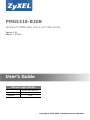 1
1
-
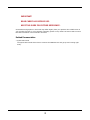 2
2
-
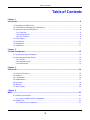 3
3
-
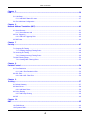 4
4
-
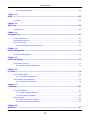 5
5
-
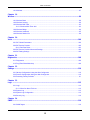 6
6
-
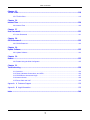 7
7
-
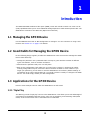 8
8
-
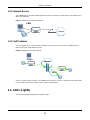 9
9
-
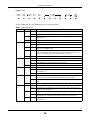 10
10
-
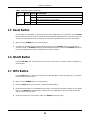 11
11
-
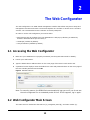 12
12
-
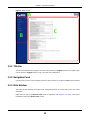 13
13
-
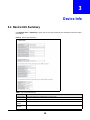 14
14
-
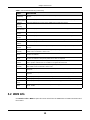 15
15
-
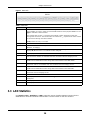 16
16
-
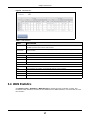 17
17
-
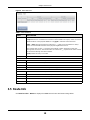 18
18
-
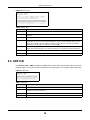 19
19
-
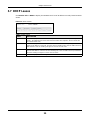 20
20
-
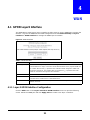 21
21
-
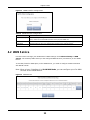 22
22
-
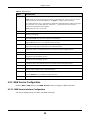 23
23
-
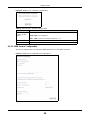 24
24
-
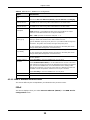 25
25
-
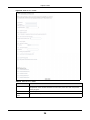 26
26
-
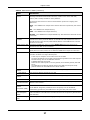 27
27
-
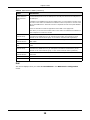 28
28
-
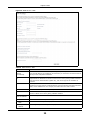 29
29
-
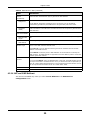 30
30
-
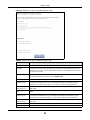 31
31
-
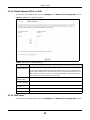 32
32
-
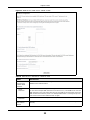 33
33
-
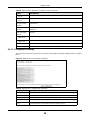 34
34
-
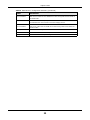 35
35
-
 36
36
-
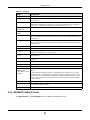 37
37
-
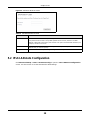 38
38
-
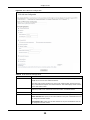 39
39
-
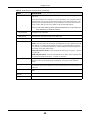 40
40
-
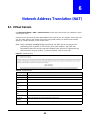 41
41
-
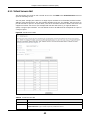 42
42
-
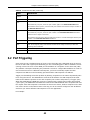 43
43
-
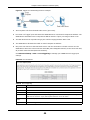 44
44
-
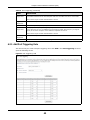 45
45
-
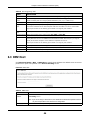 46
46
-
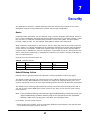 47
47
-
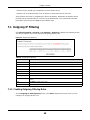 48
48
-
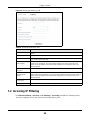 49
49
-
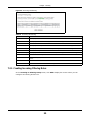 50
50
-
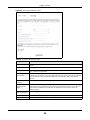 51
51
-
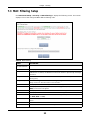 52
52
-
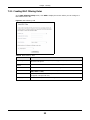 53
53
-
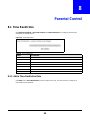 54
54
-
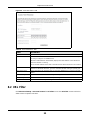 55
55
-
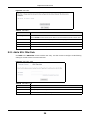 56
56
-
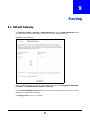 57
57
-
 58
58
-
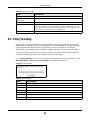 59
59
-
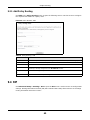 60
60
-
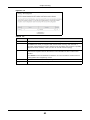 61
61
-
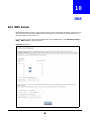 62
62
-
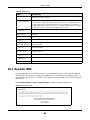 63
63
-
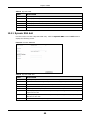 64
64
-
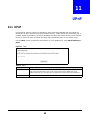 65
65
-
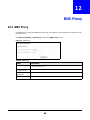 66
66
-
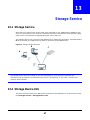 67
67
-
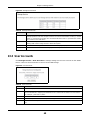 68
68
-
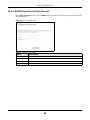 69
69
-
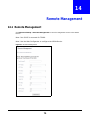 70
70
-
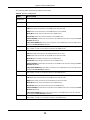 71
71
-
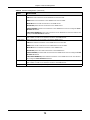 72
72
-
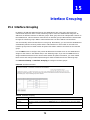 73
73
-
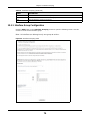 74
74
-
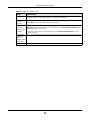 75
75
-
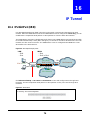 76
76
-
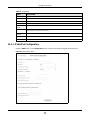 77
77
-
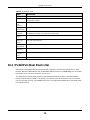 78
78
-
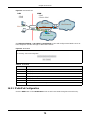 79
79
-
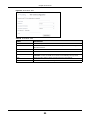 80
80
-
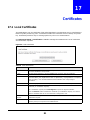 81
81
-
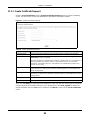 82
82
-
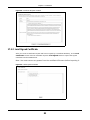 83
83
-
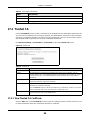 84
84
-
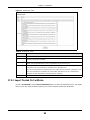 85
85
-
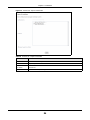 86
86
-
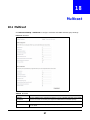 87
87
-
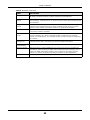 88
88
-
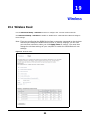 89
89
-
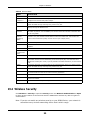 90
90
-
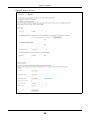 91
91
-
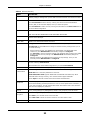 92
92
-
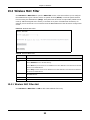 93
93
-
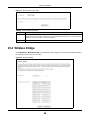 94
94
-
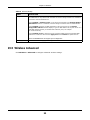 95
95
-
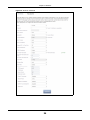 96
96
-
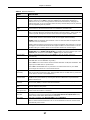 97
97
-
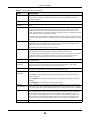 98
98
-
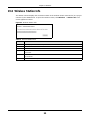 99
99
-
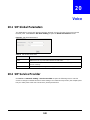 100
100
-
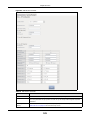 101
101
-
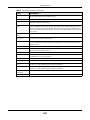 102
102
-
 103
103
-
 104
104
-
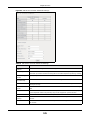 105
105
-
 106
106
-
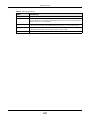 107
107
-
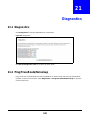 108
108
-
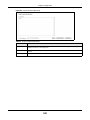 109
109
-
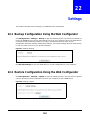 110
110
-
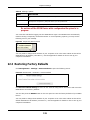 111
111
-
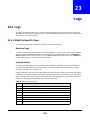 112
112
-
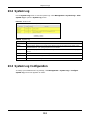 113
113
-
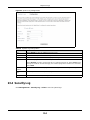 114
114
-
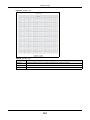 115
115
-
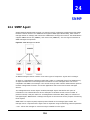 116
116
-
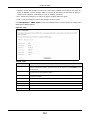 117
117
-
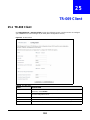 118
118
-
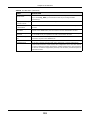 119
119
-
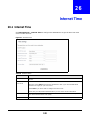 120
120
-
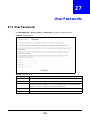 121
121
-
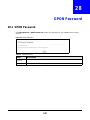 122
122
-
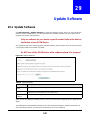 123
123
-
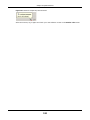 124
124
-
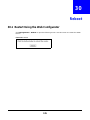 125
125
-
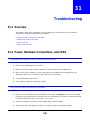 126
126
-
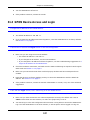 127
127
-
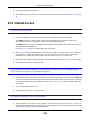 128
128
-
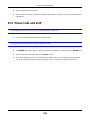 129
129
-
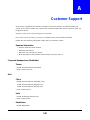 130
130
-
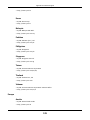 131
131
-
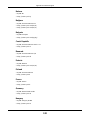 132
132
-
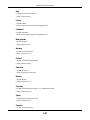 133
133
-
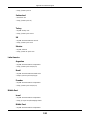 134
134
-
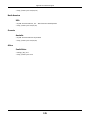 135
135
-
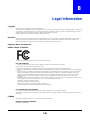 136
136
-
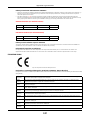 137
137
-
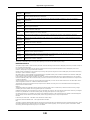 138
138
-
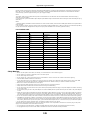 139
139
-
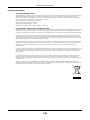 140
140
-
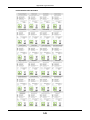 141
141
-
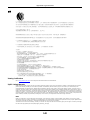 142
142
-
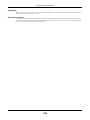 143
143
-
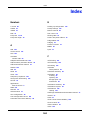 144
144
-
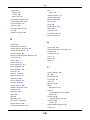 145
145
-
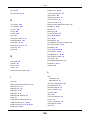 146
146
-
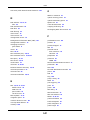 147
147
-
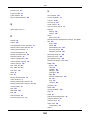 148
148
-
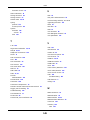 149
149
-
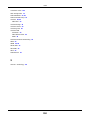 150
150
ZyXEL PMG5318-B20B Manuale utente
- Categoria
- Router
- Tipo
- Manuale utente
in altre lingue
- English: ZyXEL PMG5318-B20B User manual
Documenti correlati
-
ZyXEL NBG6604 Manuale del proprietario
-
ZyXEL V-630 Manuale del proprietario
-
ZyXEL PM7320-B0 Guida utente
-
ZyXEL LTE3202-M430 Manuale utente
-
ZyXEL NBG6815 Manuale del proprietario
-
ZyXEL LTE2566-M634 Guida utente
-
ZyXEL NBG6716 Guida utente
-
ZyXEL NBG6716 Manuale utente
-
ZyXEL LTE4506-M606 Guida utente
-
ZyXEL LTE4506-M606 Guida utente
Altri documenti
-
Telewell TW-WLAN Manuale utente
-
TEAC NP-H750 Manuale utente
-
Alcatel-Lucent Extended Communication Server Installation & Configuration Manual
-
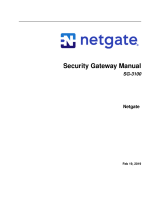 Netgate SG-3100 Manuale utente
Netgate SG-3100 Manuale utente
-
Teltonika RUT955 Manuale utente
-
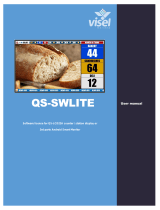 visel QS-SWLITE Manuale del proprietario
visel QS-SWLITE Manuale del proprietario
-
Mercusys Halo S12(2-pack) Manuale utente
-
SOYO G668 Manuale utente
-
SOYO G668 Manuale utente
-
Sagem PHASER 3100MFP Manuale utente