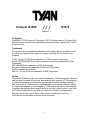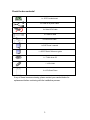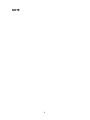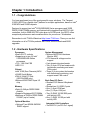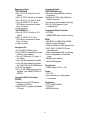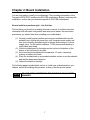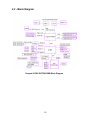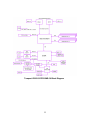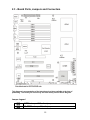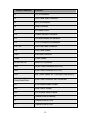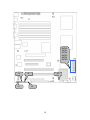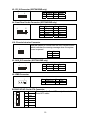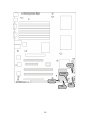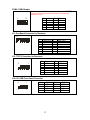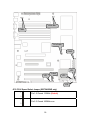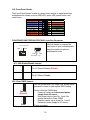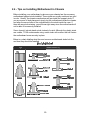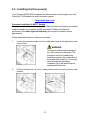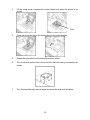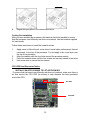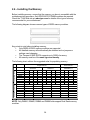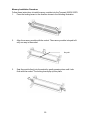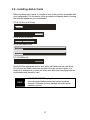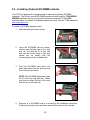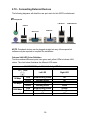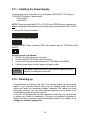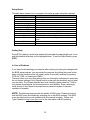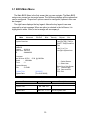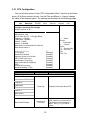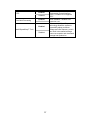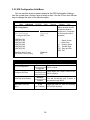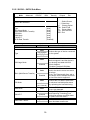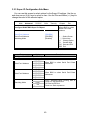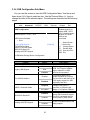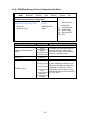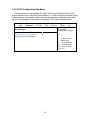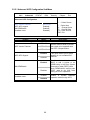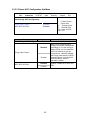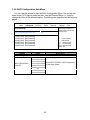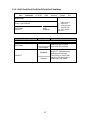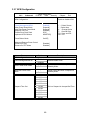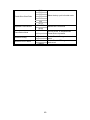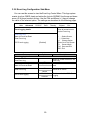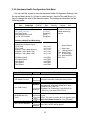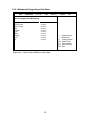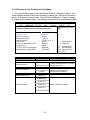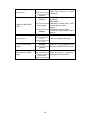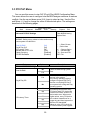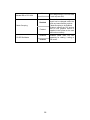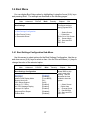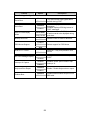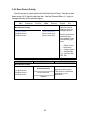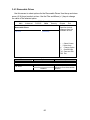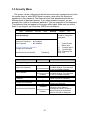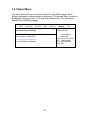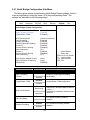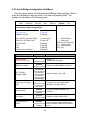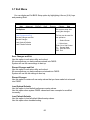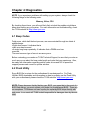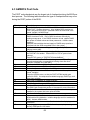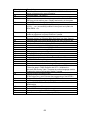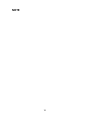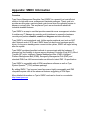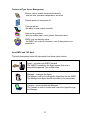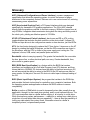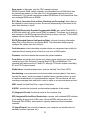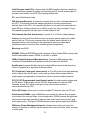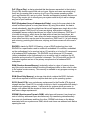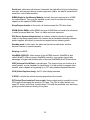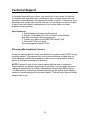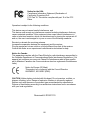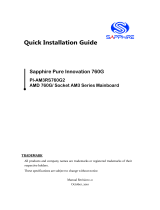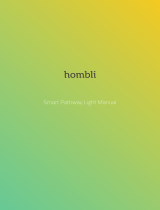1
Tempest i5100X
///
S5375
Version 1.1
Copyright
Copyright © TYAN Computer Corporation, 2007. All rights reserved. No part of this
manual may be reproduced or translated without prior written consent from TYAN
Computer Corp.
Trademark
All registered and unregistered trademarks and company names contained in this
manual are property of their respective owners including, but not limited to the
following.
TYAN, Tempest i5100X are trademarks of TYAN Computer Corporation.
Intel® 5100/5200/5400 Series and combinations thereof are trademarks of Intel
Corporation.
AMI, AMI BIOS are trademarks of AMI Technologies.
Microsoft, Windows are trademarks of Microsoft Corporation.
SuSE is a trademark of Novell.
IBM, PC, AT, and PS/2 are trademarks of IBM Corporation.
Notice
Information contained in this document is furnished by TYAN Computer Corporation
and has been reviewed for accuracy and reliability prior to printing. TYAN assumes
no liability whatsoever, and disclaims any express or implied warranty, relating to
sale and/or use of TYAN products including liability or warranties relating to fitness
for a particular purpose or merchantability. TYAN retains the right to make changes
to product descriptions and/or specifications at any time, without notice. In no event
will TYAN be held liable for any direct or indirect, incidental or consequential
damage, loss of use, loss of data or other malady resulting from errors or
inaccuracies of information contained in this document.

2
Table of Contents
Check the box contents! 3
Chapter 1: Introduction
1.1 Congratulations 5
1.2 Hardware Specifications 5
Chapter 2: Board Installation
2.1 Board Image 8
2.2 Block Diagram 10
2.3 Board Parts, Jumpers and Connectors 12
2.4 Tips on Installing Motherboard in Chassis 20
2.5 Installing the Processor(s) 21
2.6 Installing the Memory 24
2.7 Attaching Drive Cables 26
2.8 Installing Add-in Cards 27
2.9 Installing Optional SO-DIMM Modules 28
2.10 Connecting External Devices 29
2.11 Installing the Power Supply 30
2.12 Finishing up 30
Chapter 3: BIOS Setup
3.1 BIOS Main Menu 33
3.2 Advanced Menu 34
3.3 PCI PnP Menu 55
3.4 Boot Menu 57
3.5 Security Menu 61
3.6 Chipset Menu 62
3.7 Exit Menu 66
Chapter 4: Diagnostics
4.1 Beep Codes 67
4.2 Flash Utility 67
4.3 AMI BIOS Post Code 68
Appendix: SMDC Information 71
Glossary 73
Technical Support 79

3
Check the box contents!
1x S5375 motherboard
3 x Serial ATA power cable
6 x Serial ATA Cable
2 x USB2.0 cable
1x Serial Port Cable
1 x S5375 user’s manual
1 x S5375 Quick Reference guide
1 x TYAN driver CD
1 x I/O shield
2 x CPU Back Plane
If any of these items are missing, please contact your vendor/dealer for
replacement before continuing with the installation process.

4
NOTE

5
Chapter 1: Introduction
1.1 - Congratulations
You have purchased one of the most powerful server solutions. The Tempest
i5100X (S5375) is a flexible Intel
®
platform for multiple applications, based on Intel
®
5100 MCH and ICH9R chipsets.
Designed to support two Intel
®
5100/5200/5400 Series processors and 32GB
DDR2-533/667 DIMM memory, and featured with integrated Dual 82573V LAN
controllers, built-in 32MB XGI Z9S video plus six SATA2 ports, the S5375 offers
exceptional performance and versatile solution for your server / Workstation.
Remember to visit TYAN’s Website at http://www.TYAN.com
. There you can find
information on all of TYAN’s products with FAQs, online manuals and BIOS
upgrades.
1.2 - Hardware Specifications
Processors
•Dual LGA771 sockets
•Supports up to two (2) Intel
®
5100/5200/5400 Series
processors
•1.33 / 1.06 GHz FSB
•VRD 11.0
Chipset
•Intel
®
5100 (San Clemente) MCH
•ICH9R South Bridge
•PXH-V 64-bit PCI Hub
(S5375AG2NR only)
•Winbond 83627DHG Super I/O
chip
Memory
•Eight (8) 240-pin DDR2 DIMM
sockets
•Supports Registered ECC DIMMs
•Maximum of 32GB of DDR2 DIMM
533/667 (up to 8 ranks)
Optional Modules
• Optional Tyan M3295-2/M3296
SMDC support
System Management
• Winbond W83793G Hardware
Monitor ASIC
• CPU thermal & voltage monitor
support
• 2-pin chassis intrusion header
• Two (2) 4-pin CPU fan headers with
tachometer monitoring and smart
FAN control
• Three (3) 4-pin system fan headers
with tachometer monitoring, and
support smart FAN control
Back Panel I/O Ports
• Stacked PS/2 Mouse & Keyboard
ports
• Stacked two (2) USB 2.0 ports
• One (1) 9-pin COM port
• One (1) 15-pin VGA port
• Two (2) RJ45 10/100/1000 ports
with activity LED
• One (1) RJ45 10/100 port with
activity LED
Integrated LAN Controllers
• Two 82573V (via PCI-E x1 signal)

6
Expansion Slots
*S5375AG2NR
• One (1) PCI-E x16 slot w/ x16
signal
• One (1) PCI-E x8 slot w/ x8 signal
• Two (2) PCI-X 1.0 64/133 slots
• Two (2) 32/33 PCI 2.2 slots
(PCI device component height
limit = 9.2mm)
• Total six slots
*S5375G2NR-1U
• One (1) PCI-E x16 slot w/ x16
signal
• One (1) 32/33 PCI 2.2 slot
(PCI device component height
limit = 9.2mm)
• Total two slots
Integrated I/O
• Six (6) SATA (3Gb/s) ports
• Six (6) USB 2.0 ports (two at rear,
and four via headers)
• Two (2) COM ports (1 at rear, 1
via cable)
• Tyan 2x9 front panel pin header
• Tyan 2x6 front panel pin header
for LAN LED and ID LED/Switch
• 2x7 pin Fan header
• One (1) SO-DIMM connector for
optional Tyan SMDC M3295-2 /
M3296
Integrated SATA Controller
(ICH9R)
• Supports six (6) SATA2 ports
running at 3.0Gb/s
• RAID 0/1/5/10 capable (Windows
OS only)
Integrated Audio
(S5375AG2NR only)
•HD Audio (High-Definition Audio)
supported
•Realtek ALC262 (High-Definition
Audio) controller
•Front panel audio header (2x5 pin)
•CD_IN, AUX headers (4-pin
configuration)
Integrated Video Controller
• XGI Z9S
• 32MB DDR2 frame buffer memory
BIOS
• AMI BIOS on 8Mbit Flash ROM
• Serial Console Redirect
• PXE via Ethernet, USB device boot
• PnP, DMI 2.0, WfM 2.0 Power
Management
• User-configurable H/W monitoring
• Auto-configuration of hard disk
types
• Multiple boot options
• 48-bit LBA support
Form Factor
• CEB footprint (10.5” x 12”)
Power
• ATX 12V
• Universal 24-pin +8-pin power
connectors
Regulatory
• FCC Class B (DoC)
• CE (DoC)
• BSMI (optional)

7
Chapter 2: Board Installation
You are now ready to install your motherboard. The mounting hole pattern of the
Tempest i5100X S5375 matches the SSI CEB specification. Before continuing with
installation, confirm that your chassis supports an SSI CEB motherboard.
How to install our products right… the first time
The first thing you should do is reading this user’s manual. It contains important
information that will make configuration and setup much easier. Here are some
precautions you should take when installing your motherboard:
(1) Ground yourself properly before removing your motherboard from the
antistatic bag. Unplug the power from your computer power supply and
then touch a safely grounded object to release static charge (i.e. power
supply case). For the safest conditions, TYAN recommends wearing a
static safety wrist strap.
(2) Hold the motherboard by its edges and do not touch the bottom of the
board, or flex the board in any way.
(3) Avoid touching the motherboard components, IC chips, connectors,
memory modules, and leads.
(4) Place the motherboard on a grounded antistatic surface or on the antistatic
bag that the board was shipped in.
(5) Inspect the board for damage.
The following pages include details on how to install your motherboard into your
chassis, as well as installing the processor, memory, disk drives and cables.
NOTE
DO NOT APPLY POWER TO THE BOARD IF IT HAS BEEN
DAMAGED.

8
2.1- Board Image
Tempest i5100X S5375AG2NR
This picture is representative of the latest board revision available at the time of
publishing. The board you receive may or may not look exactly like the above
picture.

9
Tempest i5100X S5375G2NR-1U
This picture is representative of the latest board revision available at the time of
publishing. The board you receive may or may not look exactly like the above
picture.

10
2.2 - Block Diagram
Tempest i5100X S5375AG2NR Block Diagram

11
Tempest i5100X S5375G2NR-1U Block Diagram

12
2.3 - Board Parts, Jumpers and Connectors
This diagram is representative of the latest board revision available at the time of
publishing. The board you receive may not look exactly like the above diagram.
Jumper Legend
OPEN - Jumper OFF, without jumper cover
CLOSED – Jumper ON, with jumper cover

13
Jumper/Connector Function
J2 CD_IN Connector
J4 Front Panel Audio Connector
J5 AUX_IN Connector
J6 IPMB Connector
J7 SO-DIMM Socket
J10 Chassis Intrusion Connector
J11 Fan Board Header for Barebone
J12 TYFP2 Connector for Barebone
J14 / J15 USB Front Panel Connector
J16 Front Panel Header
USB1 USB Rear Connector
COM2 COM2 Header
SATA0~SATA5 Serial ATA Connector
PW1 24-pin Power Connector (EPS12V)
PW2 8-pin Power Connector (EPS12V)
PW3 Aux. Power Header for TYAN Riser Card (M2061)
CPUFAN1/CPUFAN2/
FAN1/FAN2/FAN3
4-pin Power Connector with Tachometer
JP1 VGA Enable/Disable Jumper
JP3 Clear CMOS Jumper
JP5 PCI-X Speed Select Jumper
T1 Thermal Point for Memory
T2 Thermal Point for VGA
T3 Thermal Point for PXH

14
J10 J5 J4
J6 J2
SATA0
SATA1
SATA2
SATA3
SATA4
SATA5

15
J2: CD_IN Connector (S5375AG2NR only)
41
Pin Signal Pin Signal
1 R 2 GND
3 GND 4 L
J4: Front Panel Audio Connector (S5375AG2NR only)
1 9
2 1 0
Pin Signal Pin Signal
1 MIC1_LN 2 GND
3 MIC1_RN 4 reserved
5 FRONT_RN 6 MIC_JD
7 SENSE 8 Key
9 FRONT_LN 10 LINE_JD
J10: Chassis Intrusion Connector
1
Use this header to connect with the front intruder button
which indicates the warning message when the system
cover is opened.
Pin Signal
1 Intruder
2 GND
J5: AUX_IN Connector (S5375AG2NR only)
1
4
Pin Signal Pin Signal
1 R 2 GND
3 GND 4 L
J6: IPMB Connector
1
Pin Signal Pin Signal
1 IPMB DATA 2 GND
3 IPMB CLK 4 NC
SATA0/1/2/3/4/5: Serial ATA Connector
7 GND
6 RXP
5 RXN
4 GND
3 TXN
2 TXP
7
1
1 GND
Connects to the Serial ATA ready drives via the
Serial ATA cable.

16
COM2
J12
J11
J14
J15

17
COM2: COM2 Header
1 9
2 10
Use these pin definitions to connect a port to COM2.
*TYAN does not provide cable for this header. It is designed for
barebone use only.
Pin Signal Pin Signal
1 DCD 2 DSR
3 RX 4 RTS
5 TX 6 CTS
7 DTR 8 RI
9 GND 10 NC
J11: Fan Board Connector for Barebone
1
14
13
2
It is designed for barebone use only.
Pin Signal Pin Signal
1 CPU0-TACH 2 SYS4-TACH
3 CPU1-TACH 4 SYS5-TACH
5 FAN3-TACH 6 SYS6-TACH
7 FAN1-TACH 8 SYS7-TACH
9 FAN2-TACH 10 SYS8-TACH
11 GND 12 KEY
13 GND 14 HMO-FANPWM1
J12: TYFP2 Connector for Barebone
1
12
1
1
2
It is designed for barebone use only.
Pin Signal Pin Signal
1 LAN1 LED+ 2 LAN1 LED-
3 LAN2 LED+ 4 LAN2 LED-
5 NC 6 NC
7 ID LED+ 8 ID LED-
9 ID SW+ 10 ID SW-
11 Key 12 Reserved
J14/J15: USB Front Panel Connector
10 2
9 1
Pin 1 USBPWR Pin 2 USBPWR
Pin 3 USB 4- Pin 4 USB 2-
Pin 5 USB 4+ Pin 6 USB 2+
Pin 7 GND Pin 8 GND
Pin 9 KEY Pin 10 GND

18
JP5: PCI-X Speed Select Jumper (S5375AG2NR only)
1
3
Pin 1-2 Closed: 133MHz (Default)
1
3
Pin 2-3 Closed: 100MHz max.
JP1
J16
CPUFAN1
FAN1
JP5
JP3
FAN3
CPUFAN2
FAN2

19
J16: Front Panel Header
The Front Panel Header is used to connect some control or signal wires from
motherboard to chassis, such as HDD LED, power LED, power button, and
reset button.
FAN1/FAN2/FAN3/CPUFAN1/CPUFAN2: 4-pin Fan Connector
+1 2V
PW M
GN D
Tach omete r
1
+12V
PWM
GND
Tachomet er
1
Use this header to connect the
cooling fan to your motherboard to
keep the system at optimum
performance levels.
JP1: VGA Enable/Disable Jumper
1
3
Pin 1-2 Closed: Enable (Default)
1
3
Pin 2-3 Closed: Disable
JP3: Clear CMOS Jumper
1
3
Normal
(Default)
1
3
Clear
Use this jumper when you forgot your system/setup
password or need to clear system BIOS setting.
How to clear the CMOS data
- Power off system and disconnect power
supply from AC source
- Use jumper cap to close Pin_2 and 3 for
several seconds to Clear CMOS
- Replace jumper cap to close Pin_1 and 2
Reconnect power supply to AC source
Power on system
HDDLED+ 1 2 PWR LED+
HDDLED- 3 4 PWR LED-
GND 5 6 PW R SW+
Reset+ 7 8 PW R SW-
VCC5 9 10 Warning LED+
NMI 11 12 Warning LED-
VCC3_SBY 13 14 Key
SMBus Data 15 16 GND
SMBus Clock 17 18 INTRU#

20
2.4 - Tips on Installing Motherboard in Chassis
Before installing your motherboard, make sure your chassis has the necessary
motherboard support studs installed. These studs are usually metal and are gold
in color. Usually, the chassis manufacturer will pre-install the support studs. If
you are unsure of stud placement, simply lay the motherboard inside the chassis
and align the screw holes of the motherboard to the studs inside the case. If
there are any studs missing, you will know right away since the motherboard will
not be able to be securely installed.
Some chassis’ include plastic studs instead of metal. Although the plastic studs
are usable, TYAN recommends using metal studs with screws that will fasten
the motherboard more securely in place.
Below is a chart detailing what the most common motherboard studs look like
and how they should be installed.
La pagina si sta caricando...
La pagina si sta caricando...
La pagina si sta caricando...
La pagina si sta caricando...
La pagina si sta caricando...
La pagina si sta caricando...
La pagina si sta caricando...
La pagina si sta caricando...
La pagina si sta caricando...
La pagina si sta caricando...
La pagina si sta caricando...
La pagina si sta caricando...
La pagina si sta caricando...
La pagina si sta caricando...
La pagina si sta caricando...
La pagina si sta caricando...
La pagina si sta caricando...
La pagina si sta caricando...
La pagina si sta caricando...
La pagina si sta caricando...
La pagina si sta caricando...
La pagina si sta caricando...
La pagina si sta caricando...
La pagina si sta caricando...
La pagina si sta caricando...
La pagina si sta caricando...
La pagina si sta caricando...
La pagina si sta caricando...
La pagina si sta caricando...
La pagina si sta caricando...
La pagina si sta caricando...
La pagina si sta caricando...
La pagina si sta caricando...
La pagina si sta caricando...
La pagina si sta caricando...
La pagina si sta caricando...
La pagina si sta caricando...
La pagina si sta caricando...
La pagina si sta caricando...
La pagina si sta caricando...
La pagina si sta caricando...
La pagina si sta caricando...
La pagina si sta caricando...
La pagina si sta caricando...
La pagina si sta caricando...
La pagina si sta caricando...
La pagina si sta caricando...
La pagina si sta caricando...
La pagina si sta caricando...
La pagina si sta caricando...
La pagina si sta caricando...
La pagina si sta caricando...
La pagina si sta caricando...
La pagina si sta caricando...
La pagina si sta caricando...
La pagina si sta caricando...
La pagina si sta caricando...
La pagina si sta caricando...
La pagina si sta caricando...
La pagina si sta caricando...
-
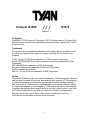 1
1
-
 2
2
-
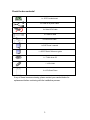 3
3
-
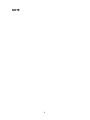 4
4
-
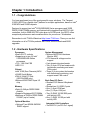 5
5
-
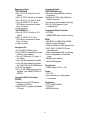 6
6
-
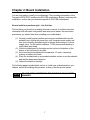 7
7
-
 8
8
-
 9
9
-
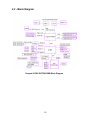 10
10
-
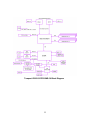 11
11
-
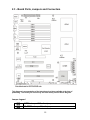 12
12
-
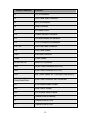 13
13
-
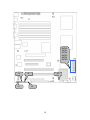 14
14
-
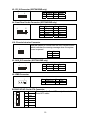 15
15
-
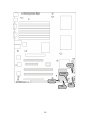 16
16
-
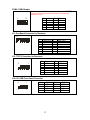 17
17
-
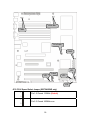 18
18
-
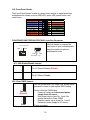 19
19
-
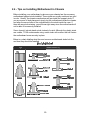 20
20
-
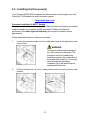 21
21
-
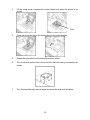 22
22
-
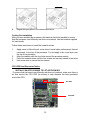 23
23
-
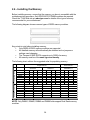 24
24
-
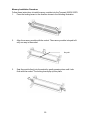 25
25
-
 26
26
-
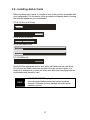 27
27
-
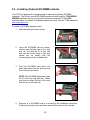 28
28
-
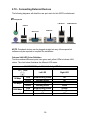 29
29
-
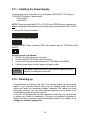 30
30
-
 31
31
-
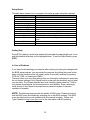 32
32
-
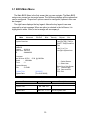 33
33
-
 34
34
-
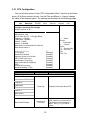 35
35
-
 36
36
-
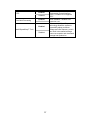 37
37
-
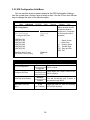 38
38
-
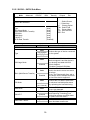 39
39
-
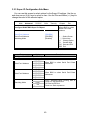 40
40
-
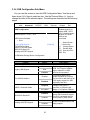 41
41
-
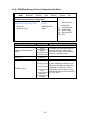 42
42
-
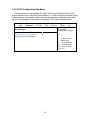 43
43
-
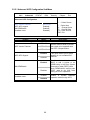 44
44
-
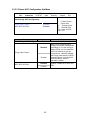 45
45
-
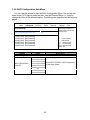 46
46
-
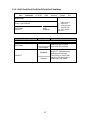 47
47
-
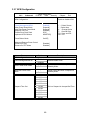 48
48
-
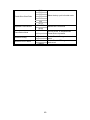 49
49
-
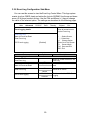 50
50
-
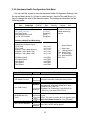 51
51
-
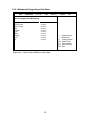 52
52
-
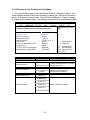 53
53
-
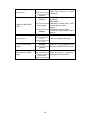 54
54
-
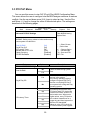 55
55
-
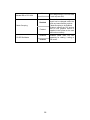 56
56
-
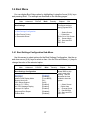 57
57
-
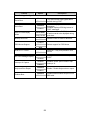 58
58
-
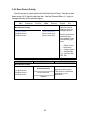 59
59
-
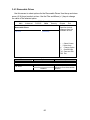 60
60
-
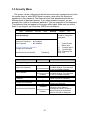 61
61
-
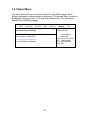 62
62
-
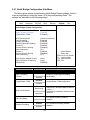 63
63
-
 64
64
-
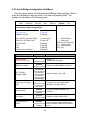 65
65
-
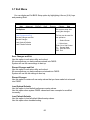 66
66
-
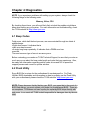 67
67
-
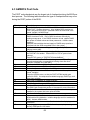 68
68
-
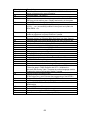 69
69
-
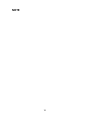 70
70
-
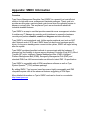 71
71
-
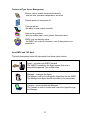 72
72
-
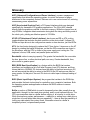 73
73
-
 74
74
-
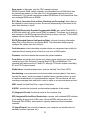 75
75
-
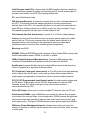 76
76
-
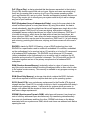 77
77
-
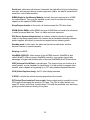 78
78
-
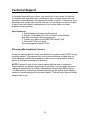 79
79
-
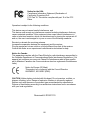 80
80
Tyan Tempest S5375 Manuale utente
- Tipo
- Manuale utente
- Questo manuale è adatto anche per
in altre lingue
- English: Tyan Tempest S5375 User manual
Documenti correlati
-
Tyan Tempest i5100W Manuale utente
-
Tyan S3950 Manuale utente
-
Tyan Thunder n3600W S2935 Manuale utente
-
Tyan Thunder S4987 Manuale utente
-
Tyan TOMCAT K8SH Manuale utente
-
Tyan Transport GT26-B4987 Manuale utente
-
Tyan S3891 Manuale utente
-
Tyan THUNDER N3600S Manuale utente
-
Tyan Thunder h2000M (S3992-E) Manuale utente
-
Tyan YR188-B537M Manuale utente
Altri documenti
-
Trendnet TU-IDES Scheda dati
-
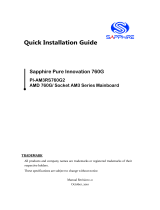 Sapphire Audio PI-AM3RS760G2 Quick Installation Manual
Sapphire Audio PI-AM3RS760G2 Quick Installation Manual
-
IBM IntelliStation 6866 Hardware Maintenance Manual
-
ESD I.2306.08 Manuale del proprietario
-
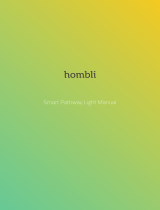 hombli Smart Pathway Light Manuale utente
hombli Smart Pathway Light Manuale utente
-
Multitech IAC-F696 Manuale utente
-
DRAKE RMM12 Quick Manual
-
AKO H 290 S Assembly and Operating Instructions
-
Peavey A/V Kit Manuale del proprietario