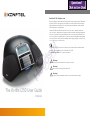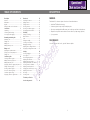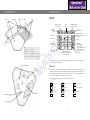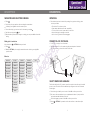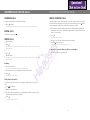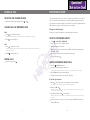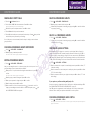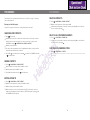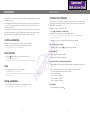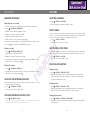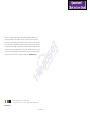Konftel 250 Guida utente
- Categoria
- Apparecchiature per teleconferenze
- Tipo
- Guida utente

The Konftel 250 User Guide
ENGLISH
B
OmniSound® HD – Optimal sound
By incorporating full duplex audio, the patented audio technology OmniSound® guarantees
the audio conference an impressive and crystal clear sound in both directions through a
hypersensitive microphone with 360° sound pickup and speakers that provide powerful
sound distribution to all participants.
OmniSound® HD offers HD audio transmission for VoIP calls. In addition features like
echo cancellation, background noise suppression which minimizes distracting background
noise and an equalizer for personal adjustment of the sound’s various characteristics are
also included. Move freely around the room, talk, discuss and debate while retaining great
sound quality that is entirely free from irritating sound clipping, damping or echoes. It’s as
close as you can get to natural sound.
Konftel AB hereby declares that this conference unit complies with all essential require-
ments and other relevant provisions of Directive 1999/5/EC.
See www.konftel.com/doc for a complete declaration.
Warning!
Do not expose the Konftel 250 to water or moisture.
Warning!
Do not open the casing of the Konftel 250.
Warning!
Only use the power adapter provided to connect the unit to the mains.

1
TABLE OF CONTENTS
Description 2
General .................................................. 2
Maintenance .......................................... 2
keypad................................................... 4
Navigation and selection in menus ........... 5
Connections 6
Unpacking ............................................. 6
Connecting and installing ........................ 6
Select region and language ...................... 6
Answering and making calls 7
Answering calls....................................... 7
Ending calls ........................................... 7
Making calls ........................................... 7
Making three-way calls ............................ 8
During a call 9
Adjusting the speaker volume ................... 9
Placing calls on temporary hold ................ 9
Ending calls ........................................... 9
Conference guide 10
Creating conference groups.....................10
Making conference group calls ................10
Making multi-party calls .........................11
Displaying conference group participants .11
Editing conference groups ......................11
Deleting conference groups .....................12
Delete all conference groups ...................12
Conference guide settings ......................12
Displaying conference guide status ..........12
Phonebook 13
Searching for contacts ...........................13
Adding contacts ....................................13
Editing contacts ....................................13
Deleting contacts ................................... 14
Deleting all conference groups ................14
Displaying phonebook status ...................14
Recording 15
Starting a recording ...............................15
Mute function ........................................15
Hold .....................................................15
Ending a recording .................................15
Listening to a recording ..........................16
Managing recordings ..............................17
Adjusting the recording indicator .............17
Displaying recording feature status ..........17
Settings 18
Selecting languages ...............................18
Select region .........................................18
Deactivating keypad tones ......................18
Adjusting date and time .........................18
Adjusting ring level volume .....................19
Adjusting the flash/R pulse duration .......19
Selecting Caller ID standard ...................19
Adjusting sound (equalizer) .................... 20
Changing text on the display screen ........ 20
Adjusting LCD contrast .......................... 20
Resetting ............................................. 20
Checking status .................................... 20
Technical specifications 21
Service and guarantee 22
2
DESCRIPTION
GENERAL
The Konftel 250 conference phone offers a host of innovative features:
• OmniSound® HD audio technology.
• Conference guide for easy set-up of multiparty calls.
• Record your meetings with an SD memory card so that you can listen to them later on.
• Expansion microphones can be added to increase the voice pickup range. (Optional.)
• 2 year guarantee.
MAINTENANCE
Clean the equipment with a soft, dry cloth. Never use liquids.

3
Security lock port
DESCRIPTION
Power supply port
Analogue line connection
SD memory card
port
Display screenSpeaker Microphone Keypad LEDs
LEDs
Flashing blue Incoming call
Steady blue light Call in progress
Flashing red Hold, microphone and speaker
turned off
Steady red light Mute, microphone turned off
Expansion
microphone port
Expansion microphone
port
4
(space) . - 1
G H I 4
P Q R S 7
D E F É È 3
M N O Ö Ø Ñ 6
W X Y Z 9
A B C Å Ä Á À 2
J K L 5
T U V Ü Ú 8
0
KEYPAD
DESCRIPTION
Some Konftel 250 have a different keypad with other symbols. This does not affect
the functions of the buttons.
Writing text
Each button contains letters and characters – more than those shown on the button (see
illustration below). Press the same button repeatedly to change to another character. If
there are two letters under the same button that you want to enter one after the other, you
need to pause slightly before entering the second letter.
Press the button to delete the last character you entered.
Phonebook
Menu
Settings
Navigation in menus
Display of call list
No/end/back
Start/stop
recording
Increase volume
Decrease volume
Mute, the caller
cannot hear you
Hold, puts a call
on hold Alphanumerical buttons
Hold down a button for 2 seconds to
open the phonebook
OK
Yes/confirm choice
Answer/connect calls
During a call: Press to call a
new person
End call
Conference
Automatic dialling of
conference groups
One press of this button will
always connect all parties to
a conference call
Navigation in menus
Display of call list

5
DESCRIPTION
NAVIGATION AND SELECTION IN MENUS
Press .
Select the option you want from the menu using the arrow buttons.
Confirm by pressing OK to select the marked option.
Cancel the setting or go back one level in the menu by pressing .
Quit the menu by pressing again.
Note that after you have made changes to a setting, you must press OK to activate the
setting.
Writing style in instructions
In the instructions, > SETTINGS means you should:
Press .
Mark the SETTINGS option using the arrow buttons and confirm by pressing OK to
open the menu.
Menu tree
SEARCH CONTACT
PHONE BOOK SETTINGS CONF GUIDE RECORDING STATUS
ADD CONTACT
EDIT CONTACT
ERASE CONTACT
ERASE ALL
STATUS
LANGUAGE
KEY TONE
TIME DATE
RING LEVEL
FLASH
EQUALIZER
SCREEN TEXT
REGION
CALLER ID
DEFAULT
LCD CONTRAST
SEARCH GROUP
SHOW GROUP
ADD GROUP
EDIT GROUP
ERASE GROUP
ERASE ALL
SETTINGS
STATUS
PLAYBACK FILE
RENAME FILE
DELETE FILE
DELETE ALL
SETTINGS
STATUS
6
UNPACKING
Check that all parts are included in the package. If any parts are missing, please
contact your retailer.
• The Konftel 250 conference phone
• Power adapter with universal socket compatibility
• 7.5 metre cable for electric power and line connection
• Intermediate plugs for analogue connection
• Quick reference guides in different languages
CONNECTING AND INSTALLING
Connect to an analogue line as illustrated.
Plug the Konftel 250 into the mains using the power adapter as illustrated.
Place the conference phone in the middle of the table.
CONNECTIONS
SELECT REGION AND LANGUAGE
The first time the Konftel 250 is started, you will be required to select the region in which
you are located. The Konftel 250 then automatically configures to the telecom network
for that region.
Select the region in which you are located. Click OK to confirm your selection.
You can use the arrow buttons to press an alphanumeric button to jump to the first
region that starts with that letter in the list.
Select the language you want. Click OK to confirm your selection.
Select > SETTINGS if you want to set the date and time or make other adjust-
ments.

7
ANSWERING CALLS
A ring tone is heard and the blue LEDs start flashing.
Press to answer.
The LEDs show a steady blue light. The duration of the call is shown on the display screen.
ENDING CALLS
End the call by pressing .
MAKING CALLS
Dial the number.
Press .
The number is called and the LEDs show a steady blue light. The duration of the call is shown on
the display screen.
Or:
Press .
Dial the number.
The number is called and the LEDs show a steady blue light. The duration of the call is shown on
the display screen.
Redialling
Press an arrow button.
The last number that you dialled appears on the display screen.
Use the arrow buttons to look through previously dialled numbers.
Press .
The number you select is dialled.
Calling from the phonebook
Please turn to page 13 for instructions on adding and updating contacts in the phone-
book.
Press (Phonebook).
Mark the contact you want.
You can use the arrow buttons to press an alphanumeric button to jump to the first
name that starts with that letter in the list.
Press .
The contact you select is dialled.
ANSWERING AND MAKING CALLS
8
MAKING THREE-WAY CALLS
The simplest way to set up a multi-party call is to use the conference guide (see page 10).
You can connect another party to an on-going call as follows. During a call, the button
acts as Flash/R-pulse, which means it transmits commands to the PBX.
If you experience problems making multi-party calls: Different PBXs may require dif-
ferent signals. Please contact your telephone administrator or service provider. Turn to
page 12 for more details.
Press .
A second dialling tone is heard.
Dial the second participant’s number and wait for an answer.
Press the button and then 3.
All three participants are now linked together in one call.
If you don’t get an answer when you dial the second number
Go back to the first call by pressing .
ANSWERING AND MAKING CALLS

9
ADJUSTING THE SPEAKER VOLUME
Adjust the speaker volume using the buttons and .
PLACING CALLS ON TEMPORARY HOLD
Mute
Press to turn off the microphone.
The LEDs change from blue to red. The other party cannot hear what you are saying.
Press to reconnect the call.
Hold
Press to put the call on hold.
The LEDs change from blue to flashing red. Both the microphone and the speaker are turned off
and the call is on hold.
Press to reconnect the call.
ENDING CALLS
End the call by pressing .
DURING A CALL
10
The conference guide allows you to create 20 conference groups with up to six people in
each. You can now call the participants in a meeting by simply pressing a few buttons.
You may need to adjust some settings in your Konftel 250 to make it compatible with your
PBX. Please turn to page 12 in this User Guide for more details.
Entering text with the keypad
Please turn to page 4 for instructions on using the keypad to enter text.
CREATING CONFERENCE GROUPS
Select > CONF GUIDE > ADD GROUP.
Enter a group name and press OK to confirm.
Press OK to enter the first person.
Write the name of the first person and press OK to confirm. Enter the number and
press OK to confirm.
Press OK to add another person and repeat the above steps.
Conclude by pressing .
MAKING CONFERENCE GROUP CALLS
Press the (Conference) button.
Select the conference group you want to call.
The Konftel 250 dials the first person and asks you to confirm when the person answers.
Press OK when the first person has answered.
Continue in the same way for each person in the group.
If you don’t get an answer
Press if one of the persons you are trying to call does not answer.
The conference guide will ask you if you want to redial that person.
Either press OK or .
If you decide not to redial ( ) you will be asked if you want to end the conference guide or
continue to the next person.
Press OK to continue and to end the guide.
When the guide has ended, you will be connected with up to six people and ready to start your
conference.
Please note that you can also call a conference group via SEARCH GROUP in the
CONF GUIDE menu.
CONFERENCE GUIDE

11
MAKING MULTI-PARTY CALLS
Press the (Conference) button.
Select QUICK GUIDE with the arrow buttons. Press OK to confirm.
The Quick Guide asks you to dial the first number.
Dial the first person’s telephone number. Press OK to confirm.
Press OK when the first person has answered.
Press OK to call another person and repeat the above steps. Press when you have
called all the persons you want for your meeting.
If one of the persons does not answer, follow the steps for calling a saved conference
group (see above).
DISPLAYING CONFERENCE GROUP PARTICIPANTS
Select > CONF GUIDE > SHOW GROUP.
Mark the group you want and press OK.
The names of the conference group participants are displayed.
EDITING CONFERENCE GROUPS
Select > CONF GUIDE > EDIT GROUP.
Here, you can change the name of a conference group, add or delete a person from a
group and change a person’s name and phone number.
Mark your choice of option in the menu using the arrow buttons and press OK to
confirm.
The names of the conference groups are displayed.
Mark the group you want to change and press OK to confirm.
Mark a person you want to change and press OK to confirm.
Make the change and press OK to confirm.
Delete a number or a letter in a name by pressing . If you want to cancel the
change you are making and leave the name or number as they were, press until
the CONFERENCE GUIDE menu appears.
CONFERENCE GUIDE
12
DELETING CONFERENCE GROUPS
Select > CONF GUIDE > ERASE GROUP.
Mark the group you want to delete and press OK.
Confirm that you really want to delete the group by pressing OK or cancel the deletion
of a group by pressing .
DELETE ALL CONFERENCE GROUPS
Select > CONF GUIDE > ERASE ALL.
Confirm that you really want to delete all groups by pressing OK or cancel the deletion
of all groups by pressing .
CONFERENCE GUIDE SETTINGS
When a multi-party call is going to be connected, a special signal (flash or R-pulse) is
produced which transmits the command (request, return and conference) to the PBX. It
may be necessary to change the type of signal if calls are connected via a PBX. Different
PBXs may require different signals. These requirements should be specified in the techni-
cal data for the PBX. Settings for the most common PBXs are listed on Konftel’s website.
Select > CONF GUIDE > SETTINGS.
Enter the command for a request for a new dialling tone and press OK to confirm. (“F”
is the basic setting)
Enter the command to connect everyone to a multi-party call and press OK to confirm.
(“F3” is the basic setting)
Enter the command to return to your original call and press OK to confirm. (“F” is the
basic setting)
If you experience problems making multi-party calls
It may be necessary to change the duration of the R-pulse so that it works with your PBX.
Read “ADJUSTING THE FLASH/R PULSE DURATION” on page 19.
Your PBX may not be programmed to admit multi-party calls or the procedure may be
different. Please contact your telephone administrator or service provider.
DISPLAYING CONFERENCE GUIDE STATUS
Select > CONF GUIDE > STATUS.
The display screen indicates the number of conference groups already stored plus how many more
groups can be added.
CONFERENCE GUIDE

13
The Konftel 250 has a phonebook that holds up to 50 entries. See page 7 for making
calls via the phonebook.
Entering text with the keypad
Please turn to page 4 for instructions on using the keypad to enter text.
SEARCHING FOR CONTACTS
Press (Phonebook).
Another way to search for a contact in the address book is to hold down a number
button for two seconds (see page 8). You can also search for a contact via the
PHONEBOOK menu. ( > PHONE BOOK > SEARCH CONTACT).
Mark the contact you want.
You can use the arrow buttons to press an alphanumeric button to jump to the first
name that starts with that letter in the list.
Press OK or to dial the selected contact, to return to the PHONEBOOK menu
or to exit the menu.
ADDING CONTACTS
Select > PHONE BOOK > ADD CONTACT.
Enter the name of the contact and press OK to confirm.
Write the number and press OK to confirm.
Press OK to add another contact or to exit the menu.
EDITING CONTACTS
Select > PHONE BOOK > EDIT CONTACT.
Mark the contact you want to change. Press OK to confirm.
Make the change and press OK to confirm.
Delete a number or a letter in a name by pressing . If you want to cancel the
change you are making and leave the name or number as they were, press until
the PHONEBOOK menu appears.
PHONEBOOK
14
DELETING CONTACTS
Select > PHONE BOOK > ERASE CONTACT.
Mark the contact you want to delete and press OK.
Confirm that you really want to delete the contact by pressing OK or cancel the dele-
tion of a contact by pressing .
DELETING ALL CONFERENCE GROUPS
Select > PHONE BOOK > ERASE ALL.
Confirm that you really want to delete all contacts by pressing OK or cancel the dele-
tion of a contact by pressing .
DISPLAYING PHONEBOOK STATUS
Select > PHONE BOOK > STATUS.
The display screen indicates the number of contacts already stored plus how many more contacts
can be added.
PHONEBOOK

15
It is possible to record a phone conference on an SD (Secure Digital) memory card so you
can listen to it later on.
A flashing symbol appears on the display screen during recording. A beep is heard every
20 seconds so that other parties in the call know it is being recorded. The beep can be
turned off (see page 17).
The recorded call is saved on the memory card. The document is named after the time at
which the recording began (e.g. 14-35-01.wav) and is saved in a folder with the current
date. This name can be changed after the recording has ended (see page 17).
STARTING A RECORDING
Remember to notify all parties in the call before you start recording.
Press the button for two seconds and press OK to confirm.
The recording symbol flashes on the display screen.
MUTE FUNCTION
Press the button during a call to turn the microphone off.
The LEDs change from blue to red.
The other party cannot hear what you are saying and only the called party is recorded.
HOLD
Press during the call to put the call on hold.
The LEDs change from blue to flashing red.
Both the microphone and the speaker are turned off and the call is on hold. None of the parties
will now be recorded.
ENDING A RECORDING
Press the button for two seconds and press OK to confirm.
The recording symbol is no longer displayed on the screen.
RECORDING
16
LISTENING TO A RECORDING
You can listen to a recorded phone conference on your Konftel 250 or a computer using
an SD memory card reader. Recordings are saved in .wav format and can be played back
on your choice of media player.
Listening to recordings on the Konftel 250:
Select > RECORDING > PLAYBACK FILE.
Mark the folder you want (date) and press OK to confirm.
A list of all recordings for the specified date is displayed. Names, date, time and length are
displayed for each recording.
Mark the recording you want and start the playback by pressing OK.
Adjusting the speaker volume
Increase the volume using the button and lower it using .
Pause playback
Pause the playback by pressing OK.
Restart playback by pressing OK again.
Move forward in the recording during playback
Move forward in the recording by pressing arrow down or backward by pressing arrow
up.
The recording advances about 10 seconds every time you press the button.
You can also jump further forward in the recording:
Key 3 – forward 1 minute
Key 6 – forward 10 minutes
Key 1 – backward 1 minute
Key 4 – backward 10 minutes
Stop playback
Stop the playback by pressing .
RECORDING

17
MANAGING RECORDINGS
Editing the name of a recording
The recording is named by default with the time at which the recording started.
Select > RECORDING > RENAME FILE.
Mark the folder you want and press OK to confirm.
Mark the recording to be edited and press OK.
Make the change and press OK to confirm.
Delete a number or a letter in a name by pressing .
If you want to cancel the change you are making and leave the name or number as they
were, press several times until the RECORDING menu appears.
Deleting a recording
Select > RECORDING > DELETE FILE.
Mark the folder you want and press OK.
Mark the recording to be deleted and press OK.
Confirm that you really want to delete the recording by pressing OK again, or cancel
the deletion of a recording by pressing .
Deleting all recordings
Select > RECORDING > DELETE ALL.
Confirm that you really want to delete all recordings by pressing OK again, or cancel
the deletion of a recording by pressing .
ADJUSTING THE RECORDING INDICATOR
A short beep is heard every 20 seconds so that all the parties in the call know it is being
recorded. This feature can be turned off.
Select > RECORDING > SETTINGS.
Select your choice and press OK to confirm.
DISPLAYING RECORDING FEATURE STATUS
Select > RECORDING > STATUS.
The display screen indicates the number of recordings, the total length of recorded calls and how
many hours of recording time are left before the memory card is full.
RECORDING
18
SELECTING LANGUAGES
Select > SETTINGS > LANGUAGE.
Select the language you want and press OK to confirm.
SELECT REGION
The first time the Konftel 250 is started, you will be required to select the region in which
you are located. The Konftel 250 then automatically configures to the telecom network for
that region. Your selected entries can be changed later via this menu.
Select > SETTINGS > REGION.
Select the region in which you are located.
DEACTIVATING KEYPAD TONES
You can select whether or not you want a tone to be heard when you press a button. Note
that this setting does not affect the tone you hear when you dial a number in call mode.
Select > SETTINGS > KEY TONE.
Select your choice and press OK to confirm.
ADJUSTING DATE AND TIME
Changing the date
Select > SETTINGS > TIME DATE > DATE.
Change the flashing figures for the year using the arrow buttons or by entering the
figures on the keypad. Press OK to confirm and to continue to the month, and then
proceed in the same way for the day.
Changing the time
Select > SETTINGS > TIME DATE > TIME.
Change the flashing figures for the hour using the arrow buttons or by entering the
figures on the keypad. Press OK to confirm and to continue to minutes.
Changing the time format
Select > SETTINGS > TIME DATE > TIME FORMAT.
Select either a 12-hour or a 24-hour format using the arrow buttons and press OK to
confirm your choice.
SETTINGS

19
ADJUSTING RING LEVEL VOLUME
Select > SETTINGS > RING LEVEL.
Select your choice and press OK to confirm.
There are six volume levels plus a silent mode. You will hear the ring tone for each
level you select. If you select silent mode, an LED on the phone flashes when an
incoming call is received.
ADJUSTING THE FLASH/R PULSE DURATION
The Flash/R pulse (Register recall) is used to request a new line from the PBX. Different
countries and PBXs may require different durations for activating the Flash/R pulse.
Duration requirements should be specified in the technical data for the PBXs.
Select > SETTINGS > FLASH.
Select your choice and press OK to confirm.
Examples of suitable settings are:
100 ms – Scandinavia, Europe, Siemens HiPath
300 ms – Germany, France, Israel
500 ms – USA
SELECTING CALLER ID STANDARD
Konftel 250 needs to be configured to match the Caller ID standard in your country.
Note that in some cases even individual states/provinces within a country use different
standards. The table below is a guideline for choosing the correct setting. If the caller ID
is not working properly, select another setting or contact your telephone service provider
for further information.
Caller ID standard Country
Bellcore (Telcordia) Canada (usually), USA, Australia, New Zealand,
China, Hong Kong, Singapore
ETSI Austria, Belgium, Czech Republic, France, Germany, Italy,
Luxemburg, Norway, Poland, Spain, Slovenia, Switzerland, Turkey,
South Africa, Taiwan
BT (British Telecom) United Kingdom
DTMF Denmark, Finland, Greece, Iceland, Netherlands, Portugal,
Sweden, China, India, Saudi Arabia, Brazil, Uruguay
Select > SETTINGS > CALLER ID.
Select your choice and press OK to confirm.
SETTINGS
20
ADJUSTING SOUND (EQUALIZER)
The sound reproduction can be adjusted to the required pitch (SOFT, NEUTRAL and
BRIGHT).
Select > SETTINGS > EQUALIZER.
Select your choice and press OK to confirm.
CHANGING TEXT ON THE DISPLAY SCREEN
The text on the display screen can be changed when the Konftel 250 is on hook.
Select > SETTINGS > SCREEN TEXT.
Delete existing text using and enter your new text. Press OK to confirm.
ADJUSTING LCD CONTRAST
Select > SETTINGS > LCD CONTRAST.
Select your choice and press OK to confirm.
RESETTING
There is a menu option under SETTINGS that resets all settings to default. Please note
that this also deletes all contacts in the phonebook and all groups saved in the conference
guide.
Select > SETTINGS > DEFAULT.
Confirm that you really want to reset the settings to default by pressing OK again, or
cancel the resetting procedure by pressing .
CHECKING STATUS
If you need to check the software version or serial number.
Select > STATUS.
SETTINGS

21
Size Diameter 240 mm, height 77 mm
Weight 1 kg
Colour Charcoal black
Display screen Illuminated graphics (LCD), 128x64
Keypad Alphanumerical 0–9, *, off hook/F, on hook, mute, hold,
volume up, volume down, 5 buttons for menu navigation, phone
book, conference guide
Anti-theft protection Kensington security slot
Memory Support for SD memory cards up to 2 GB
Connectivity
Analogue telephone connectivity
Modular 6/6 modular (RJ11) to a public analogue telecom-
munication network or an analogue PBX
Power supply AC adapter 100–240 V AC/14 V DC
Expansion microphones 2 modular 4/4
Audio
Technology OmniSound® HD
Microphone Omni-directional
Reception area Up to 30 metres2, >10 people
Speakers Frequency band 200–3300 Hz
Sound level 90 dB SPL 0.5 m
Equalizer Three pitches: soft, neutral, bright
Environment
Temperature 5°–40°C
Relative humidity 20–80% condensation free
Recommended acoustic conditions
Reverberation period: 0.5 S Rt 60
Background noise: 45 dBA
TECHNICAL SPECIFICATIONS
22
If anything is wrong with your Konftel unit, please contact the place of purchase.
Guarantee
We give a two-year guarantee on our conference telephones.
Service
Service is offered after the expiration of the guarantee. Please contact your retailer and
ask for a cost estimate.
Konftel support
If you have any questions about the guarantee and service, please contact your Konftel
support centre
Europe: +46(0)90-706 489 (Monday–Friday 8.00–17.00 GMT+1)
E-mail: rma@konftel.com
USA and Canada:
+1 866-606-4728 (Monday–Friday 08.00–17.00 GMT-8)
E-mail: konftel.usa@konftel.com
SERVICE AND GUARANTEE

Konftel is a leading company and the world’s fastest growing brand, within audio
conferencing equipment. Since 1988, our mission has been to help people around
the world to conduct meetings despite distances. Based on our success, we know that
audio conferencing is a great way to save time, money and at the same time contribute
to a better environment. High audio quality is essential for efficient meetings, this is why
our patented audio technology OmniSound®, is built into all Konftel Conference phones.
The products are sold globally under the Konftel brand and our head-quarter is based
in Sweden. Read more about the company and products on www.konftel.com
www.konftel.com
110075 Rev 4A
Konftel AB, Box 268, SE-901 06 Umeå, Sweden
Phone: +46 90 706 489 Fax: +46 90 131 435 E-mail: info@konftel.com
-
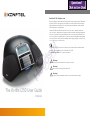 1
1
-
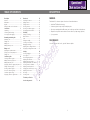 2
2
-
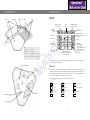 3
3
-
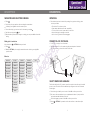 4
4
-
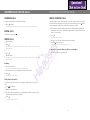 5
5
-
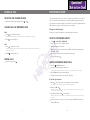 6
6
-
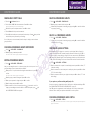 7
7
-
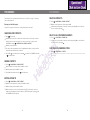 8
8
-
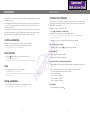 9
9
-
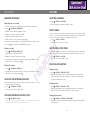 10
10
-
 11
11
-
 12
12
-
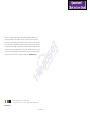 13
13
Konftel 250 Guida utente
- Categoria
- Apparecchiature per teleconferenze
- Tipo
- Guida utente
in altre lingue
- English: Konftel 250 User guide