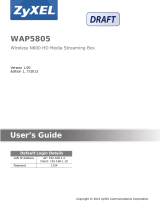La pagina si sta caricando...

Quick Start Guide
www.zyxel.com
WAP6405
5GHz AC1750 Gigabit Wireless Bridge
Version 1.00
Edition 1, 06/2016
Copyright © 2016 ZyXEL Communications Corporation
User’s Guide
Default Login Details
LAN IP Address http://192.168.1.2 (AP Mode)
http://192.168.1.5 (Repeater Mode)
http://192.168.1.10 (Client Mode)
Password 1234

WAP6405 User’s Guide
2
IMPORTANT!
READ CAREFULLY BEFORE USE.
KEEP THIS GUIDE FOR FUTURE REFERENCE.
Screenshots and graphics in this book may differ slightly from your product due to differences in
your product firmware or your computer operating system. Every effort has been made to ensure
that the information in this manual is accurate.
Related Documentation
•Quick Start Guide
The Quick Start Guide shows how to connect the WAP6405 and access the Web Configurator.
•More Information
Go to support.zyxel.com to find other information on the WAP6405.

Contents Overview
WAP6405 User’s Guide
3
Contents Overview
User’s Guide .........................................................................................................................................8
Getting to Know Your WAP6405 ...............................................................................................................9
Introducing the Web Configurator ...........................................................................................................13
WAP6405 Modes ....................................................................................................................................16
Easy Mode ..............................................................................................................................................18
Access Point Mode .................................................................................................................................22
Client Mode .............................................................................................................................................27
Universal Repeater Mode .......................................................................................................................30
Tutorials ..................................................................................................................................................34
Technical Reference ..........................................................................................................................47
Monitor ....................................................................................................................................................48
Network ...................................................................................................................................................53
Wireless Network ....................................................................................................................................56
AP Connection ........................................................................................................................................66
Maintenance ............................................................................................................................................71
Troubleshooting ......................................................................................................................................76

Table of Contents
WAP6405 User’s Guide
4
Table of Contents
Contents Overview ..............................................................................................................................3
Table of Contents .................................................................................................................................4
Part I: User’s Guide ...........................................................................................8
Chapter 1
Getting to Know Your WAP6405..........................................................................................................9
1.1 Overview .............................................................................................................................................9
1.2 Applications .........................................................................................................................................9
1.3 Ways to Manage the WAP6405 ..........................................................................................................9
1.4 Good Habits for Managing the WAP6405 .........................................................................................10
1.5 Resetting the WAP6405 ....................................................................................................................10
1.5.1 Procedure to Use the Reset Button .........................................................................................10
1.6 The WPS Button ...............................................................................................................................10
1.7 LEDs ................................................................................................................................................. 11
Chapter 2
Introducing the Web Configurator ....................................................................................................13
2.1 Overview ...........................................................................................................................................13
2.2 Accessing the Web Configurator .......................................................................................................13
2.2.1 Login Screen ...........................................................................................................................13
2.2.2 Password Screen ....................................................................................................................14
Chapter 3
WAP6405 Modes.................................................................................................................................16
3.1 Overview ...........................................................................................................................................16
3.1.1 Web Configurator Modes .........................................................................................................16
3.1.2 Device Modes ..........................................................................................................................16
Chapter 4
Easy Mode...........................................................................................................................................18
4.1 Overview ...........................................................................................................................................18
4.2 What You Can Do .............................................................................................................................19
4.3 Navigation Panel ...............................................................................................................................19
4.4 Network Map .....................................................................................................................................20
4.5 Status Screen in Easy Mode .............................................................................................................20

Table of Contents
WAP6405 User’s Guide
5
Chapter 5
Access Point Mode.............................................................................................................................22
5.1 Overview ...........................................................................................................................................22
5.2 What You Can Do .............................................................................................................................22
5.3 What You Need to Know ...................................................................................................................23
5.4 Setting your WAP6405 to AP Mode ..................................................................................................23
5.4.1 Configuring your WLAN, LAN and Maintenance Settings .......................................................23
5.5 AP Mode Status Screen ....................................................................................................................23
5.5.1 Navigation Panel .....................................................................................................................25
Chapter 6
Client Mode .........................................................................................................................................27
6.1 Overview ...........................................................................................................................................27
6.2 What You Can Do .............................................................................................................................27
6.3 What You Need to Know ...................................................................................................................28
6.4 Setting your WAP6405 to Client Mode ..............................................................................................28
6.5 Client Mode Status Screen ................................................................................................................28
Chapter 7
Universal Repeater Mode...................................................................................................................30
7.1 Overview ...........................................................................................................................................30
7.2 What You Can Do .............................................................................................................................30
7.3 What You Need to Know ...................................................................................................................31
7.4 Setting your WAP6405 to Universal Repeater Mode ........................................................................31
7.5 Universal Repeater Mode Status Screen ..........................................................................................31
Chapter 8
Tutorials...............................................................................................................................................34
8.1 Overview ...........................................................................................................................................34
8.2 Connecting to the Internet from an Access Point ..............................................................................34
8.3 Configuring Wireless Security Using WPS ........................................................................................34
8.3.1 Push Button Configuration (PBC) ............................................................................................35
8.3.2 PIN Configuration ....................................................................................................................36
8.4 Enabling and Configuring Wireless Security (No WPS) ....................................................................37
8.4.1 Configure Your Notebook ........................................................................................................39
8.5 Using Multiple SSIDs on the WAP6405 ............................................................................................41
8.5.1 Configuring Security Settings of Multiple SSIDs ......................................................................41
8.6 Connecting the WAP6405 (in Universal Repeater Mode) to an AP or Wireless Router ...................43
8.7 Connecting the WAP6405 (in Client Mode) to an AP or Wireless Router .........................................45
8.7.1 Connecting to a Wireless Network Using AP List ....................................................................45
8.7.2 Connecting to a Wireless Network Using a Profile ..................................................................46
8.7.3 Deploying the WAP6405 in your Network ................................................................................46

Table of Contents
WAP6405 User’s Guide
6
Part II: Technical Reference............................................................................47
Chapter 9
Monitor.................................................................................................................................................48
9.1 Overview ...........................................................................................................................................48
9.2 What You Can Do .............................................................................................................................48
9.3 Log ....................................................................................................................................................48
9.4 Wireless Monitor ...........................................................................................................................49
9.5 WDS Monitor .....................................................................................................................................50
9.6 MBSS Monitor ...................................................................................................................................51
Chapter 10
Network................................................................................................................................................53
10.1 Overview .........................................................................................................................................53
10.2 What You Can Do ...........................................................................................................................53
10.3 What You Need To Know ................................................................................................................53
10.3.1 LAN TCP/IP ...........................................................................................................................54
10.4 Networking Screen ..........................................................................................................................54
Chapter 11
Wireless Network................................................................................................................................56
11.1 Overview .........................................................................................................................................56
11.2 What You Can Do ............................................................................................................................56
11.3 What You Should Know ...................................................................................................................57
11.3.1 Wireless Security Overview ...................................................................................................57
11.4 Basic Wireless Network Screen .....................................................................................................59
11.5 Advanced Wireless Network Screen ...............................................................................................60
11.6 WPS Screen ....................................................................................................................................61
11.7 MAC Filter .......................................................................................................................................62
11.8 WDS Screen ....................................................................................................................................63
11.9 MBSS Screen ..................................................................................................................................64
Chapter 12
AP Connection....................................................................................................................................66
12.1 Overview .........................................................................................................................................66
12.2 What You Can Do ...........................................................................................................................66
12.3 Basic AP Connection Screen ..........................................................................................................67
12.4 Advanced AP Connection Screen ...................................................................................................68
12.5 AP List Screen ................................................................................................................................68
12.6 WPS AP Connection Screen ...........................................................................................................70
Chapter 13
Maintenance........................................................................................................................................71

Table of Contents
WAP6405 User’s Guide
7
13.1 Overview .........................................................................................................................................71
13.2 What You Can Do ...........................................................................................................................71
13.3 Password Screen ............................................................................................................................71
13.4 Firmware Upgrade Screen ..............................................................................................................72
13.5 Telnet ...............................................................................................................................................73
13.6 Restore Screen ...............................................................................................................................73
13.7 Restart Screen ................................................................................................................................75
Chapter 14
Troubleshooting..................................................................................................................................76
14.1 Power, Hardware Connections, and LEDs ......................................................................................76
14.2 WAP6405 Access and Login ...........................................................................................................77
14.3 Internet Access ...............................................................................................................................78
14.4 Resetting the WAP6405 to Its Factory Defaults ..............................................................................79
14.5 Wireless Router/AP Troubleshooting ..............................................................................................80
Appendix A Pop-up Windows, JavaScripts and Java Permissions....................................................81
Appendix B IP Addresses and Subnetting.........................................................................................90
Appendix C Setting Up Your Computer’s IP Address ......................................................................100
Appendix D Wireless LANs..............................................................................................................128
Appendix E Common Services ........................................................................................................141
Appendix F Customer Support ........................................................................................................144
Appendix G Legal Information .........................................................................................................151
Index ..................................................................................................................................................159

8
PART I
User’s Guide

WAP6405 User’s Guide
9
CHAPTER 1
Getting to Know Your WAP6405
1.1 Overview
This chapter introduces the main features and applications of the WAP6405.
The Zyxel WAP6405 5GHz AC1750 Gigabit Wireless Bridge extends the range of your existing wired
network without additional wiring, providing a high-performance wireless bridge. You can set up a
wireless network with other IEEE 802.11a/n/ac 5GHz compatible devices. Multiple HD videos can be
streamed over interference-free 5GHz radio band across the network with no frame loss. The
WAP6405’s video-grade QoS and Smart Range optimize stable HD video streaming.
1.2 Applications
Your can have the following networks on the WAP6405:
• Wired. You can connect to a broadband modem/router for Internet access and/or connect
network devices via the Ethernet ports of the WAP6405 so that they can communicate with each
other and access the Internet.
• Wireless. Wireless clients can connect to the WAP6405 to access network resources.
Figure 1 WAP6405 Network
1.3 Ways to Manage the WAP6405
Use any of the following methods to manage the WAP6405.
• Web Configurator. This is recommended for everyday management of the WAP6405 using a
(supported) web browser.

Chapter 1 Getting to Know Your WAP6405
WAP6405 User’s Guide
10
• WPS (Wi-Fi Protected Setup) button. You can use the WPS button or the WPS section of the Web
Configurator to set up a wireless network with your WAP6405.
1.4 Good Habits for Managing the WAP6405
Do the following things regularly to make the WAP6405 more secure and to manage the WAP6405
more effectively.
• Change the password. Use a password that’s not easy to guess and that consists of different
types of characters, such as numbers and letters.
• Write down the password and put it in a safe place.
• Back up the configuration (and make sure you know how to restore it). Restoring an earlier
working configuration may be useful if the device becomes unstable or even crashes. If you
forget your password, you will have to reset the WAP6405 to its factory default settings. If you
backed up an earlier configuration file, you would not have to totally re-configure the WAP6405.
You could simply restore your last configuration.
1.5 Resetting the WAP6405
If you forget your password or IP address, or you cannot access the Web Configurator, you will need
to use the RESET button at the back of the WAP6405 to reload the factory-default configuration
file. This means that you will lose all configurations that you had previously saved, the password
will be reset to “1234” and the WAP6405 will be reset to obtain an IP address from a DHCP server.
1.5.1 Procedure to Use the Reset Button
1 Make sure the power LED is on.
2 Press the RESET button for one to five seconds to reboot the WAP6405.
3 Press the RESET button for longer than five seconds to set the WAP6405 back to its factory-default
configurations.
1.6 The WPS Button
You can use the WPS button on the back panel of the WAP6405 as a push button, to activate WPS
in order to quickly set up a wireless network with strong security.
1 Make sure the power LED is on (not blinking).
2 Press the WPS button for more than three seconds and release it. Press the WPS button on another
WPS-enabled device within range of the WAP6405.

Chapter 1 Getting to Know Your WAP6405
WAP6405 User’s Guide
11
Note: For AP mode press the WPS button once, within 3 seconds both 5G Primary SSID
will trigger to route the AP. For Client mode press the WPS button once, within 3
seconds the uplink 5G WPS will trigger to route the AP. For Universal Repeater
mode press WPS button, and within 3 seconds the uplink WPS will trigger to route
the AP. The uplink SSID/security is cloned to the downlink (primary) SSID
automatically. Press the WPS button 2 times and within 3 seconds the downlink
will be triggered to end the connection with the client.
1.7 LEDs
Figure 2 Front Panel

Chapter 1 Getting to Know Your WAP6405
WAP6405 User’s Guide
12
The following table describes the LEDs and the WPS button.
Table 1 Front Panel LEDs and WPS Button
LED COLOR STATUS DESCRIPTION
Power Green On The WAP6405 is receiving power and starts up.
Off The WAP6405 is not receiving power.
LAN 1-2 Green On The WAP6405 has a successful 10/1000 Mbps Ethernet
connection.
Blinking The WAP6405 is sending/receiving data through the LAN.
Off The LAN is not connected.
WLAN Green On The WAP6405 is ready, but is not sending/receiving data
through the wireless LAN.
Blinking The WAP6405 is sending/receiving data through the wireless
LAN.
Off The wireless LAN is not ready or has failed.
Link Quality Green On On AP Mode Link Quality is always on.
On Client Mode, the WAP6405 has a data transfer rate
>65Mbps.
Amber On On Client Mode, the WAP6405 has a data transfer rate
between 19.5Mbps-65Mbps.
Red On On Client Mode, the WAP6405 has a data transfer rate is less
than 19.5Mbps.
Off The WAP6405 has no wireless connection.
Mode Green On The WAP6405 is on the AP Mode.
Blinking The WAP6405 is on the Repeater Mode.
Amber On The WAP6405 is on the Client Mode.
Off The WAP6405 has no activity.
WPS Green On WPS is enabled.
Blinking The WAP6405 is negotiating a WPS connection with a wireless
device.
Off WPS is disabled.
Red On WPS process fails.

WAP6405 User’s Guide
13
CHAPTER 2
Introducing the Web Configurator
2.1 Overview
This chapter describes how to access the WAP6405 Web Configurator and provides an overview of
its screens.
The Web Configurator is an HTML-based management interface that allows easy setup and
management of the WAP6405 via Internet browser. Use Internet Explorer 8.0 and later or Safari 2.0
or later versions. The recommended screen resolution is 1024 by 768 pixels.
In order to use the Web Configurator you need to allow:
• Web browser pop-up windows from your device.
• JavaScripts (enabled by default).
• Java permissions (enabled by default).
Refer to the Troubleshooting chapter (Chapter 14 on page 76) to see how to make sure these
functions are allowed in Internet Explorer.
2.2 Accessing the Web Configurator
1 Connect your computer to the LAN port of the WAP6405.
2 Open a web browser such as Internet Explorer. To access AP Mode type “http://192.168.1.2” as
the web address in your web browser. To access Client Mode type “http://192.168.1.10” as the
web address in your web browser. To access Universal Repeater Mode type “http://192.168.1.5”
as the web address in your web browser. You may also type “http://wap6405.setup” to access any
of the modes.
2.2.1 Login Screen
The Web Configurator initially displays the following login screen.

Chapter 2 Introducing the Web Configurator
WAP6405 User’s Guide
14
Figure 3 Login screen
Type “1234” (default) as the password.
2.2.2 Password Screen
You should see a screen asking you to change your password (highly recommended) as shown
next.
Figure 4 Change Password Screen
The following table describes the labels in this screen.
Table 2 Change Password Screen
LABEL DESCRIPTION
New Password Type a new password.
Retype to Confirm Retype the password for confirmation.
Always ignore this
page
Click on the check box if you do not want this box to reappear.
Apply Click Apply to save your changes back to the WAP6405.
Ignore Click Ignore if you do not want to change the password this time.

Chapter 2 Introducing the Web Configurator
WAP6405 User’s Guide
15
Note: For security reasons, the WAP6405 automatically logs you out if you do not use the
web configurator for five minutes (Default). Simply log back into the WAP6405 if
this happens.

WAP6405 User’s Guide
16
CHAPTER 3
WAP6405 Modes
3.1 Overview
This chapter introduces the different modes available on your WAP6405.
• Device mode. This is the operating mode of your WAP6405, or simply how the WAP6405 is
being used in the network.
3.1.1 Web Configurator Modes
This refers to the configuration interface if the Web Configurator, which has two modes:
•Easy: The Web Configurator shows this mode by default. Refer Chapter 4 on page 18 to for more
information on the screens in this mode. This interface shows how the WAP6405’s network is
currently laid out.
•Expert: Advanced users can change to this mode to customize all the functions of the WAP6405.
Click Expert Mode after logging into the Web Configurator. The User’s Guide Chapter 2 on page
13 to Chapter 13 on page 71 discusses the screens in this mode.
3.1.2 Device Modes
This refers to the operating mode of the WAP6405, which can act as a:
• Access Point. Use this mode if you want to extend your network by allowing network devices to
connect to the WAP6405 wirelessly. Go to Section 5.5 on page 23 to view the Status screen in
this mode.
In this mode, you can also set the WAP6405 to work as an AP only, a wireless bridge to establish
wireless links with other APs (WDS bridge), or an AP and bridge simultaneously (WDS repeater).
See Section 11.8 on page 63 for more information.
• Client. Use this mode if there is an existing wireless router or access point in the network to
which you want to connect your local network. Go to Section 6.5 on page 28 to view the Status
screen in this mode. In Client mode, you should know the SSID and wireless security details of
the access point to which you want to connect.
• Universal Repeater. In this mode, the WAP6405 can be an access point and a wireless client at
the same time. Use this mode if there is an existing wireless router or access point in your
network and you also want to allow clients to connect to the WAP6405 wirelessly. Go to Section
6.5 on page 28 to view the Status screen in this mode.
The following figure is a simple illustration of the device operating modes of the WAP6405.

Chapter 3 WAP6405 Modes
WAP6405 User’s Guide
17
Figure 5 Device Operating Mode Example
Note: Choose your device mode carefully to avoid having to change it later.
3.1.2.1 Changing Operating Mode
Push the AP RP CL hardware switch on the WAP6405’s back panel to the AP position to have the
WAP6405 act as an access point. Push the switch to the RP position to have the WAP6405 work as
a universal repeater. Otherwise, push the switch to the CL position to have the WAP6405 work as a
wireless client.
The WAP6405 restarts automatically after you change operating modes.
Rear Panel

WAP6405 User’s Guide
18
CHAPTER 4
Easy Mode
4.1 Overview
The Web Configurator is set to Easy Mode by default. This mode is useful to users visualize their
networks’ layout. You can view details about the devices connected to your WAP6405 and their
status. When you log in to the Web Configurator, the following screen opens.
Figure 6 Easy Mode: Network Map
Click Status to open the following screen.
Navigation Panel
Network Map
Go to
Status
Screen

Chapter 4 Easy Mode
WAP6405 User’s Guide
19
Figure 7 Easy Mode: Status Screen
4.2 What You Can Do
You can do the following in this mode:
•Use the Navigation Panel to opt out of the Easy mode.
•Use the Network Map screen to check if your WAP6405 can ping the gateway and whether it is
connected to the internet.
•Use the Status screen to view read-only information about the WAP6405, including the WAN IP,
MAC address of the WAP6405 and the software version.
4.3 Navigation Panel
Use this navigation panel to opt out of the Easy mode.
Figure 8 Control Panel
The following table describes the labels in this screen.
Navigation Panel
Status Screen
Go to
Network
Map Screen
Table 3 Control Panel
LABEL DESCRIPTION
Logout Click this to end the Web Configurator session.
Expert Mode Click this to change to Expert Mode and customize features of the
WAP6405.

Chapter 4 Easy Mode
WAP6405 User’s Guide
20
4.4 Network Map
Note: The Network MAP is viewable by Windows XP (need to install patch), Windows Vista
and Windows 7 users only. For Windows XP (Service Pack 2) users, you can see the
network devices connected to the WAP6405 by downloading the LLTD (Link Layer
Topology Discovery) patch from the Microsoft Website.
Note: Don’t worry if the Network Map does not display in your web browser. This feature
may not be supported by your system. You can still configure your WAP6405’s
features in the Expert Mode.
When you log in to the Web Configurator, the Network Map is shown as follows.
Figure 9 Network Map
The line connecting the WAP6405 to the gateway becomes green when the WAP6405 is able to ping
the gateway. It becomes red when the ping initiating from the WAP6405 does not get a response
from the gateway. The same rule applies to the line connecting the gateway to the Internet.
You can also view the devices (represented by icons indicating the kind of network device, such as
android device, apple device or Windows OS) connected to the WAP6405, including those
connecting wirelessly. Right-click on the Refresh button located on the WAP6405 icon to refresh
the network map. Click on a device and select to view information about the device, block or allow
the device’s access to the WAP6405, or view the parental control rules.
4.5 Status Screen in Easy Mode
In the Network Map, click Status to view read-only information about the WAP6405.
/