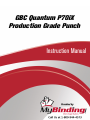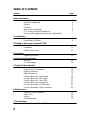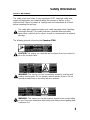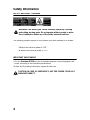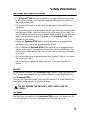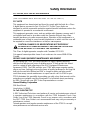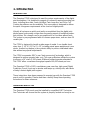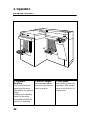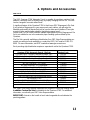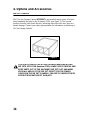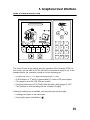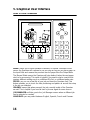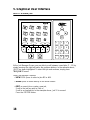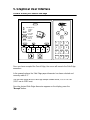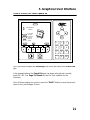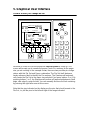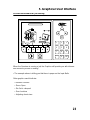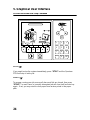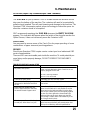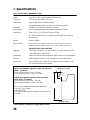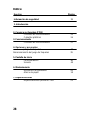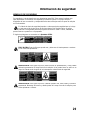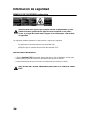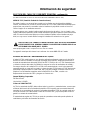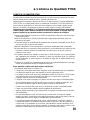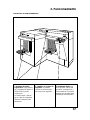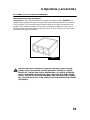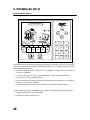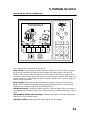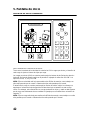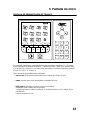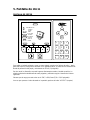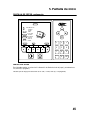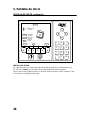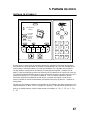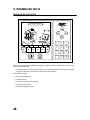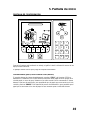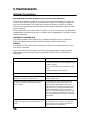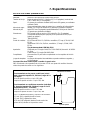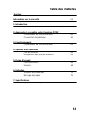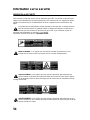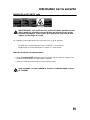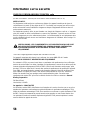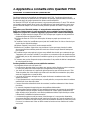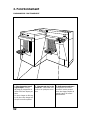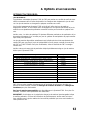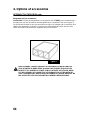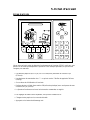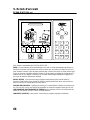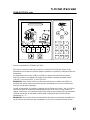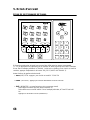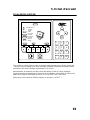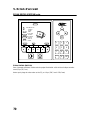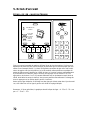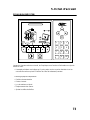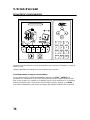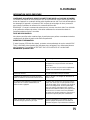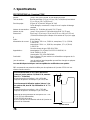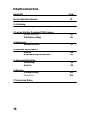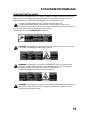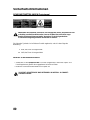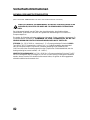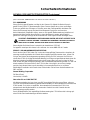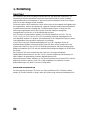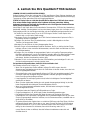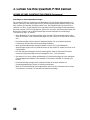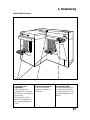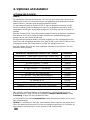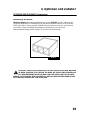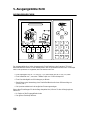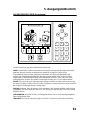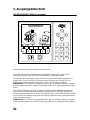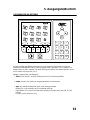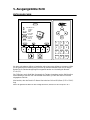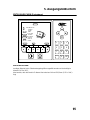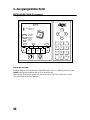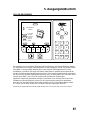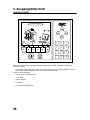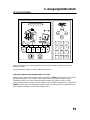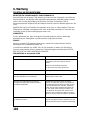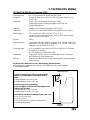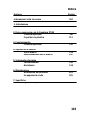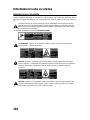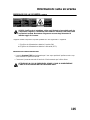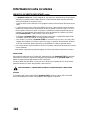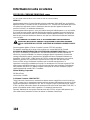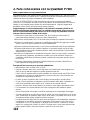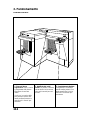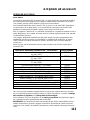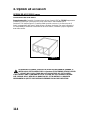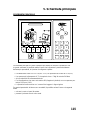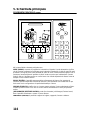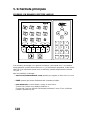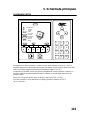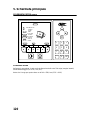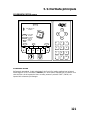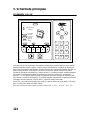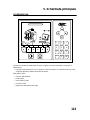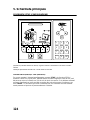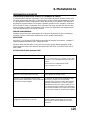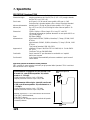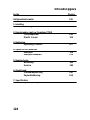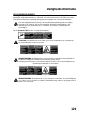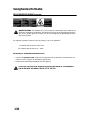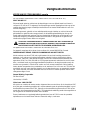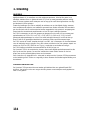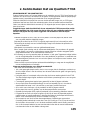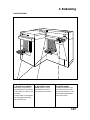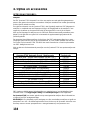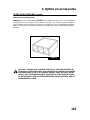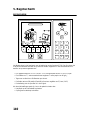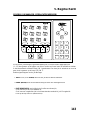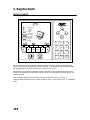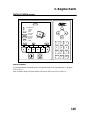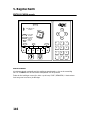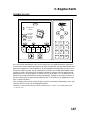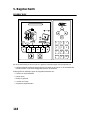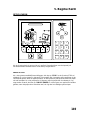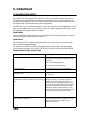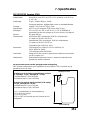GBC GBC Quantum P70iX Manuale utente
- Categoria
- Macchine per rilegare
- Tipo
- Manuale utente
Questo manuale è adatto anche per

Quantum™ P70iX
Operator Manual
Manual de
uso
Manuel
d’utilisation
Bedienhandbuch
Bedienhandb
uch
Manuale oper
atore
Handleiding
US/Canada – 230V 50/60 Hz
Assembly Number 7707010
EE.UU./Canadá – 230 V 50/60 Hz
Número de Ensamblaje 7707010
Canada/É.-U. – 230V 50/60 Hz
Numéro d’assemblage 7707010
2 to 26
28 to 51
53 to 76
USA/Kanada – 230V 50/60 Hz
Baugruppennr. 7707010
US/Canada – 230V 50/60 Hz
Gruppo numero 7707010
VS/Canada – 230V 50/60 Hz
Assemblagenummer 7707010
78 to 101
103 to 126
128 to 151

Table of Contents
Section Page
Safety Information
Safety Messages 3
Important Safeguards 4
Service 5
Cleaning 5
Main Cordset Selection 6
FCC Rules, Electrical Interference 7
Service and Equipment Maintenance Agreement 7
1. Introduction
Introduction 8
Unpacking and Setup 8
2. Getting to Know your Quantum P70iX
Paper Static 9
Limitations 10
Plastic Cover Stock 11
3. Operation
Operating Controls 12
4. Options and Accessories
Die Set 13
Die Set Storage 14
5. Graphical User Interface
Home Screen Introduction 15
Home Screen Commands 16
Speed Command 17
Select Saved Job 18
Create a New Job, Punch Edge 19
Create a New Job, Side Edge 20
Create a New Job, Punch Die 21
Create a New Job, Change Die 22
Screen Information, Job Running 23
Screen Information, Stop Command 24
6. Maintenance
Slug Bin (Chad Container) 25
Punch Pins 25
Service 25
Troubleshooting 25
7. Specifications
Specifications Quantum P70iX 26
2

Safety Information
SAFETY MESSAGES
The safety of you and others is very important to GBC. Important safety mes-
sages and information are contained within this manual as well as on the
machine itself. Please be certain to carefully read and understand all of these
before operating the machine.
!
The safety alert symbol precedes each safety message in this Operating
Instruction Manual. This symbol indicates a potential personal safety
hazard that could hurt you or others, as well as cause product or property
damage.
The following pictorial is found on the
Quantum P70iX:
!
CAUTION:
This means you could fall and be injured if you try to stand or
sit on the conveyor belts.
!
WARNING:
This means you can be seriously injured by crushing and
cutting, moving parts. Do not operate without guards in place. Do
not
attempt to defeat any of the safety interlock switches.
!
WARNING:
This means you can be seriously injured by the covers falling
on you. Keep your hands and other body parts away to avoid getting them
crushed or cut.
3

Safety Information
SAFETY MESSAGES continued
!
WARNING: This means you can be seriously injured by crushing
and cutting, moving parts. Do not operate without guards in place.
Do not attempt to defeat any of the safety interlock switches.
The following symbols appear on this product, and their meaning is as follows:
I
Means the electrical power is “ON”.
O
Means the electrical power is “OFF”.
IMPORTANT SAFEGUARDS
• Use the Quantum P70iX only for its intended purpose of punching paper and
covers according to the indicated specifications.
• Retain this Operating Instructions manual for later use.
!
CAUTION: IN CASE OF EMERGENCY, USE THE POWER CORD AS A
MAIN DISCONNECT.
4

Safety Information
IMPORTANT SAFEGUARDS continued
• The
Quantum P70iX
must be connected to a supply voltage corresponding
to the electrical rating of the machine operating instructions (also listed on
the serial number label).
• The socket-outlet shall be located near the equipment and shall be easily
accessible.
• The grounding plug is a safety feature and will only fit into the proper ground-
ing-type power outlet. If you are unable to insert the plug into an outlet, con-
tact a qualified electrician to have a suitable outlet installed. Do not alter the
plug on the end of the cordset (if provided) of the Quantum P70iX. It was
provided for your safety.
• Unplug the Quantum P70iX before moving the machine or whenever the
machine is not in use for an extended period of time.
• Do not operate the Quantum P70iX if the machine has a damaged power
supply cord or plug. Do not operate the machine after any malfunction, if liq-
uid has been spilled into the machine, or it the machine has been damaged
in any way.
• Do not overload electrical outlets beyond their capacity. To do so can result in
fire or electrical shock.
• Do not attempt to bypass the safety interlocks, if you do so you may be
injured
SERVICE
Do not attempt to service your Quantum P70iX yourself. Contact an authorized
GBC service representative for any required repairs or major maintenance for
your Quantum P70iX.
There are NO user-serviceable parts inside the machine. To avoid potential per-
sonal injury and/or property or machine damage.
!
DO NOT REMOVE THE MACHINE’S SIDE COVERS AND TOP
COVERS.
CLEANING
You may clean the exterior of the Quantum P70iX using a soft, damp cloth. Do
not use detergent or solvents as damage to the machine may occur.
5

Safety Information
MAIN CORDSET SELECTION
(THE FOLLOWING NOTE APPLIES ONLY TO EUROPEAN UNITS)
!
CAUTION: WHEN CHOOSING A DETACHABLE LINE CORD FOR USE
WITH YOUR Quantum P70iX, ALWAYS OBSERVE THE FOLLOWING
PRECAUTIONS
The cordset consist of three parts; the attachment plug, cordage and appliance
inlet. Each of these components must have European regulatory approvals for
safety.
The following minimum electrical ratings for the specific cordset are published
for safety purposes. DO NOT USE CORDSETS THAT DO NOT MEET THE
FOLLOWING MINIMUM ELECTRICAL REQUIREMENTS.
PLUG:
3 amperes, 250 volts, 50/60 Hz, Class 1, 3 conductor, European safety
approved.
CORDAGE:
Type H05VV-F3G0.75, Harmonized ( < HAR> ). The “< >” sym-
bols indicate cordage approved to appropriate European standard (NOTE:
“HAR” may be substituted for approval mark of European safety agency, which
approved the cordage. An example would be “ < VDE > “).
APPLIANCE CONNECTOR:
3 ampere, 250 volts, 50/60 Hz, European safety
approved, Type IEC 320. The cordset shall not exceed 3 meters in length.
A
cordset with component electrical ratings greater than the minimum
specified
electrical ratings may be substituted.
6

Safety Information
FCC RULES, ELECTRICAL INTERFERENCE
(THE FOLLOWING NOTE APPLIES ONLY TO THE U.S. UNITS.)
FCC NOTE
This equipment has been tested and found to comply with the limits for a Class
A digital device, pursuant to Part 15 of the FCC Rules. These limits are
designed to provide reasonable protection against harmful interference when the
equipment is operated in a commercial environment.
This equipment generates, uses, and can radiate radio frequency energy and, if
not installed and used in accordance with the Operator Manual, may cause
harmful interference to radio communications. Operation of this equipment in a
residential area is likely to cause harmful interference in which case the user will
be required to correct the interference at his/her own expense.
CAUTION: CHANGES OR MODIFICATIONS NOT EXPRESSLY
!
APPROVED BY GENERAL BINDING CORPORATION COULD VOID
YOUR AUTHORITY TO OPERATE THE EQUIPMENT.
This Class A digital apparatus complies with Canadian ICES-003.
Cet appareil numerique dela classe A est conforme a la norme NMB-003 du
Canada.
SERVICE AND EQUIPMENT MAINTENANCE AGREEMENT
By purchasing the P70iX you have invested in a highly capable punching
machine that will give you years of reliable service. To help protect this invest-
ment be certain to take advantage of the GBC Equipment Maintenance
Agreement (EMA). The EMA provides your P70iX with proper ongoing mainte-
nance and care, helping to ensure the years of quality performance and long life
built into the machine. Without an EMA, a charge for parts and labor would
result from every normal maintenance or repair service call. An EMA for your
P70iX eliminates this possibility by providing you with a low, fixed annual cost for
protecting your valuable machine investment. For full details about purchasing
an EMA, consult with your GBC Sales Representative or contact:
General Binding Corporation
500 Bond Street
Lincolnshire, IL 60069
Or Call: 1-800-790-7787
A GBC Authorized Technician must perform all service and maintenance unless it
is operator maintenance in accordance with the P70iX Automatic Punch
User
Guide. Use of the P70iX Automatic Punch in any manner not in accordance
with
the GBC P70iX User Guide is not recommended and may void your warranty
or
maintenance contract
Trained operators and regular operator maintenance of the P70iX A can opti-
mize performance and minimize service calls.
7

1. Introduction
INTRODUCTION
The Quantum P70iX is designed to meet the unique requirements of the digital
print marketplace. It is designed to support all commonly required punching pat-
terns, including three-hole, comb, VeloBind, Twin-Loop wire, and Color Coil.
Custom die patterns are also available. This new system is designed to deliver
the quick changeover requirements of the short-run digital printer.
Virtually all set-ups are quickly and easily accomplished from the digital print
display panel, overcoming a major time-consuming aspect of traditional produc-
tion punches. Die changes can be accomplished in a short time without tools.
The system is pre-programmed with all common paper sizes, and can store 20
custom jobs.
The P70iX is designed to handle a wide range of media. It can handle sheet
sizes from 5 1/2” x 5 1/2” to 9” x 12”, including mixed paper-weights and cover
stocks. Another key feature is the system’s ability to process intermixed index
tabs without any special adjustments.
The P70iX incorporates GBC’s new “stack processing” technology, which is
designed to reduce operator labor cost. This new architecture allows the system
to process a 14” stack (3,500 sheets 20# bond) without operator attendance.
The P70iX offers a maximum throughput speed of 60,000 sheets per hour.
The Quantum P70iX is GBC’s revolutionary new, near-line, high-speed Digital
Production Punch. It sets up in minutes and keeps up, side-by-side, with banks
of today’s fastest digital print engines.
These instructions have been prepared to acquaint you with the Quantum P70iX
punch and it’s operation. Please read them carefully. Keep these operating
instructions for future reference.
UNPACKING AND SETUP
The Quantum P70iX punch must be installed by a qualified GBC Technician.
Your Technician will ensure that the system is properly leveled and ready to run.
8

2. Getting to Know your Quantum P70iX
PAPER STATIC
External factors can affect performance of your P70iX. These factors include
customer requirements for hole quality, throughput materials (paper/transparen-
cies/covers), toner coverage on the printed page, and environmental factors.
Static in the paper can result in poor performance. If your P70iX runs a fresh
ream of clean white paper but has trouble with your printed job, it may be due to
static. The following tips might help you to correct this problem.
Suggestions for static: If you’re P70iX Automatic Punch is having trouble
running certain jobs, it may be due to excessive static build-up in the
paper. Here are some suggestions that may help to minimize the static
effect.
1. Fan the paper before loading it into the P70iX. Do not jog the paper; this
will only cause more static build-up.
2. Slow the speed down on the P70iX. This will give the paper more time to
settle down into the die.
3. Consider the purchase of a room humidifier to add moisture into the air.
Dry air helps to produce more static.
4. Move your punching operation to an environmentally controlled room.
5. Pay close attention to seasonal conditions. Procedures you follow in the
hot humid days may need to be modified during dry winter months when
static is most common.
6. Consider storing your unwrapped paper jobs in very large Tupperware
type containers to retain the moisture. Using these containers along with
humidor type products can actually reintroduce moisture into the paper
that was lost during the fusing process.
7. Contact your copier/printer service department and enquire as to the
possibility of lowering your fuser temperature.
9

2. Getting to Know your Quantum P70iX
LIMITATIONS
To ensure your satisfaction, please take a moment to understand the following
application limitations.
• Tabs must have a 1/4” shoulder. Without this shoulder, the paper lift cannot
be properly tapped into the punch die, resulting in poor hole registration.
• When running mixed stocks, you must ensure the dimensions are consistent.
One stock smaller than the other will prevent proper hole registration.
• Very slippery paper or cover stocks may not run in the P70iX. Test small stacks
at slower speeds and/or smaller lift sizes before committing to a large job.
• Cover stocks mixed with paper usually run best at slower speeds.
• If a very straight output stack is important for a particular job, select speed
one or two for improved stack quality.
• When running cover stock alone, performance is best at slower speeds.
• Improper loading of stack will result in feeding problems. Take care to justify
the stack against the input door and the right stacking registration bracket.
• Some specialty papers (NCR paper for example) will show handling marks.
• The punched edge of a stack will be taller than when it went in. With some
papers, paper sizes and die set combinations; you may want to reduce the
input stack to prevent slumping, instability or excessive height.
• Excessive paper curl can result in poor feeding or jams. You can identify
excessive paper curl when you see more than 1/4" of curl 2" from the paper
edge. If curl is not excessive, you will have best results with the curl down.
For our purposes, curl down is defined as the outside front edges are down
and the middle is up.
10

2. Getting to Know your Quantum P70iX
PLASTIC COVER STOCK
The Quantum P70iX is capable of handling and punching some types of clear
cover stock materials. In fact, every Quantum P70iX is tested with clear covers
before it leaves the factory. The following guidelines will help you to understand
the capabilities of the Quantum P70iX system. In cases where your particular
clear cover stock is not suitable to run through the Quantum P70iX, you may
w
ant to try separating the clear covers from the book contents and punching the
clear covers using a GBC Magnapunch heavy duty table top punch.
• For clear cover stocks to work in the GBC Quantum P70iX, they require the
body found in GBC Premium covers, which are 10-mil and 14-mil thickness.
• Clear covers must be run intermixed. The photo sensors used on the
Quantum cannot detect clear covers.
• When running mixed stocks, you must ensure the dimensions are consistent.
One stock smaller than the other will prevent proper hole-registration.
• With a smaller lift size the punch is more likely to pick a single clear cover.
Lift size settings 5-7 work best.
• It is best to run a job containing clear cover stocks at a slower speed. GBC
recommends 75 LPM for most jobs.
• Clear covers produce more static sticking than other stock, ambient condi-
tions will affect performance.
• If a clear cover is picked alone, the punch may shut down with a false jam.
This is due to the inability of the optical sensors to see some clear cover
stocks. In this event, the stock will not be damaged. Simply press the green
button to continue.
11

3. Operation
OPERATION CONTROLS
2
3
1
1
1. Ergonomic
Workflow:
load, unload and pro-
gram from the same
side without any w
asted
steps.
Loading and unloading
stack can be safely
accomplished while the
machine is punching.
2. Die Set Changes:
are completed without
tools and only take sec-
onds to perform.
3. Fully Digital:
push button set-up
and
operation. With
simple
steps to recall up to
24
custom jobs.
12

4. Options and Accessories
DIE SETS
The GBC Quantum P70iX Automatic Punch is capable of punching a variety of hole
patterns commonly used in binding today, by simply changing the Die Set. Die sets
can be changed in seconds without tools.
A significant feature of the Quantum P70iX is that it uses GBC Magnapunch Die Sets.
If you include a Magnapunch in your paper punch work station, you will enjoy the
flexability and versility of diesets that can be used in either punch platform. Some jobs
or parts of jobs may be better suited for the table top paper punch.
Please note: The PB Plastic Bind with multiple adjust depth of punch Magnapunch Die
Set is not suitable for use in the automatic paper handling system utilized by the
Quantum.
The Die Sets currently available are listed below. Your GBC Sales Representative can
provide you with price and availability, or contact the GBC Call Center at 1-800-723-
4000. For more information, visit GBC’s website at www.gbcconnect.com.
Each punching style listed below requires a separate die set for the Quantum P70iX.
Quantum P70iX Automatic Punch - Die Sets Product Code
PB Plastic Bind – Deepest Fixed Back Gauge, .187” 7707230
PB Plastic Bind – Middle Fixed Back Gauge, .141” 7707220
PB Plastic Bind – Shallow Fixed Back Gauge, .094” 7707210
W3 Twin Loop Wire - 3:1 Round 7708350
W3 Twin Loop Wire - 3:1 Square 7708360
W2 Twin Loop Wire - 2:1 Rectangular 7708330
W2 Twin Loop Wire - 2:1 Round 7708320
C4 Color Coil – 4:1 Oval .2475 7707290
C4 Color Coil – 4:1 Round .2475 Pitch 7708300
C4 Color Coil - 4:1 Round .250 Pitch 7708310
Color Coil Heavy Duty C4 Oval Quantum Dieset 7707300
VB VeloBind 11 inch 7708340
Ring Binder 2-4 Standard 5/16” Diameter Hole (Europe) 7708390
Ring Binder 3-5-7 5/16” Diameter Hole (U.S.) 7708380
GBC offers a full suite of binding equipment and supplies to meet your binding needs.
In addition Custom Die Sets are available for the Quantum P70iX. For additional
information, consult with your GBC Sales Representative.
IMPORTANT: A decal on the handle of each interchangeable die set indicates the
punching pattern.
13

4. Options and Accessories
DIE SET STORAGE
GBC Die Set Storage Cabinet
#7703207
is an excellent way to store all of your
interchangeable die sets for the Quantum P70iX (see figure 3). This special
product securely holds three die sets, protecting them from dirt, dust, and acci-
dental damage. Contact your sales representative for information on obtaining a
Die Set Storage Cabinet.
Figure 3
!
CAUTION: POSSIBLE PINCH POINT HAZARD. WHEN INSTALLING
DIE SETS INTO YOUR Quantum P70iX, ALWAYS KEEP FINGERS AND
BODY PARTS OUT OF THE MACHINE’S DIE SET SLOT AND AWAY
FROM ALL AREAS OF THE DIE SET EXCEPT FOR THE FINGER
GROOVE IN THE DIE SET’S HANDLE. FAILURE TO OBSERVE THESE
PRECAUTIONS MAY RESULT IN INJURY.
14

5. Graphical User Interface
HOME SCREEN INTRODUCTION
GBC QUANTUM PUNCH
90 LPM
7
MODE
PROOF
UNLOAD
JOB MANAGER
LANGUAGE
1 2 3
4 5 6
7 8 9
0 OK
The Home Screen is the starting point for operation of the Quantum P70iX. At
this screen, you are able to see the job that the Quantum is ready to run. In the
example above, the Quantum is setup to run the following job:
• A paper size of 8.5” x 11” with punching on the 11” side.
• A lift thickness of “7” which is approximately 7 sheets of 24 pound paper.
• The speed is set at 90 LPM (lifts per minute).
• Punching holes using a PB (Plastic Bind) die with a back gauge of .141”.
• The Quantum is also operating with the controls in English.
If these job settings are acceptable, you may start your job by simply:
• Loading your paper on the input belts.
• Pressing the green start button ( ).
15

5. Graphical User Interface
HOME SCREEN COMMANDS
GBC QUANTUM PUNCH
90 LPM
7
MODE
PROOF
UNLOAD
JOB MANAGER
LANGUAGE
1 2 3
4 5 6
7 8 9
0 OK
MODE:
allows you to select between Automatic or Manual. Automatic Mode
means the Quantum will continue to run non-stop as long as you place paper on
the Input Belts and remove the punched stack of paper from the Output Belts.
The Manual Mode means the Quantum will stop before it takes the next paper
stack in for processing. This mode is helpful if you want to start a new job that
requires different settings such as a different Die Set, or a different paper size.
PROOF: you can run a few lifts of your job and have the Quantum stop. This
feature enables you to check the hole positioning and pattern to ensure the setup
is the job you intended.
UNLOAD: means that when pressed, the job currently inside of the Quantum
will
exit. This is helpful if you need to start a job over again for some reason.
JOB MANAGER: will take you to the Job Manager screen where a different job
can be selected or created.
LANGUAGE: you may select between English, Spanish, French and German.
16

5. Graphical User Interface
SPEED COMMAND (LPM)
GBC QUANTUM PUNCH
90 LPM
7
MODE
PROOF
UNLOAD
JOB MANAGER
LANGUAGE
1 2 3
4 5 6
7 8 9
0 OK
You have constant control of the Speed by controlling the LPM or Lifts Per
Minute and the size of each Lift by adjusting the number of sheets per Lift.
Lifts Per Minute (LPM) is controlled by pressing the Left – Right arrow buttons
above the numeric key pad. You will see the number change in the window. The
example above reads “90 LPM”. The choices are 60, 75, 90 and 105 LPM.
NOTE:
You would choose a lower speed for harder to handle media such as
jobs with heavier than normal curl or heavier than normal toner coverage.
Lift command (sheets punched per stroke).
The size of the lift is controlled by pressing the Up – Down arrows above the
numeric key pad. The numbers roughly equal the number of sheets of 24 pound
bond paper that would be picked at this setting. This feature does not actually
count sheets however and you should not expect the lift to be exactly this quan-
tity. The example shown is of a lift size of “7”
NOTE:
You would choose a lower lift for harder to handle media such as jobs
with heavier than normal curl or heavier than normal toner coverage.
17

5. Graphical User Interface
SELECT A SAVED JOB
JOB MANAGER — USE ARROWS
GO JOB 1
VIEW 13-24
EDITOR HOME
1 2 3
4 5 6
7 8 9
0 OK
At the Job Manager Screen you are able to scroll between saved jobs (1 – 12) by
simply pressing the right-left and/or the up/down buttons. In the example above,
JOB 1 has been highlighted. To select this job and continue, simply press
“GO JOB 1”
button.
Other Job Manager Features:
• VIEW
13-24: press to select a job #13 to #24.
• HOME:
press to return directly to the Home screen.
• EDIT:
a current job or create a new job,
Scroll to the job you wish to Edit, or,
Scroll to an unused job. In the example above, Job 12 is unused.
Press the EDITOR button.
18

5. Graphical User Interface
CREATE A NEW JOB: Select a punch edge
EDITOR
0 . . 9
USE ARROWS T
O
CHANGE
OTHER
SIZES
ACCEPT
ESCAPE
SAVE
GO TO NEXT
SETTING
NO CHANGE
GO BACK
DATA OK
STORE
1
1 2 3
ESCAPE SAVE
ACCEPT
4 5 6
7 8 9
0 OK
To Edit an exiting job or create a new job, press the up – down arrows to select
the desired setting. In the example above, the Punch Edge paper dimension has
been selected and currently reads 11”.
Alternatively, the dimension can be entered directly using the numeric ke
ypad.
The machine will automatically toggle between inches and millimeters depend
-
ing on the size of the number entered.
The min-max range for the punch edge is 5.50” to 12.00” (139.7 mm to
304.8
mm). If at this time you entered 140 and 305, the system would
automatically
recognize the dimensions as 140 millimeters (mm).
Once the desired punch edge dimension appears on the display, press the
“ACCEPT”
button.
19
La pagina sta caricando ...
La pagina sta caricando ...
La pagina sta caricando ...
La pagina sta caricando ...
La pagina sta caricando ...
La pagina sta caricando ...
La pagina sta caricando ...
La pagina sta caricando ...
La pagina sta caricando ...
La pagina sta caricando ...
La pagina sta caricando ...
La pagina sta caricando ...
La pagina sta caricando ...
La pagina sta caricando ...
La pagina sta caricando ...
La pagina sta caricando ...
La pagina sta caricando ...
La pagina sta caricando ...
La pagina sta caricando ...
La pagina sta caricando ...
La pagina sta caricando ...
La pagina sta caricando ...
La pagina sta caricando ...
La pagina sta caricando ...
La pagina sta caricando ...
La pagina sta caricando ...
La pagina sta caricando ...
La pagina sta caricando ...
La pagina sta caricando ...
La pagina sta caricando ...
La pagina sta caricando ...
La pagina sta caricando ...
La pagina sta caricando ...
La pagina sta caricando ...
La pagina sta caricando ...
La pagina sta caricando ...
La pagina sta caricando ...
La pagina sta caricando ...
La pagina sta caricando ...
La pagina sta caricando ...
La pagina sta caricando ...
La pagina sta caricando ...
La pagina sta caricando ...
La pagina sta caricando ...
La pagina sta caricando ...
La pagina sta caricando ...
La pagina sta caricando ...
La pagina sta caricando ...
La pagina sta caricando ...
La pagina sta caricando ...
La pagina sta caricando ...
La pagina sta caricando ...
La pagina sta caricando ...
La pagina sta caricando ...
La pagina sta caricando ...
La pagina sta caricando ...
La pagina sta caricando ...
La pagina sta caricando ...
La pagina sta caricando ...
La pagina sta caricando ...
La pagina sta caricando ...
La pagina sta caricando ...
La pagina sta caricando ...
La pagina sta caricando ...
La pagina sta caricando ...
La pagina sta caricando ...
La pagina sta caricando ...
La pagina sta caricando ...
La pagina sta caricando ...
La pagina sta caricando ...
La pagina sta caricando ...
La pagina sta caricando ...
La pagina sta caricando ...
La pagina sta caricando ...
La pagina sta caricando ...
La pagina sta caricando ...
La pagina sta caricando ...
La pagina sta caricando ...
La pagina sta caricando ...
La pagina sta caricando ...
La pagina sta caricando ...
La pagina sta caricando ...
La pagina sta caricando ...
La pagina sta caricando ...
La pagina sta caricando ...
La pagina sta caricando ...
La pagina sta caricando ...
La pagina sta caricando ...
La pagina sta caricando ...
La pagina sta caricando ...
La pagina sta caricando ...
La pagina sta caricando ...
La pagina sta caricando ...
La pagina sta caricando ...
La pagina sta caricando ...
La pagina sta caricando ...
La pagina sta caricando ...
La pagina sta caricando ...
La pagina sta caricando ...
La pagina sta caricando ...
La pagina sta caricando ...
La pagina sta caricando ...
La pagina sta caricando ...
La pagina sta caricando ...
La pagina sta caricando ...
La pagina sta caricando ...
La pagina sta caricando ...
La pagina sta caricando ...
La pagina sta caricando ...
La pagina sta caricando ...
La pagina sta caricando ...
La pagina sta caricando ...
La pagina sta caricando ...
La pagina sta caricando ...
La pagina sta caricando ...
La pagina sta caricando ...
La pagina sta caricando ...
La pagina sta caricando ...
La pagina sta caricando ...
La pagina sta caricando ...
La pagina sta caricando ...
La pagina sta caricando ...
La pagina sta caricando ...
La pagina sta caricando ...
La pagina sta caricando ...
La pagina sta caricando ...
La pagina sta caricando ...
La pagina sta caricando ...
La pagina sta caricando ...
La pagina sta caricando ...
La pagina sta caricando ...
La pagina sta caricando ...
La pagina sta caricando ...
-
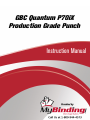 1
1
-
 2
2
-
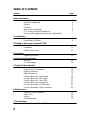 3
3
-
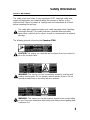 4
4
-
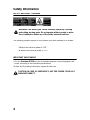 5
5
-
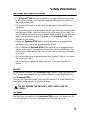 6
6
-
 7
7
-
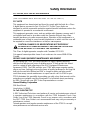 8
8
-
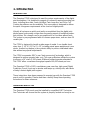 9
9
-
 10
10
-
 11
11
-
 12
12
-
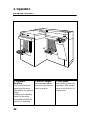 13
13
-
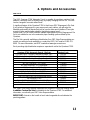 14
14
-
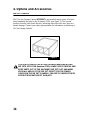 15
15
-
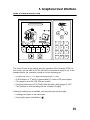 16
16
-
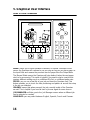 17
17
-
 18
18
-
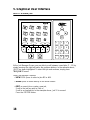 19
19
-
 20
20
-
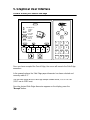 21
21
-
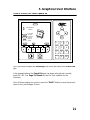 22
22
-
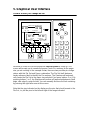 23
23
-
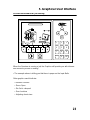 24
24
-
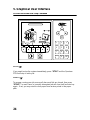 25
25
-
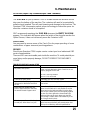 26
26
-
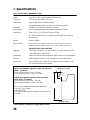 27
27
-
 28
28
-
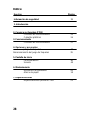 29
29
-
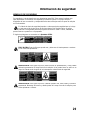 30
30
-
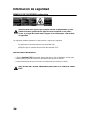 31
31
-
 32
32
-
 33
33
-
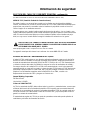 34
34
-
 35
35
-
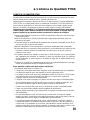 36
36
-
 37
37
-
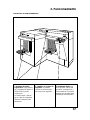 38
38
-
 39
39
-
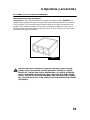 40
40
-
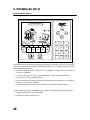 41
41
-
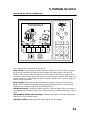 42
42
-
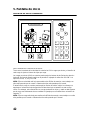 43
43
-
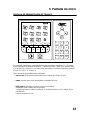 44
44
-
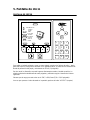 45
45
-
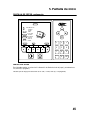 46
46
-
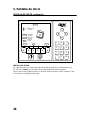 47
47
-
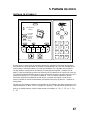 48
48
-
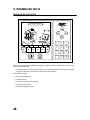 49
49
-
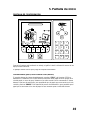 50
50
-
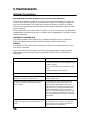 51
51
-
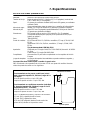 52
52
-
 53
53
-
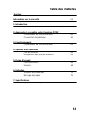 54
54
-
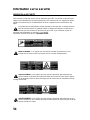 55
55
-
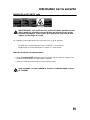 56
56
-
 57
57
-
 58
58
-
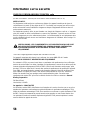 59
59
-
 60
60
-
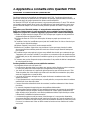 61
61
-
 62
62
-
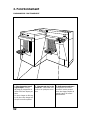 63
63
-
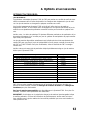 64
64
-
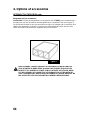 65
65
-
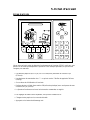 66
66
-
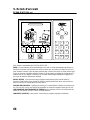 67
67
-
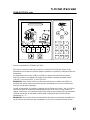 68
68
-
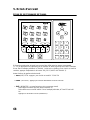 69
69
-
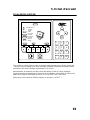 70
70
-
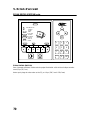 71
71
-
 72
72
-
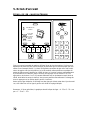 73
73
-
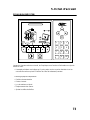 74
74
-
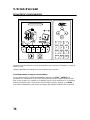 75
75
-
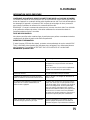 76
76
-
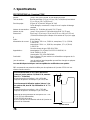 77
77
-
 78
78
-
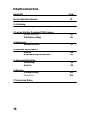 79
79
-
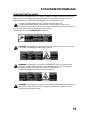 80
80
-
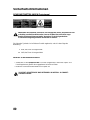 81
81
-
 82
82
-
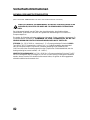 83
83
-
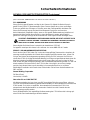 84
84
-
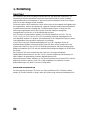 85
85
-
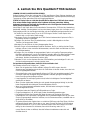 86
86
-
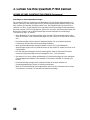 87
87
-
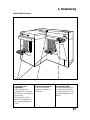 88
88
-
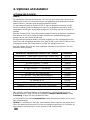 89
89
-
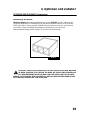 90
90
-
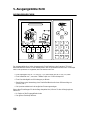 91
91
-
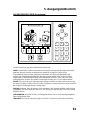 92
92
-
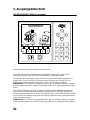 93
93
-
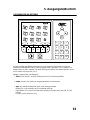 94
94
-
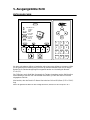 95
95
-
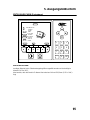 96
96
-
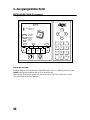 97
97
-
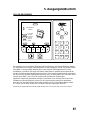 98
98
-
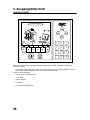 99
99
-
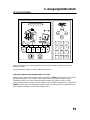 100
100
-
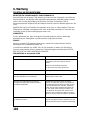 101
101
-
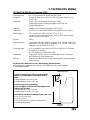 102
102
-
 103
103
-
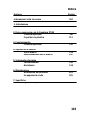 104
104
-
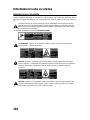 105
105
-
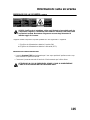 106
106
-
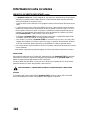 107
107
-
 108
108
-
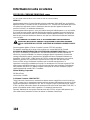 109
109
-
 110
110
-
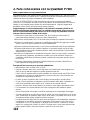 111
111
-
 112
112
-
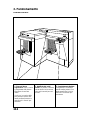 113
113
-
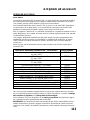 114
114
-
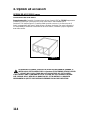 115
115
-
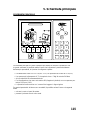 116
116
-
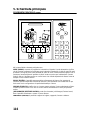 117
117
-
 118
118
-
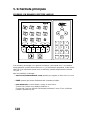 119
119
-
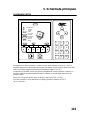 120
120
-
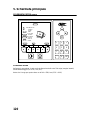 121
121
-
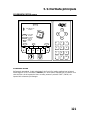 122
122
-
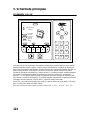 123
123
-
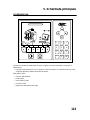 124
124
-
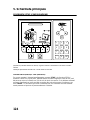 125
125
-
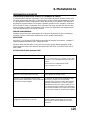 126
126
-
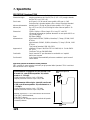 127
127
-
 128
128
-
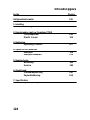 129
129
-
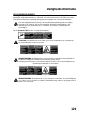 130
130
-
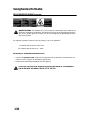 131
131
-
 132
132
-
 133
133
-
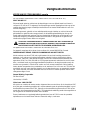 134
134
-
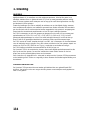 135
135
-
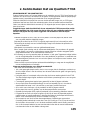 136
136
-
 137
137
-
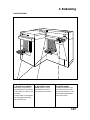 138
138
-
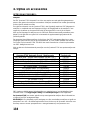 139
139
-
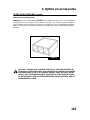 140
140
-
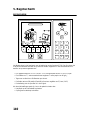 141
141
-
 142
142
-
 143
143
-
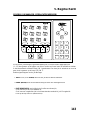 144
144
-
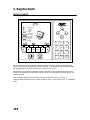 145
145
-
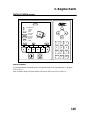 146
146
-
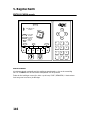 147
147
-
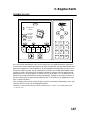 148
148
-
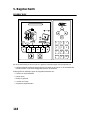 149
149
-
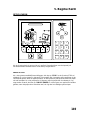 150
150
-
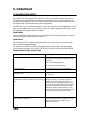 151
151
-
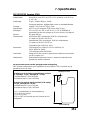 152
152
-
 153
153
GBC GBC Quantum P70iX Manuale utente
- Categoria
- Macchine per rilegare
- Tipo
- Manuale utente
- Questo manuale è adatto anche per
in altre lingue
- English: GBC GBC Quantum P70iX User manual
- français: GBC GBC Quantum P70iX Manuel utilisateur
- español: GBC GBC Quantum P70iX Manual de usuario
- Deutsch: GBC GBC Quantum P70iX Benutzerhandbuch
- Nederlands: GBC GBC Quantum P70iX Handleiding
Documenti correlati
Altri documenti
-
MyBinding GBC Magnapunch / 660ID Modular Punch Manuale utente
-
MyBinding GBC Magnapunch / 660ID Modular Punch Manuale utente
-
 Tupperware UltraPro 3.5-Qt./3.3 L Lasagna Pan Manuale utente
Tupperware UltraPro 3.5-Qt./3.3 L Lasagna Pan Manuale utente
-
Xerox 4112/4127 Manuale utente
-
MyBinding GBC Fusion Punch II Manuale utente
-
MyBinding GBC MP2500ix Modular Punch Manuale utente
-
Tupperware Crystalwave Manuale utente
-
Quantum QT600 Manuale utente
-
Tupperware L 35 Manuale utente
-
Tupperware L89 Manuale utente